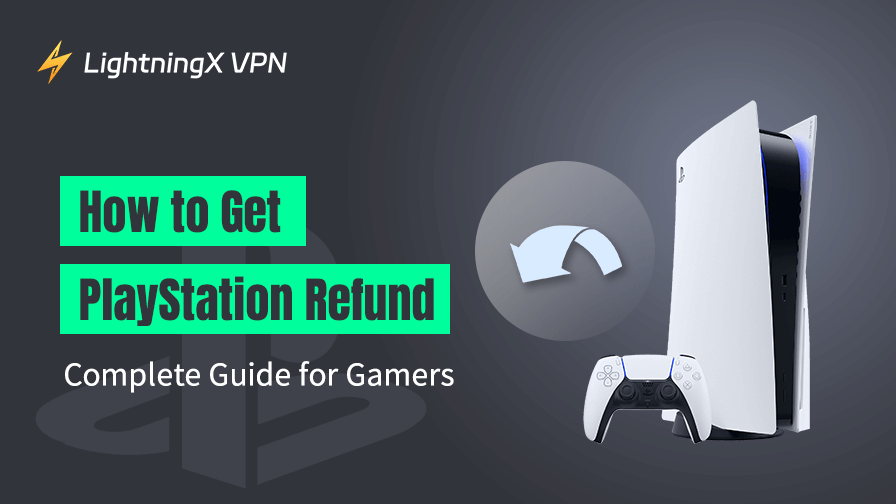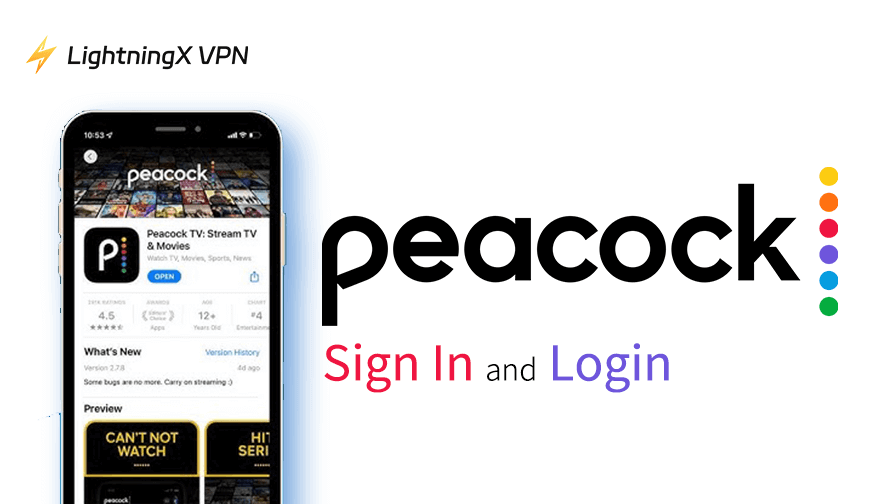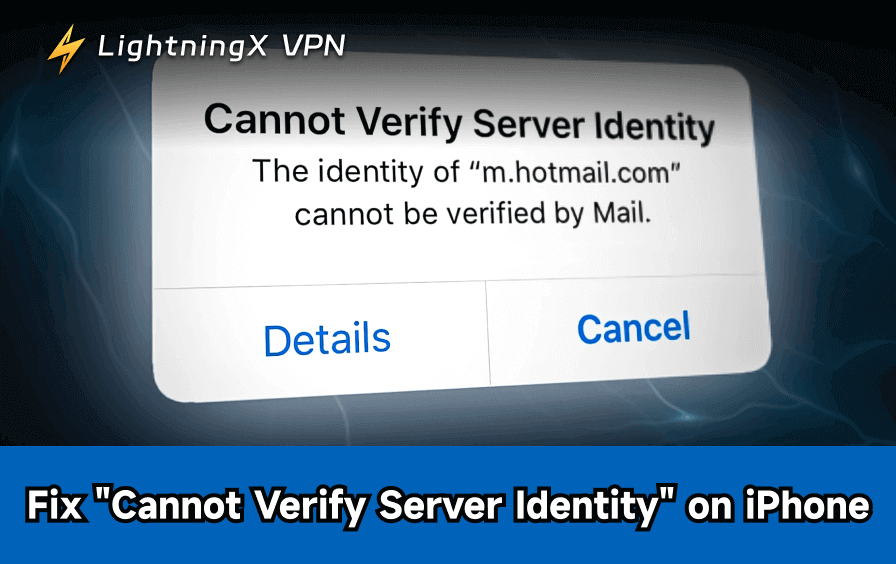Have you experienced that you make a purchase you didn’t mean to on PlayStation by chance or regret later? Maybe you accidentally bought the wrong game or the title didn’t live up to your expectations.
At this time, you may want to make a PlayStation refund request. This guide will help you understand how the PlayStation store refund works, what the policies are, and how to make the most of the system.
Simple View: PlayStation Refund Process
If you want to refund PlayStation Store, you need to check your eligibility, and there are two scenarios you’ll face when refunding:
Scenario 1. Eligible (Within 14 days Without Any Changes to the Product)
- You purchase the PlayStation product.
- Check eligibility (eligible).
- Request refund.
- Receive refund.
Scenario 2. Not Eligible (Beyond the 14 Days/Used the Product During Period)
- You buy the PlayStation product.
- Check eligibility (Not eligible).
- Request refund.
- Request denied.
Explained: PlayStation Refund Policy
PlayStation belongs to Sony Interactive Entertainment (SIE). It has a clear refund policy for its digital content, including games, add-ons, subscriptions, and even pre-orders.
However, like any refund system, it comes with specific terms and conditions, especially the refund eligibility. To make you understand PlayStation refund better, the following are the details about its refund eligibility.
If you want to request a refund, you need to meet the vital requirement: the eligibility. It depends on a few key factors.
1. Digital Games and Add-ons
You are eligible for a refund within 14 days of purchase, provided you haven’t downloaded or streamed the content.
If you’ve already downloaded or streamed the game, you’re typically not eligible for a refund, unless the content is faulty or broken.
2. Pre-Orders
If you pre-order a game more than 14 days before its release date, you can request a refund anytime before the release date.
If you pre-order fewer than 14 days before release, there are two situations:
One is that you can request a refund within 14 days after purchase. Additionally, you haven’t downloaded or used the pre-ordered content.
The other is that you can’t refund a request if you have beyond 14 days to request a refund, or you have made any changes to the pre-ordered materials.
3. Subscriptions (PlayStation Plus, PlayStation Now, etc.)
If you have subscribed to PlayStation Plus and you find that it’s not suitable for you, you can cancel PlayStation Plus and request a refund within 14 days of purchase. The refund amount may be full or prorated according to your usage during that time.
4. Faulty or Broken Content
How about you encountering technical issues and requesting a refund? It’s viable and acceptable.
If the game or add-ons have factory issues that make it unplayable or fail to meet advertised standards, you can contact its support at once. After being verified, you may be eligible for a refund even after downloading or streaming it.
How to Get a Refund on PlayStation
If you’ve decided to request a refund for PlayStation, all you need to do is contact PlayStation Support directly. Here’s a step-by-step guide:
Step 1. Check Your Eligibility (Importantly)
One of the most important things during the refund process is ensuring you meet the eligibility criteria mentioned above.
Possibly, if you’ve downloaded the game or exceeded the 14-day window, your chances of getting a refund are slim unless the content is defective.
Want to recall when you purchase? You can check your transaction history on PlayStation Store.
On PS5 console: Go to Settings>Users and Accounts>Account>Payment and Subscriptions>Transaction History.
On PS4 console: Navigate to Settings>Account Management>Account Information>Wallet>Transaction History
On PlayStation App: Click on the PlayStation icon at the bottom menu and choose “Transaction History”.
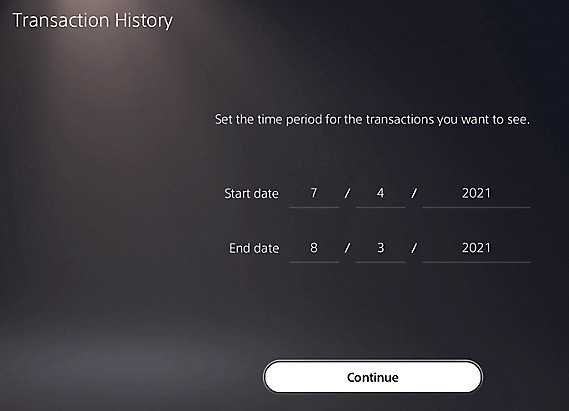
Step 2. Contact PlayStation Support
If you have checked that you are eligible for a refund, you can proceed to the next step.
Officially, PlayStation doesn’t allow users to request refunds directly through the PS4/PS5 console or the PlayStation Store. Instead, you’ll need to contact their support team.
- You can contact the PlayStation support team by visiting its official website (https://www.playstation.com/en-us/support/).
- Select the related category: “PS Store and Refunds”.
- Click on the live chat option (Bottom right) to chat with PlayStation Online Assistant. Follow the prompts to request a refund.
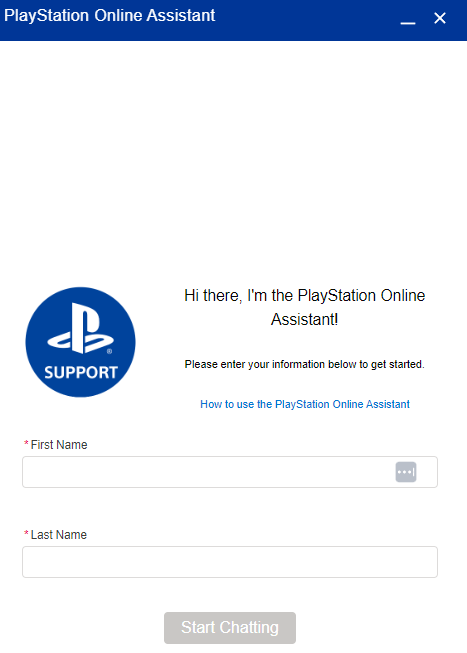
Step 3. Provide Necessary Details
After you log in to chat with the PlayStation online assistant, you can be prepared to provide the following information:
- Your PlayStation Network (PSN) ID
- The email address associated with your account
- The name of the game or subscription you want refunded
- The date of purchase
- A brief explanation of why you’re requesting a refund (e.g., purchase by mistake, technical issues, etc.)
Step 4. Wait for a Refund Feedback
Once you’ve submitted your refund request, the PlayStation team will review it. You will receive an update via email with their decision. If approved, the refund will typically be processed within a few business days.
Want to get cheaper PlayStation games? Exactly! You can use LightningX VPN to compare PlayStation Store prices in different regions before making a purchase. This way, you can ensure you’re getting the best deal and avoid regretting your purchase.
Plus, LightningX VPN can help you bypass geo-restriction to unblock more regional games and can enhance your online gaming experience by reducing lag and improving security.
Related: The 6 Best VPN for PS5/PS4 [Gamer-friendly]
Time-limited bonus: Free trials to premium features; 30-day money-back guarantee; 3-cash-back rewards. Download LightningX VPN now!

Common Issues and Fixes: PlayStation Refund
1. You Downloaded the Content Before Requesting a Refund
This is one of the most common reasons why the refund requests are denied. If you’ve already downloaded or streamed the content, Sony’s policy generally states that you’re ineligible for a refund.
However, there are expectations if the game is faulty or unplayable. In such cases:
- Provide clear evidence of the issue (e.g., screenshots, error codes, or a detailed description of the problem).
- Be polite but persistent when explaining your situation to the support team.
2. Refund Denied Despite Meeting Policy Requirements
If you believe you’re eligible for a refund but your request is denied:
- Double-check the terms and conditions to ensure you meet all criteria.
- Politely ask the support representative to escalate your case.
- Consider opening a new support ticket if you don’t receive a satisfactory resolution.
3. Delays in Refund Processing
Refunds are typically processed within a few business days, but delays can happen. If your refund hasn’t arrived after a week, you can:
- Check your payment method (credit card, PayPal, etc.) for pending transactions.
- Contact PlayStation Support for an update.
Alternatives to PlayStation Refund
If you’re not able to get a refund, you can consider the following alternative options.
Option 1. Resell Physical Games
If you purchased a physical copy, you can sell it online or trade it in at a local game store.
Option 2. File a Chargeback (Last Resort)
If you believe you’ve been unfairly denied a refund and PlayStation Support isn’t resolving the issue, you can contact your bank or payment provider to dispute the charge.
Option 3. Use the Game Anyway
If a refund isn’t possible, try to make the most out of your purchase. Sometimes, patches or updates can fix initial issues, or you might grow to enjoy the game over time.