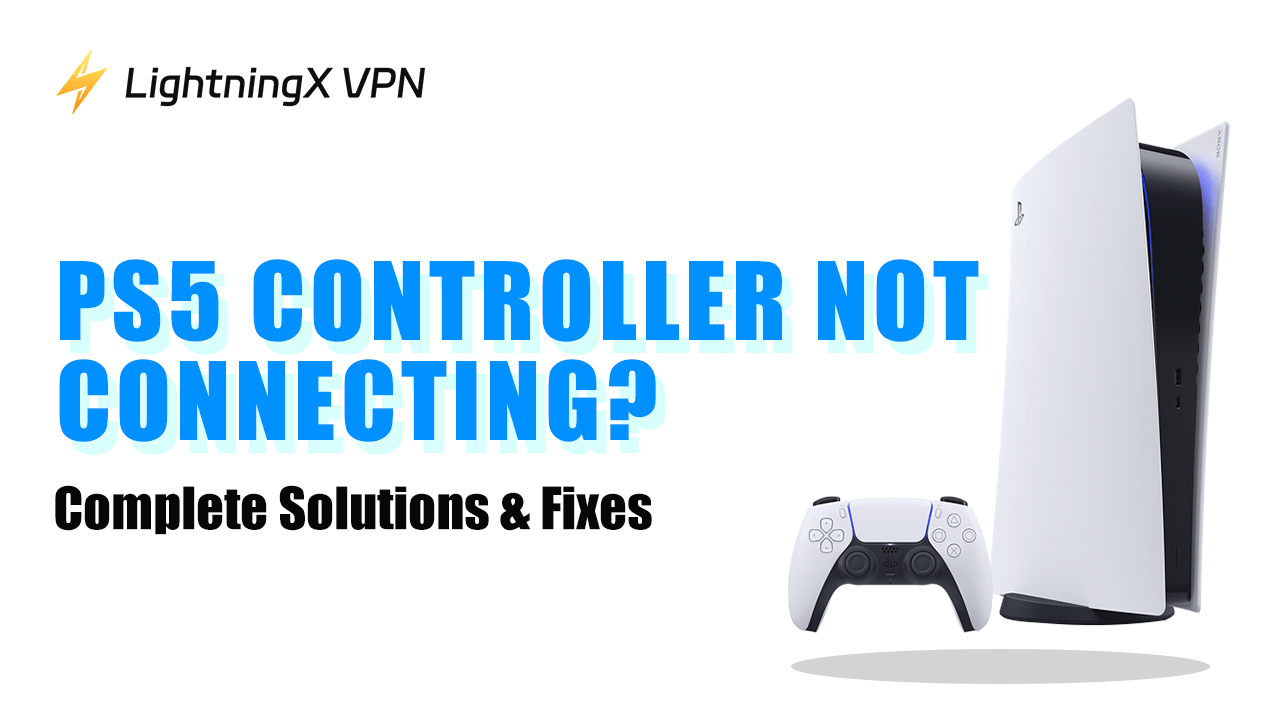Is your PS5 controller not connecting? This may be because of problems with the USB cable, battery health, hardware, system software, or the Bluetooth setting. Fixing the issue can help you enjoy various games on PC Steam, Android, and iPhone using the PS5 controller.
Also, different flashing lights on the PS5 controller such as red, blue, white, orange, and red have different meanings. You can check their indications at the end of the post to quickly fix your problem.
Keep reading through this post and troubleshoot your problem properly.
Common Causes for “PS5 Controller Not Connecting”
If your PS5 controller isn’t connecting to the PC, phone, or PS5, it may be because the battery is dead, the Bluetooth setting is wrong, or the USB cable is not working. You can check the common causes below to quickly fix the pairing of your PS5 controller with the device.

The Battey is Dead
If your PS5 controller’s battery is dead, its connection with the device will be disconnected. You can charge it for three hours to make fully charged.
The USB Cable is Not Working
Sometimes if the USB cable used for connecting is damaged or old, your PS5 controller won’t pair with the device. In this case, you can change a cable or use Bluetooth to pair.
The Controller is Currently Paired with Different Devices
If the controller is currently connected to other devices such as a phone, iPad, or MacBook, the pairing setting in your controller may be affected. You can delete the devices from your controller and reset it to make everything right.
Controller’s Internal Hardware has Problems
Your PS5 controller’s internal hardware may be damaged or have problems. Then, the Bluetooth sensor or charging gear may go wrong.
PS5 Firmware is Outdated
If your PS5 firmware isn’t updated, the PS5 controller may not connect to it. You can use the smartphone to complete the update.

The PS5 Controller is Too Far From the PS5
If your PS5 controller is too far from the PS5, the wireless connection may be disconnected.
Fix “PS5 Controller Not Connecting”
The issues listed above are easy to fix. You just need a usable USB cable or a smartphone to fix the problems quickly. Here are several situations you might encounter. Their troubleshooting steps are introduced below.
Things to Do First
Before manually fixing the issue, you can do these things first.
Check the controller’s battery
If the controller’s battery is dead, it won’t pair with the device. You can charge the controller for several hours to make it fully charged.
Check the USB cable
You can check if the USB cable still works by using a different USB cable. Sometimes the USB cable may be too old or damaged. Then you need to use a different cable.
Check the PS5 controller and the console
If the PS5 controller isn’t connecting to your PS5, it may be because the PS5 controller or the PS5 goes wrong. You can connect the PS5 controller to a different device to see if it works.
Fix PS5 Controller Not Connecting to PC
You may want to connect your PS5 controller to the PC to play Steam games using the PS5 controller. Here are the complete solutions.
Way 1. Reset the PS5 controller and then pair it to the PC
- Resetting your PS5 controller by using a pointy object to depress the small hole on the back of your controller for several seconds.
- On your PC, go to Settings > Bluetooth & other devices. Then, you should see “Add Bluetooth & other devices”.
- On the controller, press and hold the PS and SHARE buttons simultaneously until the light bar starts flashing blue. This will turn the pairing mode on in your controller.
- On your PC, tap “Add Bluetooth & other devices” and select the PS4 controller to pair.
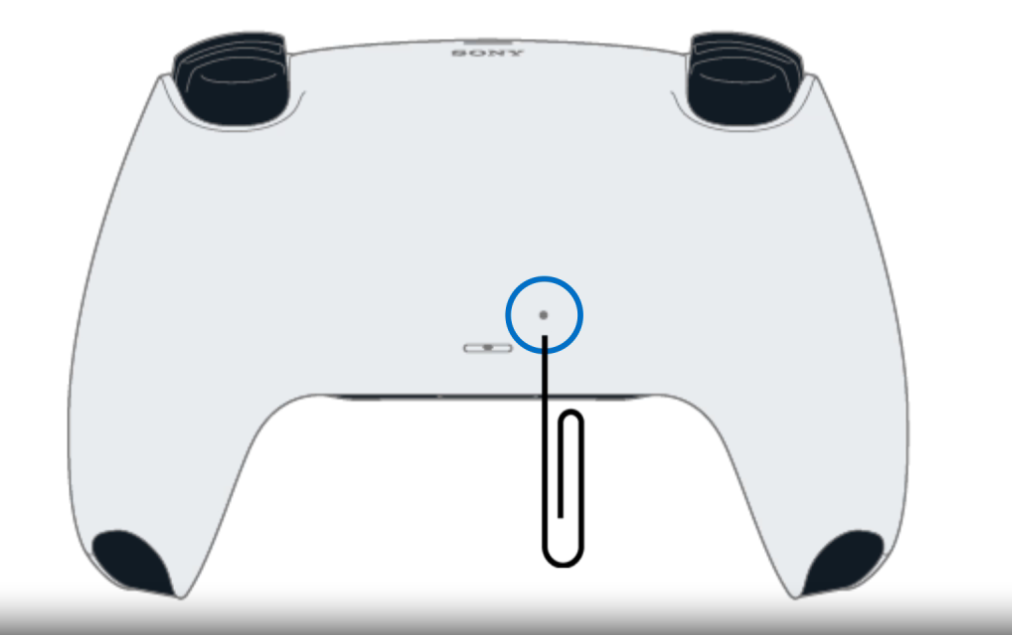
Way 2. Use a different cable
Way 3. Delete other devices from your controller
You might have connected the PS5 controller to other devices. This may affect your PS5 controller pairing with the appropriate device. You can follow the steps below to delete other devices from your controller.
- On your phone or iPad, go to Settings > Connected devices > Bluetooth.
- Tap the PS5 controller. Then, tap “Forget” or “Unpair”. This can remove the PS5 controller from your phone or iPad.
- Reset the PS5 controller by using a paperclip to depress the small hole on the back side of your PS5 controller.
- Press and hold the PS and SHARE buttons simultaneously until the light bar starts flashing.
- On your PC, select the PS5 controller to pair.
Tip: You can try LightningX VPN to optimize the gaming experience on Steam.
Fix PS5 Controller Not Connecting to PS5
You can check the methods below to fix your PS5 controller not connecting to the PS5 console.
Way 1. Reset your PS5 controller and pair it with the PS5.
- Use a pointy object to depress the small hole on the back side of your PS5 controller for a few seconds. This will reset your PS5 controller.
- Use a USB cable to connect your PS5 controller with the PS5.
- Turn on the PS5.
- Press the PS button on the PS5 controller. You’ll hear a beep and the controller should pair with the console.
Way 2. Update the PS5 console system software.
- Connect a mouse and keyboard to your PS5.
- On your PS5, go to Settings > System.
- Select System Software > System Software Update and Settings. If there’s a new version, “Update Available” will appear on the screen.
- Select “Update System Software” to update.
Way 3. Use a different cable.
Way 4. Remove other devices from your controller.
Fix PS5 Controller Not Connecting to Phone
If the PS5 controller isn’t connecting to your Android or iPhone, you can try to reset the controller and repair it to the phone. Here are the steps.
- On your Android, go to Settings > Connected devices > Connection preferences > Bluetooth. Then, toggle on “Use Bluetooth”. On your iPad/iPhone, go to Settings > Bluetooth. Turn on Bluetooth.
- Reset the PS5 controller by using a pointy object to depress the small hole on the back side of the controller.
- On your PS5 controller, press and hold the PS and SHARE buttons until the light bar flashes.
- On your phone, select the PS5 controller to pair.
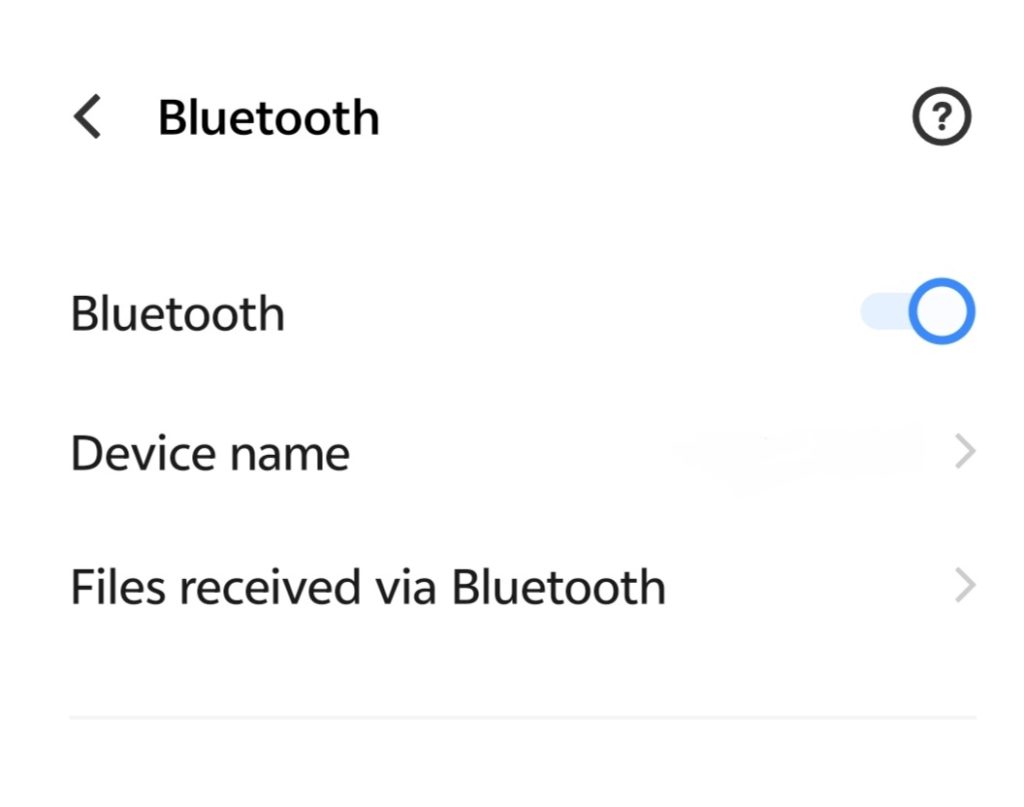
Fix PS5 Controller Won’t Connect With USB
If your controller won’t connect via the USB cable, you can try to change a different cable. If changing a USB cable works, then the original USB cable can’t work. However, if changing a USB cable doesn’t work, it may be because your PS5 controller has problems. You can connect it to another console to check if it works.
Use LightningX VPN to Protect Your Data in a Steam Game
If you don’t want to lose combat in a game, try LightningX VPN to protect you from the DDoS attack. Here are the key features and prices of this best VPN for PS5.
- It offers 2,000+ servers in 50+ countries including India, Canada, Australia, Japan, etc.
- It adopts the most advanced encryption protocols like Shadowsocks, Vless, and WireGuard.
- It doesn’t limit the bandwidth of your network so the gaming experience will be smooth.
Free trial and affordable price:
- 1 day: $0.99
- 1 month: $5.99
- 3 months: $15.99
- 1 year: $59.99
- A 7-day free trial and a 30-day money-back guarantee.

Why My PS5 Controller Flashing Blue, White, Orange, and Red
Sometimes your PS5 controller will flash different colors which indicates different meanings. The PS5 official has listed the indication of each color. Here is a brief list.
- Solid white: The console is powered on.
- Starts blue then transitions to white: Your PS5 is powering on.
- Blinking white, solid blue, or blinking blue: Your console has some problems.
- Blinking white then turns off: Your console is powering off.
- Solid orange: Your PS5 is in rest mode.
- Blinking orange: The PS5 controller is entering rest mode.
- Pulsing red: The PS5 console is overheating.
- No light: The PS5 controller is powered off.
- Blinking blue: Your controller is in pairing mode.
Tip: You can a detailed explanation of the indicator light on the PS5 controller from the PS5 official. Each issue is offered with the solutions.
Conclusion
When you encounter the “PS5 controller not connecting” issue, try a different USB cable or reset the PS5 controller and re-pair it with the device. However, if the controller’s hardware is damaged or doesn’t work, you can send the controller to a professional.