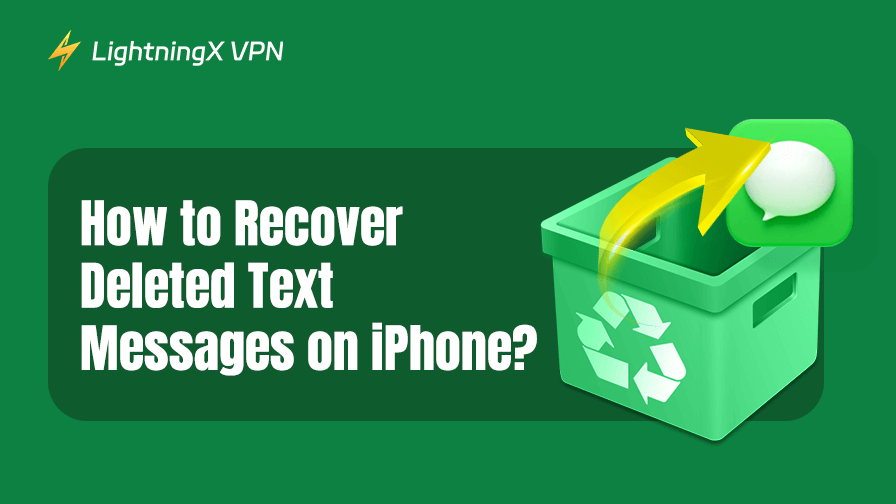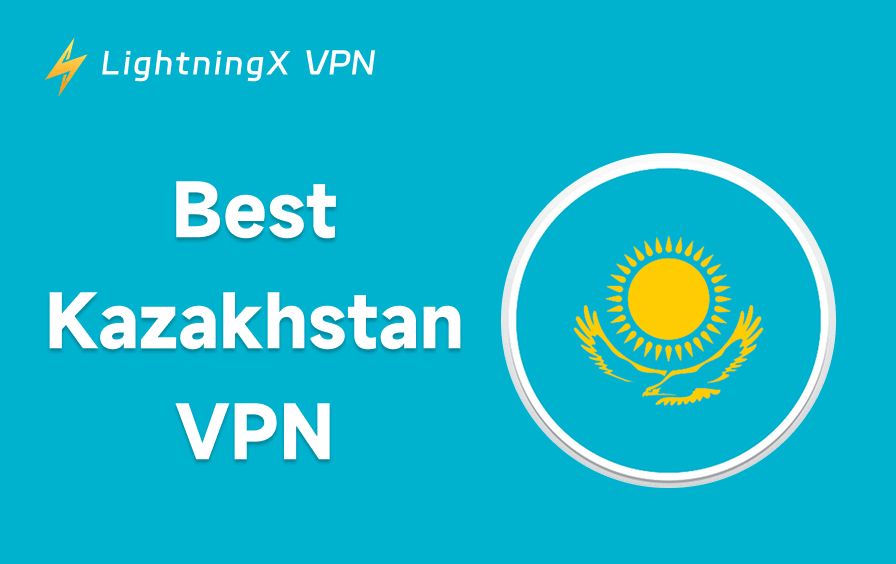Losing important text messages on your iPhone can be a cause for anxiety, especially when they contain precious information or memories.
Fortunately, with iOS 16 and later, Apple has made it easier than ever to find and recover deleted messages on iPhone.
Whether you accidentally deleted a text message or your phone malfunctioned and you can’t access your deleted messages, this guide will provide simple steps to help you quickly and safely see and retrieve deleted messages on your iPhone.
How to See Deleted Messages on iPhone?
If your iPhone is running iOS 16 or later, Apple makes it simple to view deleted text messages, no backup or third-party app needed. Here’s how:
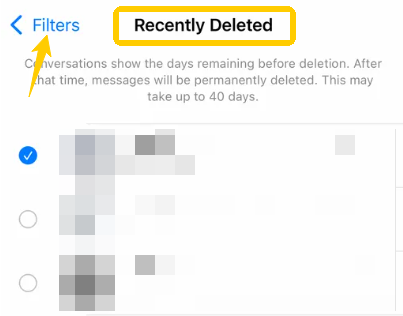
- Open the Messages app
- Tap “Filters” or “Edit” in the top-left corner
- From the list that appears, choose “Recently Deleted”. This opens a folder that stores texts deleted within the last 30 days.
- You’ll see a list of conversations or individual texts. These are organized by contact and deletion date.
That’s it, you will see the deleted messages on your iPhone. Just keep in mind: once a message hits the 30-day mark, it’s gone for good and can’t be viewed here.
How to Recover Deleted Messages on iPhone?
Now that we know how to see deleted messages, let’s move on to 5 ways to recover deleted messages on iPhone.
Way 1: Recover from Recently Deleted (iOS 16 and above)
If you’re using iOS 16 or above, your iPhone’s Messages app now has a Recently Deleted section built into it. Text messages you deleted in the past 30 days may still be there, waiting to be recovered.
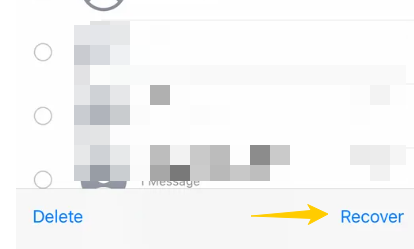
Open the Messages app > tap Filter or Edit in the top-left corner > select Recently Deleted > Find the text messages you want > tap Recover.
Note: Text messages older than 30 days will be permanently deleted from this folder.
Way 2: Recover from iCloud backup
If you’ve been backing up your messages to iCloud, you can roll back your device to a point before the messages were deleted.
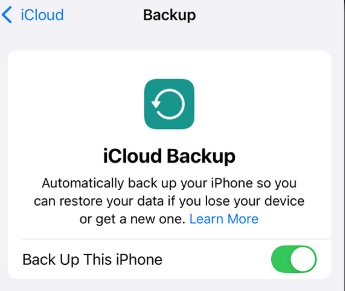
- Go to “Settings” > [your name] > “iCloud” > “iCloud Backup” to check the date of your most recent backup.
- If the backup date is before the deletion date, go to “Settings” > “General” > “Transfer or Restore iPhone” and tap “Erase All Content and Settings”.
- Follow the setup steps, select “Restore from iCloud Backup”, and sign in with your Apple ID.
Note: This process will replace your current data with the data in this backup. Save any new data before you begin.
Way 3: Restore using Finder or iTunes
If you regularly back up your iPhone to a Mac or PC, you can restore your information using Finder (on macOS) or iTunes (on Windows):
- Connect your iPhone to your computer.
- Open Finder or iTunes, select your device, and click “Restore Backup”.
- Select the backup that contains the deleted messages and let the system do the rest.
Tip: Like iCloud, this method will overwrite your current data. Back up any recent data first.
Way 4: Use a third-party recovery tool
If you don’t have a habit of backing up your messages, some third-party tools can help you extract messages from old backups or even scan your device directly (if it hasn’t been overwritten).
Third-party recovery tools like SyncTech, PhoneRescue, or iBackup Extractor are popular choices.
When using third-party tools like these, it’s a good idea to pair them with LightningX VPN to keep your data transfers secure and private.
It offers 2000+ servers across 70+ countries, with advanced encryption protocols like AES-256-GCM to protect your privacy. It has no bandwidth or speed limits, supports iOS, Android, Windows, macOS, Linux, and more. Plus, it comes with a free trial and a 30-day money-back guarantee, making it a smart choice for safe data recovery and online protection.
Way 5: Check with your carrier
If you’re trying to recover standard text messages (not iMessages), your mobile carrier may have a record of them. While it’s unlikely to be recoverable, it’s worth a try in an emergency.
Call customer service, provide your account information, and ask if there’s a record of text messages.
Are Messages Permanently Deleted on iPhone?
Not always. When you delete a message on an iPhone running iOS 16 or later, the message doesn’t disappear immediately. Instead, it’s moved to the Recently Deleted folder, where it remains for up to 30 days before being permanently deleted. During this time, you can easily recover the message if you change your mind.
However, once the 30 days are up or you manually delete the message from the Recently Deleted section, it is gone forever. This means it’s permanently removed from your device and can’t be recovered unless you have a backup (via iCloud or a computer).
With older iOS versions (before iOS 16), deleted messages are immediately erased, and there is no built-in way to recover them unless you restore a full device backup from before the deletion.
If your text history is important to you, backing it up regularly on iCloud or a computer is your best safety net.
FAQ: Recover Deleted Messages
1. Is it possible to recover permanently deleted messages?
Once messages are permanently deleted from your iPhone and removed from the Recently Deleted folder, they’re gone for good.
However, if you had a backup (via iCloud or a computer) before you deleted them, you might still be able to recover them.
2. Can your phone provider retrieve deleted text messages?
In some cases, your mobile carrier may retain text messages for a limited time, so they may be able to help you recover deleted text messages. However, this is rare, usually limited to basic text messages (not including iMessage), and usually requires contacting customer service and providing proof of identity.
Many carriers do not store text messages long-term, so relying on them is not a guarantee of security. With end-to-end encrypted iMessages, your carrier cannot access the text messages at all.