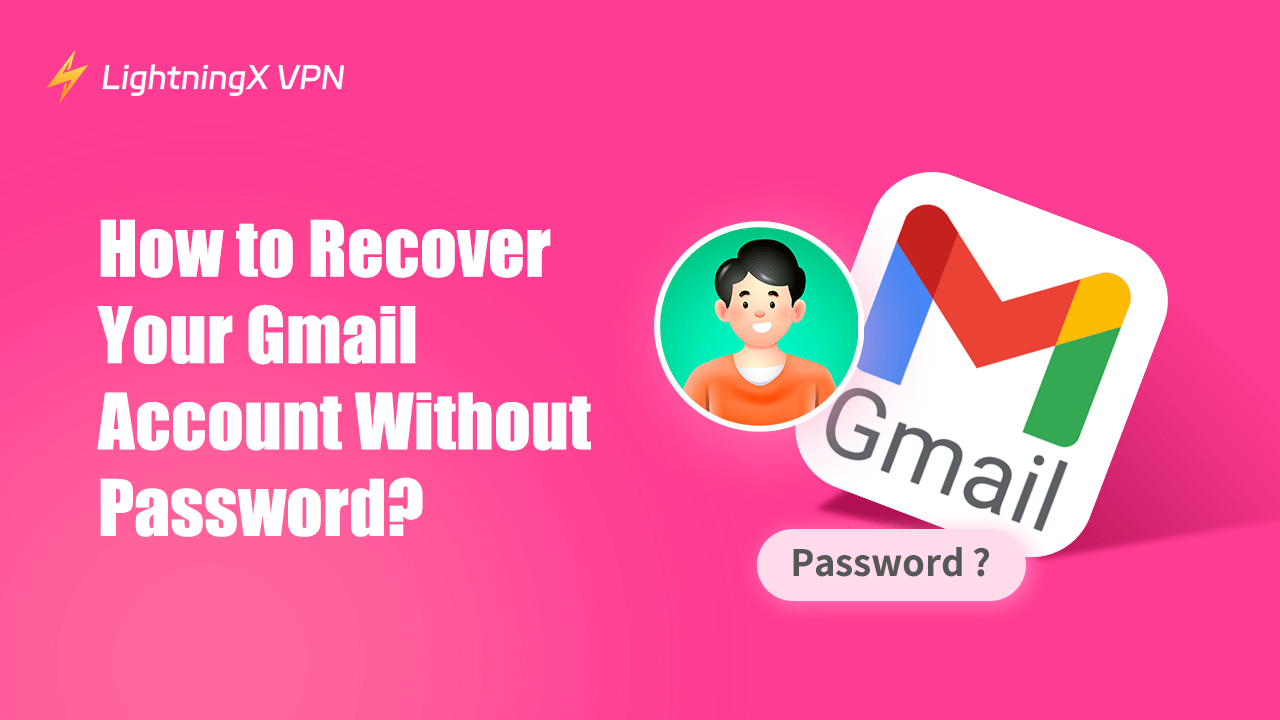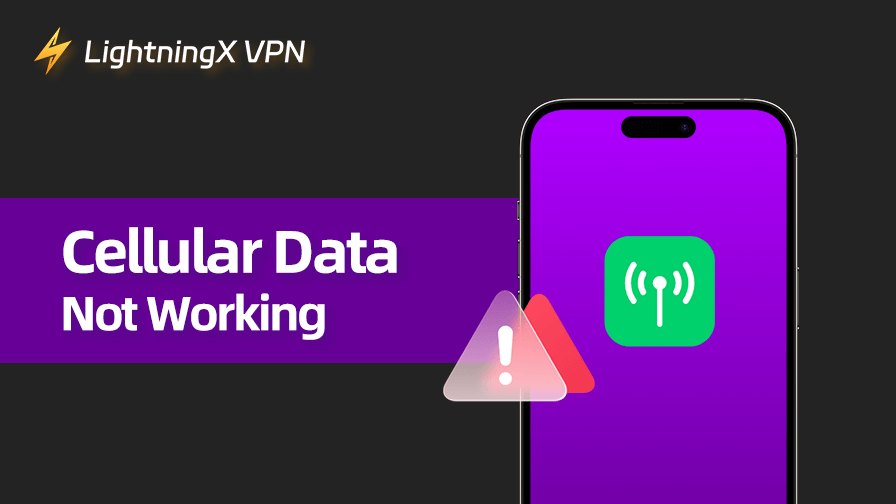Gmail has become a big part of our online lives, especially as a backup for all kinds of verifications. Whether it‘s emailing friends (though let’s face it, most of us chat on social platforms) or getting those all-important verification codes, It’s hard to live without it.
Forget your password? Or worse, got hacked? Staying calm is tough. But don’t worry too much. Here’s a simple, step-by-step guide to help you get your Gmail account back.
Why Losing Your Gmail Password Happens?
Ever wonder how this even happens? Here are a few common reasons:
- You changed your password recently and can’t remember it.
- You haven’t logged in for a long time and forgot the credentials.
- Someone hacked your account, and now you’re locked out.
- You didn’t set up recovery options, and now there’s no backup plan.
Millions of people face this issue every year, and Google knows that. That’s why they’ve developed a user-friendly process to recover Gmail account.
Step-by-Step Guide to Recover Gmail Account
Honestly, there’s no need to panic or beat yourself up when you can’t log into your Gmail. There’s always a solution, and right now, the priority is figuring out how to fix it.
Seriously, who remembers all their passwords these days? Gmail knows this, which is why they’ve made account recovery pretty straightforward.
Step 1: Start with Gmail’s Recovery Page
The quickest way to get started is to go to the Gmail sign-in page. Type in your email address as usual and click “Next.” When it asks for your password, click the “Forgot password?” link below the box.
This takes you to Google Account Help, where they’ll try to verify that you’re really the account owner. It’s like proving you’re you – without the password.
Step 2: Answer the Security Questions
Google might ask you a series of questions to confirm your identity. Don’t worry if you don’t remember all the answers perfectly. Some examples of what they might ask:
- When did you create your Gmail account?
- What’s the last password you remember using?
- What was your recovery email address or phone number?
Try your best. Even if your answers aren’t spot-on, Google looks at the overall picture to decide if it’s really you.
Step 3: Use a Recovery Email or Phone Number
If you’ve set up a recovery email or phone number, this is when it comes in handy. Google will send a verification code to either your backup email or your phone. Just check for the code and type it in.
- Didn’t get the code? Check your spam folder if it’s sent to email. If it’s a phone number, double-check that you have a good signal.
- Don’t have access to your recovery options? Don’t worry; we’ll get to that in a minute.
Step 4: Verify with Your Device
Sometimes, Google will ask you to verify through a trusted device you’ve used to log into Gmail before. For example, if you often use your phone to check emails, you might get a prompt on that device asking, “Is this you?” Approve it, and you’re back in!
This method is great if you don’t remember your recovery email or phone number but still have access to your trusted device.
Step 5: No Recovery Info? Try an Account Recovery Form
What if you don’t have access to your recovery email, phone number, or trusted device? Don’t give up just yet. Google has an Account Recovery Form for situations like this.
You’ll need to provide as much information as possible:
- The last password you remember
- Details about when and where you created the account
- Names of frequently emailed contacts
- Labels or folders you’ve used
The more you can provide, the better your chances of recovering the account.
Step 6: Update Your Password
Once Google verifies your identity, they’ll let you reset your password. Make it something strong but memorable. Avoid using “password123” or anything obvious. Try combining a few random words, numbers, and symbols – for example, “Sunshine3680!”
Bonus Tip: Save Your Password Somewhere Safe
Now that you’ve got access to your account, make sure this doesn’t happen again. Use a password manager if you tend to forget your passwords. It’s like a vault for all your login info.
My advice? Create a note for your passwords and lock it with biometric protection – like fingerprint, face ID, or even an iris scan if your phone supports it. That way, your passwords have an extra layer of security, and you’re way less likely to forget them.
Why It’s Important to Keep Recovery Options Updated?
Let’s talk about prevention for a minute. If you’ve recovered your account, take some time to update your recovery email and phone number. It’s a lifesaver if you ever forget your password again.
To do this:
- Go to your Google Account settings.
- Click on Security.
- Update your Recovery Email and Phone Number.
While you’re at it, you should also consider your online security in general. It’s not just passwords that can leave you exposed; your whole online activity can be a risk.
Using a VPN, like LightningX VPN, adds an extra layer of protection by encrypting your internet connection. This is especially useful if you’re logging in from some public Wi-Fi or unfamiliar networks. It keeps your data safe and helps prevent unauthorized access.
Trust me, in the future, you will thank you for this.

Tips: LightningX VPN is designed for both high levels of privacy and performance.
- Global reach: Over 2,000 servers across the world (stable and fast connections).
- Strong security: Robust encryption – be equipped with Shadowsocks, WireGuard, and Vless.
- Privacy-first: It follows a strict no-log policy and never tracks your personal online activity.
- Efficient performance: Perfect for streaming, remote work, and browsing.
What If None of This Works?
If you’ve tried everything and still can’t recover your account, you might need to contact Google Support. This isn’t always easy, as Google doesn’t have a customer service number you can call directly for account recovery. So, if you’re hoping for official help from Google, you’ll probably just get a written guide.
But don’t worry if it’s hard to follow or you’re not in the mood to read through it – Google has some handy recovery tools that can help verify your identity and get your account back.
Common methods include verifying your backup email, using your phone number, or answering security questions. That’s why it’s so important to set these up when you first create your account. If you don’t have a backup email, forgot your security questions, and, on top of that, lost your phone. Well, that’s a pretty rough spot to be in.
Instead, you can visit their Help Center and look for the option to submit a recovery request. Be patient – it might take a few days for them to get back to you.
Common Mistakes to Avoid
- Guessing too many passwords: Don’t lock yourself out by guessing over and over. If you’re unsure, go straight to the recovery process.
- Ignoring security alerts: If Google sends you an alert about suspicious activity or a login attempt, take it seriously. It might mean someone else is trying to access your account.
- Not updating recovery info: As we mentioned earlier, keeping your recovery options updated is crucial.
Final Thoughts
Forgetting your Gmail password or other passwords happens all the time, but there are always some solutions. So, it’s not scary or overwhelming anymore.
With the steps above, you should be able to recover Gmail account and get back to your emails, contacts, and everything else. Take good care of your Gmail account, and it will stay reliable for years to come. So, are you back in your account yet? Hope this helps you out.