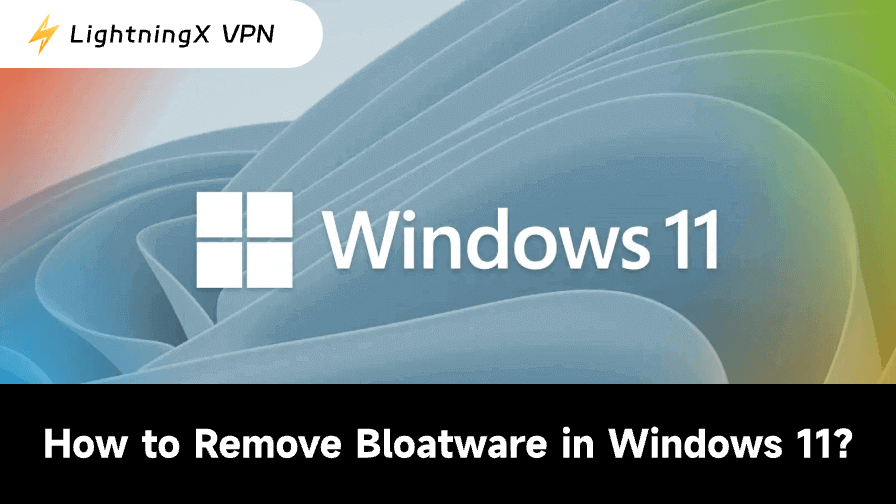Although Windows 11 is sleek and up-to-date, it includes several unnecessary programs. Many People are now seeking how to remove bloatware from Windows 11. In this guide, we will cover what bloatware is, why to remove it, and provide step-by-step instructions.
Regardless of your preference for third-party or built-in tools, you can also evaluate which approaches are secure and efficient.
What Is Bloatware?
Apps and applications that come pre-installed on your device are referred to as bloatware. Manufacturers frequently install these or include them in promotions. Stock games, sample antivirus software, and brand-specific applications that mimic Windows’ built-in functionality are typical examples.
These apps don’t appear to be dangerous on their own. However, when several processes operate in the background, they use disk space, memory, and can even impede system updates, and you may wonder why your computer is so slow one day.
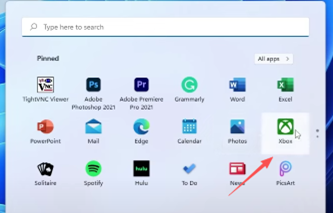
Methods to Remove Bloatware from Windows 11
There’s no single way to remove bloatware. Depending on the app, you may need one of the following methods.
1. Uninstall from the Start Menu
The simplest way is to:
- Click the Start Menu.
- Right-click the app you don’t want.
- Select Uninstall.
Games and trial apps benefit greatly from this, but some system apps cannot be deleted in this manner.
2. Use the Settings App
Another built-in method is via Windows Settings:
- Press Windows + I to access Settings.
- Go to Apps > Installed apps.
- Locate the unwanted app.
- Select Uninstall from the three-dot menu.
If you want to remove multiple apps at once and view them all in one location, this method can be helpful.
3. Remove Stubborn Apps with PowerShell
Certain preloaded programs are difficult to remove normally. With PowerShell, you can use commands to get rid of them.
- Type “Windows Terminal” or “PowerShell” into the Start Menu, then launch it as administrator.
- Type the command aimed at the package name of the application.
- Verify the removal.
Note: For obstinate apps, this method works, but proceed with caution. Additionally, if you target the incorrect package, PowerShell can delete critical system software.
4. Use Third-Party Tools
Third-party software can assist if you would like to have a more straightforward process:
- CCleaner – Simple app cleansing and management.
- Revo Uninstaller – Deep removal with remnant file detection.
- O&O AppBuster – It is made especially for Windows 11 bloatware.
Without having to input commands, these solutions make it simple to delete many apps at once.
Tip: While removing bloatware, it’s better to add a VPN along with third-party tools. In that way, it can safeguard their privacy when downloading apps or accessing the web. Your data is protected on public networks via a trustworthy VPN.
Try LightningX VPN, which employs strict encryption to protect and maintain your data from being intercepted and inaccessible by hackers from unsafe public WIFI. You can also get your IP strictly hidden by a virtual IP.
What’s more, with its 2000+servers in over 70 countries all over the world, you can enjoy a localized service anywhere with just one click.
5. Reset Windows for a Clean Slate
If your computer feels overloaded, resetting might be the best option:
- Select Settings > System > Recovery.
- Select “Reset this PC”.
- Decide whether to delete all of your data or keep it.
- Allow Windows to undertake a self-reinstall.
The majority of preinstalled bloatware is removed following the reset, providing you with a higher speed and a newer setup.
Why Remove Bloatware?
Uninstalling bloatware provides you with instant advantages. As storage space grows, background programs use less power, and your computer boots up faster.
Additionally, you’ll benefit from a cleaner, more user-friendly interface and longer laptop battery life. To put it briefly, it’s among the easiest methods for optimizing Windows 11 performance without having to upgrade your hardware.
How to Identify Bloatware
It’s critical to identify the appropriate preinstalled programs because not all of them are worthless. Keep an eye out for:
- Apps that you don’t use or recognize.
- Trial versions that persistently request an upgrade.
- Duplicate tools that come with Windows.
- Promotional apps that force purchases or advertisements.
Before deleting the app, take a moment to look it up online if you’re not sure.
Tips for Safe Bloatware Removal
Make a backup or restore point for the system before making any modifications. Look into any app you’re not sure about, particularly those connected to the maker of your device.
Before moving on to less specific programs, clear out any noticeable clutter. To gauge progress, test performance at the end of each step.
What You Gain After Cleanup
The difference becomes evident once bloatware is removed. Your computer feels more responsive, has more storage accessible, and boots up faster.
Longer battery life on laptops is frequently associated with fewer background activities. All things considered, the system gets simpler to use and maintain.
FAQs – Remove Bloatware from Windows 11
1. Is it safe to remove bloatware in Windows 11?
Yes, as long as you avoid deleting core system apps.
2. Will uninstalling apps affect Windows updates?
No, updates continue normally after bloatware removal.
3. Can I reinstall apps if I need them later?
Yes, most apps are available again through the Microsoft Store.
4. Which apps should I never remove?
Avoid uninstalling system essentials such as Microsoft Edge, Windows Security, or tools tied to drivers.
5. Do all Windows 11 devices come with bloatware?
Most do, but the amount depends on the manufacturer and edition of Windows.
Conclusion
Bloatware doesn’t have to remain on your computer, even though it can be bothersome. You can increase performance, free up space, and eliminate unused programs with a few easy actions.