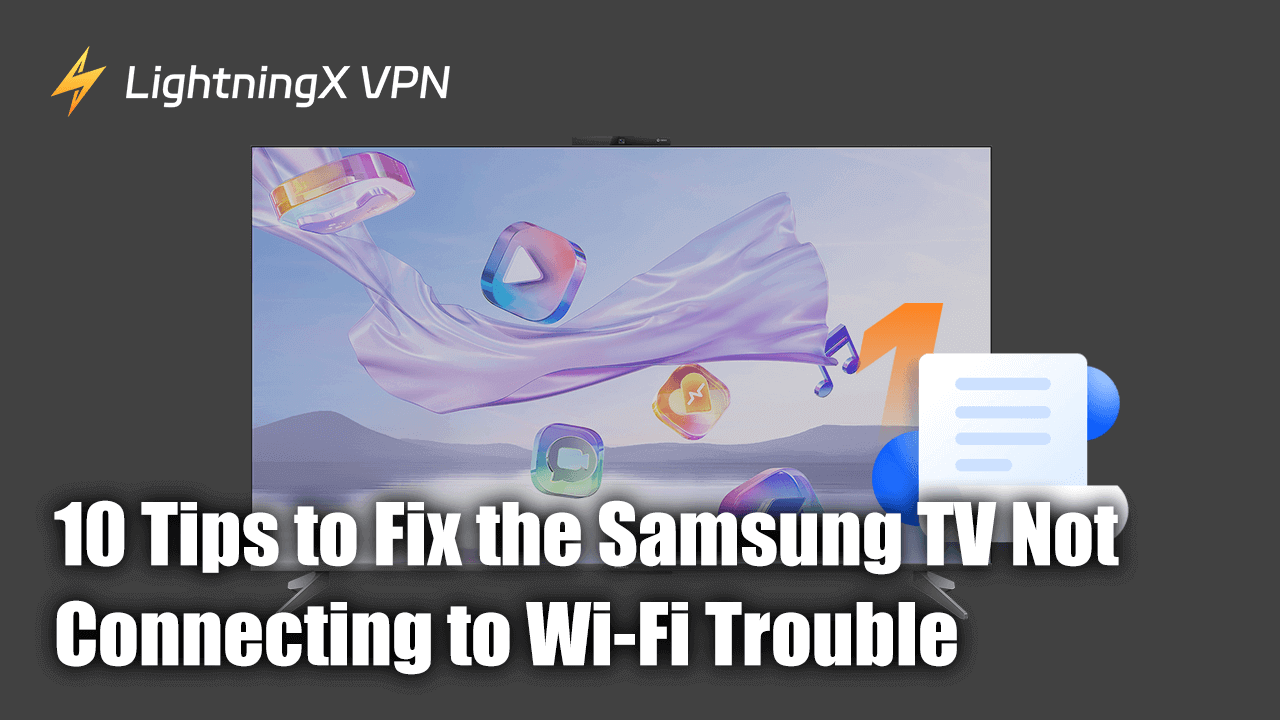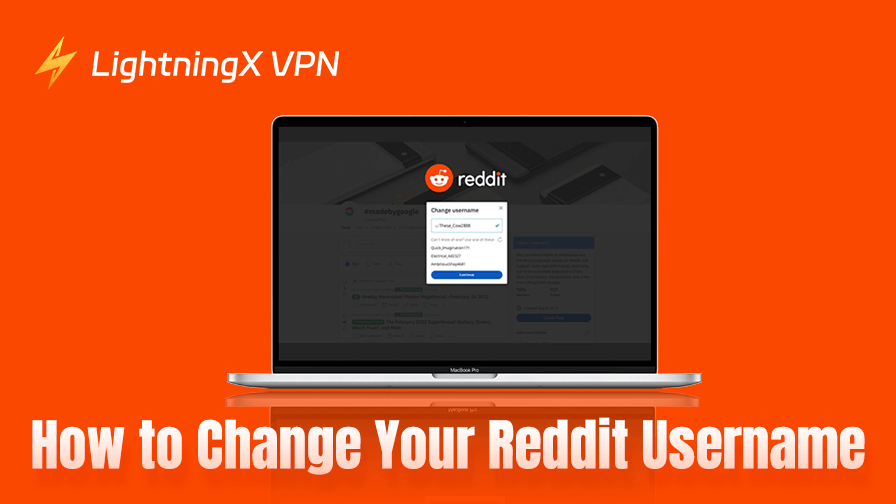Having trouble connecting your Samsung TV to Wi-Fi is sad. Don’t be worried, this blog provides actionable tips to fix the Samsung TV not connecting to Wi-Fi problem, ensuring you get back to uninterrupted entertainment.
What is Samsung TV?
A Samsung TV is a television set manufactured by Samsung Electronics, a South Korean multinational conglomerate known for its wide range of consumer electronics and appliances. Samsung TVs are known for innovation, advanced technology, and high-quality displays.
There are types of Samsung TVs, including LED/LCD TVs, QLED TVs, OLED TVs, Neo QLED TVs, and MicroLED TVs.
10 Tips to Fix Samsung TV not Connecting to Wi-Fi
If your Samsung TV is not connecting to Wi-Fi, there could be several reasons for this issue. Here’s a step-by-step guide to troubleshoot and potentially resolve the problem:
Select a Reliable VPN:
A high-speed, stable, and safe VPN is a nice tool for you to solve the problem. If your Samsung TV can’t connect to Wi-Fi, why not change a network server?
LightningX VPN is a reliable VPN with 2,000+ servers in 50+ countries. It is popular for TV, Windows, Mac, Android, and iOS.
It helps you bypass regional restrictions to access global content. It also encrypts your online data to protect your privacy.
LightningX VPN will help you have a stable and fast Samsung TV usage experience.
Restart Your TV and Router:
Sometimes, you only need to unplug the TV and router, and then plug them back, the Wi-Fi connection issue could be solved.
And then you need to wait for about 1-2 minutes, then plug your router back in and let it fully restart. Plug your TV back in and turn it on.
Check Network Connection Settings:
After unplugging your TV and router, if it doesn’t work well, you can check your network connection settings. You can do this by going to the other devices in your home that are also connected to your router.
If those devices are not connected to the Internet, the issue is likely with your router, not your TV. In this case, you will need to contact your Internet Service Provider.
Update TV Firmware:
The connectivity issues are sometimes caused by outdated firmware. If you can’t connect your Samsung TV to Wi-Fi, you can click on the button “Setting”, and “Support”, then click “Software Update”, then you can update now.
Check for Interference:
Please make sure there are no physical obstructions between your TV and the router. And that can make the TV and router connect fast.
And make sure the electronic devices are kept away from your router. This could make sure there is no interference for your router.
Reset Network Settings on TV:
If there are no problems with your router, please check the network on your Samsung TV. Here are some steps for you.
Step 1: Navigate to and select Menu on your TV.
Step 2: Select “Setting”, and then click on “All Setting”.
Step 3: Select “Connection”.
Step 4: Select “Network”, and then click on “Reset Network”.
This will reset all network settings to their default values. You’ll need to reconnect to your Wi-Fi afterward.
Check Internet Connection:
You can verify that other devices can connect to the Wi-Fi network without issues. If they cannot connect to Wi-Fi too, there may be an issue with your Internet service provider. You can contact your ISP and ask for help.
Factory Reset Your TV:
If can’t fix the problem after trying the suggestions as follows. You can reset your Samsung TV to its original settings. It is easy to do, navigate to the “Setting”, then select “General”, and finally, you can click the “Reset” button.
This will erase all settings and downloaded apps, returning the TV to its default state.
Contact Samsung Staff:
Contacting official staff is the best choice too. If you are still unable to connect your TV to Wi-Fi after following all of the above steps, please contact Samsung Support for further assistance.
These tips should help you troubleshoot and resolve the issue with your Samsung TV not connecting to Wi-Fi. Let me know if you need any more specific guidance.
Why is Samsung TV Can’t Connect to Wi-Fi – Common Causes
When a Samsung TV can’t connect to Wi-Fi, it’s annoying for you. The issue is caused by some common reasons. Here are some of the most frequent reasons why your Samsung TV might not be connecting to Wi-Fi:
Weak Wi-Fi Signal:
The Wi-Fi signal may be poor or erratic if the TV is too far away from the router. Or if there are thick walls or other obstructions in the way.
And electronic devices like microwaves may interfere with Wi-Fi signals. They could cause Wi-Fi connectivity problems.
Outdated TV Software:
If the TV’s firmware is outdated, Samsung regularly releases firmware updates that can fix connectivity issues. If you don’t update in time, it may not be compatible with your network.
The other reason may be your software glitches. When you face this situation, you can try to restart or reset your network.
Router Issues:
Sometimes the problem lies with the router itself, not the TV. If there are too many devices connected to the router, it may cause router overload. And it may strain the router’s capacity, leading to Wi-Fi connection issues.
Sometimes, if you set your router as MAC address filtering, it may block your Samsung TV connection. So if your Samsung TV can’t connect to Wi-Fi, you can check your router setting, too.
Network Frequency Incompatibility:
The Samsung TV may have trouble connecting to certain frequency bands. Such as some old models may only support the 2.4GHz band. If your network is 5GHz, the Samsung doesn’t work well.
Network Hardware Issues:
If your network has module problems, it cannot detect any networks or fails to connect despite other devices working fine on the same network.
The damaged antenna also will lead to Wi-Fi connection trouble. If your Wi-Fi antenna is damaged, you can call for professional repair.
Conclusion
By learning the methods listed in this blog, you will be able to solve your Samsung TV not connecting to Wi-Fi problem maximally. If you need more help, contacting the official staff is the best choice, and you can get help right now from the comfort of your home.