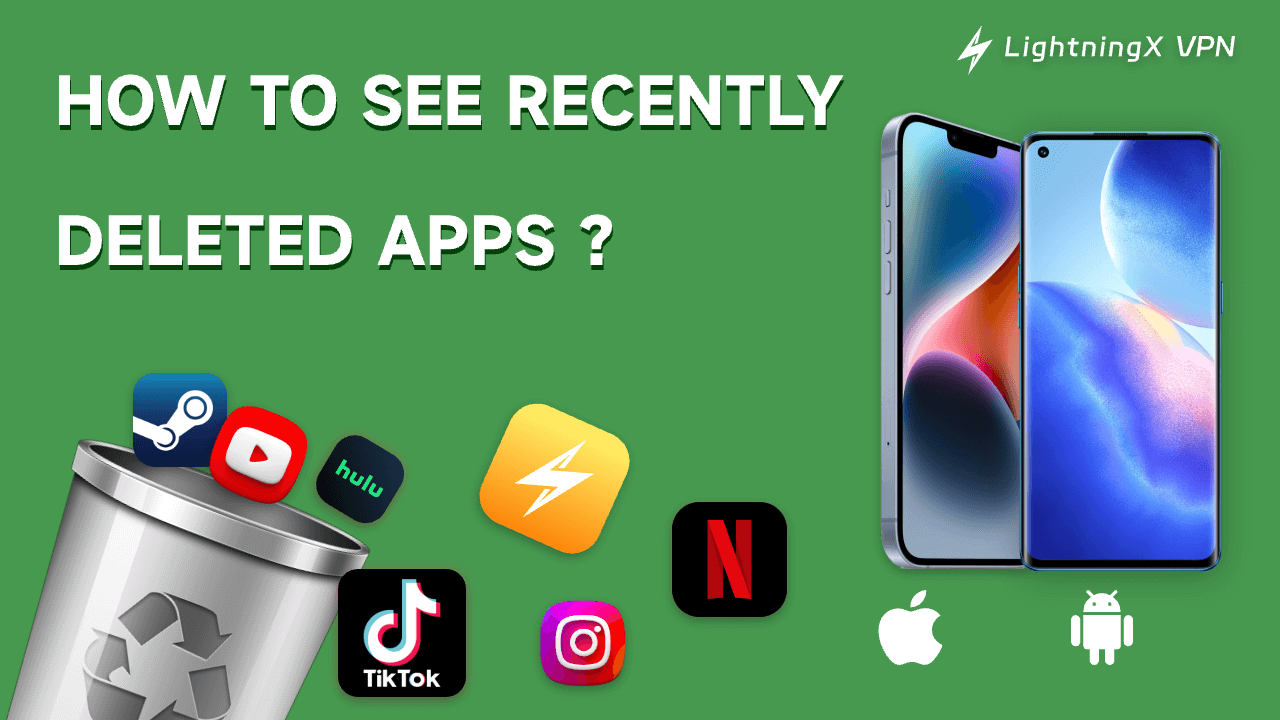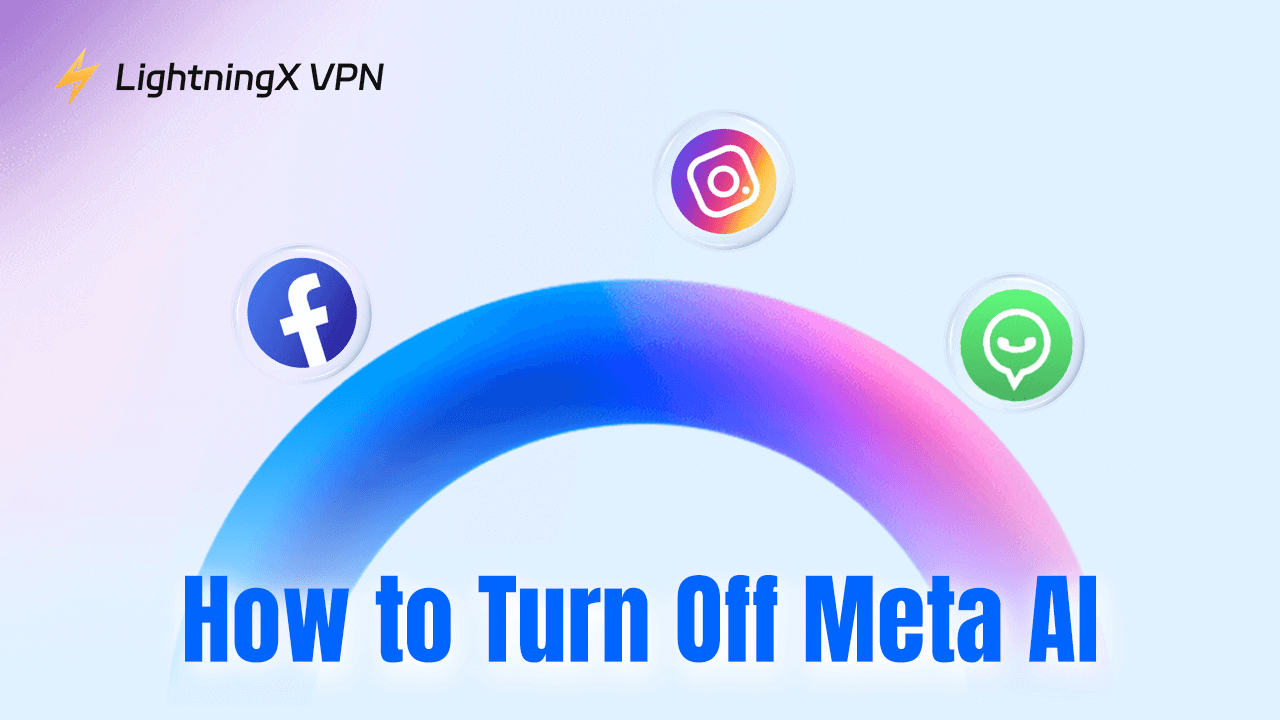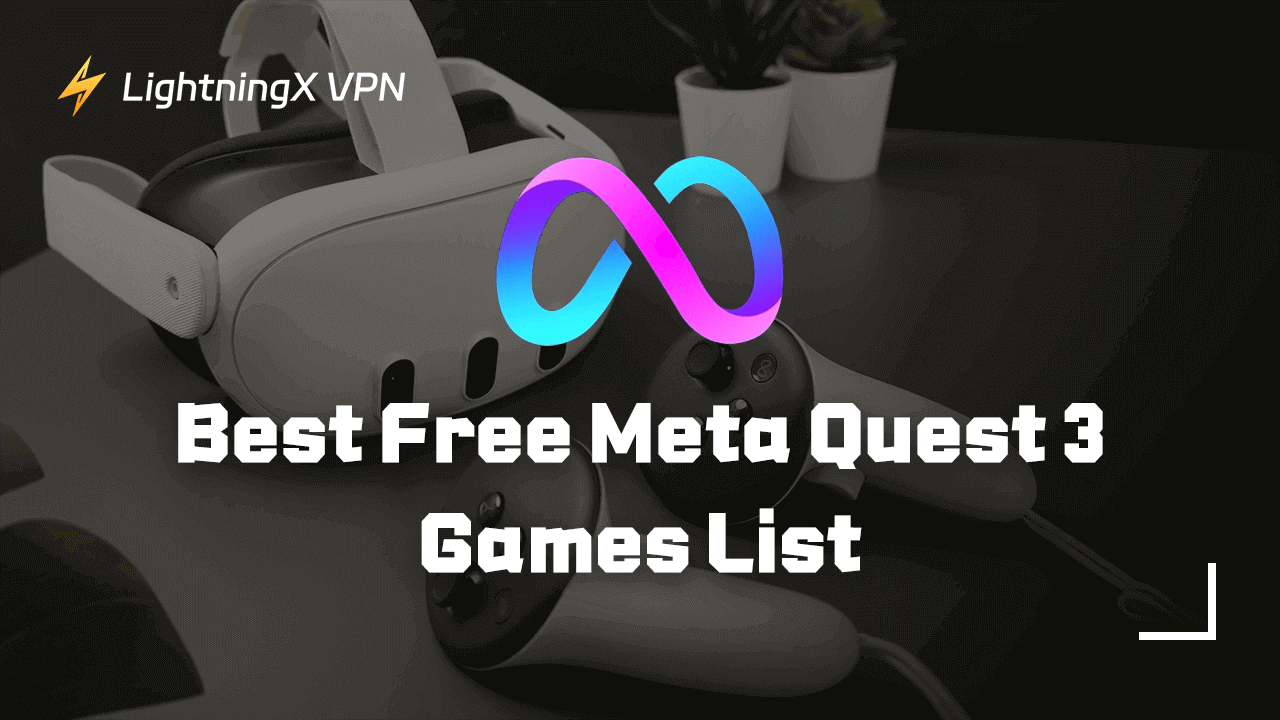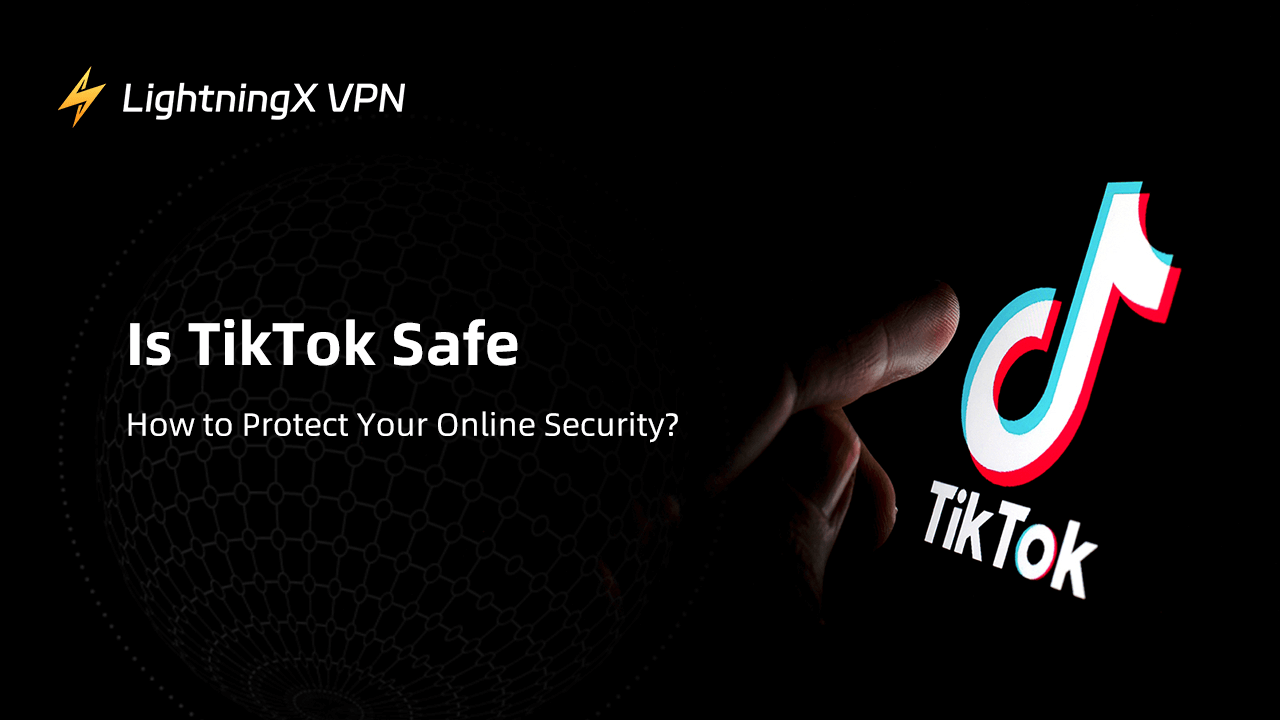Have you ever wondered where an app on your phone disappeared?
Did you accidentally delete it or disappear after a system update?
Apps can disappear for various reasons. This guide will show you how to see recently deleted apps and how to recover deleted apps on iPhone and Android.
What you’ll learn?
- Find Deleted Apps
- Recover Deleted Apps
- iTunes Restore
How to Find All Apps on iPhone/iPad?
If you can’t find an app on your iPhone or iPad, whether you accidentally deleted it or misplaced it. Don’t worry.
There are several ways to help you find it:
1. Home Screen finds all apps
Your iPhone has multiple “Home Screens” you can navigate by swiping across the screen. By default, newly downloaded apps are added to the next available position on the Recent Home Screen.
To disable this setting so that new apps appear on the Home Screen, go to the Settings app > Home Screen and tap “Add to Home Screen.”
2. App Library and Search Bar
The App Library displays all the apps installed on your phone and categorizes them into folders.
You can access this screen by swiping left to the last page. At the top of the App Library, there is a search bar. Tapping it will display your apps in a list. You can type the app’s name or search the list to find the one you want.
3. Use Siri to find all apps
Siri’s search bar can be accessed by swiping down from any screen. You can type in a query or use voice recognition by tapping the microphone icon to find deleted apps on your iPhone.
With these 3 ways, you can find any app on your iPhone, whether it is newly downloaded, hidden, or an app you thought you had deleted.
Tip: If you want to download more apps safely, LightningX VPN is a good choice. It is easy to use, connects to over 2000 servers worldwide, has unlimited bandwidth and speed, and has strong security with Shadowsocks, Vless, and WireGuard.
Free Download LightningX VPN to enjoy a 7-day free trial and a 30-day no-reason refund!
How To See Recently Deleted Apps On iPhone?
Deleting apps on iPhone is as simple as long-pressing the app icon and tapping “Delete App”.
But because it’s so simple, you might accidentally delete an app you need.
Luckily, Apple provides a list of all the apps you’ve ever purchased or downloaded, making it easy to find deleted apps and restore them when needed.
While there’s no specific way to view recently deleted apps on iPhone, you can still find all the apps you’ve downloaded from the App Store and filter the list to show only the deleted apps.
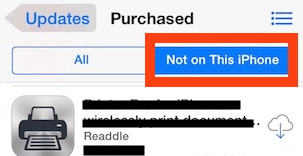
Here’s how to find recently deleted apps on iPhone:
- Open the App Store
- Access Your Account: Tap the user icon (your photo) on the top-right corner of your screen.
- View Purchased Apps: Tap “Purchased.” This will display a list of all the apps associated with your Apple ID, including a history of deleted apps and those currently installed.
- Filter Deleted Apps: Tap “Not on this iPhone”. This will filter the list to show only apps not installed on your device, making it easier to display deleted apps.
According to the steps above, you can easily find the recently deleted apps on your iPhone. So, how to recover deleted apps on iPhone? Keep reading!
How to Recover Deleted Apps On iPhone?
You have learned how to view deleted apps on iPhone. Recover deleted apps is also very easy. Here are a few ways to help you recover deleted apps on your iPhone:
1. Use App Store to find deleted apps
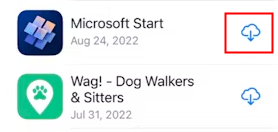
Go to the App Store and find the list of deleted apps. Click the cloud icon to start the reinstall process. You will be prompted to enter your Apple ID password for verification and app download.
Once the app has been downloaded, an “Open” button will appear next to the app icon. You will not be charged again for restoring previously purchased apps; it is free.
2. Searching for deleted apps
Another way to quickly recover deleted apps is to search for them directly in the App Store. Click the magnifying glass icon and enter the name of the app. The App Store keeps track of your purchases so you don’t have to buy them again.
3. Perform a restore using iTunes
In older versions of iTunes (before 12.7), there used to be an “Apps” tab that allowed you to restore deleted iPhone apps through iTunes on your computer.
If you have an older version of iTunes and the Apps tab is still accessible, you can connect your iPhone, click on your device, select the Apps category, and click Install next to any deleted apps you want to restore.
Note:
This option is only available in iTunes versions before 12.7.
How To See Recently Deleted Apps On Android?
If you accidentally deleted an app from your Android device, it’s time for Android users. Google Play Store keeps a complete history of all the apps you downloaded and deleted. Check out how to find deleted apps on Android:
Step-by-step guide:
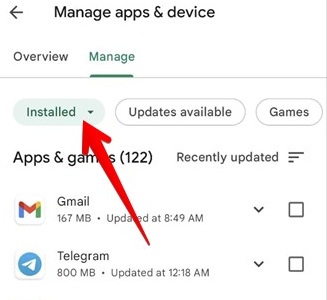
- Launch the Google Play Store app and sign in with your Google account.
- From the app’s home screen, tap the three horizontal lines on the top left to open the menu.
- Select “Manage apps & games,” go to the “All” tab
- Scroll through the list to find your deleted app.
One thing to note is that not all apps, such as some APK files, are installed from the Google Play Store. You may need to find the original APK file or use a backup solution to restore these apps.
Following the steps above, you can easily check recently deleted apps on Android.
How to Recover Deleted Apps on Android?
Based on the above, you can already find deleted apps from the Google Store and restore them. However, you may encounter another situation: you cannot find or restore certain apps in the Google Play Store.
You can choose some recovery tools to help you easily get back your favorite apps, such as: DroidKit. Its “Deep Recovery” mode will deeply scan the deleted apps in your Android phone, helping you view and restore them according to your needs.
Step-by-step guide:
- Open DroidKit on your computer and go to the “Deep Recovery from Device” mode under the Data Recovery section.
- Select the “APK File” option and click the “Start” button.
- Connect your Android device to the computer and click “Start.” Then, follow the instructions to get root permissions for your Android phone.
- Preview and select the specific APK files to restore. You can choose to restore them to “Device” or “PC.”
Note:
Rooting an Android phone will delete the phone data.
Following these steps, you can easily restore deleted apps on your Android.
How to Turn Off “Offload Unused Apps” on iPhone?
You may find that some apps disappear from your collection even though you haven’t deleted them.
Why is this?
Starting with iOS 11.0, Apple introduced a feature called “Offload Unused Apps” that removes apps you haven’t used in a while to free up space.
If you find this automatic feature you don’t like, turning it off is simple.
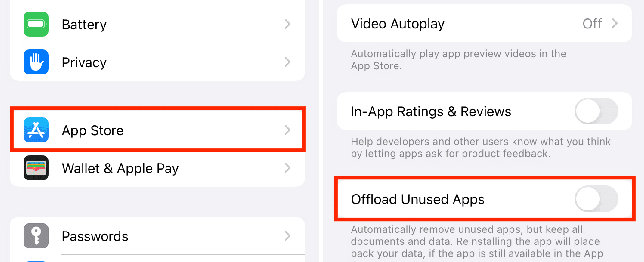
Step-by-step guide:
- Open “Settings” and tap “App Store.”
- Scroll down and find the “Offload Unused Apps” option.
- Turn off the “Offload Unused Apps” feature
By following these three simple steps, you can stop apps from automatically uninstalling and quickly retrieve any apps that have disappeared.
Why Do Apps Disappear?
Your iPhone or iPad apps can disappear for the following reasons:
- You accidentally deleted them.
- You rearranged your home screen.
- They were hidden by you or someone else.
- You restored your device with or without a backup.
On Android, apps can disappear due to accidental deletion, a factory reset, a virus attack, or other issues.
In Conclusion
That’s it! Whether you’re trying to figure out how to view recently deleted apps on Android or you want to recover deleted apps on iPhone, this guide has you covered.
We’ve helped you with everything from finding deleted apps on this device to turning off auto-delete on iPhone. Now, you can easily recover any lost apps with the guide.