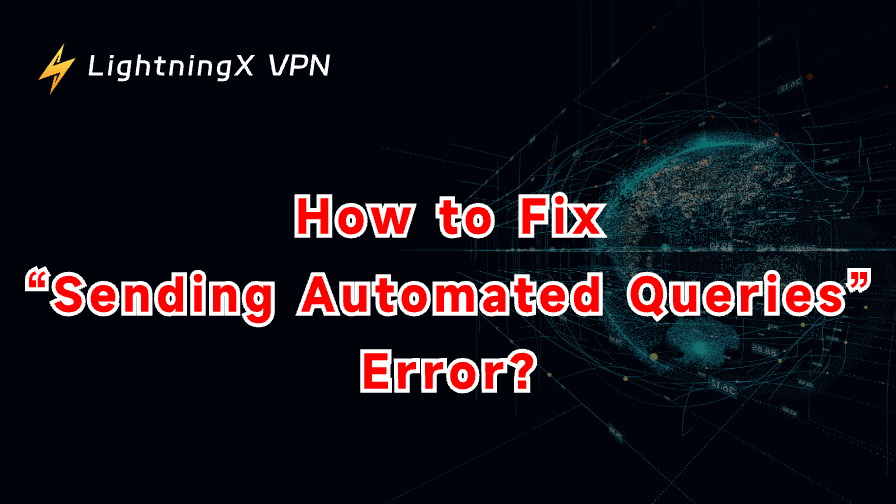Many users see warnings about sending automated queries when they browse or search with Google. These alerts can block your access to the website or disrupt your browsing. They also confuse people because they appear even during normal use. In this article, we will explain the meaning behind this error message, why it happens, and how to fix it.
What It Means When Your Network Is Sending Automated Queries
When you browse through Google, the message “your computer or network may be sending automated queries” appears if Google detects unusual or repeated request patterns. These patterns can look like bot activity, even when your actions are normal.
This often happens when many requests are sent in a short time. Quick page refreshes, fast searches, app syncing, or background processes can all create repeated traffic that appears automated.
Shared networks trigger this warning more easily. Many devices share the same public IP, so one person’s rapid requests can affect everyone. Google suspects the network is sending automated requests when the combined traffic appears suspicious and temporarily restricts access. For more details on how Google detects unusual traffic, you can check the official Google Search Help page.
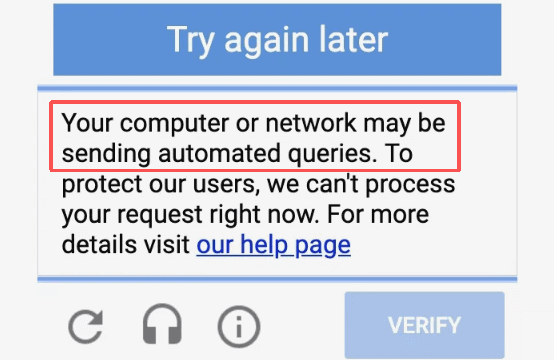
7 Quick Fixes for Sending Automated Queries Errors
These fixes work for most users. Follow them for the best results.
Fix 1: Clear Cache and Cookies
Open your browser settings. Go to Privacy & Security and choose Clear browsing data. Select both cache and cookies. Choose Last 24 hours or All time, then confirm. Restart your browser and reload the page. This removes old data that may trigger repeated requests.
Related: How to Clear Cookies on iPhone 16/15/14: Step-by-Step Guide
Fix 2: Disable Extensions One by One
Open your extensions/add-ons page. Turn off one extension at a time. After disabling each one, refresh the page where the warning appears. If the message disappears, that extension is causing extra traffic. Uninstall it or replace it to prevent the error.
Fix 3: Restart Your Router and Device
Turn off your router and unplug it for about 30 seconds. Restart your computer or phone as well. A fresh restart often gives your network a new IP address and clears stuck connections that might send repeated requests without your knowledge. After restarting, try accessing the site again.
Fix 4: Reduce Tabs and Slow Down Refreshing
Close tabs you don’t need. Many open tabs auto-reload in the background and create high request volume. Avoid hitting refresh repeatedly or doing rapid searches. Give a few seconds between actions. This prevents your activity from looking like sending automated queries.
Fix 5: Run a Full Malware or Suspicious Program Scan
Use a trusted antivirus or anti-malware tool. Run a full system scan, not a quick one. Remove any flagged programs, especially those with network permissions. Hidden software can create traffic that triggers the error message.
Also read: Best Free Antivirus for Mac: Top 5 Choices in 2025
Fix 6: Check Background Sync and Auto-Update Tools
Look for apps that sync files, run backups, or update automatically. Pause or reduce their sync frequency. Some tools send constant requests that resemble automated traffic without you noticing.
Fix 7: Try a Stable and Controlled Connection Route
If you often perform heavy research or use search tools rapidly, websites may misread your traffic. When you need a smoother route, you can use a stable tool that keeps traffic steady and controlled. This reduces the chance of being flagged for sending automated queries. A helpful choice is LightningX VPN, which offers consistent routing to prevent request spikes that look suspicious.
Main Causes of Automated Queries Errors
This alert rarely means your device is under attack. Most causes are simple and easy to resolve. Here are the most common triggers:
• Browser Extensions Sending Background Requests:
Some extensions check pages or update data automatically. These repeated background requests add up and may lead to the pop-up of the error.
• Too Many Tabs Refreshing at the Same Time:
Each open tab may auto-reload. When several refreshes are made together, the combined traffic can make a site think your computer or network is sending automated queries.
• Frequent Syncing From Cloud or Productivity Apps:
Cloud drives, notes apps, and backup tools sync repeatedly. Their constant background traffic can resemble bot-like patterns and trigger the alert.
• Shared Public or Office Networks:
Many users share one IP on school, office, or public Wi-Fi. If one device sends too many requests, the entire network may receive the warning.
• Malware or Hidden Scripts:
In less common cases, unwanted programs send repeated requests without your knowledge. A full security scan usually detects and removes them.
How to Prevent Automated Queries Errors in the Future
Prevention keeps your workflow smooth. These tips reduce the chance of triggering alerts again.
1. Keep Your Browser Updated
Turn on automatic updates in Settings > About. Updated browsers handle traffic more efficiently. Check for updates once a month.
2. Use Two Browsers for Different Tasks
Install a second browser and split your activities:
- One for research or tools that generate high request volume.
- One for light browsing and email.
- This keeps traffic balanced and prevents abnormal patterns.
3. Limit Auto-Refreshing Pages
Review your dashboards, trackers, or news sites:
- Turn off auto-refresh if possible.
- If not, open these pages only when needed.
- This lowers the number of repetitive requests.
4. Monitor Background Software
Open your system’s task manager and review which apps use network bandwidth.
- Reduce sync frequency.
- Disable auto-start for rarely used apps.
- Pause cloud backups during heavy browsing.
- These steps prevent constant background traffic.
5. Check Network Usage Regularly
Use your router’s dashboard or device monitor to track network load.
- Pause large downloads during search-heavy tasks.
- Avoid running updates and backups at the same time.
- Remove unknown devices from your network.
- This keeps traffic stable and reduces the chance of being flagged.
FAQ – Sending Automated Queries
Q1: Does this warning mean I did something wrong?
No. It usually doesn’t mean you did something wrong. Automated filters sometimes misread normal traffic as bot activity.
Q2: Why do I see it often on public networks?
Public networks share one public IP address. High combined traffic can trip automated defenses. One device’s heavy activity can flag the whole network.
Q3: Can malware cause this alert?
Yes. Some malware or hidden scripts send repeated requests without your knowledge. Running a full antivirus or anti-malware scan usually finds and removes them.
Q4: Does using too many tabs cause the issue?
Yes. Many open tabs can auto-refresh or run background tasks. Their combined requests can look like automated queries to websites.
Q5: Will the warning go away by itself?
Sometimes it clears when traffic drops. Fixing the root cause prevents repeats and restores normal access faster.
Conclusion
Warnings about sending automated queries are common and usually easy to fix. By managing tabs, checking extensions, and reducing background traffic, you can prevent future blocks. Clean and steady browsing habits keep your system smooth and your access uninterrupted. Follow these simple steps to avoid repeated alerts.