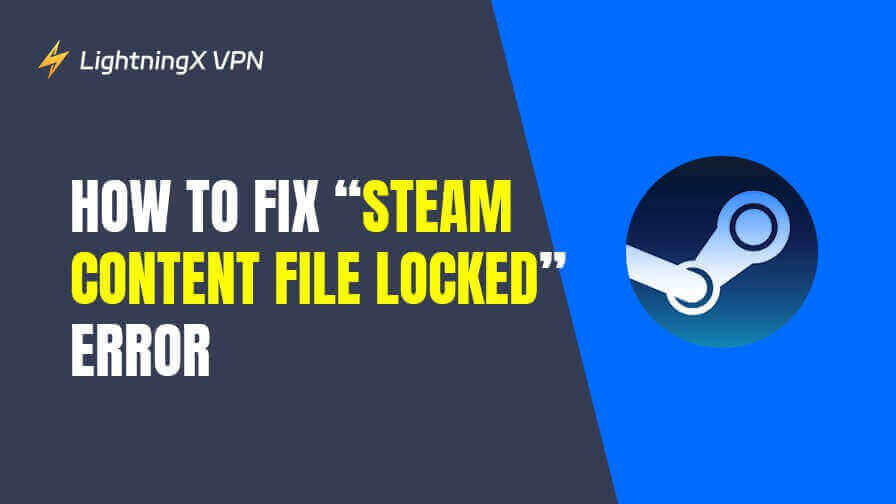Sometimes, you may encounter the “Steam Content File Locked” error when playing games on Steam. It interrupts your game process. Fortunately, there are several solutions to resolve the issue. In this article, we’ll explore 10 detailed ways to solve this issue and get you back to gaming in no time.
“Steam Content File Locked” Meaning
The “Steam Content File Locked” error is a common issue that occurs when Steam is unable to access or modify a file in the game’s installation directory. This can happen during the installation, update, or verification of game files. Essentially, Steam is trying to access a file that is being locked or blocked by the system or another program, preventing it from being modified or downloaded properly.
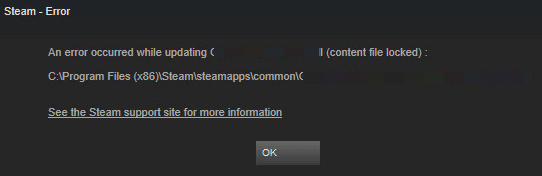
This error can happen for a variety of reasons, such as:
- Permissions issues: Steam may not have the required permissions to access or modify certain files.
- Antivirus or firewall interference: Security software can mistakenly block Steam’s access to certain files, thinking it’s suspicious activity.
- Corrupted files: Some game files may be corrupted or incomplete, causing the system to lock them.
- Disk space issues: Insufficient storage space can also cause this error.
- Steam or game file locks: Sometimes, other processes might be using the file, preventing Steam from modifying it.
Fix “Steam Content File Locked” Error – 10 Ways
1. Restart Steam and Your PC
Sometimes, the simplest solution is the most effective one. A quick restart of both Steam and your PC can clear temporary bugs and release any locked Steam files.
- Close Steam completely by right-clicking the Steam icon in the system tray and selecting “Exit”.
- Restart your PC.
- Open Steam and try to update or install your game again.
2. Run Steam as Administrator
Steam may not have sufficient permission to access the necessary files, causing the “Steam Content File Locked” error. Running Steam with administrator privileges can often bypass this issue. This ensures that Steam has full access to the game installation folders, which may fix any permission-related issues.
- Right-click on the Steam shortcut.
- Select “Run as Administrator”.
- Once Steam opens, try launching the game or updating the files again.
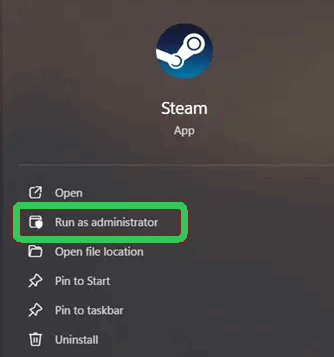
3. Verify the Integrity of Game Files
Steam has a built-in tool to check if any files in your game’s directory are corrupt or incomplete. This can help fix the “Steam Content File Locked” error caused by missing or corrupted files. Verifying game files often resolves the error by ensuring that all game files are intact and up-to-date.
- Open Steam and go to your Library.
- Right-click on the game with the error and select “Properties”.
- Go to the “Local Files” tab and click “Verify Integrity of Game Files”.
- Wait for the process to finish, and Steam will automatically fix any issues found.
Also Read: Steam Screenshot Folder: Find, Manage Your Steam Screenshots
4. Change Steam Download Server Region
Steam allows you to change your download server region, which could help bypass server-side issues causing the “Steam Content File Locked” error. Sometimes, the server in your current region could be overloaded or experiencing issues. Switching to a less congested server can resolve issues with locked files during downloads or updates.
- Open Steam and click on “Steam” in the top left corner.
- Select “Settings” from the dropdown menu.
- In the settings menu, click on the “Downloads” tab.
- Under “Download Region”, choose a different server from the dropdown list.
- Click “OK” and restart Steam.
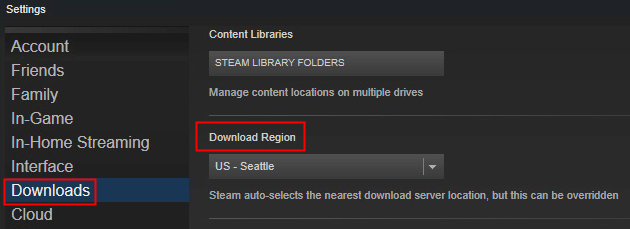
Tip:
To access Steam’s global games, servers, and gamers, you may utilize a VPN. LightningX VPN is a fast, stable, and secure VPN for Windows, Mac, Android, iOS, TV, Linux, Chrome, Firefox, and Edge. It offers 2000+ servers in 70+ countries. Use this VPN to easily access games, apps, websites, and services from all over the world.
5. Clear Steam Download Cache
A corrupted download cache could be the reason for the “Steam Content File Locked” error. Clearing the cache can solve problems with outdated or stuck files during game installations. It helps refresh the download queue and resolve issues with file locking.
- Open Steam and click on “Steam” in the top left corner.
- Select “Settings” from the dropdown menu.
- Go to the “Downloads” tab and click on “Clear Download Cache”.
- Steam will prompt you to log in again. Enter your Steam account credentials and continue.
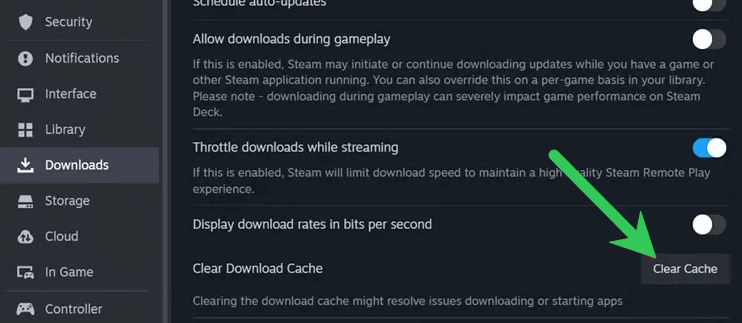
Also Read: Fix “Steam Download Slow” Issue – 15 Solutions
6. Check for Disk Space Issues
A lack of disk space on your hard drive may cause the “Steam Content File Locked” error or Steam Disk Write Error when Steam is attempting to access or modify game files. Ensure your device has enough space for the game. It is essential for Steam to successfully perform game updates and installs.
- Open File Explorer and check the available space on your primary disk (usually C:).
- If space is running low, delete unnecessary files or move them to an external storage device.
- Alternatively, consider moving the Steam installation folder to a larger drive.
7. Disable Antivirus or Firewall Temporarily
Antivirus software or firewalls can sometimes mistakenly block Steam’s access to necessary files, resulting in the content file locked error. Temporarily disabling your antivirus or firewall can help troubleshoot this issue.
- Open your antivirus or firewall settings and disable them temporarily.
- Restart Steam and try to download or update the game.
- If the issue is resolved, you may need to whitelist Steam in your antivirus settings to prevent this from happening again.
Remember to re-enable your antivirus or firewall after testing to keep your device’s system protected.
8. Reinstall the Game
In some cases, the “Steam Content File Locked” error can occur due to a more serious issue with the game files. Reinstalling the game can help fix corrupt or incomplete game files and reset the game’s files to their original state.
- Open Steam and go to your Library.
- Right-click on the game with the error and select “Uninstall”.
- After the game is uninstalled, go to your Library and reinstall it.
Also Read: How to Refund a Game on Steam | Steam Refund Policy/Rules
9. Move the Game to a Different Folder
Sometimes, the “Steam Content File Locked” error occurs because Steam is unable to access the folder where the game is installed. Moving the game to a different directory may resolve the issue.
- Open Steam, go to “Settings” > “Downloads” > “Steam Library Folders”.
- Add a new folder on a different drive or directory.
- Right-click the game in your Library, select “Properties”, and choose the “Local Files” tab.
- Click “Move Install Folder” and select the new location to move the game files from the original folder to the new location.
10. Contact Steam Support
If none of the above solutions help you fix the content file locked error, you may need to reach out to Steam support for further assistance. Steam’s customer service can help troubleshoot more advanced issues or guide you through additional solutions.
- Go to the Steam Support website.
- Sign in with your Steam account and select the game experiencing the error.
- Follow the prompts to submit a support request and explain your issue in detail.
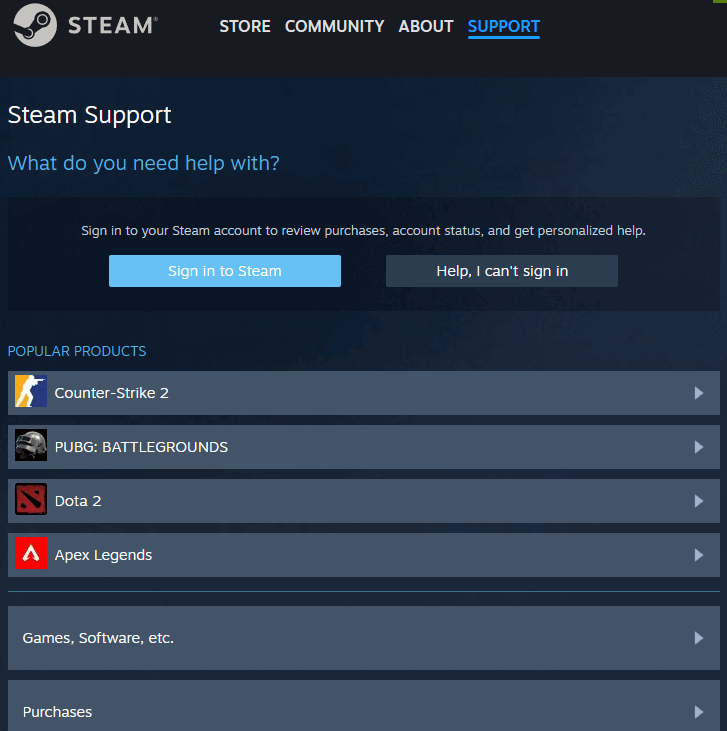
Conclusion
The “Steam Content File Locked” error can be a frustrating issue for Steam gamers, but with these 10 solutions, you can quickly resolve the issue and get back to gaming. Whether it’s restarting Steam, verifying your game files, or reinstalling the game, one of these methods will likely fix the problem. If all else fails, Steam Support is always there to help.