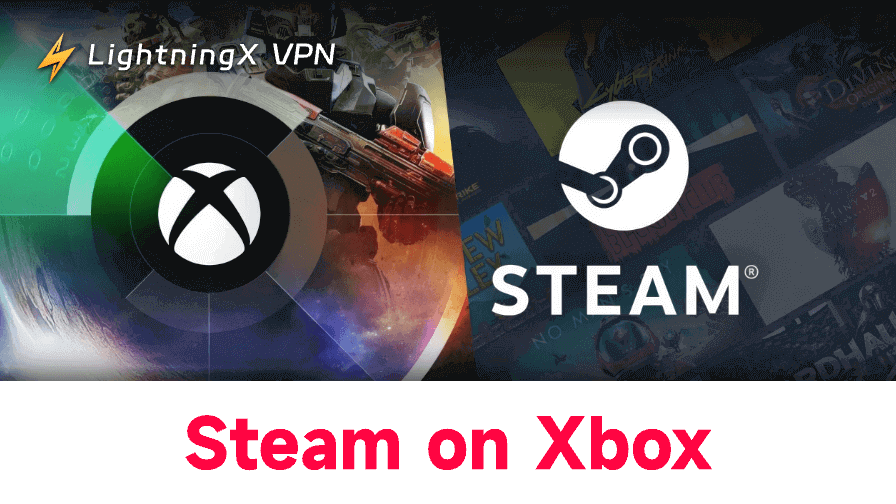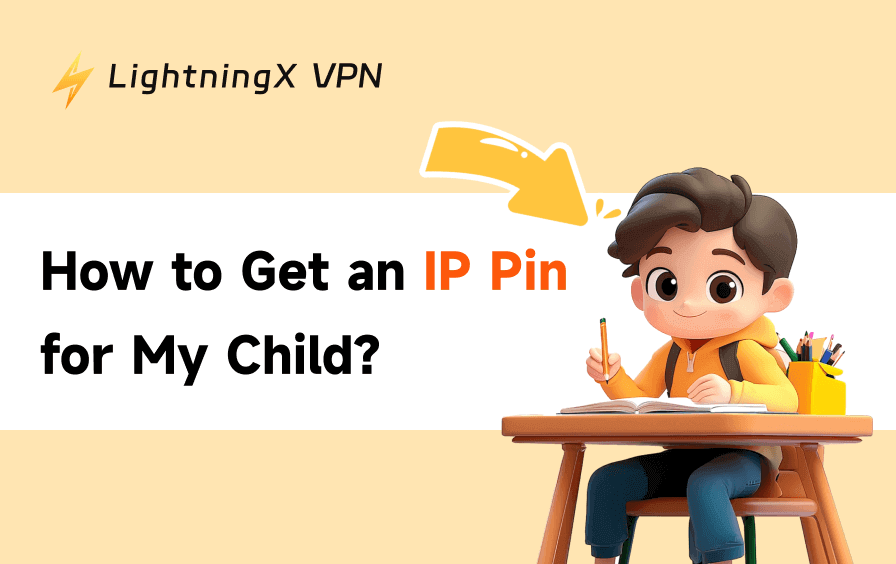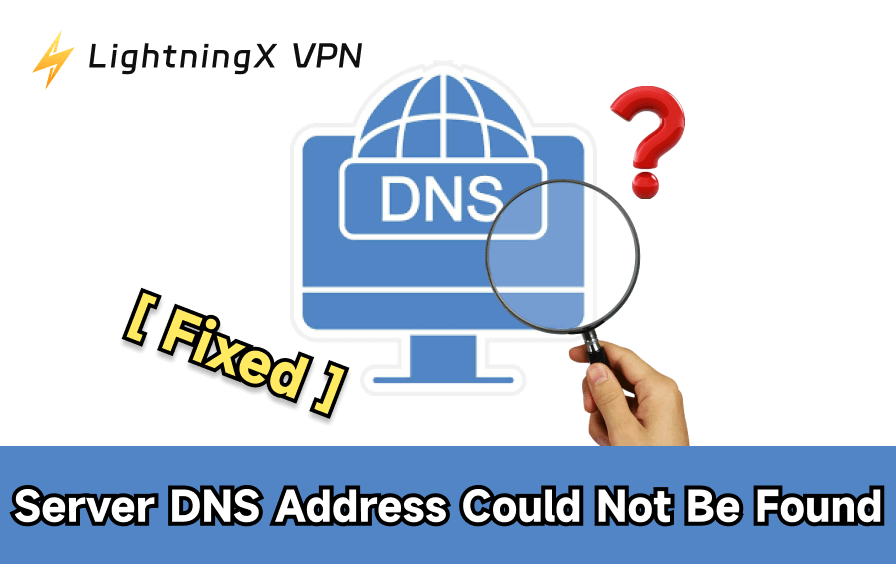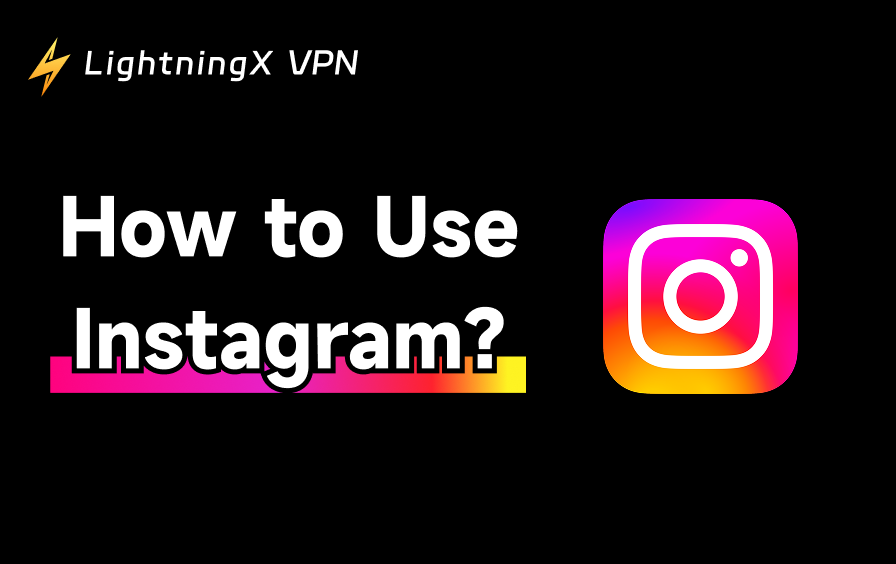Playing Steam games on Xbox is possible, but not through installation. Xbox cannot run the Steam app or PC software natively. Instead, you can access many Steam titles through streaming methods. In this article, we will guide you through some workarounds to enable playing your Steam games on Xbox.
Can You Play Steam on Xbox?
You cannot install Steam directly on an Xbox console. Xbox does not support PC launchers, so Steam cannot be downloaded or run natively. Still, many players wonder if they can use their existing Steam library on a TV through Xbox. The answer is yes – through streaming.
Streaming does not install the game on your console. Instead, it mirrors what runs on your PC. This setup is straightforward and works well if you have a stable network connection and a game that supports controller input. Many players start with streaming because it requires no system changes and provides a convenient way to enjoy PC titles on a larger screen.
Does Xbox Have a Steam Library?
Not natively. Xbox consoles cannot install the Steam client, run Windows applications, or launch PC-based games directly. Steam is built for PC hardware, while Xbox uses its own operating system and app environment.
So, you can’t download Steam or access a built-in Steam library from the Xbox dashboard. However, there are still some ways to try. Let’s dive into it!
How to Play Steam Games on Xbox
While Xbox cannot run Steam on its own, here are some streaming methods you can try to access your games. Below are the most reliable options.
1. Stream Steam from Your PC Using Steam Link (Web Version)
This is the simplest way to access your Steam library on Xbox. The web-based version of Steam Link works through the Microsoft Edge browser.
How to set it up:
- Open Microsoft Edge on your Xbox.
- Visit steamlink.app.
- Sign in and pair the browser with your PC.
- Open your Steam library and start playing.
Your PC handles all game processing, and the Xbox displays the stream. A 5GHz Wi-Fi connection or an Ethernet cable is perfect for the best experience.
2. Use Steam Remote Play through Browser
Steam’s Remote Play allows you to stream your games across devices. Xbox does not have a Remote Play app, but you can still use this feature through a secure browser.
Steps:
- Open Edge on your Xbox and go to steampowered.com.
- Sign in to your Steam account.
- Launch your games using Remote Play.
This method works best for single-player titles or games that do not require fast reaction times.
3. Play Steam Games Through a Cloud Gaming PC
Using a cloud gaming PC is another effective way to play Steam games on Xbox. Instead of relying on your own hardware, these services give you access to a high-performance virtual computer that can run Steam normally.
Common services include:
- NVIDIA GeForce NOW
- Shadow PC
- Boosteroid
How to use this method:
- Open Edge on your Xbox.
- Log in to your cloud gaming service.
- Connect your Steam account inside the service.
- Start your games as you normally would.
This setup is useful if you want stronger hardware performance without owning a high-end PC.
Related: Fix Xbox Cloud Gaming Not Working: Connection, Lag Errors
4. Stream Your Desktop with Third-Party Tools
Another way to play Steam games on Xbox is by using third-party streaming tools, which let your Xbox remotely display and control your PC desktop. Xbox cannot install a streaming tool directly, but it works through the browser.
Tools that support this include:
- Parsec
- Rainway
- Moonlight (requires an NVIDIA GPU)
Open the service in Edge, pair it with your PC, and launch your games from your desktop environment.
Tip:
Steam Remote Play and other streaming methods work best with a stable and fast network connection. To reduce lag, improve connection reliability, and ensure smoother gameplay when accessing your PC remotely, consider using a tool like LightningX VPN.
With more than 2000 servers in over 70 countries, it helps optimize your network, especially if you are connecting over long distances or experiencing inconsistent internet performance. With only one click, you can make your Steam games on Xbox feel more responsive and enjoyable.

FAQs – Play Steam on Xbox
Q1: Does Xbox sync with Steam?
No. Xbox and Steam do not sync accounts, and game saves do not transfer between the two platforms. Streaming only mirrors your PC screen – it does not link your profiles or merge data. However, it still allows you to enjoy your PC games on a larger display through your Xbox.
Q2: Can I transfer Xbox games to my Steam account?
No. Xbox games and Steam games use different store systems. Purchases cannot be moved between the two platforms. This is one reason players look for streaming methods: it allows you to access your PC library on Xbox without transferring licenses or modifying accounts.
Q3: Are all Steam games compatible with an Xbox controller?
Not every Steam game supports controllers. Some require a mouse and keyboard. When planning to stream Steam to Xbox, choose games with controller support.
You can check this on the Steam Store page – look for tags indicating full or partial controller compatibility. Choosing controller-friendly titles helps ensure smoother gameplay when using an Xbox.
Q4: Is Xbox going to have Steam?
Currently, Xbox Series X/S cannot run Steam natively. However, rumors suggest future Xbox models might support Steam integration, possibly via a Windows-like environment or launcher. No official confirmation exists yet, so while it’s possible, Steam on Xbox remains uncertain for now.
Conclusion
Xbox cannot install Steam directly, but streaming provides a practical workaround. With a stable network and controller-ready games, you can enjoy a large portion of your Steam library on your Xbox through browser-based tools. Follow the methods above to play from your console while your PC handles the processing.