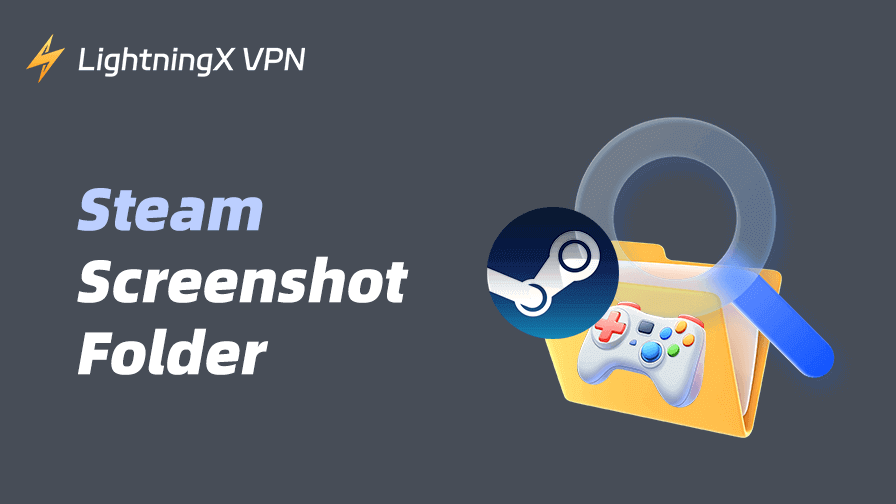When you play games on Steam, you may want to capture some epic moments in your games through screenshots. Whether it’s a breathtaking in-game landscape, an unlocked achievement, or a funny bug, Steam allows you to easily snap photos of your gameplay.
Your screenshots on Steam will be saved in the Steam screenshot folder. In this article, we will explore how to find your Steam screenshot folder, how to organize it, and best practices for managing your screenshots on Steam.
How to Take a Screenshot on Steam
The easiest and most common way to take a screenshot on Steam is by using the default hotkey, F12. This method works for nearly all games on Steam and doesn’t require any setup.
While playing a game on Steam, you can press the F12 key on your keyboard. Steam will automatically capture the screenshot at that moment.
You can access your screenshots in the Steam client itself or by navigating to your Steam Screenshot Folder on your computer (which we will discuss below).
What Is the Steam Screenshot Folder?
The Steam Screenshot Folder is a designated directory on your computer where all the screenshots you’ve taken in Steam games are saved. This folder not only stores captured images but also syncs your screenshots with Steam Cloud, letting you access them on various devices.
Knowing where your Steam screenshots are stored allows you to easily view, organize, share, or delete them.
Where Can You Find the Steam Screenshot Folder?
Default Steam Screenshot Folder Path
By default, Steam saves your screenshots in a directory within the Steam installation folder. If you haven’t changed your settings, your screenshots will be stored in a subfolder under the “userdata” directory. Here’s how you can find the Steam screenshot folder.
For Windows Users:
- Double-click “This PC” to open File Explorer on your PC.
- Navigate to C:\Program Files (x86)\Steam\userdata\[Your Steam User ID]\760\remote.
- From here, open the folder of the specific game (identified by its Game ID), and you will see a folder named screenshots where your images are stored.
For Mac Users:
- Open Finder on your Mac.
- Go to /Users/[Your Username]/Library/Application Support/Steam/userdata/[Your Steam User ID]/760/remote/[Game ID]/screenshots.
For Linux Users:
The default location of Steam screenshots on Linux is: /home/[Your Username]/.steam/steam/userdata/[Your Steam User ID]/760/remote/[Game ID]/screenshots.
Tip: The folder location may vary slightly depending on the custom setup of your Steam installation.
Customize Your Steam Screenshot Folder Location
Steam gives users the flexibility to choose where screenshots are saved. If you’re looking to change where your Steam Screenshot Folder is located, Steam provides an option to customize this path. Here’s how to change the location.
- Open the Steam client and go to Steam > Settings.
- Click the In-Game tab.
- Click the Screenshot Folder button under Screenshot Settings.
- Choose your preferred folder location where Steam screenshots are stored, whether it’s a specific subfolder in your Documents folder or a completely different drive.
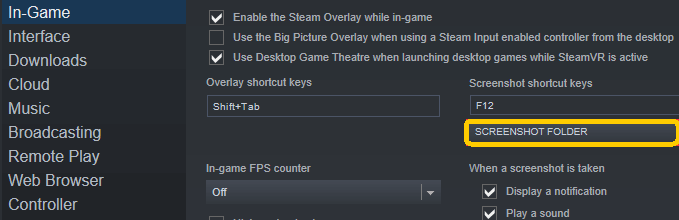
Related: How to Download Steam for PC, Mac, or Mobile [2025 Guide]
How to View and Organize Your Steam Screenshots
Once you know where your Steam Screenshot Folder is located, you may want to organize your images. Learn how to access and manage your Steam screenshots below.
How to View Screenshots on Steam
In Steam Client:
- Open the Steam client and click the “View” tab on the top toolbar.
- Select “Screenshots” from the drop-down menu.
- Click the “Folder” icon in the bottom right to open the Steam screenshot folder in File Explorer. Here you can view, share, or delete your screenshots. You can also upload them directly to your Steam profile or social media platforms.
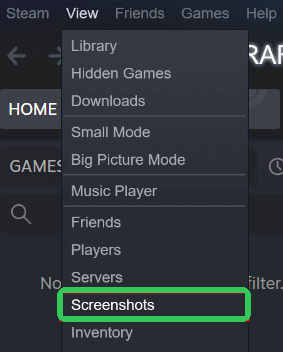
Using Steam Screenshot Manager:
Steam provides a built-in Screenshot Manager to let you view and manage your in-game photos.
- Press Shift + Tab to open the Steam Overlay.
- Click the View Screenshots button. Here, you can view all your captured screenshots, delete unnecessary ones, or upload them to Steam Cloud for safekeeping.
Related: How to Fix Steam Disk Write Error on Windows or Mac [10 Ways]
How to Organize Screenshots in Steam
If you captured a lot of screenshots, you may keep your images organized. Here are some tips for managing Steam screenshots.
Create Subfolders by Game:
If you play many different games, you may organize your screenshots into subfolders named by the game or the type of screenshot. This way, you can easily locate specific images.
Rename Your Screenshots:
By default, Steam assigns filenames like Screenshot_01, Screenshot_02, etc. However, you can rename them in a way that makes them easy to find later. For instance, you can name a screenshot with the game title and a brief description.
Delete Unwanted Screenshots:
If you have dozens of screenshots, many of which may be duplicates or less significant, it’s a good idea to regularly clean up the folder. You can do this through the Steam Screenshot Folder or directly from the Steam Screenshot Manager.
Tip:
To access region-locked games or game servers, enhance your privacy and security, and bypass Steam restrictions, you can use LightningX VPN. This VPN offers 2000+ servers in 70+ countries and is available on Windows, Mac, Android, iOS, TV, Linux, Chrome, Firefox, Edge, etc. Fast speed, stable, and easy to use.
Sharing your gaming moments with friends or the Steam community is a great way to showcase your achievements. Here’s how you can share your Steam screenshots.
Upload to Steam Community
- After capturing a screenshot, you can upload it to your Steam Profile.
- In the Screenshot Manager, select the images and click Upload to Cloud. You can then share them with your friends or even make them public on the Steam Community page to attract a large audience.
Share on Social Media
You can also share your screenshots on social media platforms like Instagram, Twitter, Facebook, etc. To do this, simply open the Steam screenshot folder on your computer and upload the image manually to your desired platform.
Related: Steam Content File Locked: 10 Solutions to Fix This Error
How to Back Up Your Steam Screenshots
It’s important to back up your Steam Screenshot Folder to avoid losing precious gaming memories. Here’s how you can back up your screenshots.
Cloud Backup
You can use cloud storage services like Google Drive, Dropbox, or OneDrive to back up your screenshots. Simply upload your Steam screenshot folder to the cloud drive.
External Hard Drive Backup
Alternatively, you can back up your images to an external hard drive or USB stick. This is a physical backup method that gives you safe control over your screenshots, adding security in case of any computer system error.
Bottom Line
The Steam Screenshot Folder is a great tool for preserving your best gaming moments. By following the tips in this post, you know how to find, view, manage, share, and back up your Steam screenshots.