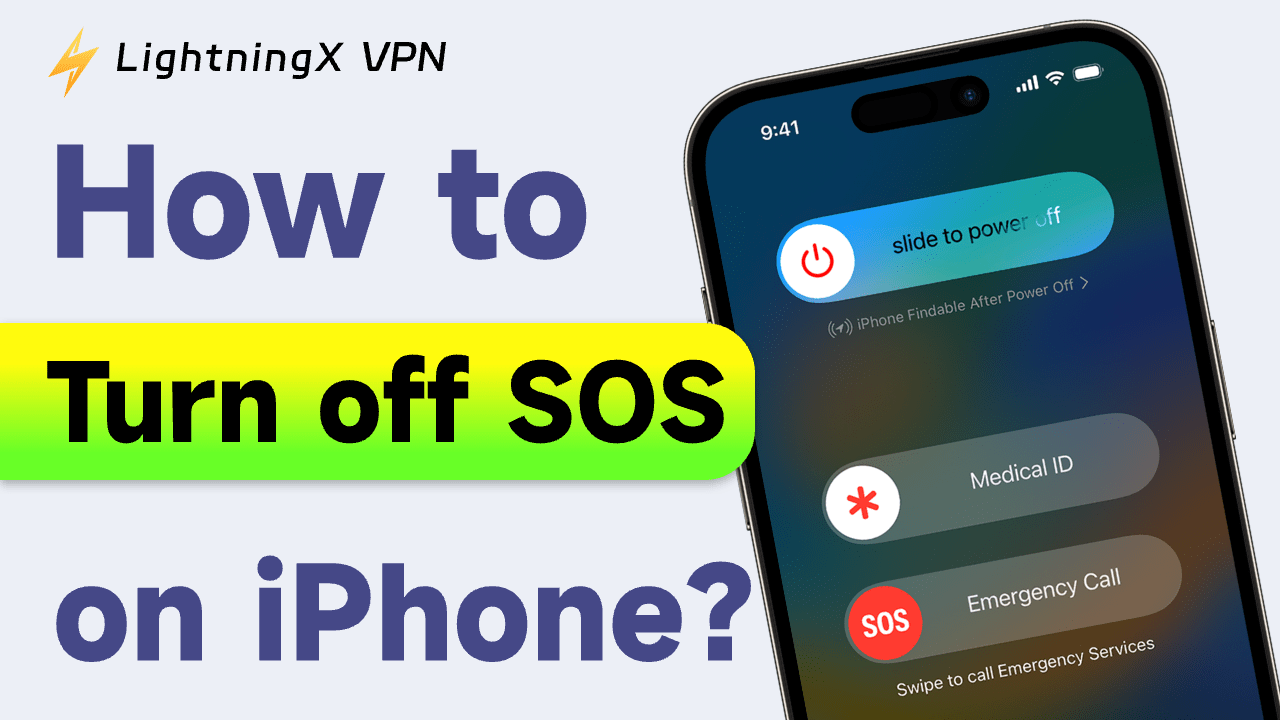Ever accidentally triggered the SOS feature on your iPhone? It’s a powerful tool that can quickly contact emergency services and alert your emergency contacts, but when activated by mistake, it can cause unnecessary stress and confusion.
In this article, we’ll walk you through how to turn off the SOS on your iPhone, so you can avoid accidental emergency calls while staying in control.
What is SOS Mode on iPhone?
What Does SOS Mean on iPhone? You might’ve heard that SOS stands for “Save Our Souls” or “Save Our Ship,” but it’s Apple’s built-in emergency feature on an iPhone.
SOS mode lets you quickly contact emergency services and alert your emergency contacts. No need to fumble through menus in a crisis. It also shares your real-time location, so your loved ones can find you fast when it matters most.
2 Ways to Turn Off SOS on iPhone 15
If you want to turn off the Emergency SOS feature on your iPhone 15, the process is not difficult. Here are 2 simple ways to do it:
Method 1: Using Siri to turn off SOS
Just activate Siri and say, “Hey Siri, turn off Emergency SOS.”
Siri will walk you through the steps to disable it right from your phone.
Method 2: Turn SOS off manually
- Open Settings: Tap the Settings app on your iPhone.
- Go to Emergency SOS: Scroll down and tap Emergency SOS.
- Disable the features you don’t need:
- Call with Hold and Release: Turn this off to prevent accidental emergency calls when you press and release the side button.
- Call with 5 Presses: Disable this if you don’t want your phone to call emergency services after pressing the side button five times quickly.
- Call After Severe Crash: Turning this off stops your iPhone from automatically calling emergency services if it detects a serious car crash.
With these steps, you can easily take back control over the SOS settings on your iPhone 15.
How to Turn Off SOS on iPhone 14/13?
If you’re still rocking an iPhone 14/13 and want to stop accidental emergency calls, you’re probably wondering how to turn SOS off on iPhone. Luckily, it’s super easy to manage.
Here’s what to do:
- Open the Settings app on your iPhone 14/13.
- Scroll down and tap Emergency SOS.
- Turn off the features you don’t need:
- Call with Hold and Release
- Call with 5 Presses
- Call After Severe Crash
Turning off these settings can help reduce the chances of accidentally triggering an emergency call, while still giving you the option to reach help when you really need it.
When Do You Need to Turn off SOS on iPhone?
Here are a few common situations where turning off emergency SOS might make sense:
1. Accidental activation
If you’ve ever triggered SOS by mistake—maybe by pressing the side or volume button while your phone was in your bag or pocket—you know how awkward and disruptive it can be. Turning off the SOS mode can save you from those false alarms.
2. Crash detection
If your iPhone mistakenly identifies a scene as a serious collision and calls emergency services, you may want to disable this feature to prevent false alarms.
3. Children using your phone
If children often play with your phone, they may accidentally activate SOS mode. Disabling it can prevent accidental calls to emergency services.
4. Avoid distractions
During meetings, live performances, or any setting where accidental alarms would be disruptive, turning off SOS can give you some peace of mind.
You can still manually call emergency services even if the SOS feature is turned off. If you want to know how to do it, keep reading!
Need to Turn Emergency SOS Back On? Here’s How
If you’ve already learned how to turn off SOS mode on your iPhone, you might be wondering how to switch it back on, especially when you’re traveling to a new place or just want that added layer of security. Here’s how to turn it back on:
- Open the Settings app on your iPhone.
- Scroll down and tap Emergency SOS.
- Toggle the SOS features you want to use, like Call with 5 Presses or Crash Detection.
With these steps, you can easily enable the SOS feature when you need an extra sense of security.
While SOS can protect you in real-life emergencies, don’t forget your online security.
LightningX VPN encrypts your network connection, making it difficult for hackers to intercept your data and protecting your online identity. Even in countries with strict Internet regulation, LightningX VPN’s 2000+ nodes allow you to safely access your favorite streaming sites and services. Download now and enjoy a free trial.
FAQ: Turn off SOS on iPhone
1. Why is SOS activated on my iPhone?
Your iPhone is not connected to a cellular network if you see “SOS” or “SOS Only” on your phone. However, you can make emergency calls. This feature is available in Australia, Canada, and the United States.
Read more: Why Is My iPhone on SOS Mode? 7 Ways to Fix It
2. What does SOS mean?
The SOS feature on iPhone allows you to quickly call emergency services and notify your emergency contacts. It ensures you get help quickly in times of crisis.
3. Can I still call emergency services after turning off SOS?
When you turn off the SOS emergency help feature on your phone, you can still manually make emergency calls (such as 911). This simply turns off the ability to quickly launch SOS.
As long as your phone has a signal or can connect to a working network, you can call emergency services directly.