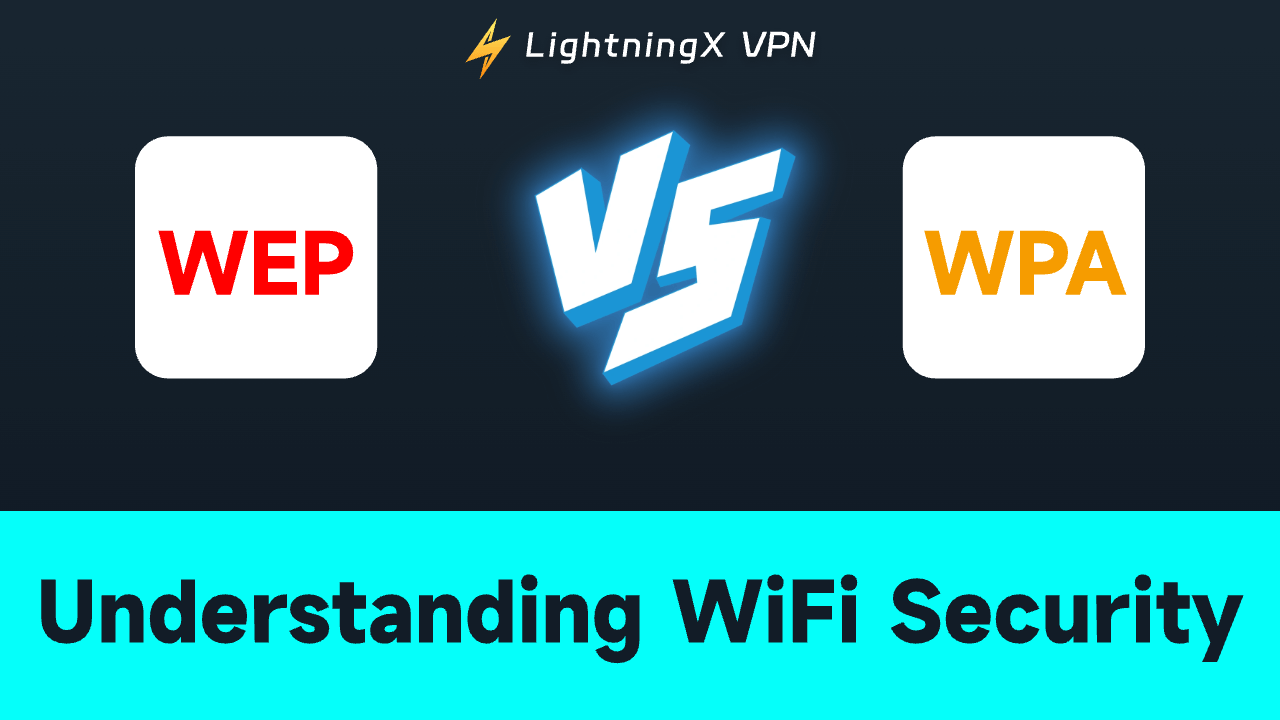Wireless security is paramount. If you connect to an unsafe network, it might leak your data or download malware on your network. To protect cyber security, Wi-Fi Alliance released several wireless security protocols. WEP was the first attempt.
As the weakness was found, the latest protocols were introduced to the public. Here we will introduce two of the protocols, and detail the difference between WEP and WPA. Besides, we also provide some tips to protect your network.
What is WEP?
WEP stands for Wired Equivalent Privacy. In essence, it is a security algorithm. Wireless connections pass data through radio waves, which might be intercepted or blocked. People gradually realize the importance of wireless networks.
In 1997, WEP was born to secure wireless networks by encrypting data. Providing the same level compatible with a wired network. Even under attack, cybercriminals can’t access the data. In 2001, a severe flaw was found in WEP. It was getting out of use.
What is WPA?
WPA means Wi-Fi Protected Access. In 2003, WPA was introduced as a replacement for WEP. It uses Temporal Key Integrity Protocol (TKIP) to dynamically change the key, creating a new one for each packet transmitted. Undoubtedly, it is more secure than WEP. Featured with a 256-bit key, it enhances cyber security.
Like WEP, hackers found a weakness in the design of WPA. So Wi-Fi Alliance developed a new secure standard: WPA2.
WEP vs WPA: Which is Better?
As we talked about below, WPA was released to take the place of WEP since it was found to be vulnerable. Overall, WPA is more secure than WEP. Here are the key differences between them.
Encryption
WEP uses the encryption method called Rivest Cipher 4 (RC4). In addition, it uses 64- and 128-bit encryption keys. Rely on the static key, making it easily decrypted. On the contrary, WPA uses TKIP to alter keys. Every time the key changes, hackers can access less data.
Authentication
WPA uses WPA-PSK and WPA-Enterprise while WEP uses open system authentication or shared key authentication.
Security
WEP is featured with a message integrity check and a 4-way handshaking mechanism. It greatly prevents attacks. On the other hand, WEP uses the CRC-32 checksum to ensure data integrity and doesn’t include key management.
What Is Your Wi-Fi Security Type?
Windows 10
- Press the WiFi icon in the taskbar. It is usually at the bottom-right of your screen.
- Right-click on the network that you are using then click Properties.
- Scroll down to navigate to the Security Type and you will get the information you want.
Or you can just go to ‘‘Settings’’ > ‘‘Network’’ > ‘‘WLAN’’. Now you can see your currently connected WiFi network and press it. You can see all the detailed information about it.
Windows 11
Click the WiFi network at the bottom of the screen.
Among the network list, select your WiFi and right-click to open the Properties.
Go to the Network and internet settings.
You just need to click Wi-Fi and find your WiFi network.
Tap its name and navigate to Properties.
In this new window, find “Security type” or “Encryption type.”
Mac OS
- Press the Option key and click on the WiFi icon simultaneously.
- Under the WiFi name, you can access the details of the network.
Android
The specific steps might be different for various devices.
- Open your phone and tap the settings.
- Click on the WiFi.
- Choose your current connection, now you can see the details.
iPhone
You are not allowed to check your WiFi security type on the iPhone. However, you can use a computer or log into the router.
Ways to Protect a Wi-Fi Network
Change Your Password and Set a Strong One
Someone’s birthday, phone number, and name are often used as passwords, they’re easy to remember. However, hackers can easily guess your password according to your personal information. If you use a default username and password, it’s better to create a unique password. You can write it down in case you forget it.
Turn on the Firewall
Most routers have a built-in firewall. Make sure you have opened it to prevent hacking.
Update Your Router and Device in Time
Get the latest updates to protect your network. If the routers can’t update automatically, you need to manually update the software.
Disable Remote Router Access
Remote router access might put your network in great danger. It can change router settings without connecting to your WiFi network. Cybercriminals could use this to access your data. Remember to turn off this function.
Use Wireless Network Encryption
Encryption can protect your data through transmission, and keep hackers from deciphering.
Place Your Router in the Right Position
You can put your router in the center of your home. It not only keeps your signal in a safe area but also improves your internet speed.
If you’re far away from your router, the walls might block the signals.
Set a Guest Network
When a guest uses your network to download something, it might appear some malware or a virus. You can create a guest network with other passwords. It will prevent them access to your device and main network.
Use a VPN
The easiest way is to use a VPN. When you connect to a public network, it can hide your IP Address and create an encrypted tunnel for your traffic. You can download some free VPNs. However, you can get a more reliable and safer service if you choose paid VPNs.
Bonus Tip: Use LightningX VPN to Protect Your Network
LightningX VPN is a secure VPN at an affordable price.
LightningX VPN is compatible with various devices. Whether you usually use a computer, phone, or tablet, only one click to access unlimited speed. With one account, you can log in to three devices at the same time.
LightningX VPN enables you to unlock multiple streaming services and game platforms. It can bypass geo-restrictions, and you can enjoy a full library of videos. Without bandwidth, no more latency will affect your gaming time.
LightningX VPN aims to protect your privacy and security. It can create a virtual IP, even ISP can’t access your location. 100% sure to offer you an anonymous online experience.
LightningX VPN offers a 30-day money-back guarantee and a free trial. If you have any problems while using it, contact us to get a full refund.

Price and Plan:
1 Day: $0.99/day
1 Month: $0.19/day, $5.99/month
3 Months+ 1 Month Free: $0.13/day, $15.99 total (Most Popular)
1 Year+ 1 Year Free: $0.08/day, $59.99 total (Best Value)
Conclusion
After reading, you should learn about the difference between WEP and WPA. Choosing the right security protocol can greatly protect your data and enhance your browsing experience.