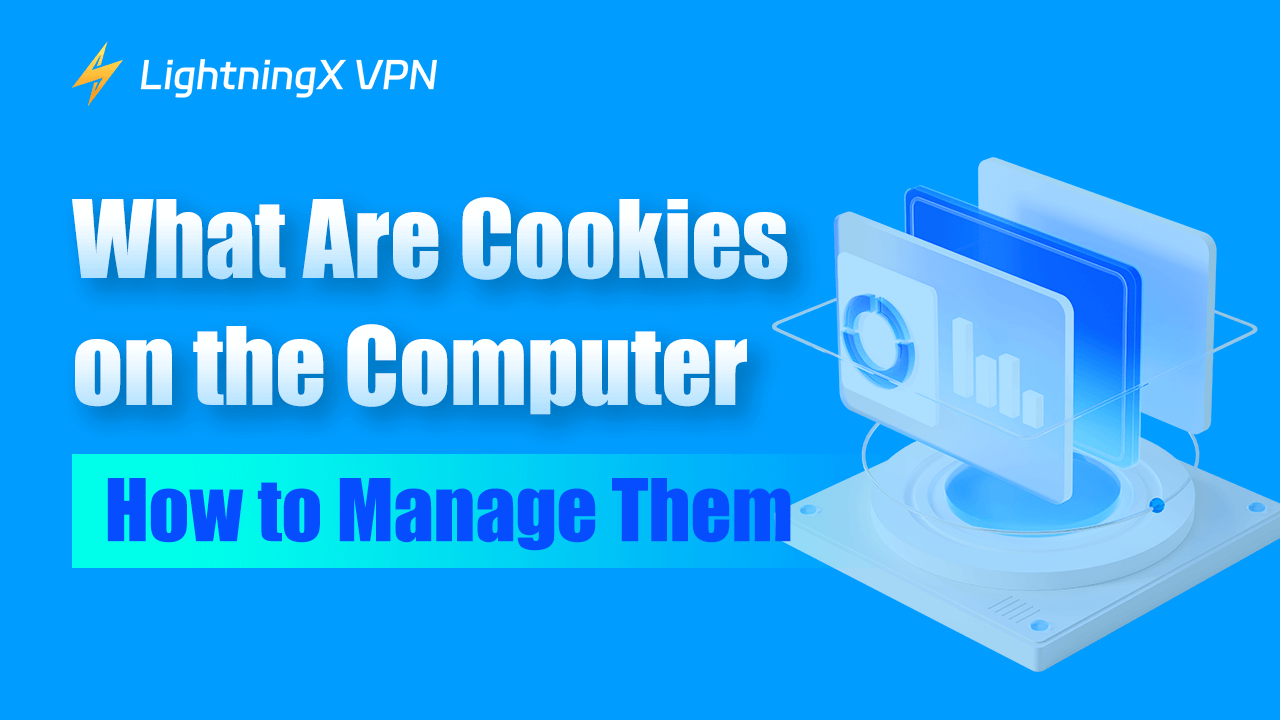Have you ever wondered why some websites remember your name? Or how online stores keep items in your shopping cart even after you close the browser?
The answer is cookies! No, not the delicious kind you eat. We’re talking about computer cookies. This blog will introduce what cookies on the computer are and how you can manage them.
What Are Cookies?
Cookies (Also known as HTTP cookie) are small pieces of data or text files. Websites put them on your computer when you visit. They’re like little notes that help websites remember things about you. Cookies are not programs. They can’t do anything on their own. They just store information.
There are different types of cookies. Here are the main ones:
1. Session cookies: Last only while you’re on the website. They disappear when you close your browser. These cookies help with navigation and keep track of your actions on the site, like adding items to a shopping cart.
2. Persistent cookies: Staying on your computer even after you close your browser. They can last for days, weeks, or even years. These cookies remember your login details or preferences, so you don’t have to re-enter information every time you visit the site.
3. First-party cookies: From the website you’re visiting. They help the site work better for you. These cookies personalize your experience by remembering your settings and preferences on that specific website.
4. Third-party cookies: Coming from other websites. They’re often used for advertising. These cookies track your activity across different websites, allowing advertisers to show you targeted ads based on your browsing behavior.
How Do Cookies Work?
When you visit a website, it sends a cookie to your computer. Your web browser saves this cookie. The next time you visit that website, your browser sends the cookie back. This helps the website remember you.
For example, let’s say you visit an online store. You put some items in your cart but don’t buy them. The website uses a cookie to remember what’s in your cart. When you come back later, your items are still there!
Cookies have many jobs. Here are some things they do:
- Remember your login information.
- Keep items in your shopping cart.
- Save your preferences (like language or location).
- Track what you do on a website.
- Help with targeted advertising.
Are Cookies Good or Bad?
Cookies aren’t good or bad on their own. They’re just tools. Like any tool, it depends on how they’re used.
Advantages of Cookies
- Enhance usability: Cookies make websites easier to use by personalizing your experience.
- Save time: They remember your login details, so you don’t need to log in every time.
- Improve functionality: Cookies help websites run more efficiently and tailor features to your preferences.
Disadvantages of Cookies
- Track online activity: Cookies can monitor your browsing behavior, which some find intrusive.
- Privacy concerns: They raise concerns about data security and personal privacy.
- Storage usage: Cookies occupy a small amount of storage space on your device.
How to Manage Cookies?
You have control over cookies. Here’s what you can do:
1. Accept All Cookies
This is the simplest option, allowing all websites to store cookies on your device. It ensures that all websites function as intended, including those that rely on cookies for user experience improvements.
2. Block All Cookies
If you block all cookies, websites won’t be able to save any information on your browser. This might cause some websites to malfunction or prevent you from accessing certain features, like staying logged in or saving preferences.
3. Block Third-Party Cookies
Blocking third-party cookies stops cookies that come from external sources, like advertisers, instead of the website you are directly visiting. This can improve privacy by reducing tracking, though some ads or content might not work as expected.
4. Clear Cookies Regularly
Regularly deleting cookies can help protect your privacy. You can clear cookies through your browser’s settings, which can be done manually or automatically after each session. This will remove saved data, but it may log you out of websites and remove preferences.
How to Clear Cookies on Different Browsers
Clearing cookies is easy. Here’s how to do it in different browsers:
Google Chrome:
- Click the three dots in the top right.
- Go to “More tools”.
- Click “Clear browsing data”.
- Choose what you want to clear and click “Clear data”.
Mozilla Firefox:
- Click the menu button.
- Choose “Options”.
- Go to “Privacy & Security”.
- Under “Cookies and Site Data,” click “Clear Data”.
Safari:
- Go to “Safari” in the menu bar.
- Click “Preferences”.
- Go to the “Privacy” tab.
- Click “Manage Website Data”.
- Choose what to remove and click “Remove”.
Cookies and Privacy
Some people worry about privacy and cookies. Here are some things to know:
- Websites should tell you if they use cookies. Look for a “cookie notice” when you visit a new site.
- You can choose not to accept cookies. But remember, some sites might not work well.
- Clearing cookies regularly can help protect your privacy.
- Using “private browsing” or “incognito mode” can prevent some cookies.
- Some countries have laws about how websites can use cookies.
FAQs-What Are Cookies on the Computer?
Q1. Are Cookies Harmful to My Computer?
No, Cookies are not viruses. They can’t harm your computer. However, they do store personal information, which can be used for tracking or targeted advertising, raising privacy concerns.
Q2. Do I Need a VPN for Regular Browsing?
It depends on your needs. A VPN provides added security, especially on public Wi-Fi networks. If privacy is a concern, a VPN is beneficial. For example, LightningX VPN helps protect your privacy by masking your real IP address with a virtual one.

Bonus time:
Free to download, LightningX VPN is one of the best VPNs to protect your online privacy and security. It is equipped with strong encryption technology, such as encryption protocols like Shadowsocks and encryption algorithms like AES-256-GCM. Additionally, tunneling protocols shield your data transfer from being tampered with or intercepted.
Support Android/iOS/macOS/Windows/tvOS/Android TV devices. If you have any inconvenience, feel free to ask for a full refund within 30 days.
Conclusion
Cookies are a big part of how we use the internet. They help make websites work better for us. This post introduces what cookies are, how they work, and how to manage them. Next time you see a “cookie notice” on a website, you’ll know exactly what it means. And no, it doesn’t mean free snacks! It’s just the website asking permission to make your browsing experience better.