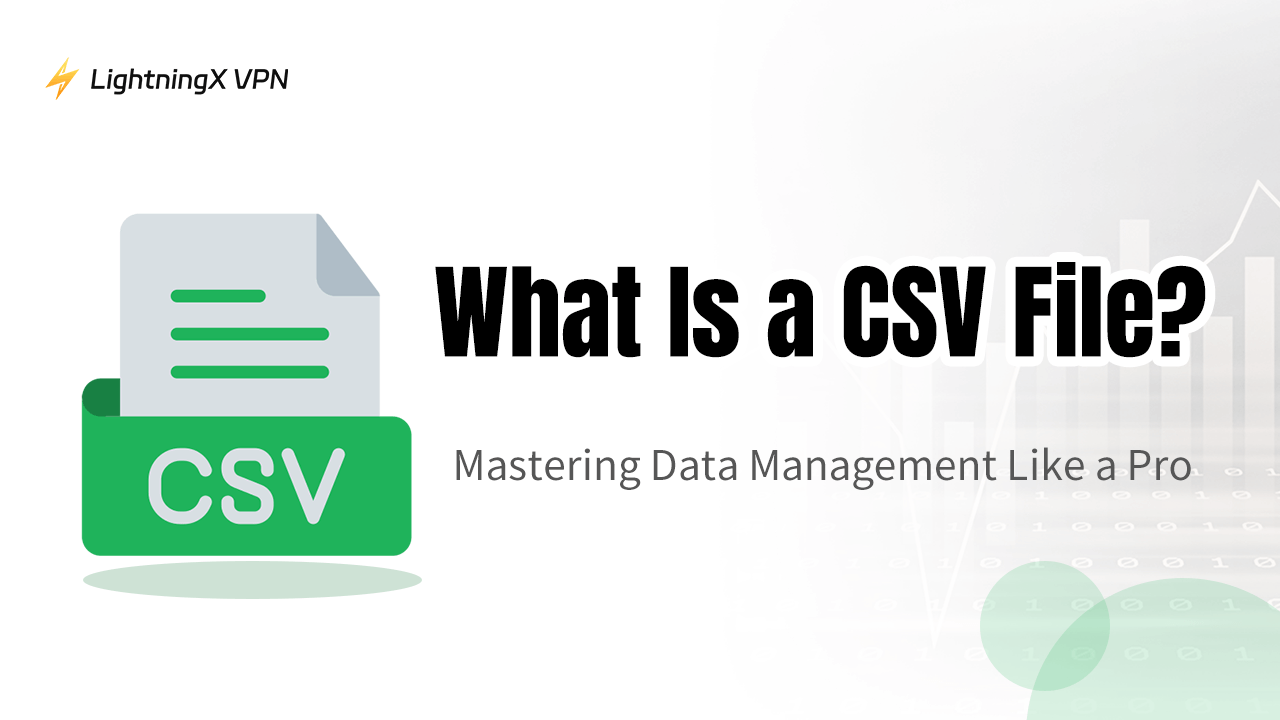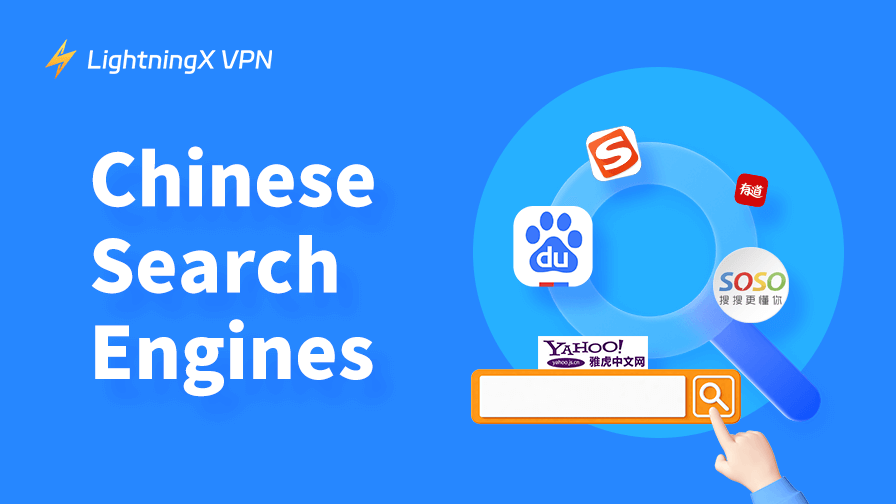Ever found yourself buried in messy spreadsheets or searching endlessly for a simple way to handle data? If so, you’re not alone—and there’s a powerful tool you may be overlooking: the humble CSV file. But what is a CSV file, and why are they so widely used?
In this article, we’ll dive into what makes CSV files such a versatile tool, explore how to use them, and share some essential tips for advanced data handling. Ready to unlock the potential of CSV files? Let’s dive in!
What Is a CSV File?
CSV stands for Comma-Separated Values. It’s a simple text file that stores data in a tabular format, where each line represents a row, and each item within a row is separated by a comma (or sometimes another delimiter, such as a semicolon or tab).
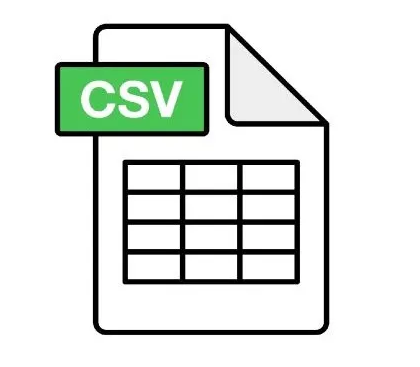
This format makes it easy to read, edit, and share data across various platforms, applications, and devices without losing any information.
Here’s a quick example of what CSV data might look like:
Copy code
Name, Age, Country
John Doe, 28, USA
Jane Smith, 34, UK
In this simple format, each line corresponds to a new row in a spreadsheet or database, and each comma-separated value represents a column.
Why CSV Files Are So Widely Used
CSV files are popular for a reason. They are supported by almost every data-related application, from Microsoft Excel and Google Sheets to databases and data visualization tools. Here’s why CSV files have become a go-to format:
1. Simplicity and Compatibility
CSV files don’t contain complex formatting, which makes them easy to create, read, and open in multiple programs. They work seamlessly across different software and operating systems, making them a universal data exchange format.
2. Small File Size
Since CSV files only store plain text data without any extra styling or formatting, they tend to be lightweight. This is particularly helpful when handling large datasets and transferring files quickly.
3. Easy to Manipulate
CSV files are straightforward to edit using text editors, spreadsheets, or data manipulation software. Their simplicity allows users to sort, filter, and analyze data efficiently, making them ideal for data scientists, analysts, and anyone handling large volumes of information.
4. Open Source and Free
CSV files don’t require any proprietary software to read or edit them. This accessibility encourages users to work with them freely without needing specialized tools or subscriptions.
How to Open and Edit CSV Files
Opening and editing CSV files is simple, and you have several options to choose from depending on your needs. Here’s how you can do it:
1. Microsoft Excel
Perhaps the most common tool for handling CSV files, Excel allows you to easily open, view, and edit CSV data. You can adjust columns, apply filters, and even analyze data with formulas. Just open Excel, select File > Open, and choose your CSV file.
2. Google Sheets
For those who prefer cloud-based options, Google Sheets is a free alternative. You can import a CSV file directly, allowing multiple users to view and edit the file in real-time. Go to File > Import in Google Sheets and upload your CSV file.
3. Text Editors
CSV files can be opened with any text editor, such as Notepad on Windows or TextEdit on Mac. Although you won’t get the table-like structure as in Excel or Google Sheets, you can still view and edit the data manually.
4. Specialized Software for Data Handling
If you’re dealing with large datasets, consider using specialized data handling software like Python (with pandas library) or R for data science tasks. These tools allow more advanced data processing, visualization, and analytics, ideal for tech-savvy users.
Advanced Tips for Using CSV Files Like a Pro
While CSV files are simple by design, you can still make use of advanced techniques to streamline your work.
1. Use Consistent Formatting
To keep your data organized, ensure that each row has the same number of values, and each column holds the same data type (e.g., all numbers or all text). This consistency prevents data misalignment when importing CSV files into other programs.
2. Clean and Pre-process Your Data
CSV files often come with messy or redundant data. Take the time to clean up entries by removing duplicate rows, correcting errors, and standardizing data entries. Tools like Excel’s Data > Remove Duplicates feature can help with this task.
3. Manage Large Files with Filters
When working with massive datasets, finding specific information can be overwhelming. Use Excel’s or Google Sheets’ filtering functions to quickly isolate rows based on certain criteria. If your dataset is too large for a spreadsheet, consider using a database to store and query your data instead.
4. Handle Security Concerns with LightningX VPN
If you’re sharing CSV files containing sensitive data, security is crucial. Encrypting files before sharing them can provide an additional layer of protection. For secure data transfers, using a VPN service like LightningX VPN is beneficial.
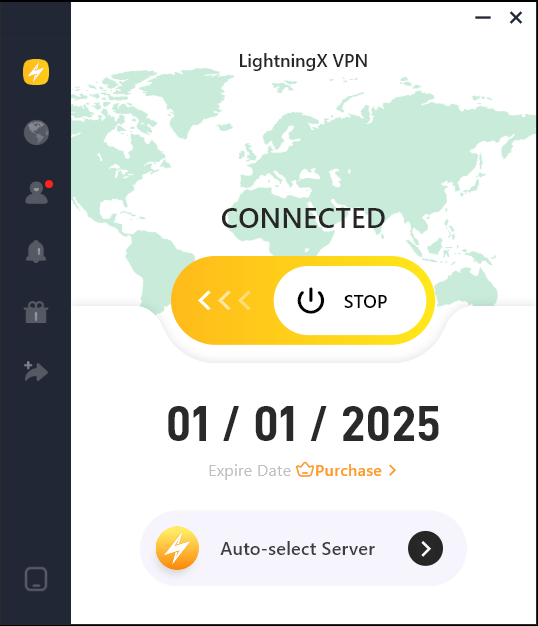
It secures your network, preventing unauthorized access to sensitive CSV files, especially when sharing data over public or unsecured networks.
LightningX VPN lets you unlock content from around the globe, bypassing geo-restrictions effortlessly. With 2,000+ servers across 50+ countries, you’ll experience fast, unrestricted browsing anywhere. Plus, try it risk-free with a 7-day free trial and a 30-day money-back guarantee—so why wait?
5. Split Large Files into Smaller Parts
Some applications or tools may struggle with extremely large CSV files. Splitting a large CSV file into smaller parts can help manage performance issues. This can be done manually or using command-line tools like Split on Linux or by writing a simple Python script.
6. Automate CSV Data Processing
For repetitive tasks or frequent CSV handling, consider automating processes. Using scripts in Python with libraries like Pandas allows you to filter, clean, and analyze data with minimal effort. This can save time and reduce human error when working with extensive datasets.
Common Mistakes to Avoid with CSV Files
Here are some common pitfalls to watch out for when working with CSV files. Avoiding these mistakes can help you maintain data accuracy and save time troubleshooting errors later on.
- Inconsistent Delimiters
Sometimes CSV files use semicolons or tabs instead of commas. Make sure your file’s delimiter is consistent. Tools like Excel allow you to specify the delimiter when importing CSV files. - Special Characters in Data
Commas, quotes, and other special characters within data fields can cause issues. If your data contains commas, consider using double quotes around the value, e.g., “New York, USA” to avoid data misinterpretation. - Not Backing Up Original Data
Before making major edits, always back up your CSV files. Changes in spreadsheets or text editors can sometimes be irreversible, so having an original copy ensures you won’t lose data. - Neglecting Data Validation
If you’re importing data into another system, validate your CSV file to ensure it conforms to the expected format. Incorrectly formatted CSV files may result in incomplete data import or errors.
Real-Life Applications of CSV Files
CSV files are incredibly versatile, and their uses span across numerous fields. Let’s explore some practical applications where CSV files shine in simplifying data management and enhancing workflow.
Business Data Analysis
Businesses use CSV files to analyze customer data, sales figures, and product inventories. The format is simple to manage in Excel or Google Sheets and allows for easy data manipulation and reporting.
Contact Management
CSV files are a popular format for exporting and importing contact lists. Whether you’re transferring data between different platforms or creating a backup, CSV files make it straightforward to manage contacts.
E-commerce Product Lists
Online stores use CSV files to list products, prices, and descriptions, making it easier to update catalogs in bulk. CSVs can be uploaded to e-commerce platforms, reducing the time spent manually entering product information.
Data Import/Export for Web Applications
Many web applications support CSV imports and exports. For instance, data from a customer relationship management (CRM) tool can be exported as CSV and imported into another system, keeping data consistent across platforms.
Cybersecurity and Data Privacy
For companies that handle sensitive information, CSV files can be used to record audit trails, user logs, or system reports. When handling sensitive information, using a secure connection with a VPN like LightningX VPN adds a protective layer, especially if working on a remote or public network.
Conclusion
CSV files may seem basic, but they are incredibly powerful for handling structured data across different applications and platforms. From simplifying data transfer to managing contacts and tracking performance, CSVs provide an efficient, flexible way to organize information.
With the right tools and techniques, even large, complex datasets can be easily managed in a CSV format. So, whether you’re a beginner or looking to polish your data-handling skills, understanding how to use CSV files like a pro is a valuable asset.