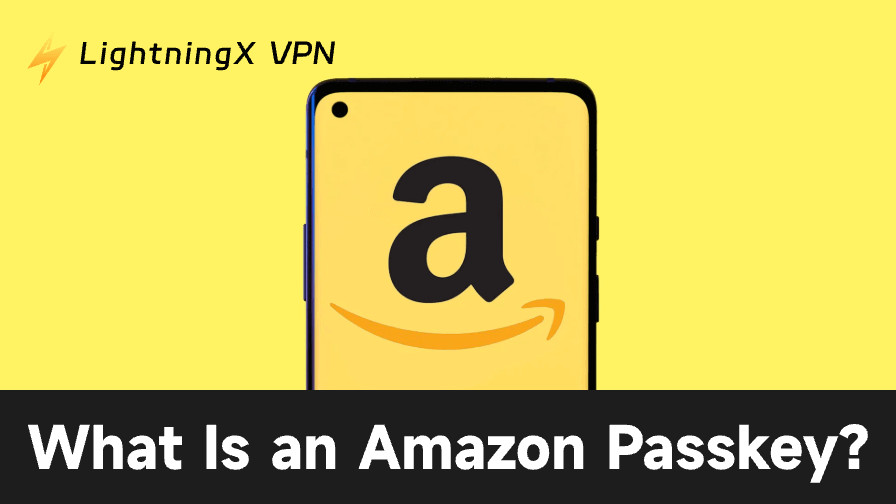Passwords have been part of our online lives for decades. But they’re not perfect. People forget them, reuse them, or fall victim to phishing attacks. Amazon’s new Passkey feature changes that. It offers a simpler, safer way to sign in without passwords.
In this article, we’ll explain what an Amazon Passkey is, how it works, how to set it up, and why it’s considered a big step toward better online security.
What Is an Amazon Passkey?
An Amazon Passkey is a new authentication method that allows you to sign in to your Amazon account without entering a password. Instead of remembering complex combinations of letters and numbers, you use a digital key stored securely on your device.
The passkey verifies your identity using biometric data, such as a fingerprint, face scan, or device PIN. It’s part of a broader move across the tech industry to make online logins safer and faster.
Amazon’s passkey system follows standards developed by the FIDO Alliance and the World Wide Web Consortium (W3C). That means it’s compatible with major browsers and operating systems such as iOS, Android, macOS, and Windows.
How Amazon Passkeys Work
When you use a passkey to log in, Amazon’s system checks two digital keys:
- A public key, stored on Amazon’s servers.
- A private key, stored safely on your device.
The private key never leaves your device. When you try to sign in, Amazon sends a request that your device signs using the private key. That signature proves it’s really you – without revealing any sensitive information.
You confirm the login using your fingerprint, facial recognition, or device PIN. The entire process takes just seconds and is far more secure than typing a password.
Why Amazon Introduced Passkeys
Amazon introduced passkeys to improve both security and convenience. Passwords have always been a weak link in digital security. Many users reuse passwords across different accounts, making them easy targets for hackers.
By using passkeys, Amazon eliminates that risk. Your login credentials are tied to your device and protected by encryption. Even if someone steals your password from another website, they can’t use it to access your Amazon account – because there’s no password to steal.
Recommended Reading: Amazon Safety Recall: How to Check and Protect Yourself
Benefits of Using Amazon Passkeys
1. Better Security
Passkeys are resistant to phishing and data breaches. Since your private key never leaves your device, hackers can’t intercept it.
2. Faster Logins
No need to type long passwords or wait for two-factor authentication codes. You can log in instantly using your fingerprint or face ID.
3. Cross-Device Compatibility
Amazon passkeys work across iPhone, Android, Mac, and Windows devices. You can use your phone to sign in on another device easily.
4. No More Password Resets
Forget about dealing with “Forgot password?” links or verification emails. Once your passkey is set up, it stays ready for use.
5. Privacy Protection
Passkeys use end-to-end encryption. Amazon and third parties never get access to your biometric data or private key.
How to Set Up an Amazon Passkey
Setting up an Amazon Passkey is simple. Here’s how to do it step-by-step:
On a Computer
1. Go to Amazon’s Login Page.
Visit Amazon.com and sign in as usual.
2. Open Your Account Settings.
Click on “Your Account,” then choose Login & Security.
3. Find the Passkey Option.
Look for the “Passkey” section and click “Set Up.”
4. Follow the On-Screen Prompts.
Your browser will ask you to create a passkey. Confirm using your device’s biometric option or PIN.
5. Save the Passkey.
Once created, your browser or password manager stores the passkey securely for future logins.
On a Mobile Device
1. Update the Amazon App.
Make sure you have the latest version of the Amazon app installed.
2. Go to Settings > Login & Security.
Choose the passkey option.
3. Enable Passkey Authentication.
Use Face ID, Touch ID, or your device PIN to confirm.
4. Start Using It.
The next time you log in, simply approve the request on your device-no password needed.
How to Use a Passkey on Different Devices
One great advantage of Amazon Passkeys is cross-platform flexibility. For example:
- On iPhones: If you created a passkey on your iPhone, you can log in on your Mac using iCloud Keychain.
- On Androids: Passkeys sync through your Google account.
- On Windows: Passkeys are stored through the Windows Hello system.
This means your passkey follows you securely across your devices, making it easier to log in wherever you shop.
How Safe Are Amazon Passkeys?
Passkeys are among the safest login methods currently available. They’re based on public-key cryptography, which has been tested and proven over decades of use in banking and government systems.
The keys are unique for each account and device, making it almost impossible for hackers to reuse stolen data. Even if Amazon’s servers were compromised, the attackers wouldn’t gain access to your private key.
To put it briefly, Amazon Passkeys significantly lower the chance of:
- Phishing attacks
- Credential stuffing
- Data leaks from reused passwords
What Happens If You Lose Your Device?
If you lose the device that stores your Amazon Passkey, don’t panic. Amazon has built-in recovery options to help you regain access safely. Your passkey is usually stored in your device’s secure keychain or password manager, such as iCloud Keychain for Apple devices or Google Password Manager for Android. These services back up your credentials to the cloud, protected with strong encryption.
When you set up your new phone, tablet, or computer, you can easily restore your Amazon Passkey by signing in to the same cloud account. The system automatically transfers your stored passkeys, so you won’t need to start from scratch or verify multiple times.
If you don’t have cloud syncing enabled, Amazon allows you to recover your account manually. You can sign in using your registered email address or phone number and verify your identity through a one-time security code. Once you’re in, simply go to Your Account > Login & Security > Passkeys and create a new passkey.
For added protection, it’s a good idea to delete any old passkeys associated with your lost device. This ensures that even if someone finds or accesses your previous hardware, they can’t use it to log in. Keeping your devices and recovery methods up to date ensures your Amazon account stays secure at all times.
How Amazon Passkeys Compare to Traditional Passwords
| Feature | Traditional Passwords | Amazon Passkeys |
| Requires remembering | Yes | No |
| Vulnerable to phishing | Yes | No |
| Works across devices | Limited | Yes |
| Requires manual typing | Yes | No |
| Uses biometrics | No | Yes |
| Protected by encryption | Partially | Fully |
The table makes it clear: Amazon Passkeys outperform passwords in almost every way.
Also Read: The Best Password Manager for 2025: Secure Your Digital Life
Are There Any Drawbacks?
While passkeys are highly secure, there are a few limitations to notice:
- Compatibility: Older browsers or outdated devices may not support passkeys yet.
- Device Dependency: If you lose all synced devices without backup, you’ll need to recover access manually.
- Learning Curve: Some users may need time to understand how the system works.
Still, these issues are minor compared to the convenience and safety benefits.
Tip: To further strengthen your online security, consider using a reliable VPN alongside your Amazon Passkey. Or maybe you are still inputting your passwords with a password manager, but often wonder: Are password managers safe? A VPN can greatly reduce your anxiety.
Try LightningX VPN, which encrypts your internet connection, protects your data from hackers on public Wi-Fi, and hides your IP address to maintain privacy. It also prevents third parties from tracking your online activity, which is especially important when shopping or managing accounts like Amazon, for fast, secure, and easy-to-use protection.
With over 2000 servers across more than 70 countries and strong encryption, it keeps your browsing, shopping, and streaming safe and private wherever you are.

FAQs – Amazon Passkey
1. Is Amazon Passkey free to use?
Yes. Amazon Passkeys are completely free for all users. You just need a compatible device and browser to set it up.
2. Can someone hack my Amazon Passkey?
It’s extremely difficult. The private key is stored only on your device and never shared. Even Amazon doesn’t have access to it.
3. Do I need internet access to use a passkey?
Yes, you need internet access to connect to Amazon’s servers, but the authentication itself happens securely on your device.
4. How do I remove a passkey from my Amazon account?
Go to Your Account > Login & Security > Passkeys, and select Delete Passkey. You can then switch back to password login if desired.