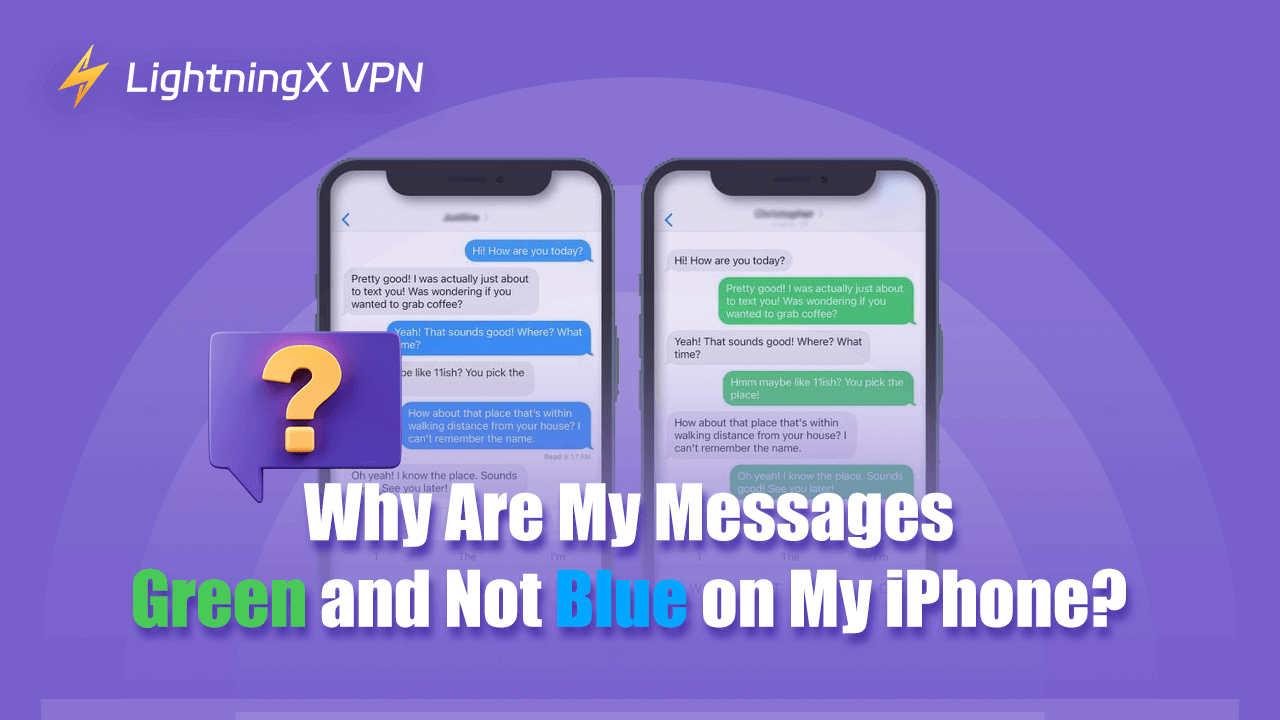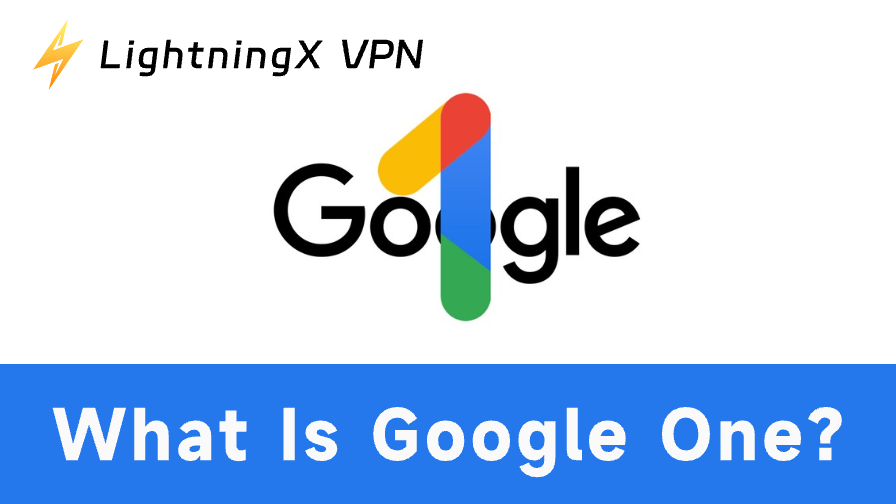If you’ve been using an iPhone for a while, you’ve probably noticed that not all text messages look almost the same. Some appear in blue bubbles, while others are green. At first glance, it might seem like a minor detail, but trust me, it’s something that confuses a lot of people. Maybe you’ve been wondering about it for a while. Why are my messages green? Let’s talk about what’s going on here and how you can fix it if needed.
The Quick Answer: Blue Means iMessage, Green Means SMS
To put it simply, blue messages are sent using iMessage, Apple’s proprietary messaging system. Green messages, on the other hand, are sent using SMS/MMS, which is the standard text messaging system used by most phones.
That’s the basic explanation. But why does it matter? And why are your messages suddenly green when you thought they should be blue? Let’s dig in a little deeper.
What Is iMessage Exactly?
iMessage is Apple’s way of letting iPhone, iPad, and Mac users send messages to each other over the internet. It’s like texting, but better. Instead of using your carrier’s SMS or MMS system, it is transformed through Wi-Fi, so you’re not charged from your texting plan (if that’s still a thing for you). Plus, iMessage comes with advantages like:
- Read receipts (if the other person has them enabled).
- Typing indicators (those little dots that tell you someone’s replying).
- Higher quality photos and videos.
- Encrypted messages for added privacy.
The blue bubble is for Apple’s members only. So, if you notice your chat bubble is blue, it means the other person you are texting to is also an Apple user, and your messages are being sent through iMessage. It’s kind of like AirDrop between Apple devices – it’s super convenient.
Why Are My Messages Green?
When a message appears in a green bubble, it means your iPhone isn’t using iMessage to send that message. Instead, it’s sending it as a regular SMS or MMS. However, there’s another emerging messaging standard called RCS messages (Rich Communication Services), which some Android users might use. Unfortunately, iPhones don’t support RCS yet, which means messages to Android users default to SMS/MMS.
Why would that happen? There are a few possible reasons:
1. The Recipient Isn’t Using an Apple Device
This is the most common reason. iMessage only works between Apple devices. If the person you’re texting has an Android phone (or some other non-Apple device), your iPhone will automatically switch to SMS/MMS.
2. iMessage Is Turned Off on Your Device
Sometimes, the issue is on your end. Maybe you turned off iMessage without realizing it, or maybe there was a glitch. To check, go to Settings > Messages and make sure iMessage is toggled on.
3. No Internet Connection
iMessage needs an internet connection (Wi-Fi or cellular data) to work. If you’re out of range or your data plan is acting up, your iPhone might default to SMS.
4. The Other Person’s iMessage Isn’t on
Even if the person you’re texting has an iPhone, their iMessage might not be turned on. This could happen if they’ve recently switched SIM cards, restored their device, or are having connectivity issues.
5. Your Carrier Settings
In rare cases, your carrier settings could be causing the issue. Sometimes, a quick update can fix it.
How to Fix It?
Now that you know why your messages might be green, let’s talk about how to get them back to blue.
Step 1: Check Your Settings
Go to Settings > Messages and make sure iMessage is enabled. Also, check that “Send as SMS” is turned on.
Step 2: Test Your Internet Connection
Try opening Safari or another app that uses the internet. If you can’t load anything, your connection might be the issue. Connect to a Wi-Fi network or make sure your cellular data is on.
Pro Tip: If you’re often in areas with poor networks, consider using a VPN like LightningX VPN. It helps a lot in stabilizing internet connections by switching to optimal servers. Plus, it can also protect your online security, whether you’re sending iMessages or just browsing online.
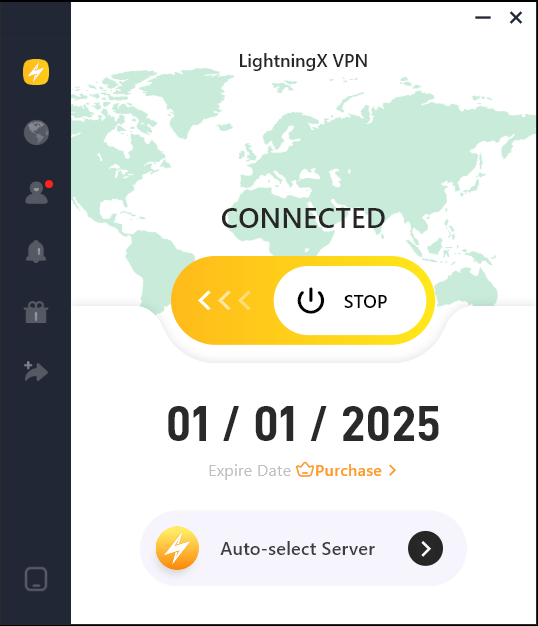
It supports MacOS, Windows, iOS, Android, Apple TV, Android TV and Linux. You don’t have to worry about being unavailable on your devices. As one of the best unblocked VPNs, it provides 2000+ servers in over 50 countries for you. You can use it to bypass those geo-restrictions and access worldwide content.
Step 3: Restart Your iPhone
It’s a classic troubleshooting step, but it works more often than you’d think. Turn your iPhone off, wait a few seconds, and then turn it back on.
Step 4: Update Your Software
Go to Settings > General > Software Update and make sure you’re running the latest version of iOS. Sometimes, a software update can resolve bugs related to iMessage.
Step 5: Contact the Other Person
If the problem isn’t on your end, it might be on theirs. Ask them to check their iMessage settings or update their software.
When Should You Care About the “Green vs. Blue”?
For most people, green and blue bubbles don’t make a huge difference. But there are a few scenarios where it might matter:
- Data usage: If you’re on a limited data plan, using iMessage on Wi-Fi can save you from eating up your data.
- Group chats: Have you ever been in a group chat where one person’s green bubble messed things up? That’s because SMS group chats don’t have the same features as iMessage ones.
- Photo/Video quality: If you’re sharing media, iMessage keeps the quality higher than SMS/MMS.
- Privacy: iMessage is end-to-end encrypted. SMS is not.
Final Thoughts
Green vs. blue bubbles isn’t a huge deal for most people. But some people are really good at discovering the slight differences in life and always have a curious mind. That’s why this article appears. If your messages are green and you’re okay with it, great! If not, you already know how to troubleshoot this issue anymore.
So, the next time someone asks, “Why are my messages green?” you can confidently explain it. Or just send them this blog.