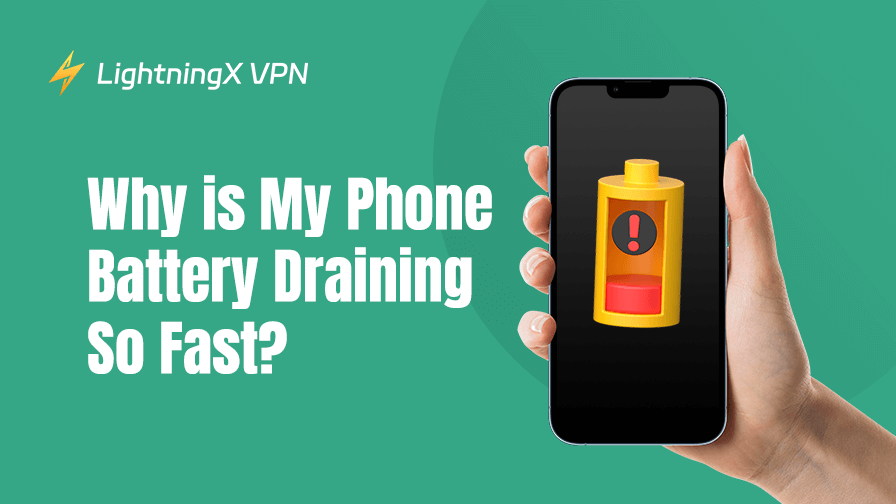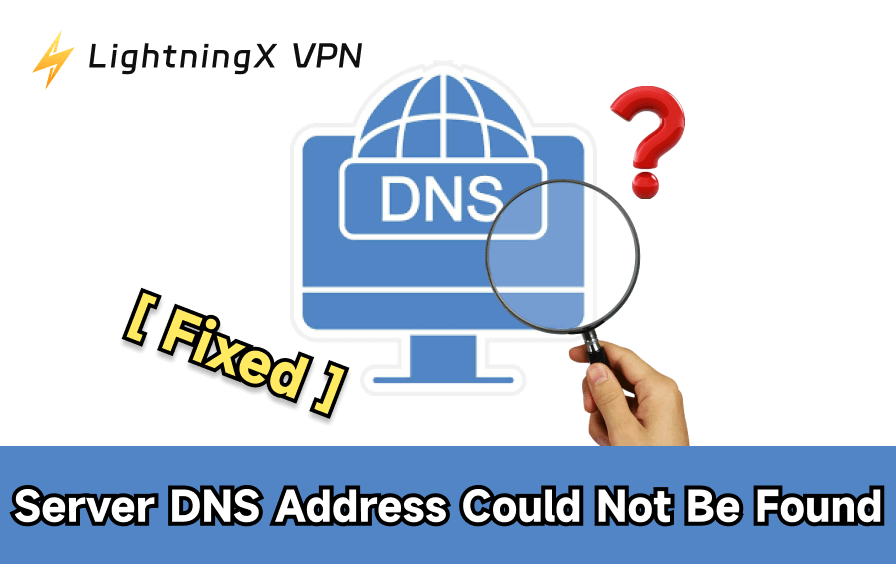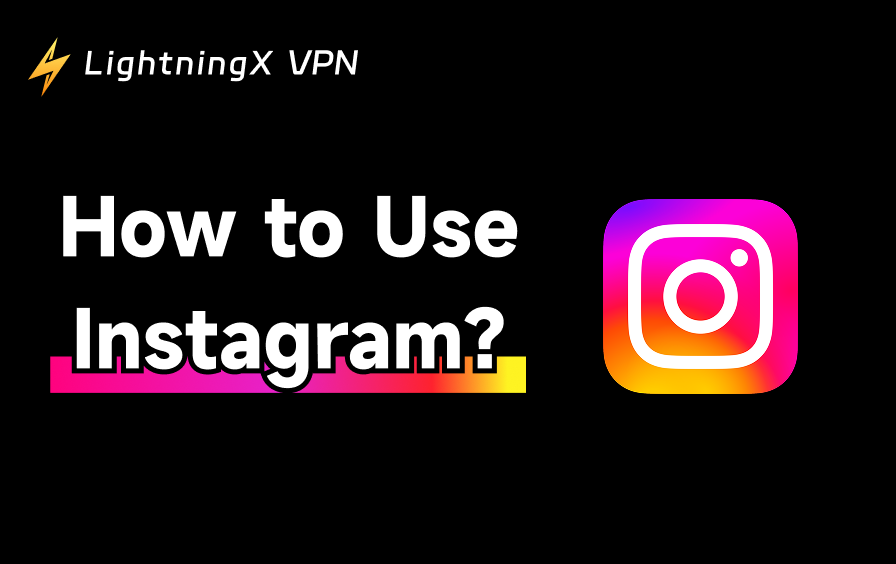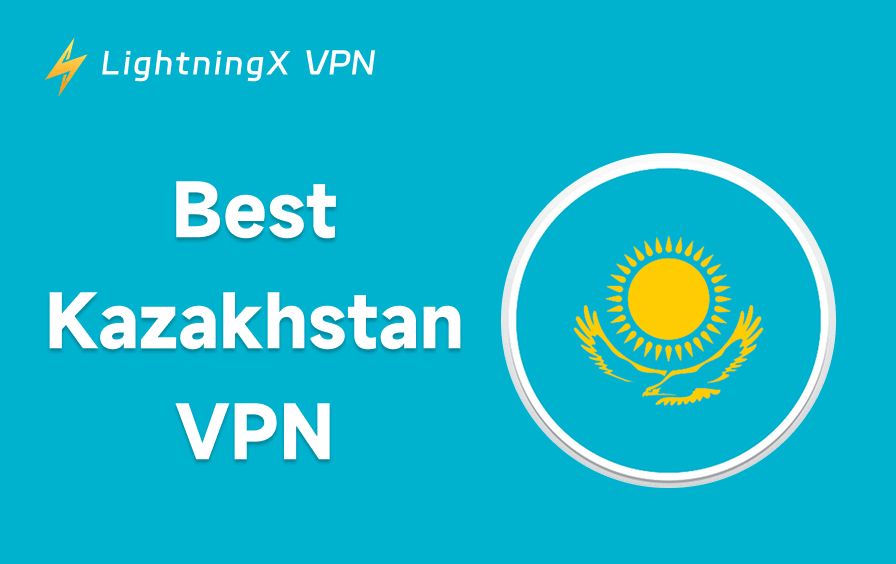Have you ever been bothered by your phone’s battery draining so fast? Recent surveys show that more than 70% of smartphone users face the problem of fast battery drain. Many complex factors are behind fast battery drain, including hardware aging, background applications, screen brightness, etc.
This guide will explore why your battery drains so fast and share practical tips. We will also provide ways to extend battery life. Let’s uncover what is really draining your battery and stop it.
Why Is Your Battery Draining So Fast?
Your phone’s battery is running low faster and faster, not just because of a “bad battery” but because of multiple factors. Let’s take a look at what is “stealing” your battery:
1. Natural aging of the battery
The battery is not a permanent, durable consumable. Generally, battery performance will begin to decline after two years of use. According to battery manufacturing standards, the capacity of most lithium batteries will drop to about 80% of the original level after about 300 to 500 complete charge and discharge cycles. As the battery’s chemical activity weakens, its battery life will also become worse and worse.
2. Bad charging habits
Incorrect charging methods will accelerate battery aging. Mainly include:

- Overcharging: When the phone is fully charged and plugged in for a long time, it will generate heat and pressure the battery’s chemical properties.
- Frequent deep discharge: Frequently draining the battery to 0% before charging will shorten the battery life.
3. Daily usage habits
Your daily usage patterns will have a significant impact on battery health.
- High screen brightness: The display is one of the biggest power consumers. Continuously keeping the brightness at the highest level will greatly reduce battery life.
- Too many background apps: Apps running in the background (especially those using GPS, Bluetooth, or data) will continue to drain the battery.
- Resource-intensive activities: Streaming videos, playing mobile games, or using AR apps require a lot of processing power, which will quickly drain the battery.
4. Ambient temperature and storage method
- High temperature: Heat is the biggest “killer” of the battery, such as playing with your phone in a car in the sun.
- Extreme dampness and cold: Humid or cold environments can also affect the battery’s regular operation.
5. Applications and system
- System update lag: New versions of the system usually fix battery scheduling problems in old versions.
- Application power consumption: Some apps run data crazily in the background, such as some VPNs, which consume a lot of power.
That’s why you should choose a lightweight and optimized VPN like LightningX VPN. It provides high-speed, secure connections while keeping battery and data usage minimal. It has 2,000+ servers in 50+ countries, no speed or bandwidth limits, and supports all major platforms (Android, iOS, Windows, macOS, tvOS, Android TV, Linux, Chrome extension).
Read more: Does VPN Drain Battery? You Need to Know!
How to Make Your Phone Battery Last Longer?
If your phone’s battery is draining too quickly, don’t worry. Here’s a well-organized, practical guide to help you fix fast battery drain and extend your phone’s battery life.
1. Check your battery-draining apps
Before changing your settings, tell what’s draining your battery.
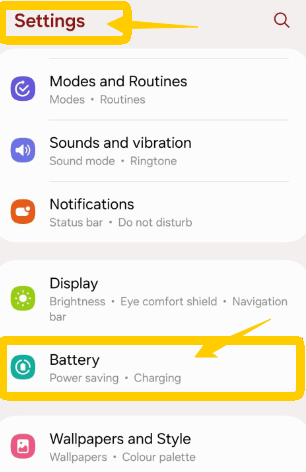
- Android: Go to Settings > Battery > Battery Usage
- iPhone: Go to Settings > Battery and scroll down
If you find that certain apps, like YouTube, Instagram, or Google Maps, consume a lot of battery, consider limiting their usage or background activity.
2. Optimize your phone’s settings
These simple settings can help reduce your phone’s battery drain:
Reduce your screen brightness: Leaving your screen on for long periods can drain your battery.
- Android: Settings > Display > Turn on adaptive brightness
- iPhone: Settings > Display & Brightness > Turn on Auto-Brightness
Reduce screen timeout: When you’re not using your phone, it stays on for a while, which drains your phone’s battery. It’s recommended that the screen be turned off after 30 seconds to 1 minute of inactivity.
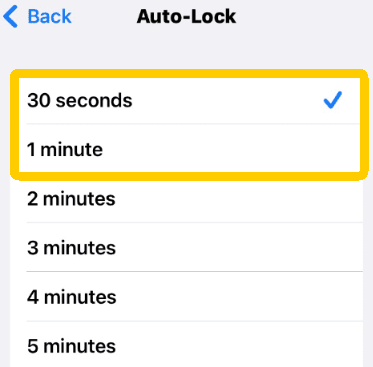
- Android: Settings > Display > Screen timeout
- iPhone: Settings > Display & brightness > Auto-lock
Use the battery saving mode: Android and iPhone have built-in battery saving modes that limit background activity and reduce screen brightness. Turn them on when the battery is low or you’re using them for a long time.
3. Manage background activity
Many apps continue to run even when you’re not using them. Here’s how to limit them:
Limit background app usage
- Android: Settings > Battery > Background usage limits
- iPhone: Settings > General > Background app refresh → Off or limit to Wi-Fi only
Turn off unnecessary notifications
Notifications wake up your screen and sometimes vibrate, using extra power. Go to Settings > Notifications and disable alerts for non-essential apps.
4. Limit battery-draining features
Some features continue to drain your battery, even when idle.
Disable location services
- Android: Settings > Location → Turn off or manage each app
- iPhone: Settings > Privacy > Location Services → Turn off or adjust each app
Turn off Bluetooth, Wi-Fi, and mobile data
These features can drain your battery by constantly searching for a connection, especially in areas with weak signals. Use airplane mode when you don’t need to stay connected.
5. Be aware of your battery’s environment
- Avoid extreme temperatures: Try to keep your phone between 32°F and 95°F (0°C and 35°C). Both excessive heat and cold can damage the battery and cause it to drain faster.
- Don’t use your phone while it’s charging: Using it while it’s charging can generate heat and reduce the long-term health of your battery.
6. Keep system and app updated
Outdated system software can cause background errors and poor battery performance.
- Android: Settings > Software Update or System > System Update
- iPhone: Settings > General > Software Update
Keep your apps updated through Google Play or the App Store.
7. Consider replacing your battery
Smartphone batteries typically last 2-3 years. If your battery is still draining quickly after following these tips, it may be time to replace it.
How to check battery health?
- iPhone: Settings > Battery > Battery Health & Charging → If capacity is below 80% or says “Service”, consider replacing your battery.
- Android: Settings > Battery > Battery Protection (options vary by brand) or check battery health using an app like AccuBattery.
Rapid battery drain can be detrimental, but you can significantly improve performance with the right tweaks. Monitor app usage, adjust settings, and protect your battery health.
9 Tips to Keep Your Phone Battery Healthy
Want a longer, better-performing phone battery? Just 9 habits can help keep your battery healthy over the long term.
- Avoid extreme temperatures: Phone batteries aren’t designed to be left in environments that are too hot or cold. Keep your phone at room temperature, around 20°C (68°F).
- Turn on Low Power Mode: It limits background activity and slightly reduces performance to extend battery life.
- Lower your screen brightness or use Auto-Brightness to adjust based on lighting conditions.
- Disable background app refreshes so only essential apps update in the background.
- Limit location services: Set apps to use your location only when needed.
- Manage push notifications: Turn off notifications for apps that don’t need to update constantly.
- Avoid charging overnight: Leaving your phone plugged in for too long can overheat or stress your battery. It is best to keep your battery between 20% and 80%.
- Update your system regularly: Make sure your phone is running the latest version of its operating system.
- Use quality chargers: Always use high-quality or official chargers and adapters.
You don’t need to do much to keep your phone battery healthy, just develop these good habits.
FAQs: My Battery Draining So Fast
1. Does Dark Mode Save Battery Life?
Dark mode is good for your eyes and may help extend battery life, but it needs to be considered case by case.
1. Different screens use power in different ways.
- OLED screens: On OLED screens, black pixels don’t use power. So, when your phone displays a dark color, it can save power. At full brightness, dark mode can save about 40% of power.
- LCD screens: The backlight is always on LCD screens, even when they display black, so dark mode doesn’t save much power.
2. Brightness difference: Dark mode is more helpful if you use your phone at high brightness. At low brightness, the battery savings are slight.
3. Apps: Apps that use more screen time, such as games or videos, may save more power in dark mode. However, the difference is slight for simple operations like texting or browsing.
2. Why Does My Phone Die So Fast?
Your phone’s battery may be draining quickly for these reasons:
- Too many apps running in the background
- Screen brightness is too high
- Poor signal, causing the phone to work harder
- Location, Bluetooth, or mobile data always on
- Old battery that needs to be replaced
- Outdated software or power-hungry apps
Addressing these issues can help your battery last longer.