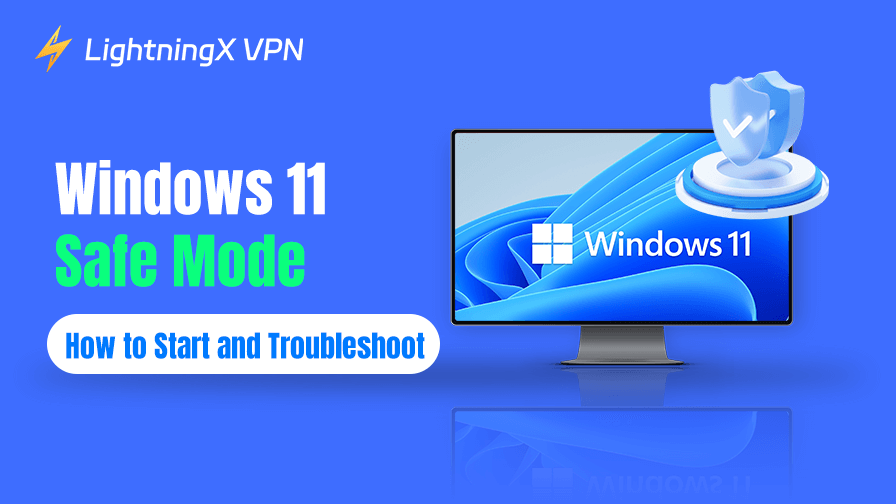Windows 11 Safe Mode is one of the most reliable tools for diagnosing and fixing problems. By starting your computer with just the necessary files and drivers, this mode eliminates distractions from extraneous services and third-party software.
In this post, you’ll discover how to boot into Windows 11 Safe Mode, troubleshoot with it, and find answers to frequently asked questions.
What Is Windows 11 Safe Mode?
Safe Mode is a version of Windows that has been simplified. It operates using the very minimum of software required to boot up the system. Therefore, it is perfect for identifying and resolving problems without intervention.
Windows 11 offers three Safe Mode options in detail:
- Safe Mode: no internet access and basic drivers.
- Safe Mode with Networking: In addition to basic drivers, network support is provided.
- Safe Mode with Command Prompt: This option launches Command Prompt rather than the standard desktop.
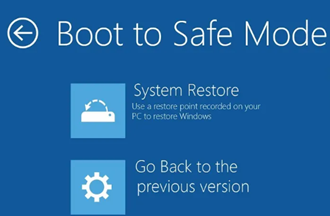
When to Start Windows 11 Safe Mode
Safe Mode can be quite useful when:
- Your computer is so slow, or it keeps freezing and even restarting.
- A driver that causes system crashes was installed accidentally.
- Windows won’t start up normally.
- Antivirus software is being blocked by malware.
- Updates must be safely uninstalled.
How to Start Safe Mode in Windows 11
Depending on whether Windows can start normally, there are multiple ways to enter Safe Mode.
Method 1: Start Safe Mode from Settings
(If Windows starts up regularly, use this.)
- To access Settings, use the Windows key + I.
- From the menu on the left, choose System.
- Select Recovery.
- Select Restart now under Advanced Startup.
- Select Restart under Advanced Options > Startup Settings > Troubleshoot.
- To enter Safe Mode, press 4. To enter Safe Mode with Networking, press 5. To enter Safe Mode with Command Prompt, press 6.
Method 2: Start Safe Mode with Shift + Restart
- Keep the Shift key in place.
- From the Start menu or lock screen, select Restart while holding it.
- Choose Troubleshoot > Advanced options > Startup Settings > Restart. Once your computer has restarted.
- Select the required Safe Mode option.
Method 3: Start Safe Mode from the Login Screen
- Click the Power icon in the corner of the login screen.
- Click Restart while holding Shift.
- Select Safe Mode by following the on-screen directions.
Method 4: Start Safe Mode with System Configuration (msconfig)
- To launch the Run box, use the Windows key + R.
- Press Enter after typing msconfig.
- Select the tab for Boot.
- Select the desired type by looking through the Safe boot box.
- Restart after selecting OK.
Method 5: Start Safe Mode When Windows Won’t Boot
Windows will switch to Automatic Repair mode if your computer repeatedly fails to start.
- Select Advanced settings.
- Select Restart under Advanced Options > Startup Settings > Troubleshoot.
- Press the key for the Safe Mode kind that you want.
Related: How to Force Quit on Windows 10/11? 3 Easy Ways
How to Troubleshoot in Windows 11 Safe Mode
Once you’re booted into Safe Mode, you can try several fixes as follows.
1. Remove Problematic Software
Go to check the Control Panel, choosing Programs, and Features. Find out and uninstall any newly installed apps that might be the source of the problem.
2. Update or Roll Back Drivers
- Press the Windows key and X to open Device Manager.
- Update or roll back the driver, right-click the device, and select Properties.
- Select the Driver tab.
3. Scan for Malware
- From the Start menu, select Windows Security to open.
- Choosing Virus & Threat Protection.
- Perform a Full Scan.
4. Repair System Files
- From the Start menu, select Command Prompt (Admin).
- After typing sfc /scannow, press Enter.
- This will automatically check for corrupted or missing system files and fix them.
5. Uninstall Faulty Updates
- Navigate to Settings > Windows Update > History updates.
- To get rid of any recent updates that created issues, select Uninstall updates.
How to Exit Windows 11 Safe Mode
To get back to normal mode, just restart your computer. Before restarting, open Safe Mode once more and deselect Safe Boot if you activated it using msconfig.
Tip: After exiting Windows 11 Safe Mode, your network usage may revert to an unprotected state. On public networks, without proper network protection, your online activity may be visible to hackers, potentially leading to the theft of your passwords and data, resulting in unnecessary losses. In such cases, you can use a reliable VPN to address this issue, such as LightningX VPN.
It encrypts your data and IP address while you’re online, ensuring that all your activities and data remain anonymous and untraceable, leaving hackers with no way to access your information and safeguarding your online security.
Additionally, with just one click, you can unlock access to a wide range of streaming services from anywhere in the world. It is compatible with Windows, macOS, Android, iOS, TV, Linux, Chrome, Firefox, and Edge. The multi-device login feature allows a single account to meet the needs of the entire family.

FAQs – Windows 11 Safe Mode
Q1: Is it possible to access the internet in Safe Mode?
Sure, provided that you select Safe Mode with Networking. In order to connect to the internet, it loads the necessary network drivers.
Q2: Will my files be erased in Safe Mode?
No, your personal files are not deleted when you use Safe Mode. Only the way Windows loads is altered.
Q3: What’s causing my Safe Mode screen resolution to be low?
The display quality is lower in Safe Mode since it uses simple graphics drivers. This is normal, and once you resume, it will be normal again.
Q4: Is it possible to install software in Safe Mode?
You can install some programs, but not all of them. Safe Mode is not for installing new software; it is used for troubleshooting.
Q5: How can I tell whether I’ve resolved the issue?
Try restarting in regular mode to see if the problem still exists. If so, go back to Safe Mode and attempt a different troubleshooting technique.
Final Words
Windows 11 Safe Mode is an important tool for resolving malware infections, driver issues, and startup failures. You will always be able to troubleshoot your system efficiently if you learn how to start it in a variety of ways. Use Safe Mode as a first resort the next time your computer malfunctions.