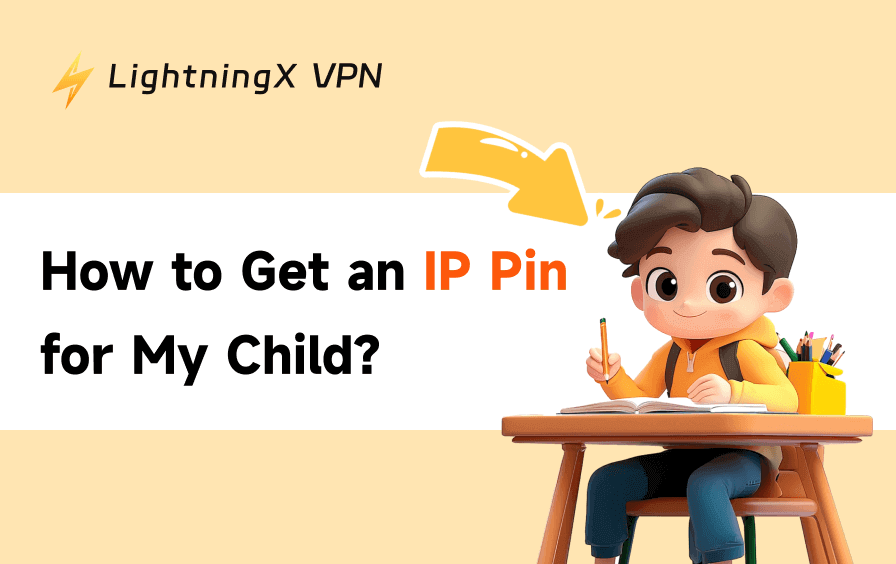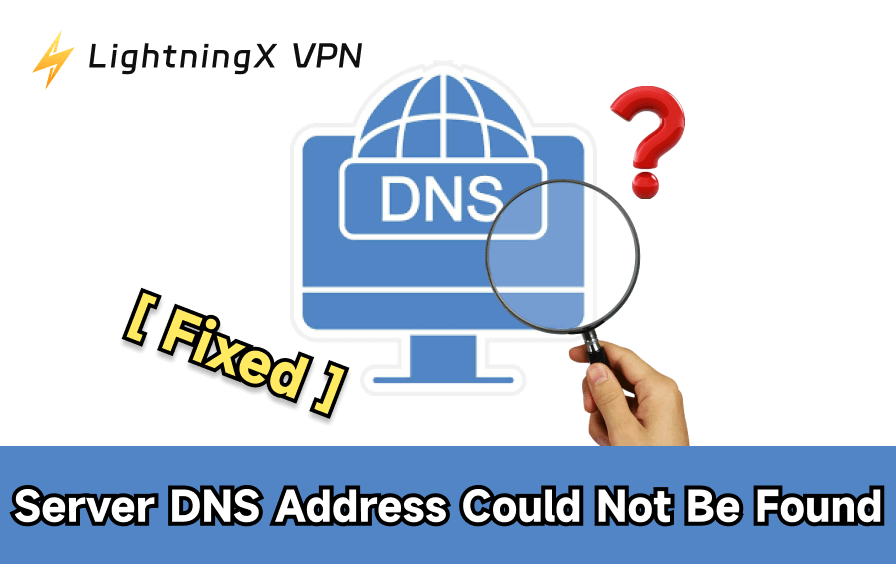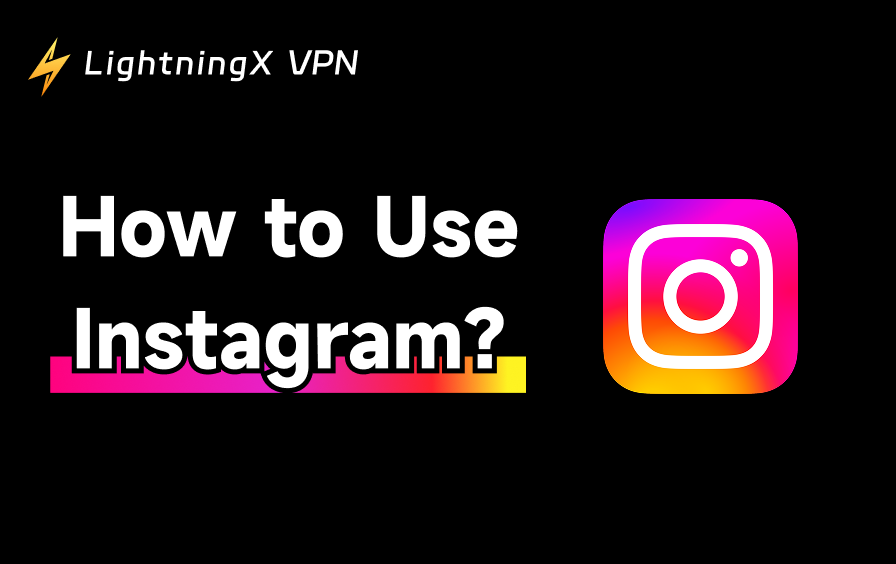If Xbox Cloud Gaming is not working or keeps lagging, you’re not alone. Many players face issues with slow connections, blurry visuals, or frequent disconnections. This article explains what causes them and how to fix each problem step by step, so you can stream games smoothly again.
What Is Xbox Cloud Gaming?
Xbox Cloud Gaming is Microsoft’s streaming platform that brings console-quality games to almost any screen. Instead of downloading massive files or relying on powerful hardware, you can play titles hosted on Microsoft’s servers. The gameplay runs remotely, and what you see on your device is essentially a live, interactive video feed.
The service is included with Xbox Game Pass Ultimate, which grants access to a large and frequently updated library of games. You can launch them from a web browser, the Xbox app on Windows, or the dedicated Game Pass app on mobile. As long as your connection is stable, you can start playing in seconds.
One of its biggest advantages is convenience. You can begin a game on your console at home, continue it on a tablet while traveling, and finish on a laptop without losing progress. Everything is tied to your Microsoft account, so your saves, achievements, and settings follow you automatically.
For players who value flexibility more than raw hardware, Xbox Cloud Gaming feels like a glimpse of the future – one where gaming isn’t tied to a single device but flows seamlessly between them.
Why Is Xbox Cloud Gaming Not Working?
Most Xbox Cloud Gaming issues come from unstable internet, server downtime, or account problems. Check your connection first; you’ll need at least 10 Mbps for mobile and 20 Mbps for PC or console. Then visit the Xbox status page to see if there’s an outage.
Always make sure your Game Pass Ultimate subscription is active and your Xbox app or browser is updated.
How to Fix Connection and Lag Errors?
Connection drops and lag spikes are the most common issues players face when using Xbox Cloud Gaming. Since the service streams games directly from Microsoft’s servers, even small network disruptions can impact performance. Below are the key areas to check and adjust to restore a smooth, responsive gameplay experience.
Diagnosing Network Quality: Xbox Cloud Gaming Poor Network Quality Fix
If Xbox Cloud Gaming feels slow or unstable, the issue usually comes from poor bandwidth, high latency, packet loss, or jitter. These factors decide how smoothly the game streams.
To improve stability, start with how to check ping and packet loss on XCloud using built-in network diagnostics or external tools such as speedtest.net. Microsoft recommends at least 10 Mbps for mobile and 20 Mbps for PC or console.
Switching to a 5 GHz Wi-Fi or wired connection often provides the quickest Xbox Cloud Gaming poor network quality fix, restoring smooth and responsive gameplay.
Fixing Frequent Disconnections
If Xbox Cloud Gaming disconnects every few minutes or keeps dropping mid-session, the problem usually lies in unstable connections or conflicting settings.
Start by minimizing wireless interference. Whenever possible, use a wired Ethernet connection or a 5 GHz Wi-Fi network to keep latency steady. Clearing the Xbox app or browser cache, especially on Chrome or Edge, can also resolve temporary connection errors.
Sometimes, Xbox Cloud Gaming keeps disconnecting; you can review your VPN or proxy settings. These services often reroute data in ways that interrupt streaming sessions. Either disable them or configure them properly before launching the game.
Lastly, check your firewall or security software to ensure Xbox services are not being blocked. Once the network path is clear, most disconnection issues disappear quickly.
Eliminating Lag and Input Delay
If you’re wondering why Xbox Cloud Gaming feels so laggy or why your input delay is so bad, the cause is usually your network or PC setup. To learn how to reduce lag on Xbox Cloud Gaming PC, start by closing background apps and extra browser tabs – this frees up bandwidth and CPU power.
For smoother gameplay, use Edge or Chrome and try disabling hardware acceleration if Xbox Cloud Gaming keeps freezing or stuttering. Adjust your router’s QoS to prioritize gaming traffic and reduce latency. If you’re using a Bluetooth controller, connect it with a cable or update the driver to fix input delay.
The Server Region Solution
The farther your data has to travel, the higher the latency. A simple Xbox Cloud Gaming server region fix is to make sure your Xbox account region matches your actual location – this helps the platform route your connection to the nearest data center.

For advanced users, using a well-optimized Xbox VPN, such as LightningX VPN, can help you connect to a closer or more stable Microsoft server region, improving both response time and stream quality.
It is built on a lightweight, high-speed core designed for stable data routing.
Now LightningX VPN offers 3 free servers, two in America and one in Hong Kong, with extremely high internet speed.
Resolution and Clarity Issues
If your stream looks pixelated or unclear, the first Xbox Cloud Gaming low-resolution blurry fix is to check your bandwidth. You’ll need at least 20–30 Mbps for stable HD streaming.
It also helps to wait a few seconds after launching a game, since xCloud often needs a brief time to scale up the resolution. Lastly, make sure your device or display supports high-quality video decoding, as weaker hardware can limit overall image clarity.
When Cloud Gaming Won’t Launch: Device & App Fixes
When facing Xbox Cloud Gaming not loading on Smart TV, start with the basics. Restart both the Xbox app and your TV, then check for firmware or app updates. Make sure the TV is connected to a stable 5 GHz Wi-Fi network, as slower bands often cause loading failures.
On mobile devices, clearing app data and cache can often resolve launch issues. Also, verify that both your operating system and the Xbox app are fully updated before trying again.
FAQ – Xbox Cloud Gaming Not Working
Q1. Why does Xbox Cloud Gaming keep disconnecting even with a strong connection?
A strong signal doesn’t always mean a stable connection. Factors like Wi-Fi interference, router congestion, or inconsistent routing to Microsoft’s servers can still cause dropouts. Try switching to a 5GHz Wi-Fi band, rebooting your router, or temporarily disabling any background downloads or VPNs that might affect bandwidth consistency.
Q2. Why is Xbox Cloud Gaming so laggy at night?
Network congestion plays a huge role. During peak hours (especially in the evening), your ISP may throttle speeds or reroute traffic through busier nodes. Testing your ping and packet loss with the tools mentioned in how to check ping and packet loss XCloud can confirm this.
Conclusion
Most of these issues trace back to the same few roots: an unstable line, outdated software, or mismatched settings. When you get that right, everything else tends to fall into place. With a little patience, cloud gaming can be every bit as seamless as playing on your console at home.