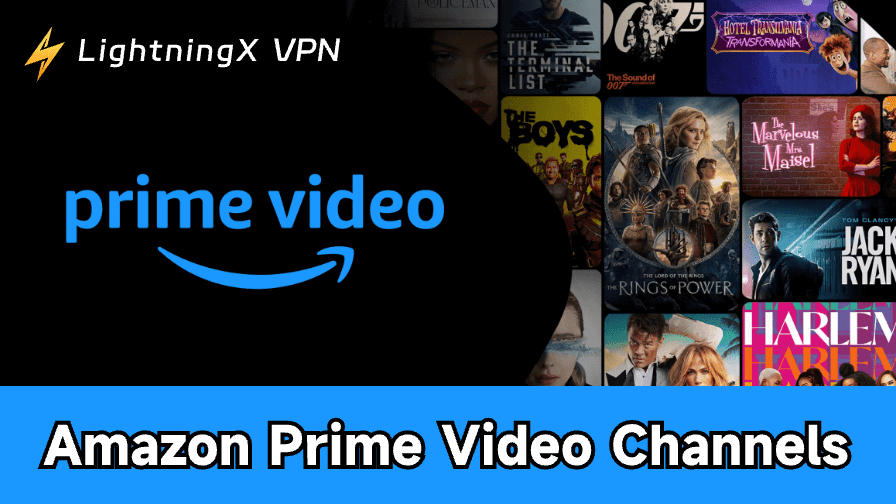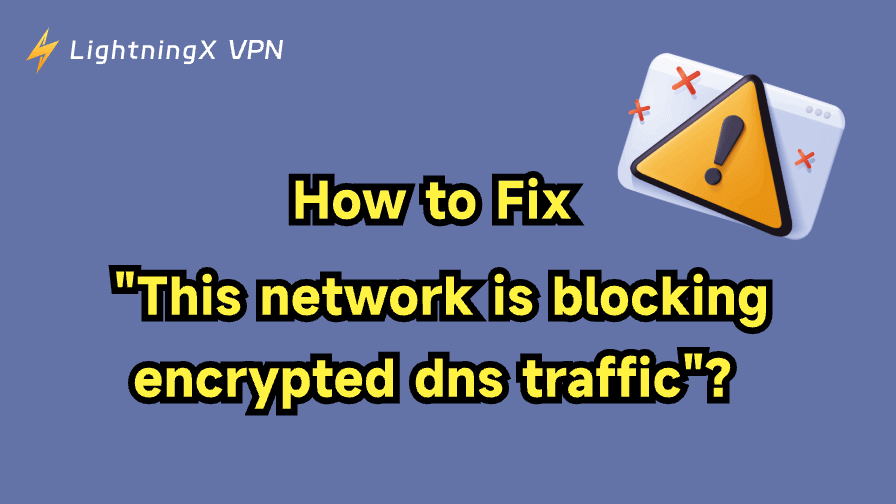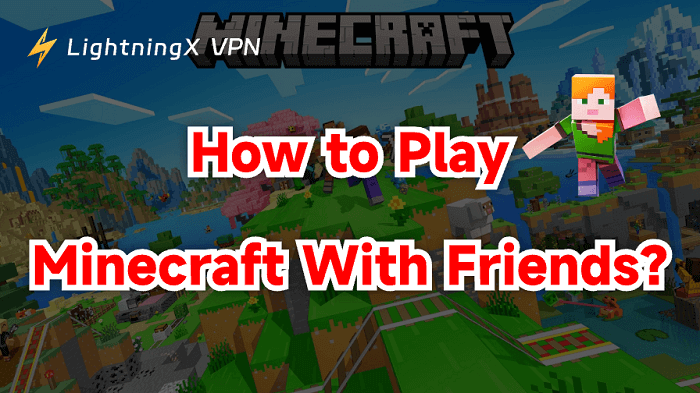Amazon Prime Video Channels offer an appealing solution: consolidating premium paid services, such as Max, Paramount+, and Starz, directly into your Prime Video interface. But how exactly does this work? And can they really save you money in the long run?
In this guide, we will clearly explain what Prime Video Channels are, how much each premium channel costs on top of your existing membership, and provide a quick guide on how to subscribe and cancel.
What Are Amazon Prime Video Channels?
Prime Video Channels are extra subscriptions you can add to your Amazon Prime membership. Think of them as paid add-ons that let you watch shows and movies from other companies (like Max, Paramount+, or Starz) directly in the Prime Video app.
There is a common misunderstanding. Amazon Prime Video is the base streaming service that comes free with your Amazon Prime membership. It includes thousands of movies and TV shows (like The Boys or Jack Ryan).
Amazon Prime Video Channels are separate, premium, monthly subscriptions that are layered on top of your base Prime Video membership. They carry their own additional fee for content not available in the standard Prime library.
Channels are not included with your Amazon Prime membership. You must pay a separate, monthly fee for each Channel you subscribe to.
Cost Breakdown: Channel prices typically range from $2.99 to $15.99 per month, depending on the service. This fee is in addition to your existing Amazon Prime membership cost (currently around $14.99/month or $139/year).
Full Amazon Prime Video Channel List (2025)
Here is a comprehensive list of the most popular Prime Video Channels available this year. Remember, the price shown is the extra monthly fee you pay on top of your existing Amazon Prime membership.
(Note: Prices and availability are subject to change. Always check Amazon for the most current details.)
The Top Channels and Their Costs
- Max (formerly HBO): $15.99 per month. Features premium original series, blockbuster movies, and top content from Warner Bros.
- Paramount+: $11.99 per month (Premium Tier). Includes content from CBS, Comedy Central, Nickelodeon, and the full Paramount movie catalog.
- Showtime: $10.99 per month. Offers original dramatic series, critically acclaimed documentaries, and current hit films.
- Starz: $9.99 per month. Provides a large library of popular movies and exclusive original cinematic TV series.
- Discovery+: $6.99 per month. Your source for reality TV, true crime, home improvement, and food shows (TLC, HGTV, Food Network).
- AMC+: $8.99 per month. Get original hits from AMC, plus specialized horror (Shudder) and indie films (Sundance Now).
- Acorn TV: $6.99 per month. Specializes in the best of British mysteries, dramas, and international crime series.
- BritBox: $7.99 per month. A comprehensive collection of classic and current British programming from the BBC and ITV.
- MGM+: $6.99 per month. Provides access to a wide library of Hollywood films and new original shows.
- CuriosityStream: $4.99 per month. Offers high-quality, educational documentaries covering science, history, and technology.
- NBA League Pass: $28.99 per month (Varies). This is for watching all out-of-market NBA basketball games during the season.
- Noggin: $7.99 per month. Educational and interactive content designed for younger children from Nick Jr.
How to Add and Subscribe to Amazon Prime Video Channels (Step-by-Step Guide)
Subscribing to a Prime Video Channel is quick and easy. The simplest way is to use a web browser on your computer or phone. Just follow these steps:
Step 1: Log in to Your Amazon Account
First, you need to make sure you are logged into your main Amazon account. Remember, you must have an active Amazon Prime membership to sign up for any Prime Video Channels.
- Open your web browser and go to the Amazon Prime Video website (or the main Amazon website).
- Log in using the email and password linked to your Prime account.
Step 2: Find Your Desired Channel
Once you are logged in, you need to navigate to the list of available Channels.
- Look for the Subscribe tab or link, usually near the top of the Prime Video homepage.
- You can either browse the list of Channels or use the search bar to find a specific service (like “Max” or “Showtime”).
- Click on the name of the Channel you want to subscribe to. This will take you to its dedicated information page.
Step 3: Start Your Amazon Prime Video Free Trial (or Subscribe)
On the Channel’s main page, you will see the current price and a button to start the subscription.
- Look for the main button, which usually says Start your 7-day free trial or Start your 30-day free trial. (If you have used the free trial before, it will just show the price, e.g., “Watch now for $X.XX/month”).
- Click that button.
- A confirmation window will appear showing the recurring monthly price and the end date of your free trial.
- Click “Confirm” or “Start Trial” to finalize the subscription.
Step 4: Start Watching
That’s it! The Channel is now active on your account.
- You can immediately start watching the Channel’s content within the Prime Video app on any of your devices (Smart TV, Fire TV Stick, phone, tablet, etc.).
- The content will appear in the main Prime Video library, often labeled with the Channel’s logo.
Essential Next Step: How to Manage and Cancel Subscriptions
Subscribing is easy, and canceling is just as simple. It is important to know where to go to avoid being charged after a free trial ends.
- Go to the main Amazon website (not Prime Video).
- In the top menu, navigate to “Account & Lists.”
- Click on “Memberships & Subscriptions.”
- Here, you will see a list of all your active Prime Video Channels. You can review the next billing date for each one or click “Cancel Subscription” to end a service.
Prime Channels vs. Subscribing Directly: Which Is Better for Your Wallet and Watchlist?
Before you decide to pay, you should know that you have two main ways to subscribe to services like Max or Starz. You can sign up through the Amazon Prime Video Channels system, or you can go directly to the service’s own website (like Max.com). Each path has its own pros and cons for your wallet and your viewing experience.
The Prime Channels Advantage: Simplicity
When you subscribe through Amazon, simplicity is the biggest benefit. First, all your subscription fees are pulled into one single, clean bill from Amazon. You don’t have to manage five different charges from five different companies. Second, your viewing experience is centralized.
You watch all your content (Prime Video originals and your add-on Channels) in the same Prime Video app. This means you never have to jump between different apps on your TV, which makes managing your watchlist much easier. Canceling is also extremely simple; you manage everything in one place: your Amazon Account page.
The Direct Subscription Advantage: Flexibility and Access
If you subscribe directly, you often gain better flexibility. The main downside of Prime Channels is that you typically cannot use the service’s native app (like the Max app itself). If you subscribe directly, you get full access to that native app. This can mean a more refined viewing experience, better user profiles, or faster updates for new features.
Furthermore, the content providers themselves sometimes run annual deals or special promotions that can save you money in the long run. By subscribing directly, you are free to take advantage of those limited-time offers, which are usually not available through Amazon Channels.
Troubleshooting Q&A:
Q1. Why can’t I access my Channel content?
Access issues typically stem from a few common causes. Firstly, you should verify your account status to ensure your subscription or membership is active and has not expired due to a payment failure. A lapse in service will restrict content access immediately.
Secondly, check your internet connection stability and speed, as poor connectivity often results in loading errors or an inability to stream content.
Finally, content may be inaccessible due to geographic restrictions (geo-blocking) or because the specific content or channel was removed by the platform for violating the terms of service.

Tip: If geo-blocking is the issue, a VPN such as LightningX VPN can often help.
LightningX VPN is designed to unblock global content by allowing you to connect to 2000+ high-speed servers (including 3 free) in one of its 70+ countries worldwide. This helps bypass regional restrictions on the best streaming services and websites.
Q2. Why am I seeing ads?
The presence of advertisements is primarily determined by your current account tier and login status. If you are utilizing the platform’s free version, seeing ads is standard practice, as it supports the cost of the service. Even if you have a paid subscription, you must ensure you are properly logged into the correct, ad-free account.
Further reading: How to Turn Off Ads on Amazon Prime Video in 4 Ways
Q3. How do I manage my billing?
Managing your billing and subscription is usually handled within the Account Settings area of the platform or application. To begin, navigate to your profile and look for sections labeled “Subscription,” “Billing,” or “Payment History.” Within this management portal, you can perform essential actions like updating your payment information.