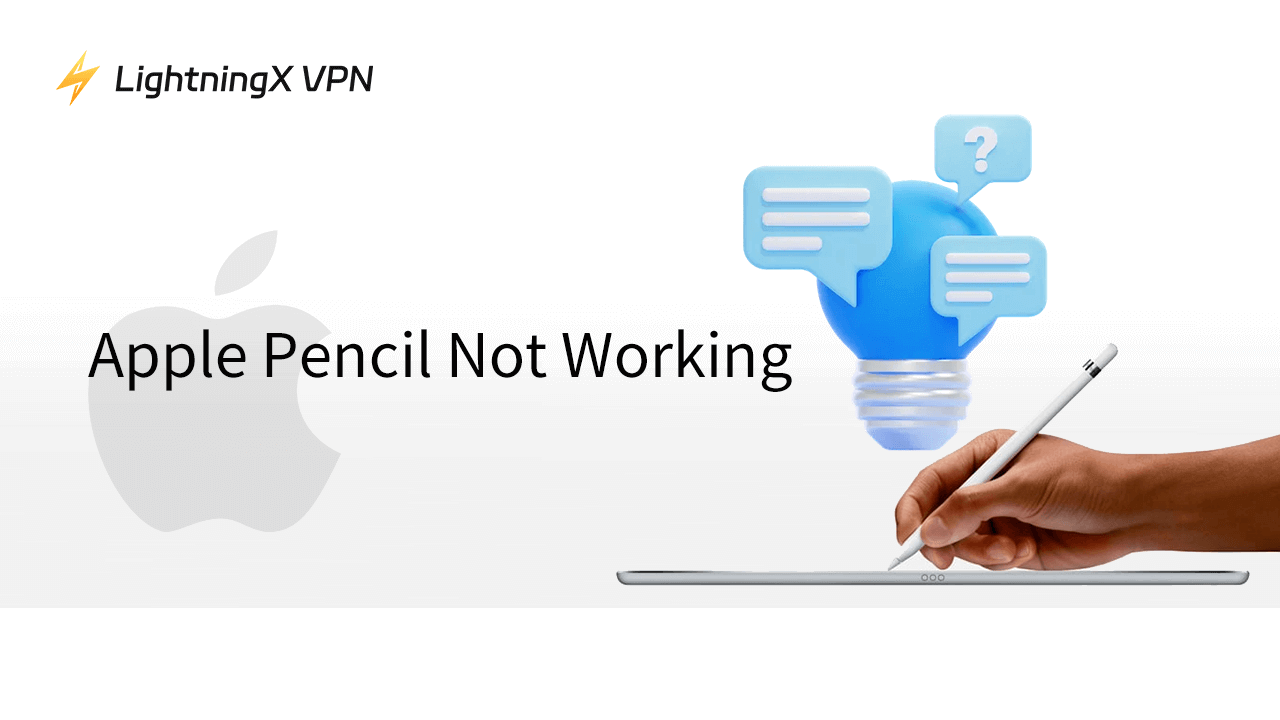Apple Pencil is a very convenient tool for iPad users, you can use it to take notes, draw paintings, and manage your files. Just drag the tip and let your imagination run wild. However, sometimes it might be unresponsive and lead to some issues like not writing.
In this blog, we will explore why your Apple Pencil not working and provide some resolutions. Get started with the following steps and enhance your productivity with Apple Pencil again.
Common Reasons Why Apple Pencil Not Working
- The battery of your Apple Pencil has already run out.
- The version of the Apple Pencil is not compatible with your iPad.
- Apple Pencil is not repairing properly with your iPad.
- Connect to the wrong Bluetooth or the connection is facing a conflict.
- Your Apple Pencil accidentally drops and the hardware is damaged.
- The screen guard of your iPad is too thick and affects the responsiveness of your Apple Pencil.
How to Fix Apple Pencil Not Working?
Restart Your iPad
It might result in the apps you are currently using. To resolve it, you can reset your iPad. It is always a simple way to fix software glitches. Just press and hold the power button, until the green goes dark. Then slide to the Power Off button, and the iPad will automatically turn off. Wait a few minutes to open it again and check the software.
Maks Sure Apple Pencil Charged
You might forget to charge your Apple Pencil periodically. When you want to use it, but only find Apple Pencil not responding and it’s out of battery. To check the current battery level, you can go to “Settings” and select Apple Pencil. If the battery is low, follow the instructions to power it up.
How to Charge Your Apple Pencil
Apple Pencil (1st generation): Plug the Apple Pencil into the lightning connector on your iPad. Or you can use the USB adapter to insert the Apple Pencil and connect the other end of the cable to your iPad.
Apple Pencil (2nd generation): First you should ensure the Bluetooth is already on and attach the Apple Pencil to the magnetic strip of your iPad.
Now all you need to do is wait patiently until Apple Pencil is fully charged. It won’t take too much time.
Check the Apple Pencil Compatibility
Be aware that Apple Pencil has different versions. If you find Apple Pencil not working, it might not be compatible with your iPad. To identify your iPad model, just look at the back of the iPad. Or you can go to “Settings” and press “General”. Then tap “About” and you will see the model name.
Here we will also explain each Apple Pencil’s supported models.
| Apple Pencil Versions | Compatible iPad Model |
| Apple Pencil (1st generation) | iPad mini (5th generation) iPad (6th, 7th, 8th, 9th and 10th generation) iPad Air (3rd generation) iPad Pro 12.9-inch (1st and 2nd generation) iPad Pro (10.5-inch and 9.7-inch) |
| Apple Pencil (2nd generation) | iPad mini (6th generation) iPad Air (4th and 5th generation) iPad Pro 12.9-inch (3rd, 4th, 5th, or 6th generation) iPad Pro 11-inch (1st, 2nd, 3rd, or 4th generation) |
| Apple Pencil Pro | iPad Pro (13-inch and 11-inch) iPad Air (13-inch and 11-inch) iPad mini (A17 Pro) |
| Apple Pencil (USB-C) | iPad Pro (13-inch and 11-inch) iPad Pro 12.9-inch (3rd, 4th, 5th or 6th generation) iPad Air (13-inch and 11-inch) iPad Air (4th or 5th generation) iPad (10th generation) iPad mini (A17 Pro) iPad mini (6th generation) |
Repair Your Apple Pencil to iPad
To support the Apple Pencil work functionally, you need to turn on Bluetooth first. However, sometimes the connection between Apple Pencil and Bluetooth might suddenly drop. You can try to refresh the wireless connection and repair Apple Pencil with Bluetooth.
To begin with, update your iPad to the latest version and troubleshoot the old bugs. Then Just go to Settings > Bluetooth, press the detailed information about your Apple Pencil, and tap “Forget this device”. Wait several seconds to reconnect again and see if it has fixed the Apple Pencil not pairing.
Change Apple Pencil’s Tip
After a long time of use, the tip might be worn out and damaged. That’s why your Apple Pencil not writing. You can try to clean the tip first. Gently remove the cap of the Apple Pencil and use a lint-free cloth to wipe out visible dirt. Please be careful when you clean it, the tip could be very fragile and easily damaged.
If Apple Pencil is still not working, you might need to consider replacing it with a new one. Make sure to purchase the new tip at the official Apple Store or reliable shopping sources.
Check If the App Supports Apple Pencil
Just like the iPad model, not every app is compatible with Apple Pencil. No matter what method you try, your Apple Pencil might still remain unresponsive. It’s better to verify its compatibility before downloading it.
Tip:
To change the region and download inaccessible apps in your country, you can try LightningX VPN. It is the best VPN for iPad, offering 2000+ servers all over the world. You can change your location to Australia, Japan, Italy, France, Norway, and other 50+ countries.
Perfect for online streaming and gaming, LightningX VPN is ultra-fast and stable. Additionally, it can protect your data on the public network. You don’t need to worry about hacking or leaking. Download it now and you can also get a free trial
Conclusion
In this blog, we have provided several ways to fix Apple Pencil not working on iPad. Hope you can find these suggestions helpful. But if the following solutions can’t solve this problem, you should contact Apple Support.