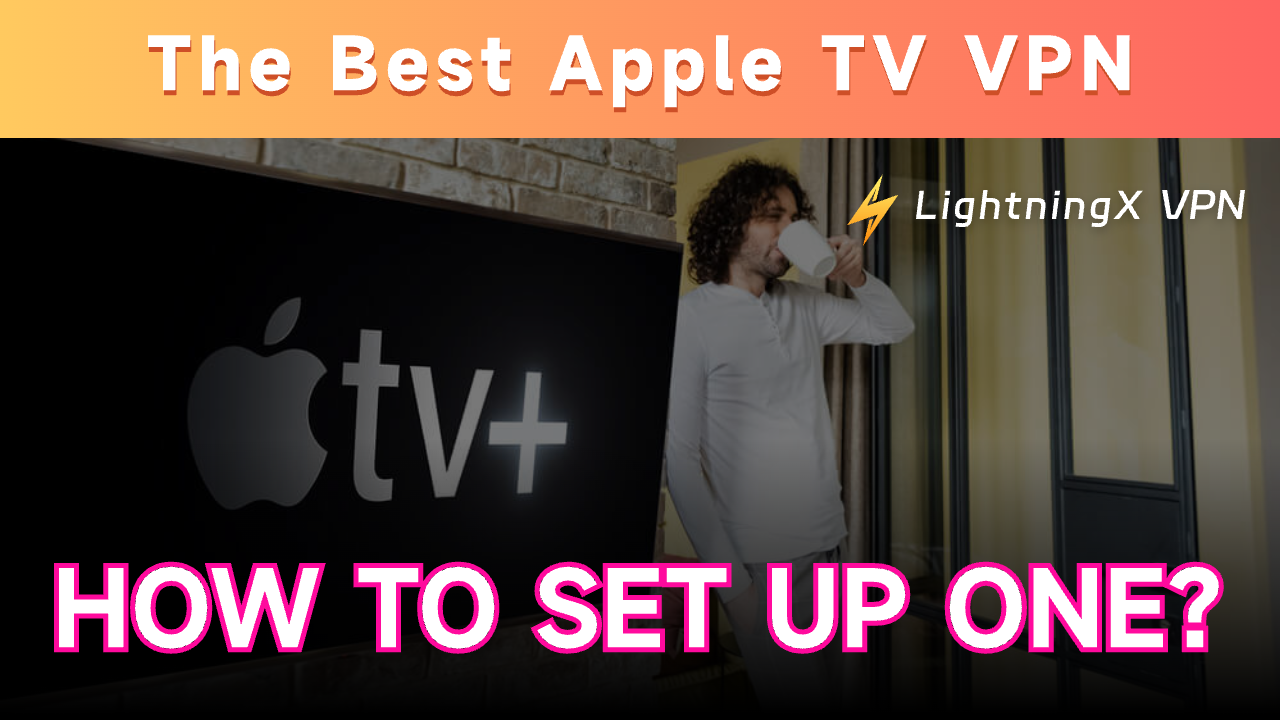As one of Apple’s most popular streaming devices, Apple TV boasts powerful performance. However, despite its excellent capabilities, Apple TV cannot provide access to global streaming content. This is where an Apple TV VPN proves its value.
Choosing a VPN with comprehensive features, top-notch speed, and strong security is crucial as it directly impacts your streaming experience.
This article introduces some of the best VPNs for Apple TV and provides a detailed setup guide.
Best Apple TV VPNs Compared
The number of server locations and the price of the VPNs on Apple TV are listed here.
| VPN provider | Monthly Price | Server locations | Smart DNS setup | App for Apple TV (tvOS 17) |
| LightningX VPN | $5.99 | 70+ countries | Yes | Yes |
| NordVPN Basic | $12.99 | 118 countries | Yes | Yes |
| Surfshark | $15.45 | 100 countries | Yes | Yes |
| ExpressVPN | $12.95 | 105 countries | Yes | Yes |
By checking the brief list above, you may find that LightningX VPN has the cheapest monthly price range while it still has the key features for watching films and dramas on Apple TV.
4 Top Apple TV VPNs
Check the key features of 4 Apple TV VPNs and select one to use.
LightningX VPN – Best VPN for Apple TV
LightningX VPN is the best VPN for Apple TV due to its ultra-fast connection speed, cheap monthly price, and compatibility with Apple TV. Here are its key features.
Excellent performance and speed: LightningX VPN has no bandwidth limitation on your network, which means you will have a smooth experience when watching films and dramas on Apple TV.
Multiple server locations: It covers more than 70 countries with 2,000+ servers, including the US, Australia, Japan, India, etc. You can change the IP address to these locations at your will.
Robust encryption protocol: LightningX VPN adopts encryption protocols such as Shadowsocks, Vless, and WireGuard, employing strong encryption algorithms like AES-256-GCM and ChaCha20-Poly1305. These will protect your browsing data and IP address from being tracked by your ISP and the websites you visit.
App on tvOS 17: LightningX VPN supports native apps on an Apple TV. It easily helps you unblock the best movies on HBO Max, Netflix, Hulu, and other streaming services.
Simultaneous device connection: LightningX VPN supports three simultaneous device connections. You can use the VPN on Android TV, Apple TV, Windows, macOS, Android, iOS, Linux, Chrome, Firefox, and Edge.
Free trial: LightningX VPN provides a 10-minute free trial for those who download it for the first time. After subscribing to its plans, you can enjoy a 30-day money-back guarantee.
Subscription plan:
- 1 Day: $0.99 (Most popular).
- 1 Month: $0.19/day, $5.99 total.
- 3 Months + 1 Month Free: $0.13/day, $15.99 total.
- 1 Year + 1 Year Free: $0.08/day, $59.99 total. Best value you can have.
- 30-day money-back guarantee.
Related: 4 Best Android TV VPNs (Fast, Secure, Affordable)

NordVPN – Offers the Best Streaming Speed and Security
As a well-known VPN brand, NordVPN is undoubtedly an excellent VPN for Apple TV. Its excellent features are listed below.
Ultra-fast speed: NordVPN has unlimited bandwidth on your network connection. You can watch Netflix, Disney+, and HBO on your Apple TV without buffering.
Multiple server options: NordVPN has over 6,000 ultra-fast servers in 118 countries. This will meet your needs of watching geo-restricted content in other regions.
Strong encryption: NordLynx is the VPN protocol of NordVPN. It can help hide your IP address and browsing data. You can even stream online when using a public Wi-Fi network.
App on tvOS 17: You can directly download the NordVPN app on the Apple TVs running tvOS 17.
Simultaneous device connection: NordVPN supports 10 devices connecting to it simultaneously. This is quite enough for personal use.
Free trial: NordVPN doesn’t provide a free trial for purchases on its website. However, if you download it on Android from Google Play, you can get a 7-day free trial.
Subscription plan (basic):
- 1 month: $12.99
- 1 year: $59.88
- 2 years: $81.36

Surfshark – Provide Secure Protection for Your Apple TV Streaming
Surfshark is also suitable for Apple TV streaming. Its key features are listed below.
Fast network connection: Surfshark provides a single 1 Gbps port on every server, which means you can smoothly watch videos and play games online.
Multiple server locations: Surfshark covers 100 countries with 3,200+ servers, including the US, Albania, Andorra, etc. You can access unlimited content in different countries.
Reliable encryption protocol: Surfshark supports protocols such as WireGuard, IKEv2, and OpenVPN. These will help mask your browsing data and hide your IP address.
App on tvOS 17: You can simply download and install the Surfshark app on the Apple TVs running tvOS 17.
Simultaneous device connection: Surfshark provides an unlimited device connection. However, if you connect too many devices to Surfshark, other users’ experience may be affected.
Free trial: You can get a 7-day free trial from Google Play or the App Store.
Price and plan (Surfshark Starter):
- 1 month: $15.45
- 1 year + 3 months free: $47.85
- 2 years + 3 months free: $53.73
- 30-day money-back guarantee
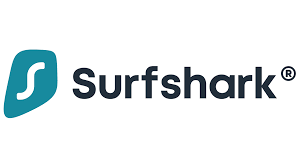
ExpressVPN – Blazing-fast, Secure, and Feature-rich
ExpressVPN has blazing-fast speed, reliable security, and rich features, making it a good VPN for Apple TV.
Speed and Security: ExpressVPN uses AES-256 encryption, RAM-only servers, and a kill switch to protect your data’s security and privacy. It also supports multiple encryption protocols such as IKEv2, PPTP, and SSTP, ensuring smooth and secure streaming of videos and online gaming on Apple TV.
Global Server Network: ExpressVPN has over 3,000 servers across 105 countries, allowing you to freely change your IP address and bypass geographic restrictions to access content globally.
tvOS 17 Compatibility: Designed specifically for Apple TV, ExpressVPN supports the tvOS 17 operating system, ensuring perfect compatibility and smooth performance.
Simultaneous Device Connections: You can connect ExpressVPN to multiple devices at once, supporting up to eight devices while maintaining the security of all your devices.
Free Trial: After subscribing to ExpressVPN, you can enjoy a seven-day free trial available through Google Play or the App Store, giving you ample time to test the service’s performance and features.
Price and plan:
- 1 month: $12.95
- 1 year + 3 months free: $99.95
- 2 years + 4 months free: $139.72
- 30-day money-back guarantee
Key Features to Look for in a VPN for Apple TV
Before setting up a VPN for Apple TV, you can check the features that it should have.
Supporting a native app on Apple TV: For an easy setup, we prefer VPNs that support downloading on Apple TV.
High-speed performance: To avoid buffering and ensure smooth streaming.
Multiple server locations: The more locations a VPN provides, the more content libraries you can access.
Smart DNS: This is an easier way to adopt a VPN on Apple TV.
Strong encryption: A VPN with robust encryption can protect your data from ISPs and third parties.
How to Use a VPN on Apple TV?
Here are five ways to install and use a VPN on your Apple TV. You can read our article to learn the detailed setup steps: How to Use VPN on Apple TV? 4 Methods You Should Know.
- Way 1. Directly download the VPN app from the App Store. This is the easiest way. However, VPN brands are limited in the app store.
- Way 2. Set up a VPN router. If you have a dedicated VPN router, install the VPN on it and share the VPN connection to all your devices through Wi-fi.
- Way 3. Use the “Smart DNS” feature of the VPN. Smart DNS allows you to use a VPN on Apple TV without installing the app.
- Way 4. Share the VPN-protected connection via Wi-Fi hotspot (Windows).
- Way 5. Mirror or cast your stream from a Mac or iOS. You can first use a VPN on your Mac or iOS device to unblock streaming content and then cast the stream to your Apple TV.
Why Use a VPN on Apple TV?
Apple TV doesn’t include a native browser, but streaming platforms like Netflix, HBO, and Disney+ can still track your viewing activity and IP address. In such a case, a VPN helps you:
- Unlock geo-restricted content: Access region-locked movies, shows, and apps. For example, Netflix libraries vary by country, while a VPN lets you watch content from other regions with ease.
- Protect your privacy: A VPN hides your IP address and encrypts your data when you stream on Apple TV.
Final Words
An Apple TV is the key to unlimited streaming resources. However, we recommend you to use a VPN with robust unblocking ability, a vast server fleet, and an app on your Apple TV.