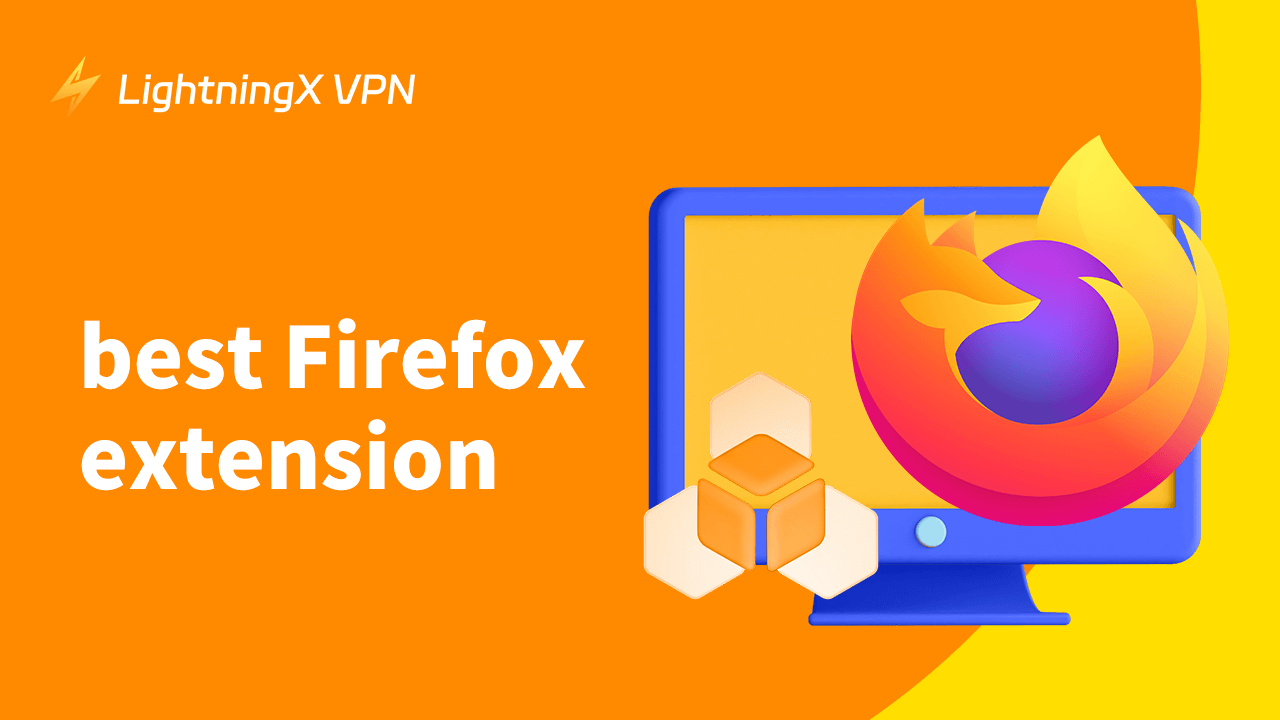Firefox is chosen by many users in the current fierce browser competition. Are you looking for reliable search engine extensions to improve your browsing experience and enhance your personal productivity? We have categorized some great Firefox extensions for you. If a feature is missed in Firefox, you can add it through these extensions.
What Is Firefox Extension?
The Firefox extension is an additional functionality to the Firefox web browser, allowing users to improve their productivity, customize their browsing experience, and add features that Firefox doesn’t offer.
The extension is a small module. It can enhance the functionality of the browser and make it an interactive and dynamic tool. There are a variety of extensions on the Firefox Add-on website which can be easily installed. Lots of them will be introduced below.
Best Firefox Extensions by Category
Since there are many tools for extensions, we will categorize some good Firefox extensions for you:
The Best Firefox Extension for Students
Tomato Clock:
Tomato Clock is a great time management extension. It divides your time into 25 time periods by default. Each interval is followed by a quick 5-minute break. Enjoy longer breaks after completing 4 intervals.
You can also customize the timer length to fit your daily study schedules. Whether your problem is frequent remote work-study or time management difficulties, it tracks your work time and creates a structured routine. The tool helps you to stay highly focused on your work for short periods to avoid exhaustion throughout the day.
Grammarly is an excellent Firefox extension for students learning languages, especially English. Every time you type on the web, Grammarly steps in to find errors and offer improvements. It checks your spelling, grammar, and even punctuation and then highlights them in four different colors.
Grammarly’s features aren’t completely free, so if you want to enjoy them all, you’ll need the Premium version. But for general student learning purposes, the free version is more than enough. Overall, Grammarly for Firefox is a powerful browser extension to help you perfect your writing.
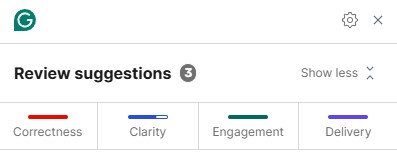
The Best Firefox Extension for Ad Block
uBlock Origin:
When browsing the web, pop-up advertisements can affect your online experience. uBlock Origin is the best ad blocker for Firefox. It is a completely free and open-source platform that blocks ads, trackers, miners, pop-ups, prefetching, and more.
And it’s a lightweight tool that won’t slow down your browsing experience. Its efficiency allows you to seamlessly browse the web while blocking ads, pop-ups, and trackers.
AdLock:
It’s a free Firefox extension. It helps block all trackers, dangerous connection sites, and ads when installed. If you access malware messages or sites by accident, AdLock will give you a warning.
It occupies and consumes little resources on Firefox. However, it’s not a free tool; you need to subscribe to its plans, and there’s no free trial.
Tip:
If access to these browser extensions is restricted, using a VPN can solve the problem. LightningX VPN offers more than 2,000 servers in more than 70 countries or regions. You can access geo-restricted content in the Firefox browser.
You don’t have to worry about network security anymore either, LightningX VPN also offers security protocols such as WireGuard, and Shadowsocks, based on AES-256 protocol. All your online data will be protected when you connect.
The Best Firefox Extension for Screenshot
FireShot:
FireShot is a useful tool for taking screenshots. When you are browsing the web, and you want to take a screenshot of the whole page for later review, it helps you with just one click. After capturing the image, it supports editing, writing, and saving it as an image or PDF with links and text.
There are two versions of this extension, free and paid. Using the paid version gives you access to more nifty features. However, FireShot does not do web video capture, so if that’s what you want to use the video feature for, then the next plugin deserves your attention.
AwesomeScreenshot:
AwesomeScreenshot is an all-in-one extension for screen capture, recording, and sharing visuals. Unlike FireShot, which can only capture entire web pages, it can record and share videos.
AwesomeScreenshot is versatile. After you finish recording a web page, you can not only share the video with your friends but also add text or change the video size in the editing tools, etc.
The Best Firefox Extension for Security
Bitwarden Password Manager:
Web security is also a hot topic right now. When using Firefox, you may log in to some accounts, so a good password manager plugin is also worth installing. Bitwarden Password Manager has a powerful collection of features.
Although web browsers can also help you store your passwords, they are not as secure as password managers. Bitwarden not only helps you store your passwords but also gives you an extra layer of security.
How to Install Firefox Extensions?
The first way is installing it from the Firefox Add-on Store:
- Go to the Firefox browser and open the Firefox Add-ons website.
- Search for the extension that you want to install on your browser.
- Open the extension and click “Add to Firefox”.
- Click “Add” on the pop-up window to confirm the installation.
- Then, you will find the extension in the “Extension” part.
The second way is to install it manually:
- Go to the extension official site and download the .xpi file for an extension.
- Type “about add-ons” on the Firefox address bar.
- Click the gear icon at the top-right side and select “Install Add-on from File…”.
- Select the .xpi file and click “Open”.
- Then click “Add”.
How to Delete Firefox Extensions?
When your browser runs out of cache, or for whatever other reason, you no longer need some of the extensions. Here is how to delete them:
- Open your Firefox and click the three horizontal lines in the top-right corner.
- Select “Add-ons and themes.”
- Find the extension you want to remove in the left panel.
- Click the three dots and select “Remove”.
- Confirm by clicking “Remove” again in the pop-up.
Bottom Line
Extensions make up for some of the features that Firefox lacks, and you can download different types of extensions to suit your needs. We hope the recommendations in this post can help you work online more safely and efficiently.