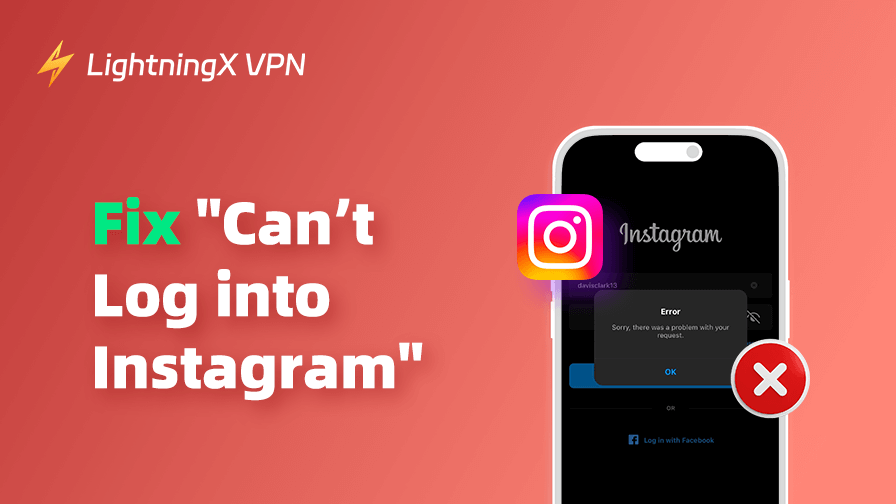If you can’t log into your Instagram account on your phone or PC, it may be due to various reasons, including password issues, security issues, app glitches, etc. This post provides 10 possible solutions to help you fix Instagram login issues and quickly regain access to your account.
Fix 1. Check and Refresh Your Internet Connection
Before diving into complex solutions, check your internet connection first. Sometimes, Instagram login issues occur due to a poor or unstable network connection. A weak Wi-Fi signal or cellular network could cause Instagram to fail to sign in properly, showing the “Instagram something went wrong” message.
- Open your network settings screen to see if your Wi-Fi is well-connected and has a strong signal.
- Connect to another Wi-Fi or change to mobile data to see if you successfully log into Instagram.
- Check if other apps or services on your device work properly.
- Restarting your router can help you refresh your internet connection. You may get a better connection.
Fix 2. Troubleshoot VPN Issues
If you use a VPN to access Instagram but you can’t log in, you should troubleshoot your VPN connections.
- Restart your device.
- Close and restart your VPN software.
- Change to a server in another country or region.
- Try another VPN tool.
LightningX VPN is a popular VPN for iPhone/iPad, Android, PC, Mac, TV, Linux, Chrome, Firefox, and Edge. This VPN offers 2000+ servers in 70+ countries. Use this VPN to easily unblock Instagram, TikTok, YouTube, Twitter, Telegram, or any other app/website.

Fix 3. Update the Instagram App
Running an outdated version of the Instagram app may lead to the “can’t log into Instagram” issue. Instagram frequently releases updates to fix bugs, improve performance, and add new features. Try to update the Instagram app to the latest version to see if the login issue can be fixed.
On Android or iPhone/iPad:
- Open the App Store (iOS) or Google Play Store (Android).
- Search for “Instagram”.
- Tap “Update” if there is an available update.
On PC:
- Press Windows + S, search for “Microsoft Store” to open it.
- In the Microsoft Store, click the three dots icon at the top-right corner, and select “Downloads and Updates”.
- Click “Get Updates” to check for any available updates for all apps.
- If an Instagram update is available, click “Update”.
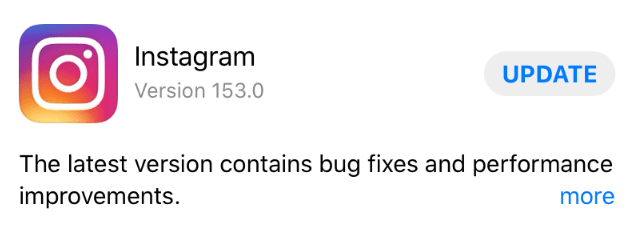
Fix 4. Reset Instagram Password
Double-check your Instagram account username, email address, or phone number to make sure that you’ve entered the right information.
If you’re unable to log into Instagram because you forgot your password, you can easily reset it. Instagram provides a straightforward process to reset your password using either your email address or phone number.
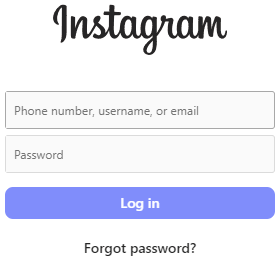
- Go to the Instagram login page.
- Tap “Forgot Password?” (below the password field).
- Enter your username, email address, or phone number.
- Instagram will send a password reset link to your email or SMS.
- Follow the instructions in the email/SMS to set a new password. After resetting your password, you should be able to log in to Instagram successfully.
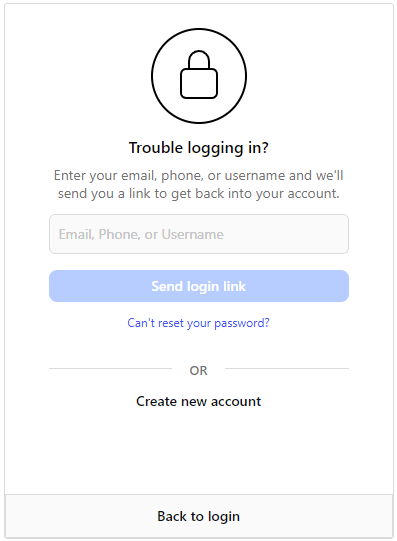
Fix 5. Clear the Instagram App’s Cache
Clearing the app cache is another common troubleshooting step that can help fix the “Instagram won’t let me log in” problem. Cache files accumulate over time, and corrupted caches can cause the app to slow down or behave abnormally.
- Go to your device’s “Settings.”
- Tap “Apps” or “Applications” and find Instagram.
- Select “Storage” and then tap “Clear Cache.”
- Once the cache is cleared, try logging in again. This can often resolve issues caused by corrupted temporary data.
Fix 6. Check If Instagram’s Server Is Down
At times, Instagram’s servers may experience temporary outages, and you can’t log into Instagram. You can verify if Instagram is experiencing downtime by checking social media or using an online free website down checker like Down for Everyone or Just Me.
- Visit the website of Down for Everyone or Just Me.
- If many users are reporting problems, wait for Instagram to resolve the issue. Once the servers are back online, try logging into your Instagram account again.
Fix 7. Uninstall and Reinstall Instagram
On iPhone/iPad or Android:
- Tap and hold the Instagram app on your home screen until the “X”, “Remove App”, or “Uninstall” option appears.
- Tap “Uninstall” or “X” to uninstall Instagram.
- Then open the App Store or Google Play Store to download Instagram.
- After installation, open the app and try logging in again.
On PC:
- Click Settings > Apps > Apps & Features.
- Find and click Instagram in the list.
- Click Uninstall.
- Then you can open the Microsoft Store, search for Instagram to download its latest version.
Fix 8. Use Instagram’s Web Version
If you can’t log into the Instagram app, you may try Instagram’s web version. The browser version often bypasses app-related issues and can help you access your account.
- Open a web browser and go to https://www.instagram.com/.
- Enter your login credentials (username and password).
- If you can log in on the web but not on the app, it may indicate a problem with your app, device, or settings.
Fix 9. Troubleshoot Instagram Account Issues
Instagram may temporarily lock or deactivate your Instagram account if it detects unusual activity or security issues. Therefore, you can’t log in.
- Wait for your account to recover and attempt to log in again.
- Contact Instagram support for help.
Fix 10. Contact Instagram Support
If you still can’t log into Instagram on your phone or PC, you may report your problem to Instagram support through its help center: https://help.instagram.com/.
Conclusion
In this post, we’ve covered 10 possible solutions for fixing Instagram login issues. Whether the problem lies with your internet connection or app glitches, these steps should help you regain access to your Instagram account. Remember to always keep your app updated, use strong passwords, and enable Two-Factor Authentication for added security.