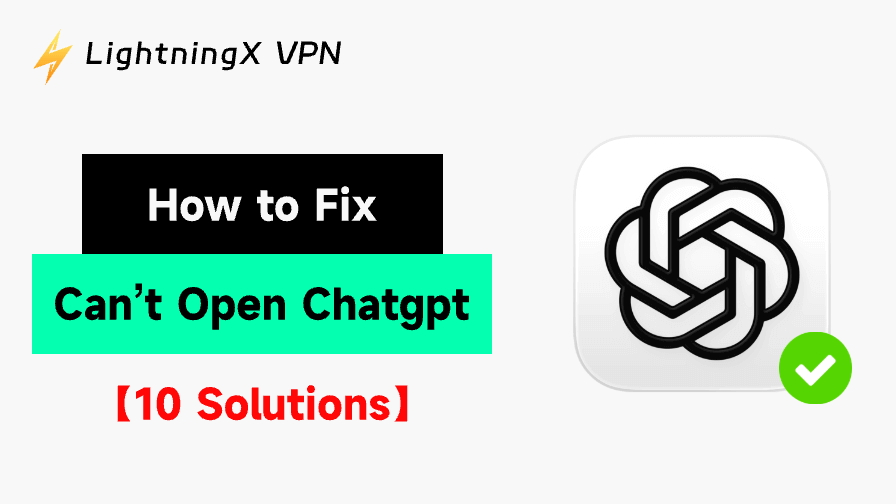Are you encountering the frustrating “Can’t open ChatGPT” error? Whether you’re trying to access OpenAI’s ChatGPT for work, study, or leisure, facing this issue can interrupt your day. In this guide, we provide 10 possible methods to help you fix the “ChatGPT not opening/loading” error. Each solution is easy to follow and will help you get back to using ChatGPT in no time.
1. Check Your Internet Connection
A slow or unstable internet connection can make it difficult to open websites, including the ChatGPT site. Before diving into more complex troubleshooting steps, it’s worth ensuring that your internet connection is stable.
- Check if you can open other websites.
- Test your internet speed using an online tool like Speedtest.net.
- If your internet connection is slow or intermittent, restart your modem or router.
- Try connecting to a different network if possible (e.g., switch from Wi-Fi to mobile data).
2. Clear Your Browser Cache and Cookies
When you experience the “can’t open ChatGPT” issue, your browser’s cache or cookies may be the culprit. Cached files and cookies can sometimes conflict with web applications, preventing them from loading properly.
- Open Chrome, click the three-dot icon, and select “Delete browsing data”.
- Select “Cookies and other site data” and “Cached images and files.”
- Click “Clear data” to remove them.
- Once done, restart your browser and try accessing ChatGPT again. This simple fix can often resolve website loading issues.
3. Try a Different Browser to Open ChatGPT
Sometimes, the issue lies with the browser you’re using. Certain browsers might have compatibility issues with the ChatGPT website, leading to the “ChatGPT not opening” error. Switching to a different browser might resolve the problem.
- If you’re using Google Chrome, try using Mozilla Firefox, Safari, or Microsoft Edge.
- Download and install the new browser if you don’t already have it.
- Visit the ChatGPT site in the new browser and see if it loads successfully. This simple switch can bypass browser-specific issues and help you regain access to ChatGPT.
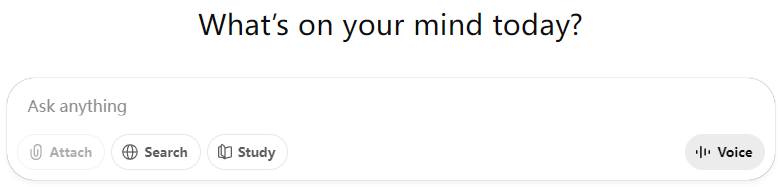
4. Update or Reinstall Your Browser
An outdated browser may not support the latest features required to run web applications like ChatGPT smoothly. Ensuring your browser is up-to-date to fix compatibility issues, improve overall performance and security, and reduce errors like “can’t open ChatGPT”.
- Open your Chrome browser, click the three-dot icon, and go to Help > About Google Chrome.
- It will automatically check and install any available update.
- Restart the browser and attempt to access ChatGPT again.
If updating the browser doesn’t work, you may try reinstalling the browser. Reinstalling your browser can remove any corrupted files or settings that may be affecting your ability to access ChatGPT.
- Uninstall your current browser from your device.
- Download the latest version of the browser from its official website.
- Install the browser and launch it.
- Try to access ChatGPT again.
5. Use a VPN or Check VPN Connection
ChatGPT can’t open in some countries (e.g., China). To successfully access ChatGPT, you need to use a VPN.
LightningX VPN is a free VPN for PC, Mac, Android, iOS, Linux, TV, Chrome, Firefox, and Edge. It offers 2000+ servers in 70+ countries. You can use this VPN to easily unblock ChatGPT, Gemini, Copilot, TikTok, YouTube, Netflix, and various global websites, apps, and services. This VPN also protects your privacy and security by encrypting all online traffic.
- Download and install LightningX VPN on your computer or mobile device. Open the VPN.
- Click “Mode and Locations”. Select and connect to a VPN server where ChatGPT is accessible. If one server doesn’t work, you can select a different server.
- Try accessing ChatGPT in your browser again.

6. Check for OpenAI Server Issues
At times, the “can’t open ChatGPT” error may be due to server-side issues on OpenAI’s end. To verify this, you can check OpenAI’s official status page or their social media accounts for any ongoing outages or maintenance updates.
- Visit OpenAI’s status page.
- Check if there are any ongoing outages or disruptions affecting the ChatGPT service.
- If there’s a server issue and ChatGPT is down temporarily, wait until OpenAI resolves it before trying again.
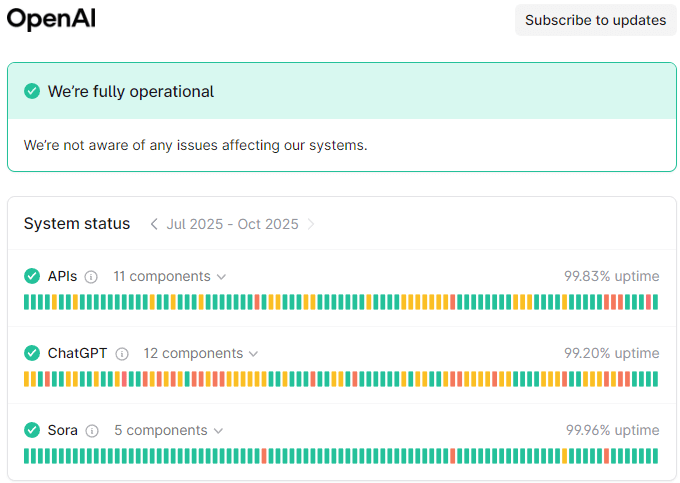
7. Try Incognito or Private Mode
If your browser’s settings or extensions are causing conflicts, opening ChatGPT in Incognito or Private Mode may help. This mode disables most extensions and clears out your cache and cookies temporarily.
- Open your browser’s menu (the three-dot or three-line icon in the top-right corner). Select “New Incognito Window” (Chrome/Edge) or “New Private Window” (Firefox/Safari).
- In the incognito window, try to open the ChatGPT website.
If ChatGPT works in this mode, the issue is likely related to your regular browser settings, cache, or extensions.
8. Disable Browser Extensions
Browser extensions, especially Chrome ad blockers or privacy-focused extensions, can sometimes interfere with the normal functioning of web applications like ChatGPT. If you’re encountering the “can’t open ChatGPT” error, try disabling these extensions.
- Open your Chrome browser, click the three-dot icon in the top-right corner, and select Extensions.
- Disable all active extensions, especially those related to security or privacy.
- Restart your browser and try to open the ChatGPT website again.
If disabling extensions fixes the problem, you can enable them one by one to identify which one is causing the issue.
9. Uninstall and Reinstall the ChatGPT App
If you can’t open the ChatGPT app on your mobile phone or tablet, you may try uninstalling and reinstalling the app.
- Press and hold the ChatGPT app icon and select “Uninstall” or “Remove App” to remove the app from your device.
- Then open the Google Play Store or App Store. Search for “ChatGPT” to download ChatGPT again.
10. Contact ChatGPT Support
If the problem persists, you may contact OpenAI Support for help.
Conclusion
Encountering the “can’t open ChatGPT” error can be frustrating, but by following the 10 solutions, you can easily troubleshoot and resolve the issue. Now you can return to using ChatGPT without interruption – happy chatting!