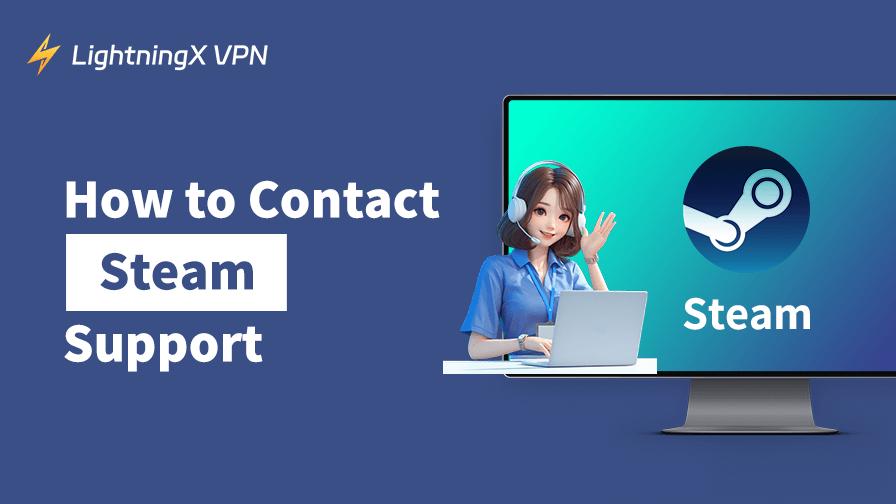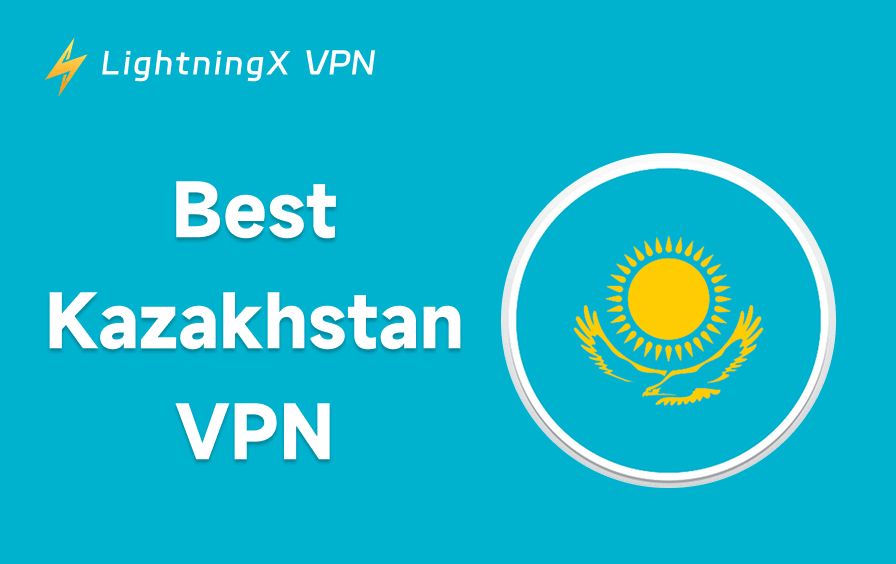Are you experiencing issues with your Steam account, games, purchases, or other activities? Contacting Steam support is an effective solution to these issues. However, this is not an easy thing today, since Steam provides limited ways to contact them. But don’t worry, next, we’ll provide you with a detailed guide on how to contact Steam support, whether you can access your account or not.
Does Steam Offer Real-Human Support?
Steam still supports real human support. However, users can’t contact them via live chat, social media, phone, or email. Even though email addresses like support@steampowered.com and noreply@steampowered.com, or phone numbers like 425-889-9642 can’t be used to contact Steam support today.
You can only contact Steam via the Support Ticket system.
How to Contact Steam Support: With or Without an Account
Contact Steam with Account
The most direct way to contact Steam is by submitting a ticket via the Steam support page. Here’s how to submit different kinds of tickets to Steam support.
Go to help.steampowered.com and log in to your account. Then, choose a request type. Here, you can find solutions for problems with games, purchases, your account, Steam redeem codes, country, Steam accessories, etc.
Most issue types offer a support contact button. Click on it and you’ll see a contact form. Enter a clear description of your issues in the form. To help Steam Customer Support resolve your problem more effectively, you can attach supporting materials like images or documents of your issue.
However, some issues don’t offer a support contact form. In that case, from the support page, select Steam Community > I need help with something not listed here > Contact Steam Support. A contact form will appear. Provide a clear description of your problems and add supporting materials if you still have them.
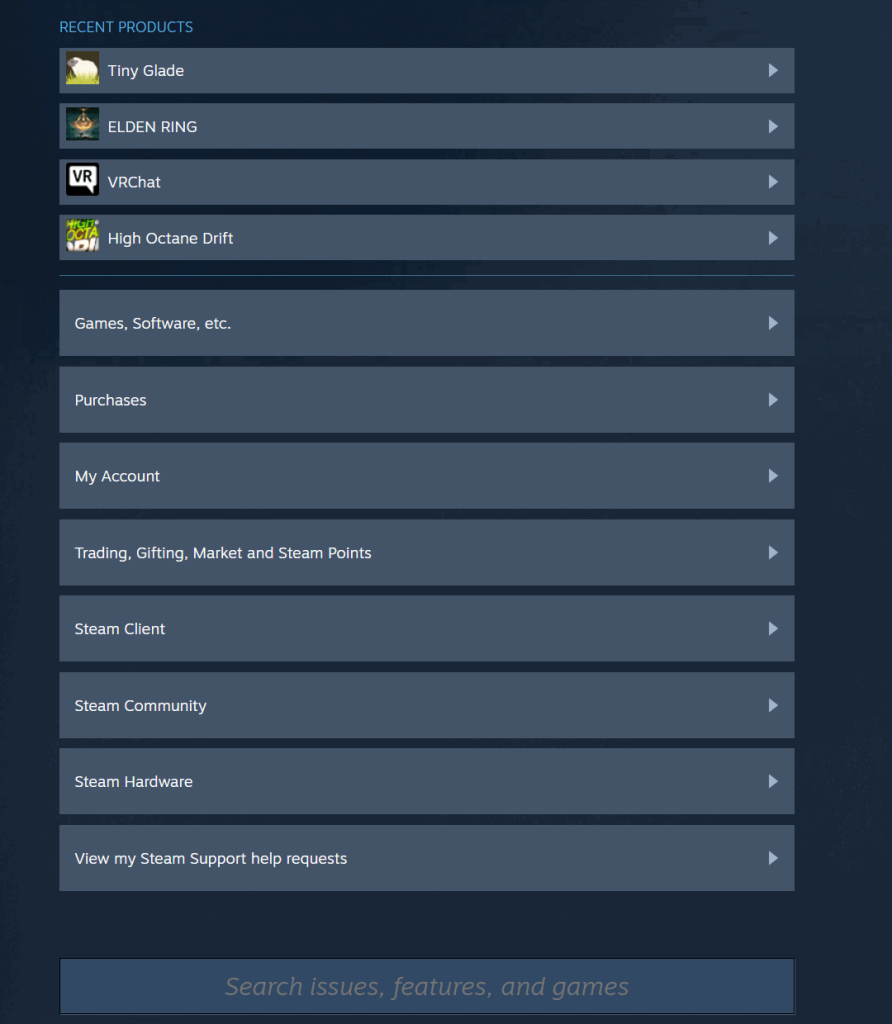
Related: How to Check Steam Purchase History: A Detailed Guide
Contact Steam Support without Account
If your Steam account is hacked or lost, most features on the Steam support page will be unavailable. However, you can still use the “Help, I can’t sign in” feature on the Steam support page to contact Steam to recover your account.
Here’s how to do so.
First, open https://help.steampowered.com/en/ and choose Help, I can’t sign in.
- If you just forgot your Steam account password or name, choose I forgot my Steam Account name or password. Then, follow the on-screen instructions to reset your Steam password or find your login credentials.
- However, if your account is hacked, choose My Steam Account was stolen and I need help recovering it. Then, click “Reset my password” at the bottom of the page. Then, follow the on-screen instructions to recover your account.
A key step that significantly increases the chances of recovering a Steam account is: provide Steam with proof of your purchases, such as the last four digits of your credit card, a transaction ID, a prepaid card serial number, or a CD key.
Additionally, if you didn’t receive a verification code, select “I’m not receiving a Steam Guard code” under “I forgot my Steam Account name…” and “My Steam Account was stolen…”.
Tip: Using a reliable VPN can help enhance your Steam account security. It encrypts your traffic, preventing hackers from tracking your data.
You can use LightningX VPN with Steam Guard and strong, unique passwords for maximum account protection. LightningX VPN offers the top-tier encryption protocols and algorithms, hiding your data underground.
A Steam Support Ticket Template (Example)
Here’s a template for your support ticket. You can fill in your information and submit it to Steam quickly.
Subject:
A clear and concise summary of your issue. (For example: Can’t access my account due to email change; Requesting a refund for Game X.)
Description:
Hello Steam Support,
- I am experiencing the following issue: (e.g., I can’t log into my account because my registered email has been changed without my permission). The issue begins at … (the date or time).
- I’ve already tried these steps: (e.g., reset password or reinstalled Steam).
- My supporting information is: (e.g., Steam account name/login ID, email linked to account, transaction ID, and so on)
Could you please help me resolve this issue?
Closing:
Thank you for your assistance. Please let me know if you need any additional information.
Best regards,
[Your Steam Display Name]
If you still have the screenshots of the error, payment receipt, or transaction history, attach them to the contact form.
How Long Does It Take for Steam Support to Respond?
Typically, the time it takes for Steam to respond to users can be influenced by various factors, such as the complexity of the issue and the number of user requests being addressed that day. Response times can range from several tens of minutes to several days.
Based on Steam’s reported response times within the last 24 hours, refund requests are typically handled the fastest, often within about 2 hours. Transaction and billing issues usually take several hours up to over 10 hours. Account recovery and security-related requests are addressed within several hours to about a day. Technical issues, such as software or hardware support, may take from several hours to up to 2 days.
However, sudden spikes in ticket volume might also affect how long Steam Customer Support responds to you. For instance, looking at Steam’s ticket response statistics, there was a significant surge in submitted tickets from June 26 to June 28, 2025 (due to Steam server overload), resulting in more unanswered requests compared to usual.
Nevertheless, most of the time, if you haven’t received any update after about a week, you can check the status of your ticket and consider adding more details or resubmitting your request.
Alternative Resources to Contact Steam Support
If you encounter issues with Steam but cannot reach support immediately, there are several alternative resources you can use to get information or troubleshoot:
Check Solutions from Forums
Today, many forums can help you resolve your issues on your own, including Steam Community, Reddit, Discord, and more. In these places, you may find solutions that differ from the official ones but are highly effective.
Official Steam Social Media
Sometimes, you can check Steam’s Twitter, Facebook, or news updates for announcements about server maintenance, outages, or major events that might affect the support service.
Hardware/Software Vendor Support
If your problem is related to the game itself, your computer hardware, or the operating system, rather than a bug within the Steam platform, you may need to contact the appropriate vendor for assistance.
This could include the game’s own support team, your graphics card manufacturer, Windows or Mac support, or the support for your peripheral devices.
You can often find links to a game’s official support page directly from the Steam support site.
Wrap Up
To contact Steam support, you’ll need to go to the official support page of Steam. Then, choose a request type based on your needs. While waiting for Steam’s response, you can also search for solutions on various forums or social media platforms.