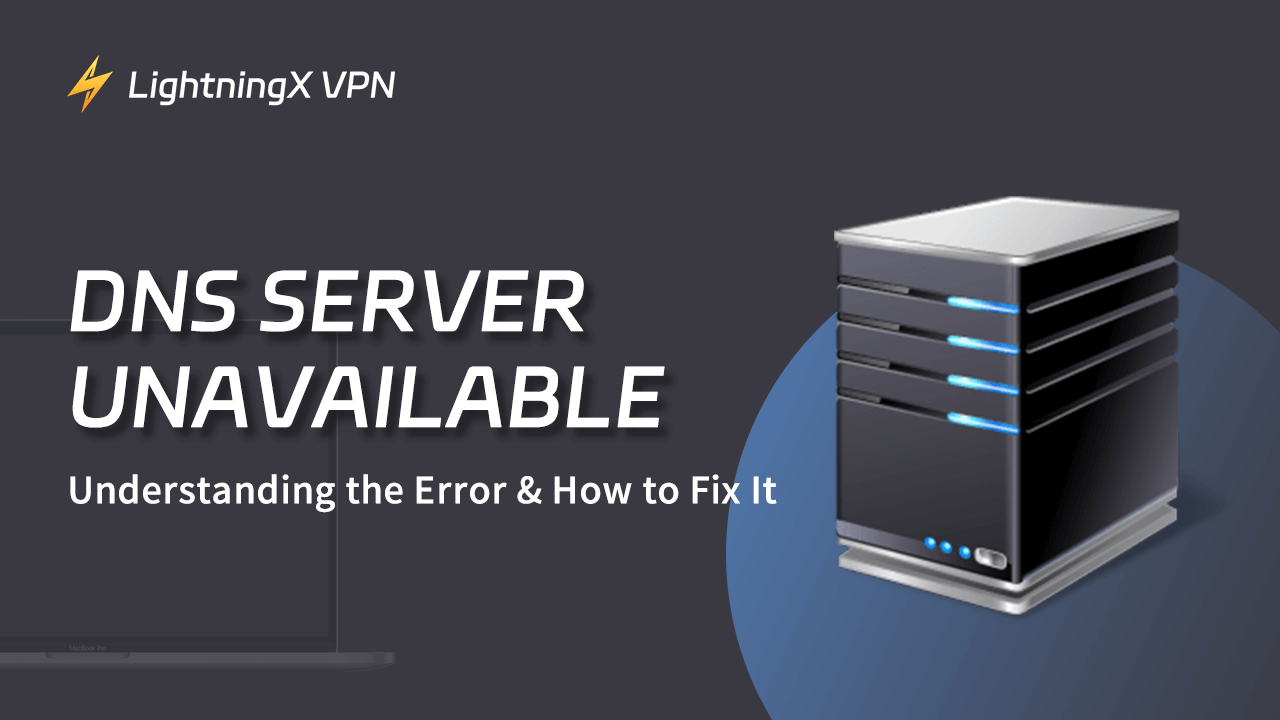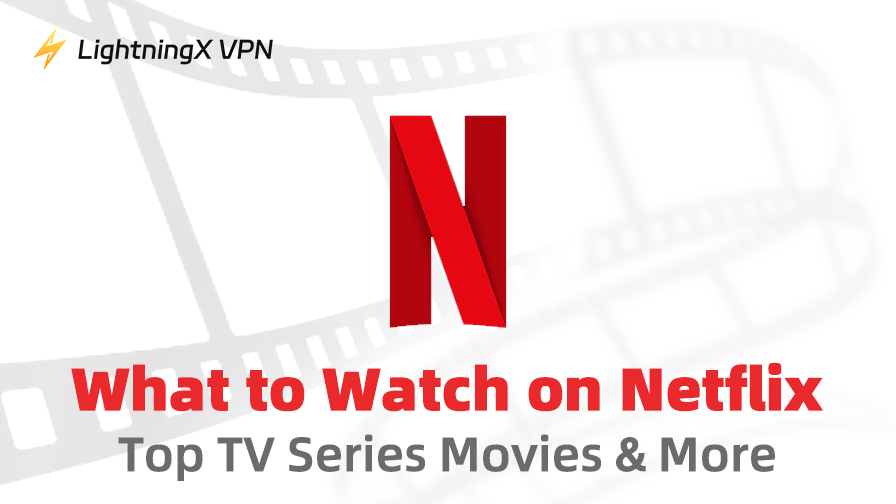In the digital age, we are constantly accessing various websites every day. You might want to read the latest news or browse a forum. That’s why we could be very frustrated if the websites are not able to load as usual. One of the possible reasons is that your DNS server might be unavailable. It leads to your device can’t rely on the DNS server to transform URLs to the IP address.
Here we will discuss how to fix the DNS server unavailable and explain its meaning. Additionally, we will also provide some useful preventive measures.
To better understand this DNS error, we can learn how DNS works first. DNS refers to a domain name system, it is designed for computers or other services on the internet. You might know that network devices use IP addresses to communicate with each other. Every time we type a URL in the browser, a DNS server will receive the request and translate this URL into an IP address.
Otherwise, we have to remember the IP address of every website. Imagine the amount of websites you browse each day. Now if your device says that the DNS server might be unavailable, it indicates that this device can’t reach the DNS server anymore.
The translation process we talked about above is not able to finish. So you can’t open a website. Furthermore, your device’s connection to other online services is also disrupted due to a lack of internet access.
Tip:
If you need immediate access to a website, try using LightningX VPN. It has a built-in DNS server and ensures the DNS request travels through an encrypted VPN tunnel. It’s an effective way to prevent hacking and tracking. LightningX VPN offers the best VPN service.
You can enjoy ultra-fast speed and a stable connection while accessing geo-restricted content. Available for Windows, macOS, Android, and IOS systems, simultaneous logins are allowed on up to three devices.
This DNS error can bring you a lot of trouble and inconvenience. Don’t worry, we will list some effective solutions. You can try them and hope one of these fixed ways can resolve your problems.
Check Your Internet Connection
To confirm the unloaded website is attributed to your unavailable DNS server, you should verify the internet connection first. Make sure you are connected to an active network and it can work functionally.
If something is wrong with the network, you can reboot your router for a simple reset. Just press the power button and turn it on again until 60 seconds. Then type a URL and check if it can be opened successfully.
Restart Your Device or Browser
Apart from the network, the possible reason might be your device or browser itself. You can turn off your device and wait several minutes to open it. On the other hand, this “DNS server unavailable” might be related to your default browser. Test on a different browser is also a good idea.
If you can access a website in the new browser, your default browser might be the real reason resulting in this DNS issue.
Turn Off the Firewall or Antivirus Programs
To protect your device, some antivirus software and firewalls might block the website you want to access. You can go to the settings to disable them temporarily.
Flush the DNS Cache
You might heard that browsers need to clear the cache to free the storage space. Similarly, your computer will save IP addresses in the local DNS cache. It can be easier to locate the visited websites and load faster. However, these caches can be outdated as time passes. So you need to reset the DNS server. To flush the DNS cache on your computer, follow the below instructions.
Windows: Type CMD in the search bar and click “Run as administrator”. Then type the command: ipconfig /flushdns and press Enter to continue. Or you can type Win + R on the keyboard. Don’t tap the enter key yet. Just type Ctrl + Shift + Enter to run as administrator.

Mac: Click Command + Space to open the Spotlight Search and type Terminal. Then type the following command: sudo dscacheutil -flushcache; sudo killall -HUP mDNSResponder. Don’t forget to click enter to run the command.
Using Windows Internet Troubleshooter
If your Windows 10/11 shows the error message that the DNS server is unavailable, another quick fix is to run the built-in internet troubleshooter. It can detect connectivity issues and resolve them automatically.
Windows 10
Step 1: You can press Win + I to open the settings. Alternatively, just type it in the search bar.
Step 2: Click “Update & Security” and select “Troubleshoot” in the left sidebar.
Step 3: Then press “Internet Connections” and tap “Run the troubleshooter” to confirm.
Windows 11
Step 1: Press the Start Menu and choose “Settings”.
Step 2: In the settings menu, press “System” and tap “Troubleshoot”.
Step 3: Select “Other troubleshooters” and click “Internet Connections” in the following list.
Try Other DNS Servers Instead
If these solutions are not working, changing the DNS server is also a good option. You can use trustworthy public DNS servers like Google Public DNS or Cloudflare DNS.
You might wonder what causes the DNS Server to stop working. It could be incorrect DNS Settings, firewall restrictions, or internet connectivity errors. To reduce this DNS issue, we can learn how to avoid it.
- Keep your device, software, and network drivers up to date.
- Regularly check your DNS server settings.
- Find a reliable DNS provider.
- Make sure the DNS server address is obtained automatically.
- Keep an eye on the DNS server performance.
Bottom Line
In this blog, we have talked about the meaning of the “DNS server unavailable” error and offered 6 methods to resolve it. Besides, we also provide some suggestions to avoid this DNS error.
We sincerely hope this blog can help you better understand this problem and access the websites again. If these solutions are not working, you can contact a professional technician. Enjoy your online browsing journey and always stay access to websites.