Files, installers, images, videos, or other content you download from the internet will be automatically saved in a designated folder on your computer or mobile device. This folder is usually called the Downloads folder. It plays a crucial role in managing your digital life.
In this post, we will explore what the Downloads folder is, how to find it on PC/Mac/iPhone/Android, how to change the download location on various devices or browsers, how to effectively organize and manage it, and how to optimize its use for better productivity and security.
What Is the Downloads Folder?
The Downloads folder is a default directory on most operating systems where files are automatically saved when you download content from the internet. This folder acts as a temporary storage area for all downloaded content, including software, documents, images, videos, audio files, and other multimedia files.
On Windows, the Downloads folder is typically located in the user profile directory. On macOS, it’s found within the user’s home directory. On iOS and Android, it is in the Files app. The folder serves as an essential part of your computer or mobile device’s file management system, though it can quickly become cluttered without proper management.
How to Find Downloads Folder on PC, Mac, iPhone, Android, etc.
On Windows 10/11:
Method 1. Press Windows + E or double-click This PC to open File Explorer. Click “Downloads” in the left pane. Alternatively, you can directly type this in the address bar: C:\Users\[Your Username]\Downloads.
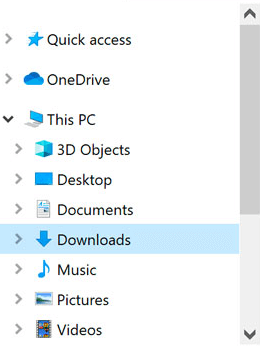
Method 2. Click the Start menu, type “Downloads”, and click the Downloads folder from the search results.
On Mac:
Method 1. Open Finder. On the left sidebar, click the Downloads folder under “Favorites” to open it. If you don’t see it, you can find it manually by navigating to Users > [Your Username] > Downloads in Finder.
Method 2. By default, the Downloads folder is displayed as a “stack” in your macOS Dock. Simply click the stack to open the Downloads folder and find downloads on this device.
On iPhone/iPad:
- Find and open the Files app on your iPhone/iPad.
- Tap the “Browse” tab at the bottom of the screen.
- Tap “On My iPhone” under the “Locations” section.
- Find the Downloads folder. Most files downloaded through Safari are stored here. (Related: How to Manage Files on iPhone)
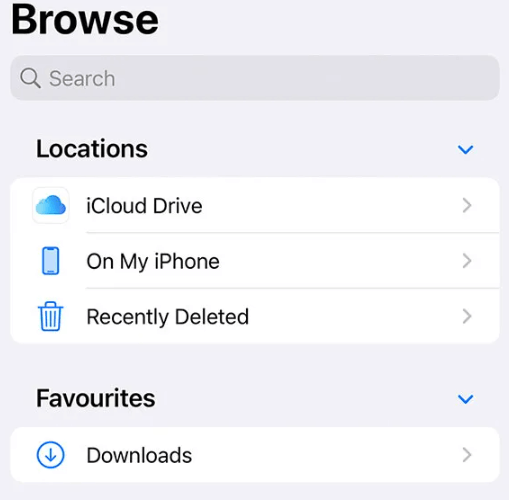
On Android:
On Android, downloaded files are stored either in the Downloads folder or in the specific app folders (depending on the source). Here’s how to locate them:
Method 1. Open the Files or My Files app on your Android device. Look for the Downloads folder under “Internal Storage” or “Storage” within the app.
Method 2. Some Android devices come with a built-in Downloads app. You can open the app to view your downloaded files.
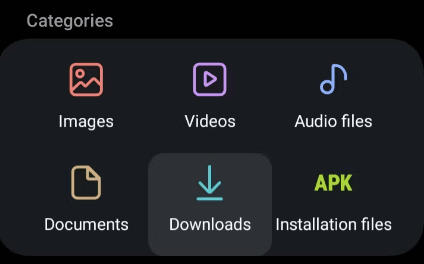
In a Browser:
If you are using a browser like Chrome, Firefox, or Edge, you can press Ctrl + J (or CMD + J on macOS) to open the Downloads page. For Safari, press CMD + Option + L to open the Downloads page. This will show a list of your most recent downloads, and you can click on any item to open the file in the Downloads folder.
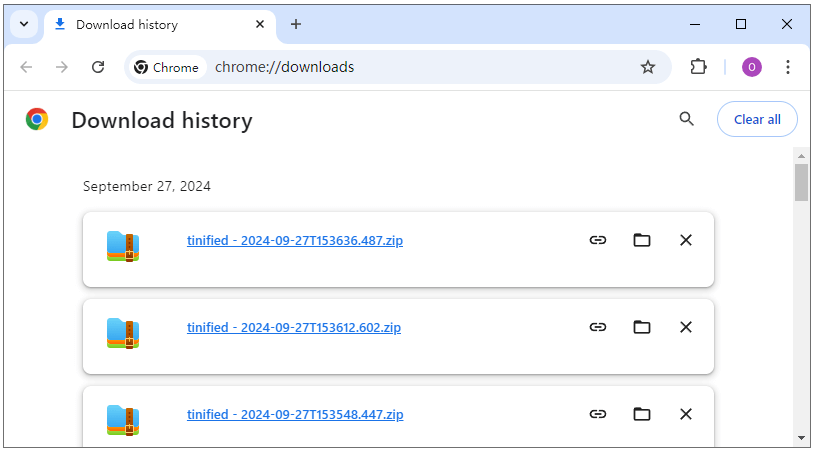
How to Change the Download Location on PC, Mac, iPhone, Android, Browsers
If you want to change the download location for your files, different devices and browsers have different processes. Check the detailed guide below.
On Windows:
- Open File Explorer on your Windows computer.
- On the left sidebar, right-click “Downloads” under “Quick Access” or “This PC, and select “Properties”. Alternatively, you can select “Downloads” in the left pane and select “Properties” in the top toolbar.
- In the pop-up window, click on the “Location” tab at the top of the window.
- Click the “Move” button and choose a new location where you want your downloads to be saved.
- After selecting the new folder, click Apply and OK to save the changes.
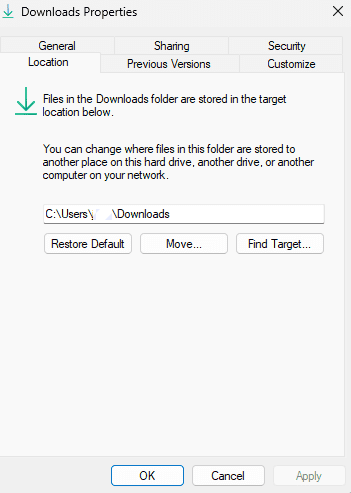
On Mac:
You can change the default download location through the browser’s settings (the instructions are included below). For some apps, like Finder, they save downloads to the Downloads folder by default. To change it, you need to manually move downloaded files to other locations.
In Google Chrome (Windows, Mac, Android):
- Open Chrome.
- Click the three-dot menu in the top-right corner and select Settings.
- Scroll down and click Downloads.
- Under the Downloads section, click the Change button next to the download location.
- Select your preferred download location and click Select Folder.
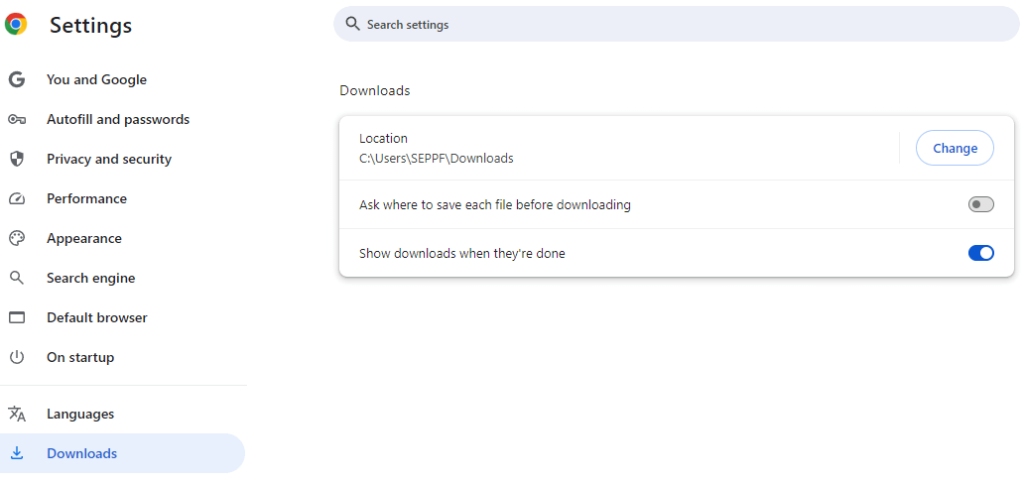
In Microsoft Edge (Windows, Mac):
- Open Microsoft Edge.
- Click the three-dot menu in the top-right corner and choose Settings.
- Under Downloads, click Change to choose a new location for your downloads.
In Mozilla Firefox (Windows, Mac):
- Open Firefox.
- Click the three horizontal lines in the top-right corner and select Options.
- Under the General tab, scroll to the Files and Applications section.
- In the Downloads section, click Browse and select a new folder.
In Safari (iPhone, iPad):
- Open Settings.
- Scroll down and tap Safari.
- Locate the General section.
- Tap Downloads.
- You can choose between iCloud Drive or On My iPhone as your download destination. Select On My iPhone if you prefer saving directly to your device, or iCloud Drive if you want to save files to the cloud.
In Safari (Mac):
- Open Safari.
- Click on Safari in the menu bar and select Preferences.
- In the General tab, find the File download location option.
- Choose a new location or select “Ask for each download” if you prefer to choose each time.
Tip:
Use LightningX VPN to protect your privacy when downloading files from the internet. This VPN encrypts your connection, conceals your IP address, prevents tracking by websites, and lets you access geo-restricted content. LightningX VPN provides 2000+ servers in 70+ countries. It is fast, stable, secure, and supports Windows, Mac, Android, iOS, TV, Linux, Chrome, Firefox, Edge, etc.
How to Manage Your Downloads Folder
To prevent your Downloads folder from becoming a digital junk drawer, it’s essential to manage it effectively. Here are some tips for keeping your Downloads folder organized.
1. Regularly Clean Up Your Downloads Folder
Make it a habit to delete downloads that you no longer need. This can prevent your Downloads folder from becoming overloaded with unnecessary data. Consider setting up a reminder to clean it every month. This will not only free up space on your device but will also improve overall system performance.
2. Create Subfolders
One of the best ways to keep your Downloads folder organized is by creating subfolders for different categories of files, for instance, work-related files, media files, software and applications, etc.
By sorting your downloaded files into specific subfolders, you’ll be able to find what you need more quickly. This will also help prevent the Downloads folder from getting cluttered with unrelated files.
3. Use Search and Sort Features
Most operating systems have built-in search and sorting features to help you find files quickly. Use these features to locate downloaded items by file name, type, or date. For example, you might want to sort your Downloads folder by “Date Modified” to find the most recent downloads.
4. Name Files
Another way to keep your Downloads folder organized is to name files. Instead of leaving files with generic names like “1.docx”, take a moment to rename them with descriptive titles.
Clear, descriptive file names will make it easier to locate files in the future, especially if you’re trying to find something that you downloaded weeks or months ago.
Related: How to Open Unknown File on Windows, Android, iPhone/iPad, Mac
5. Move Files to Appropriate Locations
Once you’ve downloaded a file, move it to its permanent location. For instance, if you download a document you want to keep, move it to your Documents folder. By doing this, you can free up space in your Downloads folder and maintain a cleaner system.
6. Delete Temporary Files
Many files in your Downloads folder are temporary, such as browser installation packages or updates for software programs. Once they’ve been installed or used, they no longer serve a purpose. Make sure to delete them promptly to avoid clutter.
7. Consider Cloud Storage
If your Downloads folder is starting to take up too much local storage, consider moving your files to cloud storage. Services like Google Drive, Dropbox, or OneDrive offer easy access to files while keeping your local storage free of large downloads.
Conclusion
The Downloads folder is an essential part of your device’s file system. By keeping it organized and cleaning it out regularly, you can improve productivity and ensure better system performance. Whether you’re managing work files, media, or software, following these tips will help you get the most out of your Downloads folder while keeping things efficient and secure.















