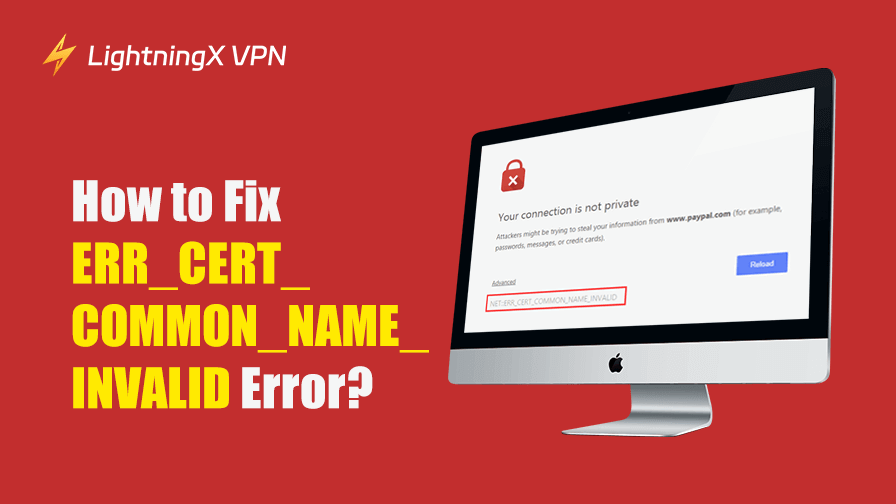When you visit a website, your browser suddenly displays a warning: “ERR_CERT_COMMON_NAME_INVALID.” Looks annoying, right? In this article, we will cover what the error means, why it occurs, and most importantly, how to fix it quickly. Hope this quick guide can help you stay secure and ensure your site maintains a professional, trustworthy image.
What Is ERR_CERT_COMMON_NAME_INVALID?
The NET::ERR_CERT_COMMON_NAME_INVALID error usually occurs when the domain name in a website’s SSL(Secure Sockets Layer) certificate doesn’t match the actual URL the user is trying to visit. When you see this error, your browser is basically saying, “I can’t verify this website’s identity.”
For example, if the SSL certificate is issued for www.example.com, but the user visits example.com, the browser notices the mismatch. As a result, it displays this warning to protect users from potential phishing or security threats. This error commonly appears in Google Chrome, but it can also show up in other browsers like Edge or Firefox under slightly different names.
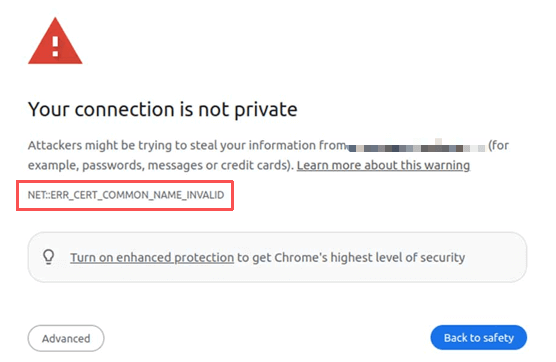
How to Fix ERR_CERT_COMMON_NAME_INVALID
1. Check the Domain Name on Your SSL Certificate
Make sure your SSL certificate matches the exact domain you’re visiting.
To check:
- Open your website in a browser.
- Click the padlock icon next to the URL.
- Select “Certificate” or “Connection is secure.”
- Look at the “Issued to” section.
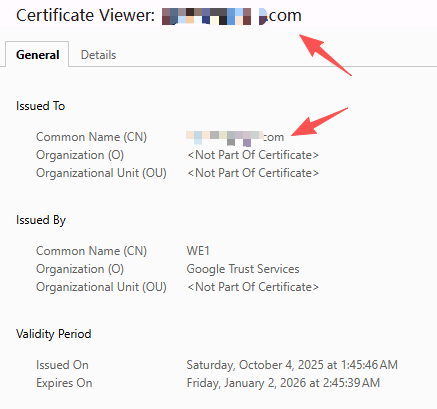
If the name shown there doesn’t match your site’s domain, you must reissue or replace your SSL certificate with one that matches exactly – including “www” or any subdomain if needed.
2. Renew or Reinstall an Expired SSL Certificate
Expired certificates instantly trigger this error.
To check the expiration date:
- Click the padlock icon > open certificate details.
- Look at the “Valid from” and “Valid to” dates.
If your certificate has expired:
- Log in to your hosting provider or SSL management panel.
- Renew the certificate.
- Reinstall it using the hosting dashboard (for example, cPanel or Cloudflare).
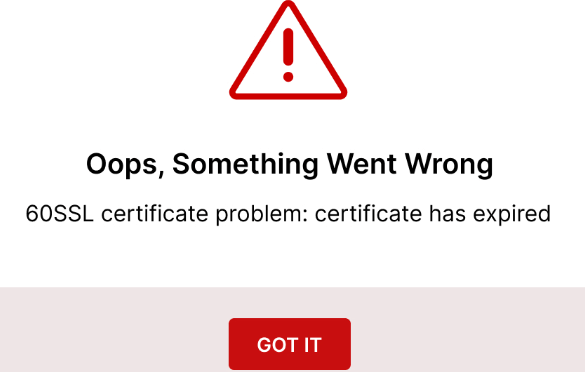
3. Check for Issues with Browser Extensions
Installing too many browser extensions may cause conflicts, which could be the underlying cause of common name-mismatch errors.
Try accessing the website in an incognito window. If it works normally, then the ERR_CERT_COMMON_NAME_INVALID error is likely caused by browser extensions. The solution is to disable extensions one by one while checking the website’s status to identify the conflicting source. Once you locate the conflicting extension, remove it.
Here’s how:
- Click the three-dot menu in the upper-right corner of Chrome and select “Extensions”.
- In the new tab that appears, click “Manage Extensions”.
- On the new page, select the extension you want to uninstall and click Remove.
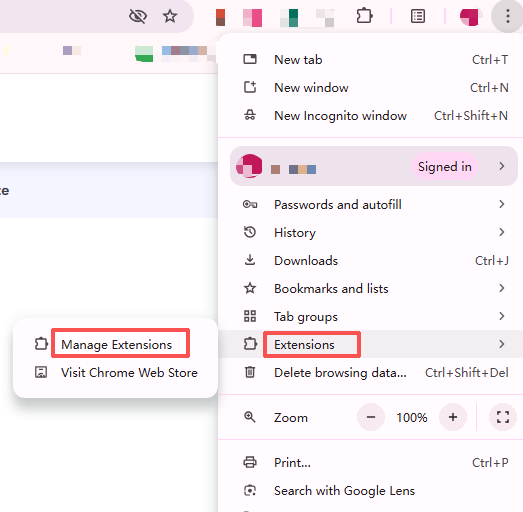
4. Clear Browser Cache and SSL State
Here are the steps to clear the cache of your browser(Google Chrome Example):
- Go to Settings > Privacy > Clear browsing data.
- Select Cached images and files and Cookies.
- Click Clear data.
- Close and reopen Chrome.
This ensures your browser fetches the latest SSL information the next time you visit the website.
Further Reading: How to Clear Cache and Cookies on Chrome: Step-by-Step Guide
To clear the SSL cache in Windows, follow these quick steps:
- Click the Start Menu and open the Control Panel.
- Go to Network and Internet > Internet Options.
- In the Content tab, find Clear SSL state under the Certificates section.
- Click Clear SSL state, then select OK when prompted.
- Restart your browser to apply the changes.
You’ll see a confirmation message saying the SSL cache has been cleared successfully.
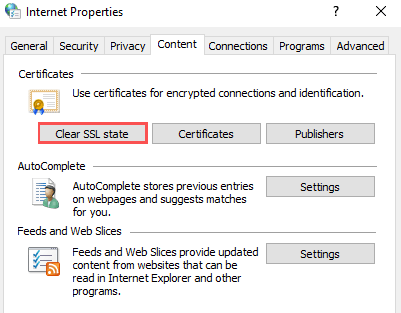
5. Disable or Reconfigure Your VPN or Proxy
A VPN can occasionally route traffic through a different IP address or region, which may cause the ERR_CERT_COMMON_NAME_INVALID error. Try disabling your VPN or proxy temporarily to see if the error disappears. If you rely on a VPN regularly, choose one that handles SSL routing correctly.
Tip: LightningX VPN, known for reliable SSL-friendly routing and DNS protection. Plus, it provides you with powerful and stable cybersecurity protection. When connected during your online sessions, your IP address is replaced by its official proxy servers. This ensures your private network data remains secure from leaks and theft. With a strict zero-log policy, all your online traces are untraceable – let alone vulnerable to attacks from insecure network connections. Download now to unlock secure browsing protection. Subscribe and enjoy a 30-day money-back guarantee!
6. Update Your Browser and Operating System
An outdated browser may not recognize the latest certificate authorities. Make sure both your browser and operating system are updated to the latest version.
Google Chrome update:
- Go to Settings: From the dropdown, select Help > About Google Chrome.
- Check for Updates: Chrome will automatically check for the latest version. If an update is available, it will start downloading immediately.
- Restart Chrome: Once the update is installed, click Relaunch to apply it.
- Verify the Version: After Chrome restarts, return to Help > About Google Chrome to confirm that it says “Chrome is up to date.”
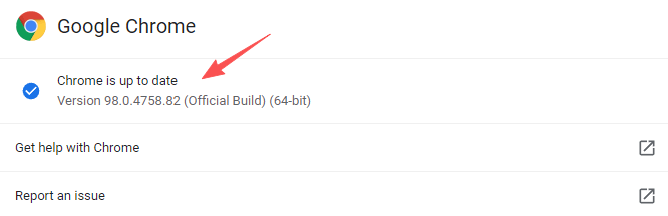
Please Note: Chrome updates automatically in the background, but restarting your browser regularly ensures updates are applied.
Learn more: How to Update Chrome | Fix Google Chrome Not Updating
Windows Update (Windows 10 & 11):
- Open Settings: Press Windows + I or click Start > Settings.
- Go to Update Section: Select Windows Update.
- Check for Updates: Click Check for updates to find available updates.
- Install Updates: If any are found, choose Download and install.
- Restart Your PC: When prompted, click Restart now to complete the process.
- Confirm: After reboot, check again to see “You’re up to date.”
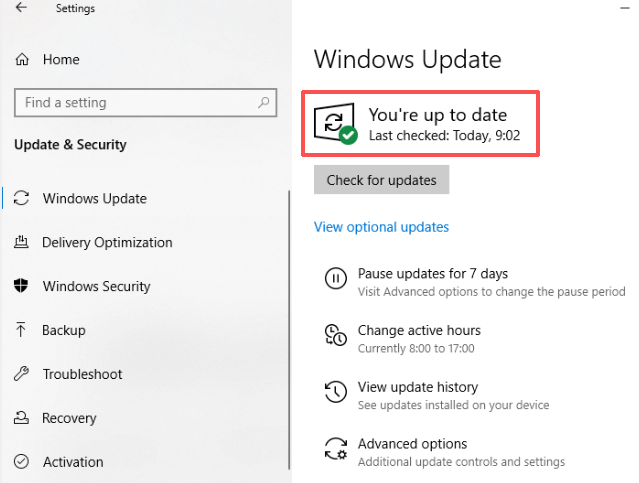
Tip: Enable automatic updates in Advanced options so your system stays secure without manual checks.
All these actions ensure compatibility with modern SSL encryption standards.
7. Fix Redirect or Canonical URL Errors
Redirects should always point to the same protocol and domain version that your SSL certificate covers.
Example:
If your SSL is issued for https://www.example.com, make sure redirects from:
- http://example.com
- https://example.com
All go to https://www.example.com. Check your .htaccess or Nginx config for proper 301 redirects.
8. Test Your SSL Setup
After fixing your configuration, test your SSL to ensure it’s valid and trusted.
Free Tools:
- SSL Labs Test: Enter your domain, run the scan, and check the overall security grade.
- SSL.org: Confirms whether your certificate is properly installed and browser-trusted.
- SSL Shopper: Shows certificate validity, issuer, and expiration date.
Tip: If the test shows a “name mismatch” or “incomplete chain,” recheck your certificate installation or domain redirection.
Common Causes of ERR_CERT_COMMON_NAME_INVALID
Let’s look at what usually triggers this problem. There are a few main causes:
1. Domain Mismatch
This is the most common reason. The domain name on the SSL certificate doesn’t match the website domain. For instance, your certificate might cover mywebsite.com, but your users are visiting www.mywebsite.com.
2. Misconfigured SSL Certificate
Sometimes the certificate itself is not installed or configured properly. Even a small mistake during setup can cause this issue.
3. Using a Shared IP or Hosting
If your site is hosted on a shared server, another website’s SSL configuration might conflict with yours, especially if Server Name Indication (SNI) isn’t set up correctly.
4. Outdated Browser or Cache Problems
Sometimes the problem isn’t the site at all – it’s the user’s browser. Cached data or outdated settings can cause SSL errors.
5. Incorrect Redirects
A bad redirect chain (for example, from HTTP to HTTPS or from non-www to www) can also lead to the browser pulling the wrong SSL details.
Preventing ERR_CERT_COMMON_NAME_INVALID in the Future
Prevention is always better than a cure. Here’s how to avoid the problem in the long term:
- Use a reputable SSL provider. Cheap or free SSL isn’t bad, but choose a trusted authority like Let’s Encrypt, DigiCert, or GlobalSign.
- Set up automatic SSL renewals. Expired certificates can cause the same warning.
- Test your SSL regularly. Use online SSL diagnostic tools every few months.
- Keep your redirects clean. Avoid complex redirect chains that mix www and non-www links.
- Monitor subdomains. If your site has multiple subdomains, ensure each one is covered by your SSL setup.
Final Words
The ERR_CERT_COMMON_NAME_INVALID error might be overwhelming, but it’s usually easy to fix once you know what’s causing it. Most issues stem from mismatched domain names or misconfigured SSL certificates. By taking these steps, which involve verifying your SSL setup, fixing redirects, and keeping everything updated, you can prevent this warning from now on.