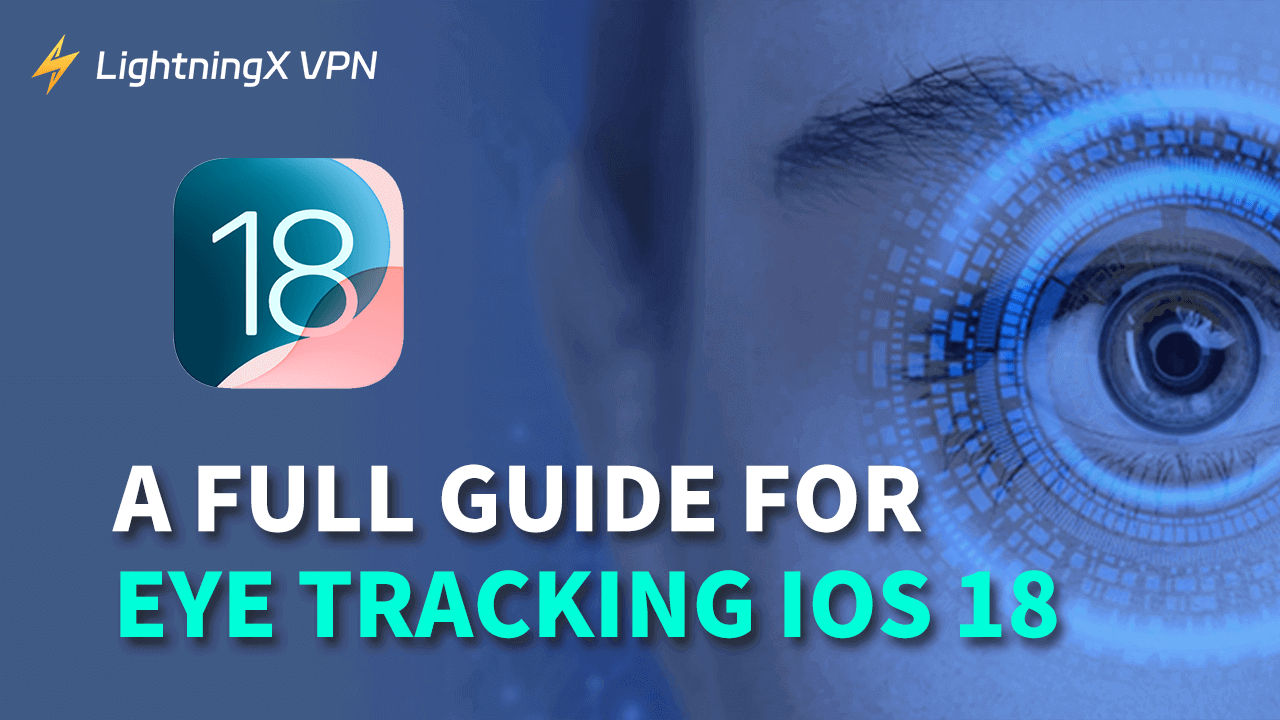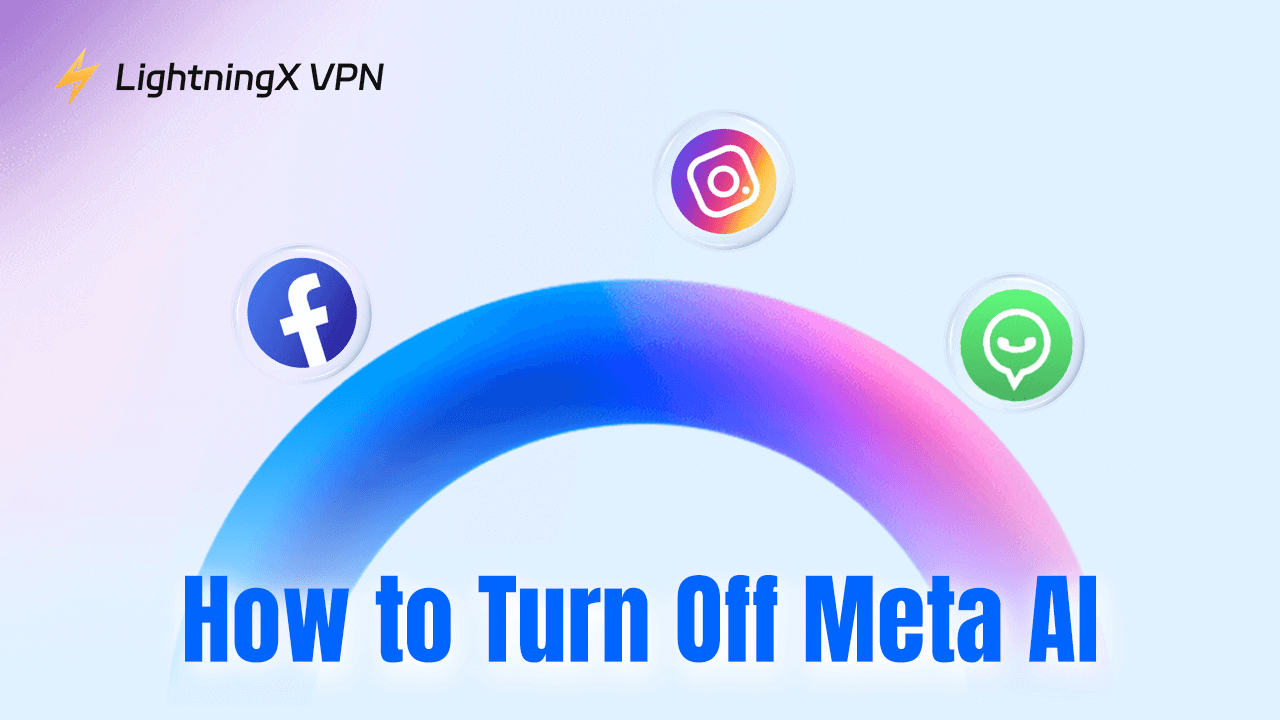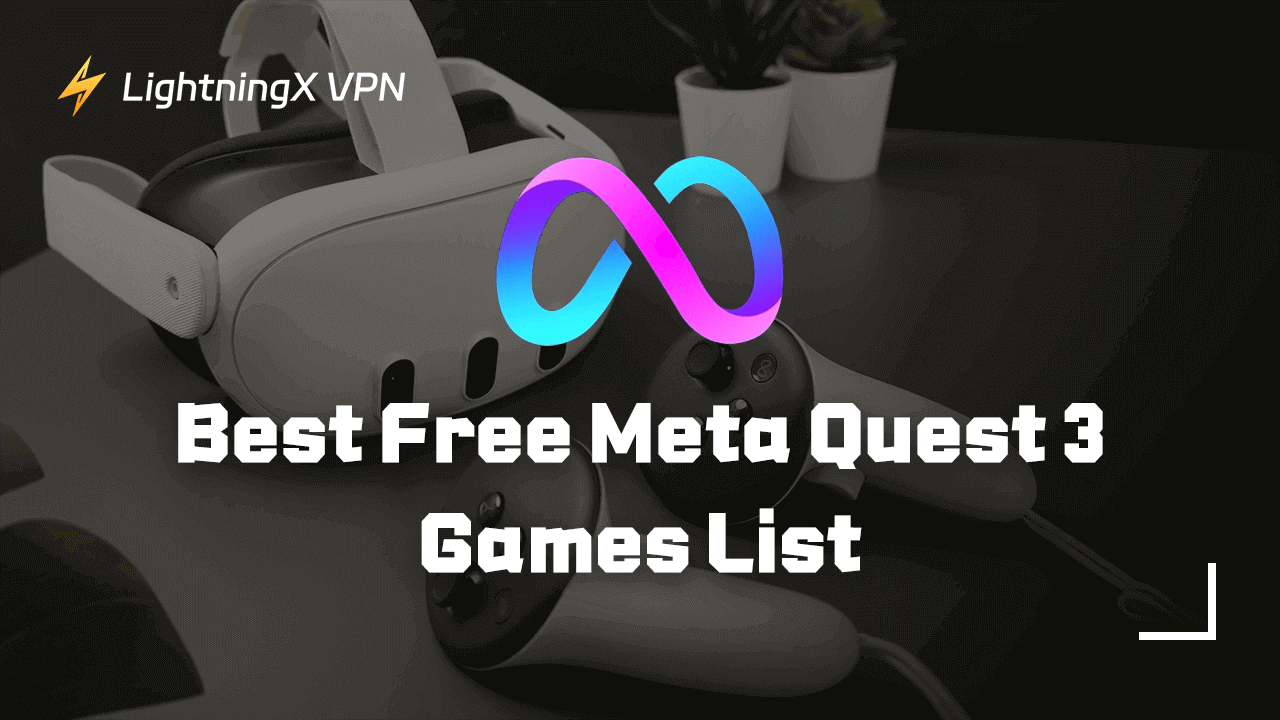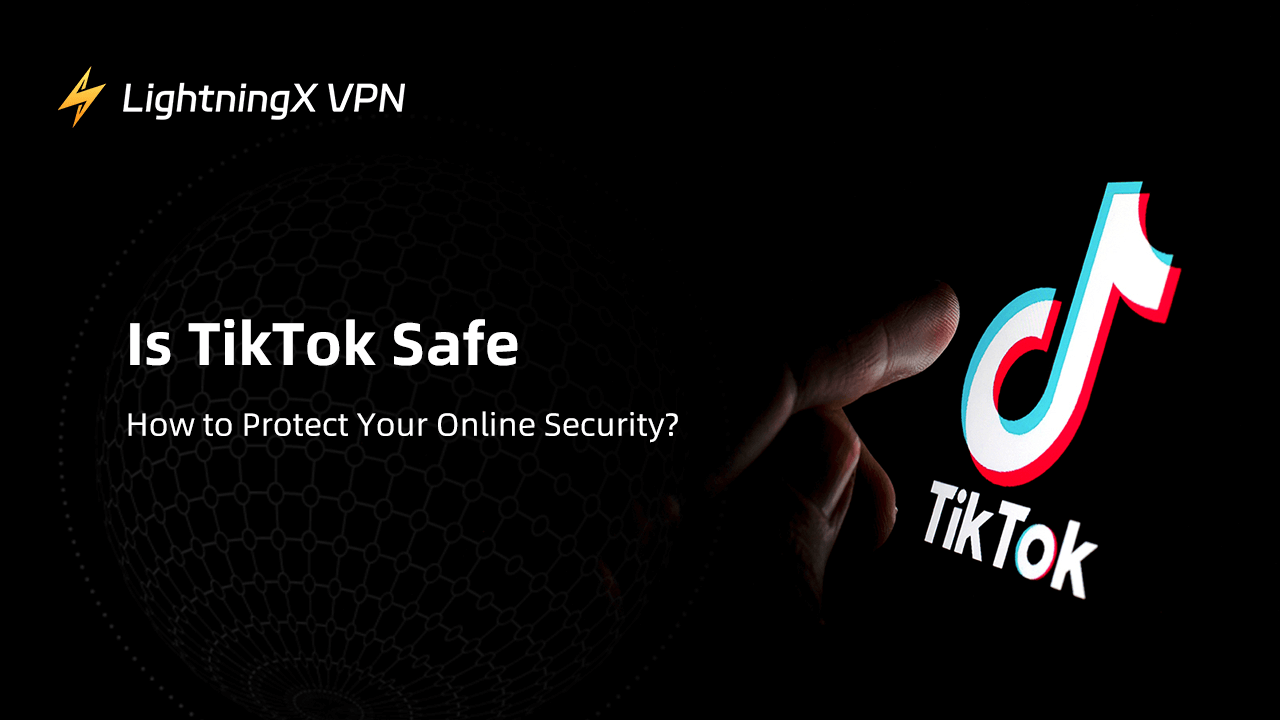This September, Apple launched the iOS 18 system which has many new features. The eye tracking iOS 18 is one of these attractive functions. It was designed for those who can’t use their fingers to touch the iPhone. But this feature also brings benefits to healthy users.
So, what exactly is being said about eye-tracking on iOS 18? Keep reading, and you’ll learn all about it.
What Is “Eye Tracking iOS 18”?
Eye tracking is a new feature on the iOS 18 system, it was first designed to help those who can’t directly use their iPhones with fingers (The blind can use the Voice Control feature). However, due to the feature’s practicality and convenience, other iPhone users can experience this feature.
By simply turning on this feature, users can scroll the page, access applications, and even control the games, helping them free up their hands.
The adoption of eye tracking in iOS 18 is a bold move for the iPhone. Although it still has some flaws today, in a few years, it may leave people marveling at the limitless benefits technology brings to life.
Tip:
To protect your data on iPhones with iOS 18, try LightningX VPN. This is a super-fast and secure VPN tool. It adopts robust encryption protocols such as Vless, WireGuard, and Shadowsocks. You can freely change your IP address to 2,000+ servers around 50+ countries. It is compatible with Windows, macOS, Android, iOS, Apple TV, and Android TV. With one click, you can access all geo-restricted content online. Come and try the free trials and good service!
How to Turn on Eye Tracking iOS 18
Before turning on eye tracking, upgrade your iPhone to iOS 18 or a higher system. After upgrading, check the steps below to enable the feature.
Step 1. Check the iOS system on your iPhone. To make sure your iPhone is running iOS 18, go to Settings > General > About > Version.
Step 2. Return to the Settings page and tap Accessibility.
Step 3. Scroll down and select Eye Tracking under “Physical And Motor”.
Step 4. Switch on the toggle next to Eye Tracking. Then, follow the on-screen instructions to calibrate the eye-tracking function in iOS 18. Now, you can use eye tracking in iOS 18.
Related: How to Download iOS 18 on Your Device: Fast and Easy Ways
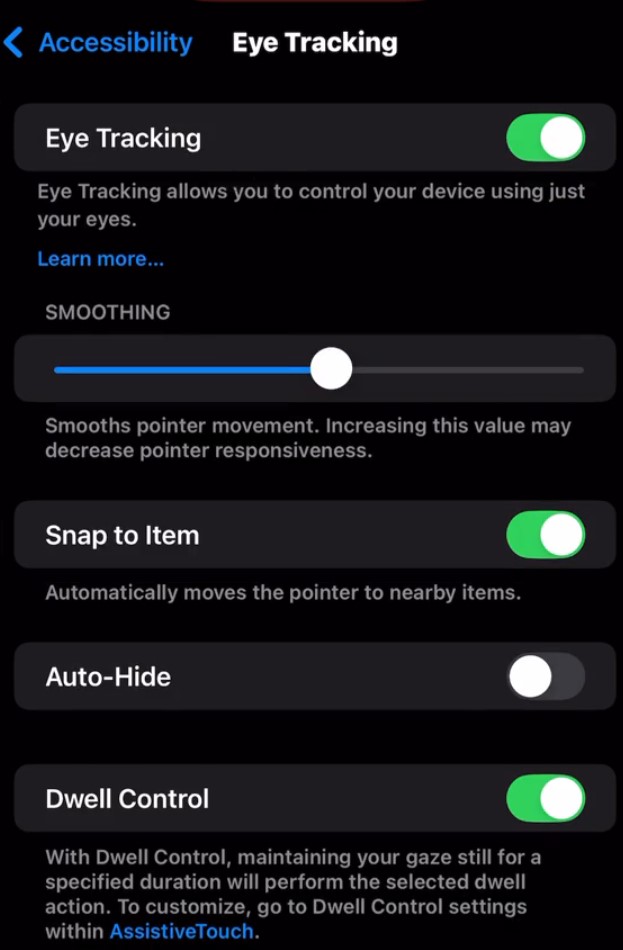
Which iOS Device Supports “Eye Tracking iOS 18”?
Here is a full list of the iOS 18 eye-tracking-supported devices.
iPhone
- iPhone XR
- iPhone XS
- iPhone XS Max
- iPhone 11
- iPhone 11 Pro
- iPhone 11 Pro Max
- iPhone 12 mini
- iPhone 12
- iPhone 12 Pro
- iPhone 12 Pro Max
- iPhone 13 min
- iPhone 13
- iPhone 13 Pro
- iPhone 13 Pro Max
- iPhone 14
- iPhone 14 Plus
- iPhone 14 Pro
- iPhone 14 Pro Max
- iPhone 15
- iPhone 15 Plus
- iPhone 15 Pro
- iPhone 15 Pro Max
- iPhone 16
- iPhone 16 Plus
- iPhone 16 Pro
- iPhone 16 Pro Max
- iPhone SE (2nd and later generation)
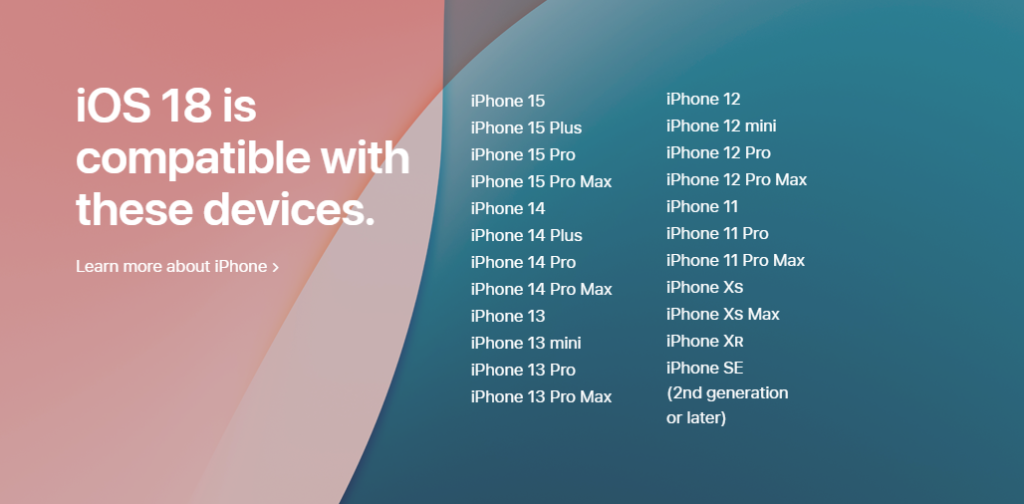
iPad
- iPad Pro (M4)
- iPad Pro 12.9-inch (3rd generation and later)
- iPad Pro 11-inch (1st generation and later)
- iPad Air (M2)
- iPad Air (3rd generation and later)
- iPad (7th generation and later)
- iPad mini (5th generation and later)
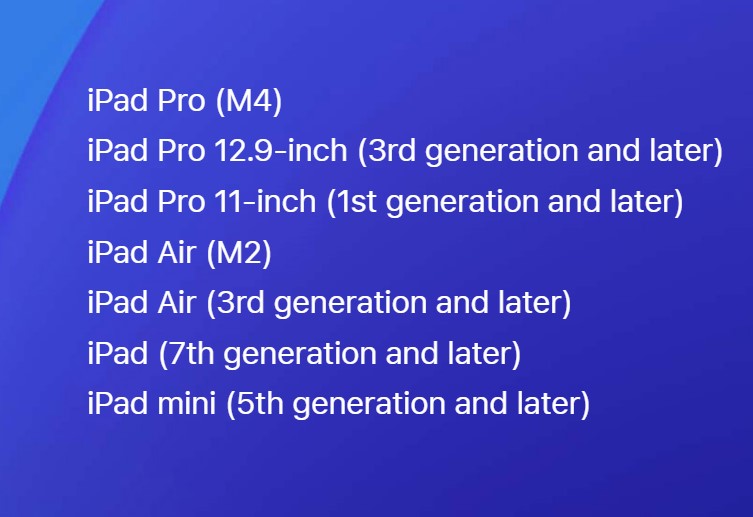
Pros and Cons of “Eye Tracking iOS 18”
Though the eye-tracking function on iOS 18 is really convenient, it still has other aspects for you to check.
Advantages of iOS 18 Eye Tracking
Hands-free Experience
The biggest highlight of eye tracking is that it doesn’t require hand control. In addition to the disabilities, some able-bodied users might want to use their phones while resting in bed without wanting to use their hands, or when their hands are wet.
Inspiration for New Technologies that Serves Humanity
As Apple’s eye-tracking technology becomes more widespread, it will continue to be refined and may even inspire other new ideas. For example, Apple might address the issue of screen-related eye strain by designing phones with transparent displays (this is purely speculative).
Disadvantages of Eye Tracking in iOS 18
Eyes Hurt
When using the eye tracking function, you need to pay much attention to the phone, which might lead to the problem of nearsightedness.
Requirement of Hands in Most of the Time
Most people spend their daytime outside because they must always hold their iPhones in their hands. And when people can use their hands to keep iPhones, what’s the need to play iPhones using their eyes?
How to Fix “Eye Tracking iOS 18” Not Working
Here are the troubleshooting methods for eye-tracking issues on iOS 18.
Way 1. Ensure you are in a well-lit environment and no more than 1 foot away from the phone’s camera.
Way 2. Restart the iPhone and the eye-tracking function.
Way 3. Re-calibrate your eye-tracking settings. For example, make sure that the biometric information of your eyeballs is thoroughly scanned and retained by the iPhone camera.
Eye Tracking iOS 18 – FAQs
Q: How to enable eye tracking on iOS 18?
To enable the function, first update your iPhone to the latest iOS version (iOS 18 or higher). You can check the steps in this post. Then, go to settings > Accessibility > Eye Tracking. Then, switch the toggle next to Eye Tracking.
Q: Is iOS 18 eye tracking real?
Yes. You can enjoy the eye-tracking function on your iOS devices with iOS 18 system. The steps are mentioned above in this post.
Q: Is eye tracking on iPhone 11?
Yes. The iPhone versions that are higher than the iPhone 11 (included) support the eye-tracking function. However, you need to download the iOS 18 or higher system on your iPhone before enabling eye tracking.
Q: Which iPhones support eye tracking?
The iPhone versions that are higher than the iPhone 11 (included) support eye tracking. Also, the iPhone XR, iPhone XS, iPhone XS Max, and iPhone SE (the second and third generation) support the function as well.