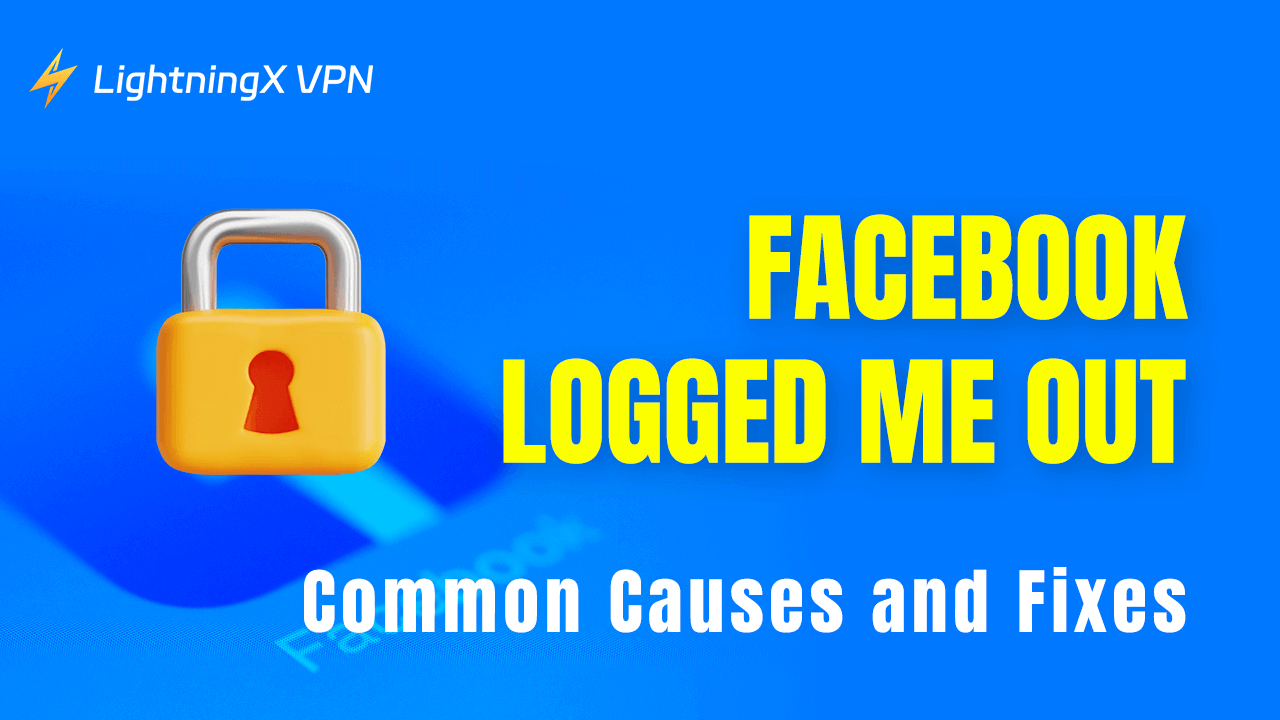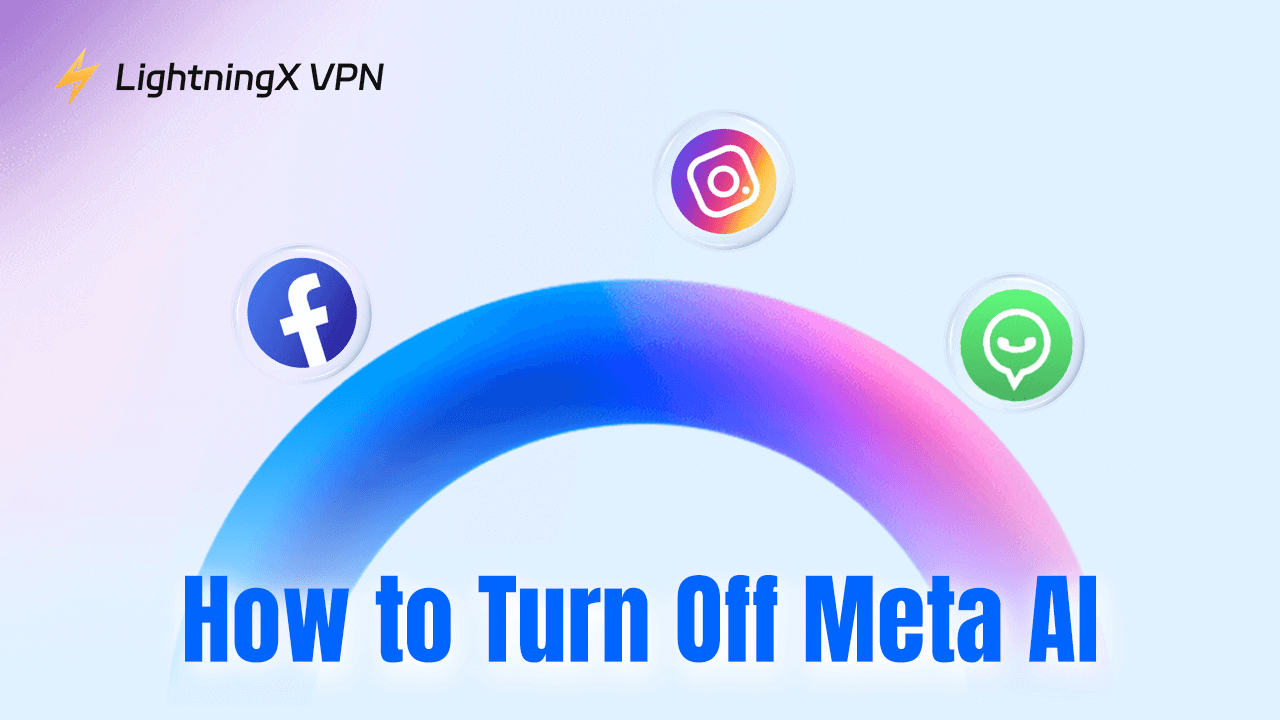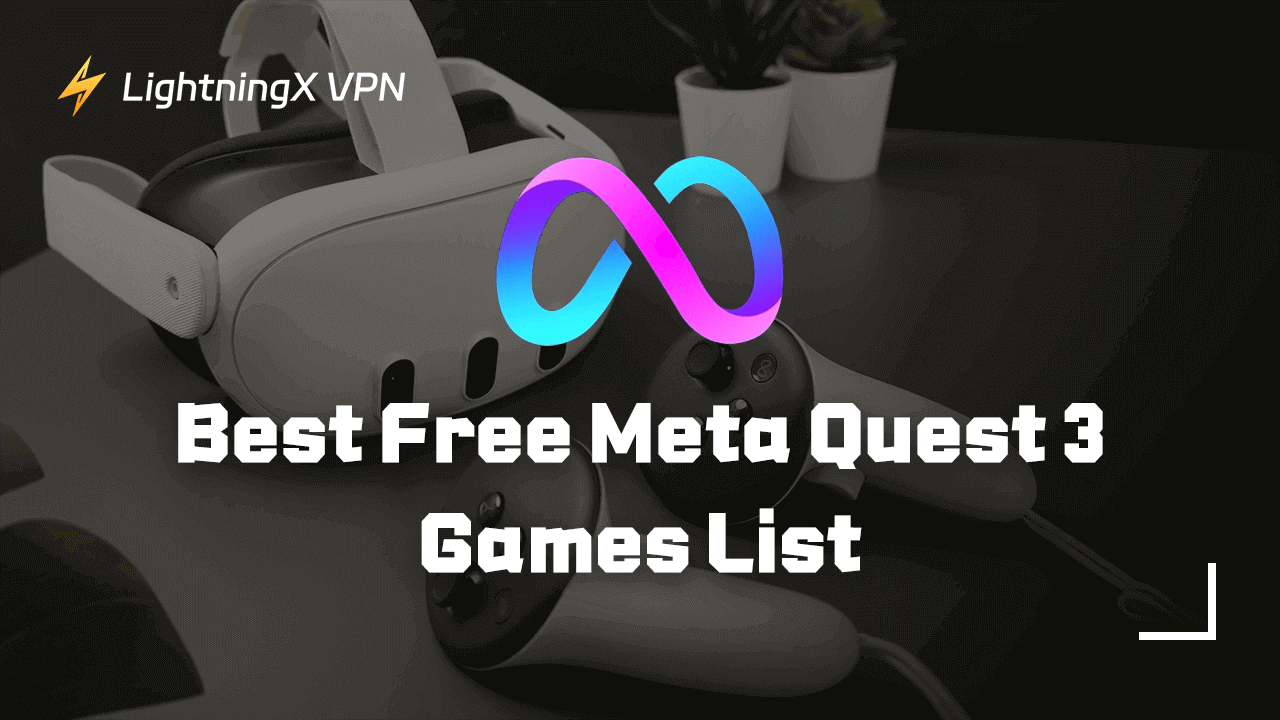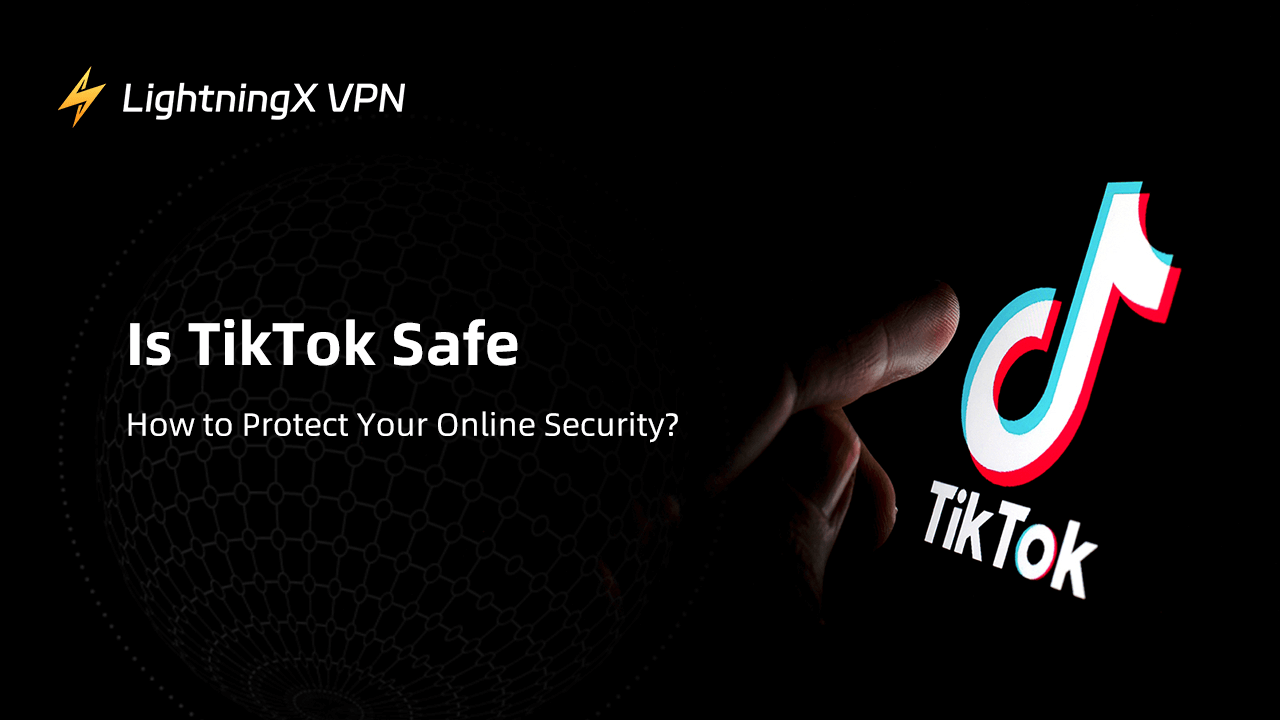Facebook is one of the most popular social media platforms. However, if you frequently switch accounts on different devices, or if Facebook determines that there is abnormal behavior in your account, you will likely get a “Facebook logged me out” problem. This post will detail the common causes of this issue and provide solutions to help you get back to Facebook quickly.
Facebook Logged Me Out – Common Causes
Account Security Concerns: If you have more than one person logged into your Facebook account, or frequently log in from different devices or locations. The system may consider your account to be a security risk. In that case, Facebook may temporarily lock or simply log you out of your account for account security.
Tech Troubles: Using an outdated version of the Facebook app or your web browser can cause compatibility issues. They may also result in frequent log-outs.
Facebook or Browser Glitches: Sometimes, glitches within the Facebook app or your web browser can lead to unexpected logouts. These bugs can occur after updates or changes to your device’s settings.
How to Fix Facebook Logged Me Out?
Now that we’ve identified potential causes for why Facebook keeps logging me out, let’s explore practical troubleshooting steps you can take to resolve the issue.
Reset Your Facebook Password
If your Facebook account is logged out due to security issues, you can try changing your password. After you change your password, all your login sessions are reset. This means that any device with the old password will be logged out, protecting your account from malicious logins. Follow these tips to change your password:
Step 1: Go to the official Facebook website and find the login page.
Step 2: Click on the “Forgotten password?” button. Then, this link will take you to the password reset page.
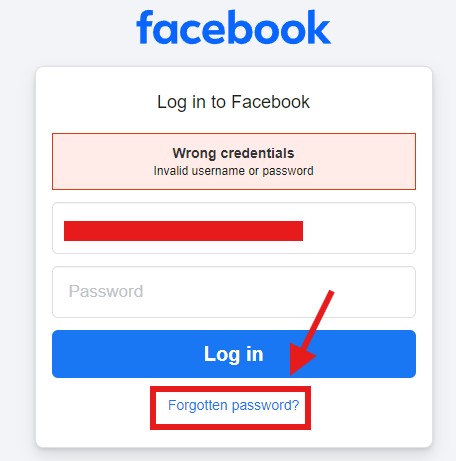
Step 3: Enter your phone number, email address, or Facebook account to receive a password reset link or verification code.
Step 4: Use the received code or email link to verify your identity.
Step 5: Once your identity is verified, you will have the opportunity to set a new password. Ensure that it is complex enough to contain letters, numbers, and special characters.
After, you can log in with the new password. Check your Facebook account’s security settings, including login notifications, login approvals, and activity logs.
Clear Cache and Cookies
Cache and cookies may cause the page to display incorrectly or behave abnormally. Clearing the browser cache helps to remove sensitive information that may be stored. Also, it increases the security of your account. Here we take Chrome as an example, the specific method to clear the cache on Chrome is as follows:
- Open Chrome on your desktop.
- Click on the three dots (menu) in the upper right corner and select “Delete Browsing Data”. Or press “Ctrl + Shift + Delete” to quickly open it.
- Select the options “Cached images and files”, “Cookies and other site data” and any other.
- You can choose to clear all time data or select a specific time range. After confirming your selection, click the “Clear Data” or “Delete data” button.
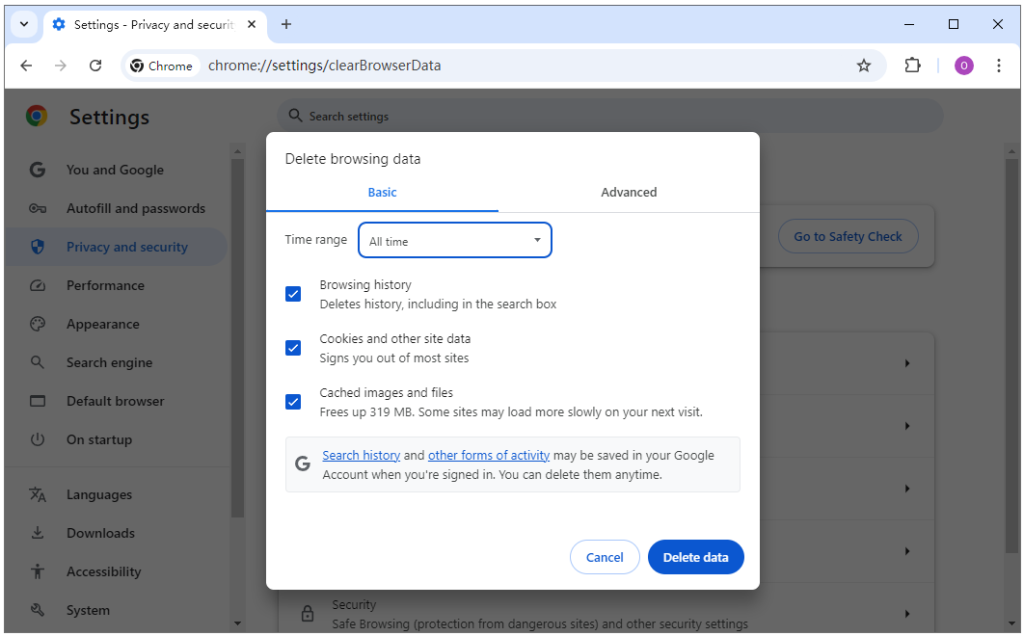
Related: How to Clear Facebook Cache on Mobile and Computers?
Update the Facebook App
For fixing logout errors, updating the Facebook app is useful. Generally, updating makes Facebook and your system more compatible. In addition, the performance and stability of the updated Facebook will be better and less likely to crash. It also reduces exceptions like automatic logout and makes login smoother.
iOS:
- Open the “App Store” on your iPhone/iPad.
- Tap the “Update” option in the navigation bar below.
- Find the “Facebook” app and click on the “Update” button next to it.
Android:
- Launch the “Google Play Store”.
- Search “Facebook” in the search bar or tap the three dots in the upper right corner.
- Select “My Apps & Games” and look for Facebook in the installed apps.
- Tap the “Update” button and the update will start downloading and installing.
Turn Off VPN or Proxy
VPN or proxy changes your IP address and internet connection path, making it difficult for Facebook’s security system to determine if it is you operating. Disabling them temporarily will return your network connection to normal. Moreover, this may help fix the “Facebook logged me out” issue.
For a stable and safe connection, you need to choose a reliable VPN. LightningX VPN is the best VPN that supports Windows, iPhone, Android, Mac, and TV. If Facebook is not available in your region, it can help you bypass geographical restrictions to access it. Besides, you can unblock a lot of websites and apps, including Disney+, Hulu, Instagram, Telegram, etc.
Additionally, LightningX VPN has a strong encryption protocol and no-log policy, protecting your online security and privacy. Try downloading and installing it on your devices now. Then you will enjoy a 7-day free trial and a 30-day money-back guarantee if you subscribe.
Verify If Your Facebook Session Has Expired
Facebook sessions are time-limited. When the session expires, Facebook automatically logs you out to ensure safety. By checking the session status, it is possible to clarify whether the Facebook logout was caused by this. If it is your Facebook session that has expired, then you need to take the appropriate steps to re-establish the session. This will restore normal login and enable you to continue using the Facebook service.
Enable Facebook Auto-Login
If you want to stay logged in all the time, you can enable Facebook’s automatic login feature. All you need to do is check the “Remember password” checkbox when you log in. This feature allows the site to remember your login information so that you are automatically logged in when you return. This way, you will be able to save time typing in your password and quickly log in to Facebook without being logged out.
Disable Suspicious Browser Extensions
Certain browser extensions may interfere with Facebook’s normal operation. These extensions may modify web page scripts, alter network requests, or collect data. They may cause Facebook to miscalculate your actions or create a conflict and make it possible to be logged out. Disabling suspicious browser extensions can prevent them from affecting your Facebook login status.
Conclusion
The troubleshooting steps we provided above are simple. If you also encounter the “Facebook logged me out” issue, you can try our fixes, Additionally, choose LightningX VPN to protect your privacy and avoid Facebook logouts.