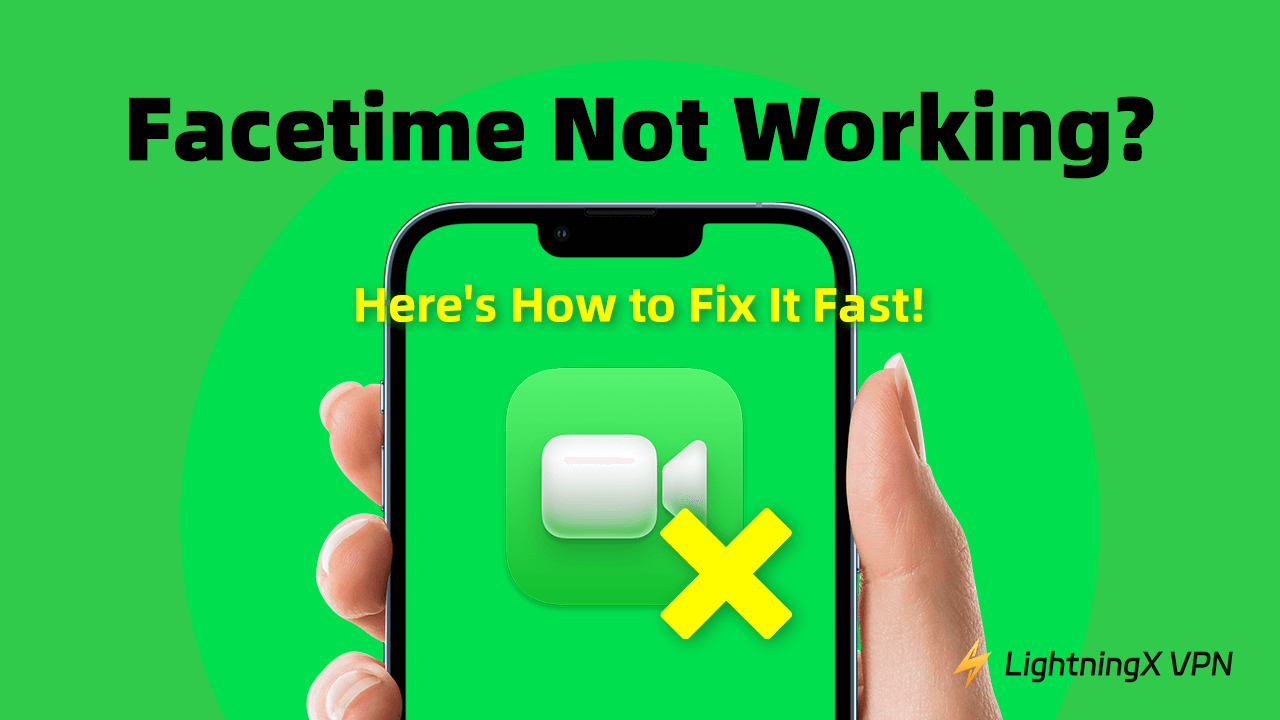As a native Apple software, Facetime’s ease of use makes it easier and more intimate to connect with family and friends. Just click its icon and select a contact to make a video call. But sometimes, it can be quite frustrating to see the “Facetime unavailable” pop up on the screen without knowing what the problem is. This article aims to solve the problem of Facetime not working and provides a number of solutions to the most common problems. Keep reading to learn more about these solutions.
What Is Facetime?
FaceTime is Apple’s go-to app for making video and audio calls on iPhones, iPads, Macs, and iPods. It’s super easy to use, and you can connect over Wi-Fi or mobile data. All you need is the person’s Apple ID, which is tied to either their phone number or email.
What sets FaceTime apart is the quality. You’ll get clear video and audio, and you can switch between front and rear cameras as you chat. It also supports group calls, so you can catch up with multiple people at once. On top of that, FaceTime is encrypted, meaning your calls are secure and private. It’s an excellent, safe way for Apple users to connect with loved ones.
Why Is Facetime Not Working? (Some Common Conditions)
Device Compatibility
FaceTime is exclusive to Apple devices. This means you can only use it on iPhones, iPads, iPods, and Macs. If you try to connect with someone using a device from another brand, like an Android phone or a Windows PC, FaceTime won’t work. It’s an Apple-only feature, so you won’t be able to initiate or receive a FaceTime call unless both parties are using compatible Apple devices.
Apple ID and iCloud Issues
FaceTime requires an active Apple ID and iCloud account to function properly. If you’re not signed in to your Apple ID, or if there’s an issue with your account, FaceTime won’t work. You may also need to verify the email or phone number associated with your Apple ID. If there’s an issue with the account (such as a billing problem or account suspension), FaceTime calls might be blocked until the issue is resolved.
FaceTime Disabled in Settings
In some cases, FaceTime might not work simply because it’s been disabled in your device’s settings. If the FaceTime app is turned off, you won’t be able to make or receive calls. To fix this, go to Settings > FaceTime, and ensure the toggle is turned on. This can sometimes happen after a device reset, or if you manually disable the feature.
Regional Restrictions
In some regions, FaceTime is not available due to local regulations or government restrictions. For example, in countries like the UAE and some parts of the Middle East, FaceTime has been blocked by authorities, and users cannot access it. If you’re in one of these countries, the service simply won’t work, and you may need to use alternative video calling apps.
How to Fix Facetime Not Working Problem?
When FaceTime isn’t working, you might wonder, “Is it my device or the software?” However, the issue could be that the person you’re calling doesn’t have FaceTime or their device has a problem. Next time FaceTime not working, try calling someone else to pinpoint the issue instead of doubting your device.
If it is true that some glitches occurred on your Facetime, there is still nothing to worry about, just follow these most common steps to fix this incident.
Use a VPN
An VPN can easily solve geo-restriction problem. If you’re looking for a good VPN to make your internet experience better, LightningX VPN may be worth considering. Designed to bypass geo-restrictions, it allows you to access content from anywhere in the world.

Tips: Except for unblocking content, LightningX VPN can also keep your online activities secure. Just like any other trusted VPN, it offers you strong encryption to protect your personal data from prying eyes. LightningX VPN is also affordable – it provides top-tier features at a very competitive price.
You can connect up to three devices on various devices including Android, iOS, macOS, Windows, and even Android TV. Plus, first-time users can enjoy a 7-day free trial and a 30-day money-back guarantee, so there’s no risk in giving it a try.
Related: Best Unblocked VPNs to Bypass Restrictions!
Setting Authorization
Next, make sure FaceTime is turned on in your device settings. Go to Settings > FaceTime, and ensure it’s enabled. If it’s already on, turning it off and back on can sometimes fix the issue.
Devices Restarting
Another quick fix is to restart your device. Sometimes, this simple yet very effective way can resolve most of the device issues. It can solve some temporary software glitches that might be affecting FaceTime. After restarting, try calling again to see if the issue is resolved.
Check Internet Problem
If FaceTime isn’t working, there are a few things that can be causing the issue. First, check if there’s no internet connection. FaceTime relies on a good Wi-Fi or mobile data connection. If the Wi-Fi is weak, the call might drop or fail to connect. Try switching to mobile data or moving closer to your router to see if that helps.
Update Facetime Regularly
If that doesn’t work, check if there’s a software update available. Sometimes, FaceTime problems are caused by outdated software. Go to Settings > General > Software Update to see if there’s a new version of iOS or macOS that needs to be installed.
Check Your Network
If FaceTime is still not working, you can try resetting your network settings. This option can help if there are connection problems affecting FaceTime calls. Go to Settings > General > Reset > Reset Network Settings but remember that this will remove your saved Wi-Fi passwords, so you’ll need to re-enter them afterward.
Finally, it’s worth checking if there are any server outages with Apple. Sometimes FaceTime doesn’t work due to issues on Apple’s end. You can visit Apple’s System Status page to see if FaceTime is down temporarily.
Conclusion
By going through these steps, most FaceTime not working issues can be fixed. The next time you encounter this condition, I’m sure you know what it’s all about, and solve this problem quickly. However, if none of them work, go ahead contacting Apple Support.