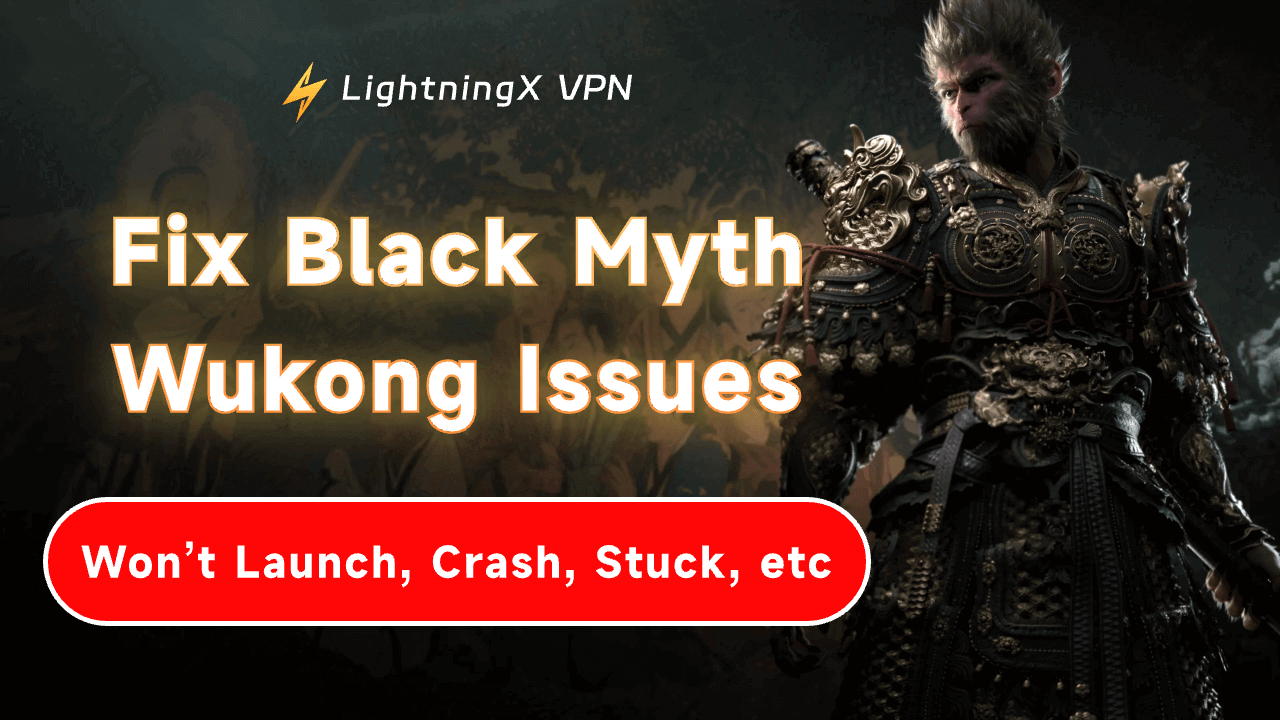This post provides 12 possible solutions to help you fix Black: Myth Wukong issues/problems (won’t launch, crash, stuck, BSOD/blue screen, black screen, lag, freeze, etc.). If you encounter problems when playing the Black: Myth Wukong game, find a fix below.
Fix 1. Check Black: Myth Wukong System Requirements
If you can’t launch the Black Myth: Wukong game, you should make sure your computer meets the minimum system requirements for playing the game.
The announced official system requirements of this game are listed below, including processor, graphics card, memory, OS, etc.
Minimum system requirements:
- OS: Windows 10 64-bit or above
- Processor: Intel Core i5-8400 / AMD Ryzen 5 1600
- Memory: 16 GB RAM
- Graphics: NVIDIA GeForce GTX 1060 6GB / AMD Radeon RX 580 8GB
- DirectX: Version 11
- Storage: 130 GB available space
- Sound Card: Windows Compatible Audio Device
- Hard Disk: HDD Supported, SSD
Recommended system requirements:
- OS: Windows 10 64-bit or above
- Processor: Intel Core i7-9700 / AMD Ryzen 5 5500
- Memory: 16 GB RAM
- Graphics: NVIDIA GeForce RTX 2060 / AMD Radeon RX 5700 XT / INTEL Arc A750
- DirectX: Version 12
- Storage: 130 GB available space
- Sound Card: Windows Compatible Audio Device
- Hard Disk: SSD Required
If your computer system doesn’t meet the system requirements, the Black Myth: Wukong game may not launch or run properly. Consider upgrading your computer hardware or changing a high-end computer to play this game.
Tip:
To bypass geo-restrictions to unlock global games/apps/sites/other content, you can use LightningX VPN. This VPN offers 2000+ fast servers in 70+ countries. It can also change your IP address to protect your online privacy. It uses advanced security technologies to secure your online data. Strick no-logs policy.
Fix 2. Update Graphics Driver on Your Computer
In order to download and play the Black Myth: Wukong game smoothly, you can update your graphics driver to the latest version. This may help you fix the Black Myth: Wukong crashing/freeze/stuck/lagging/blue screen/black screen issues on your PC.
Follow the steps below to upgrade the graphics card on your Windows 10/11 PC:
- Press Windows + X and select Device Manager.
- In the Device Manager window, expand “Display adapters”.
- Right-click your graphics card and select “Update driver”.
- Select “Search automatically for drivers”. Windows will search your computer and the Internet for the latest driver software for your computer to install.

Alternatively, you can visit the graphics manufacturer’s website (like NVIDIA or AMD) to manually download the latest graphics driver for your computer. After downloading, follow the same operation above and select “Browse my computer for drivers” to update your graphics driver.
Fix 3. Update Your Computer System to the Latest Version
If you can’t launch the Black Myth: Wukong game on your PC, you can also update your Windows OS and make sure your system is the latest version.
To update Windows 10:
Click Start > Settings > Update & Security > Windows Update and click “Check for Updates”. If an update is available, install it.
To update Windows 11:
Click Start > Settings > Windows Update and click “Check for Updates”.
Fix 4. Verify the Integrity of the Black Myth: Wukong Game Files
If you encounter problems when playing the Black Myth: Wukong game, e.g. Black Myth: Wukong can’t open/launch, Black Myth: Wukong blue screen or black screen, etc., you may verify the integrity of the game file.
If you buy Black Myth: Wukong on Steam, you can use the tool provided by Steam to verify the game’s integrity. This could help fix problems that are caused by corrupted or missing game files.
- Open the Steam app on your Windows 10/11 PC.
- Log in to your Steam account.
- Click the Library tab to show all the games you own on Steam.
- Right-click the Black Myth: Wukong game and select Properties.
- Select Local Files.
- Click the Verify Integrity of Game Files button.
- Steam will start verifying the game files. It will compare the local files on your computer with the files on its servers. If any files are corrupted or missing, Steam will automatically re-download and replace those files.

Fix 5. Close Background Processes on Your Computer
In order to open and play the Black Myth: Wukong game on your PC flawlessly, it’s advised you close all unnecessary running background processes on your PC to release more computer resources for the game.
To check and stop unnecessary background processes or apps, you can use Task Manager.
- Press Windows + X and select Task Manager.
- Under the Processes tab, check the processes that use the most system resources. Right-click those unnecessary processes and applications one by one and select End Task.
Fix 6. Try to Run the Black Myth: Wukong Game as an Administrator
If you can’t open or run the Black Myth: Wukong game on your PC, you may try to run it as an administrator. Follow the steps below.
- Navigate to the folder where Black Myth: Wukong is installed. It may be located at C:\Program Files (x86)\Steam\steamapps\Black Myth: Wukong.
- Find the game’s executable file. It may be named BlackMythWukong.exe.
- Right-click the executable file and select “Run as administrator”.
Fix 7. Adjust the Black Myth: Wukong Game Settings
If the Black Myth: Wukong game is often stuck, freezing, or lagging, you may adjust the game settings. You may try to lower the resolution or image quality (like changing from 4K to 1080p), reduce game fps, etc. This can help reduce the system burden and enhance the game’s stability.
Fix 8. Check Windows Firewall or Antivirus Settings
Sometimes the firewall or antivirus on your PC may prevent the Black Myth: Wukong game from running properly.
You can try to temporarily disable the firewall or antivirus software to see if the Black Myth: Wukong issue can be fixed.
If it helps fix the issue, you can add the game to the exception list of the firewall or antivirus program.
Fix 9. Uninstall and Reinstall Black Myth: Wukong Game
If you have issues with the Black Myth: Wukong game, you may try to uninstall the game and reinstall it. This can help fix problems caused by improper installation.
Follow the steps below to uninstall and reinstall the Black Myth: Wukong game on PC:
- Launch the Steam client.
- Log in to your account.
- Click the “Library” tab.
- Find and right-click the “Black Myth: Wukong” game and select “Manage”.
- Click “Uninstall” to uninstall Black Myth: Wukong.
- After uninstalling, you can click the “Black Myth: Wukong” game in your library and click “Install” to download and install this game on your PC again.
- Click the Play button to start the game after installation.

Fix 10. Check for Black Myth: Wukong Game Updates and Install Patches
By default, Steam will automatically update your games when a new patch or update is released. To enable automatic updates for the Black Myth: Wukong game, follow the steps below.
- Open the Steam app and sign into your account.
- Click “Library”.
- Right-click the “Black Myth: Wukong” game and select “Properties”.
- Click “Updates”.
- Under the “Automatic Updates” section, turn on the “Always keep this game up to date” option.
Fix 11. Clear or Delete Temporary Files and Caches on Your PC
The corrupted temporary files and caches may cause the Black Myth: Wukong crashing/blue screen/black screen issues. You can try to clean the system data and cache to see if it helps fix the problem.
- Press Windows + R, type %temp% in the Run box, and press Enter.
- Delete all the temporary files on your PC.
Fix 12. Contact the Black Myth: Wukong Support Team
If the above solutions don’t help you fix the Black Myth: Wukong issues (won’t launch, crash, stuck, blue screen, black screen, lag, freeze, etc.), you may contact the official support team of this game. They may offer additional assistance with your problem.
Bottom Line
In addition to the above fixes, you should also ensure you have a stable internet connection and sufficient disk space to run the Black Myth: Wukong game on your PC.
If you want a VPN to get a fast, stable, secure, and private internet connection, you can try LightningX VPN – one of the most popular VPNs for PC, Mac, Android, iOS, Apple TV, and Android TV.