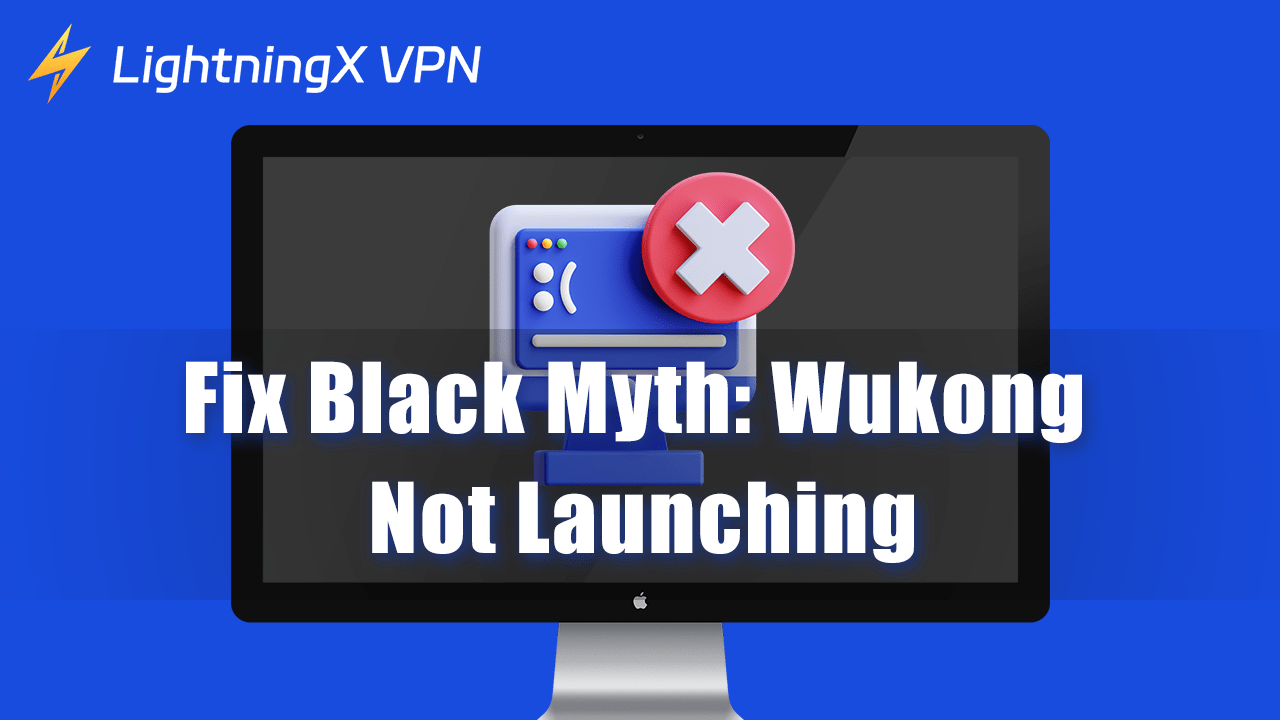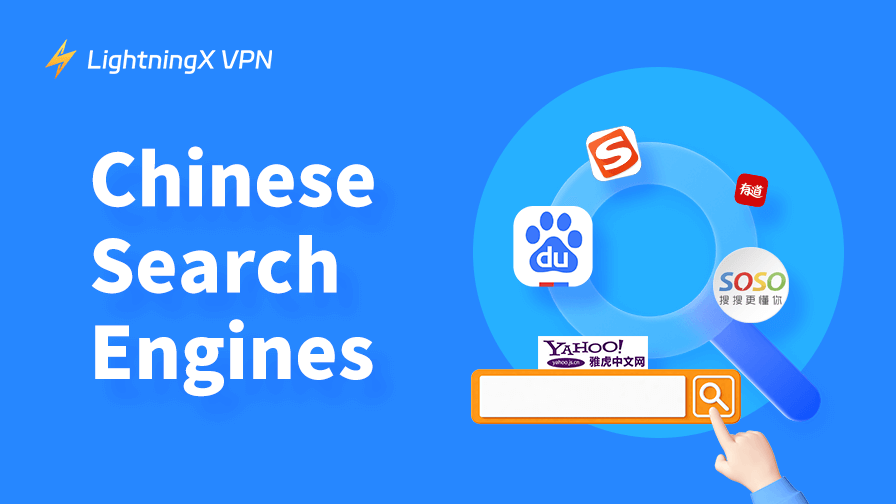Black Myth: Wukong is released! But you find that the game won’t launch? Don’t worry!
This guide will walk you through various troubleshooting steps to fix Black Myth: Wukong not launching.
Fix 1: Clear the Download Cache
If you have problems launching Black Myth: Wukong, it may be due to Steam’s download cache. According to some players’ feedback, clearing the download cache can help solve this problem.
- Open your Steam client.
- In the upper-left corner of the client, click the Steam menu and select Settings.
- In the Settings panel, select the Downloads tab.
- Click the Clear Download Cache button at the bottom of the Downloads tab. Select OK to confirm clearing the cache.
After clearing the cache, close and restart the Steam client and the game.
If you still cannot launch Black Myth: Wukong after clearing the download cache, it may be caused by other problems.
Fix 2: Restart the Game
If clearing the cache doesn’t work, restart the game.
- Close the game: Completely exit Black Myth: Wukong.
- Wait a few minutes: Wait a few minutes to make sure all processes are closed.
- Restart the game: Open the game again.
For most games, restarting is the simplest and most effective solution to fix Black Myth: Wukong not launching.
Fix 3: Launch Game with Administrator Privileges
Try launching Black Myth: Wukong in compatibility mode or with administrator rights if it won’t start on your PC.
1. Launch the game with administrator privileges or in compatibility mode
With administrator privileges:
- Launch the library on Steam. The Black Myth: Wukong installation folder can be accessed by right-clicking on it and choosing Manage > Browse local files.
- Right-click the .exe file and select Run as administrator.
Enable compatibility mode: In the Compatibility tab, check Run this program in compatibility mode.
2. Disable fullscreen optimizations
- Go to C:\Program Files (x86)\Steam\steamapps\common\BlackMythWukong\b1\Binaries\Win64.
- Adjust compatibility settings:
- Right-click b1-Win64-Shipping and select Properties.
- Go to the Compatibility tab.
- Check Disable fullscreen optimizations.
- Make sure to Run this program as an administrator is also checked.
- Click Apply and then OK to save the changes.
Fix 4: Disable VPNs or Use a Better VPN
Using a low-quality or free VPN can interfere with the game’s connection to the server. Disabling the VPN can temporarily resolve this issue.
- Open your VPN app.
- Find the option to disconnect or turn off the VPN.
- Confirm that the VPN is completely disconnected.
- Restart the game:
After disabling the VPN, try launching Black Myth: Wukong again. Check if the game launches successfully without any issues.
If you use a VPN frequently and need a reliable service that won’t interfere with your gaming experience, LightningX VPN is recommended.
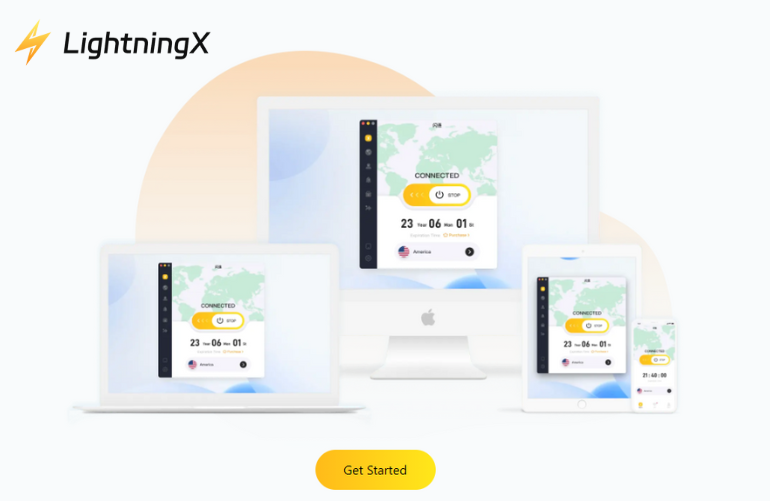
- High-speed servers: LightningX VPN offers high-speed servers optimized for gaming, ensuring minimal latency and a smooth gaming experience.
- Global coverage: With servers in multiple countries, you can easily connect to different regions.
- No data caps: Enjoy unlimited bandwidth without worrying about data limits. Perfect for long gaming sessions.
- Strong security: LightningX VPN uses advanced encryption technology to protect your data and maintain your privacy.
By following these steps and considering using a reliable VPN like LightningX VPN, you can effectively troubleshoot and potentially resolve the Black Myth: Wukong won’t launch issue. Download it for free today and enjoy a smoother gaming experience.
Fix 5: Verify Game Files Integrity
The integrity of the game files is very important for the game to be able to start. If the game files you downloaded are damaged or missing, it will affect the game. Now, let’s check whether your game files are complete:
- Find “Black Myth: Wukong” in the Steam library, right-click, and select “Properties.”
- In the “Local Files” tab, click the “Verify the integrity of game files” button.
At this time, Steam will automatically check and repair any damaged or missing files.
Fix 6: Update Windows and Game
Ensuring your operating system and games are up to date can help resolve compatibility and performance issues.
Update Windows
- Press Win + I to open the Settings app. Navigate to Update & Security > Windows Update.
- Click Check for updates.
If updates are available, download and install them.
Update your game
- Open Steam and go to your library.
- Right-click Black Myth: Wukong and select Properties. Go to the Update tab and make sure to Always keep this game up to date.
If an update is available, it will automatically download and install.
This solution also applies to fixing the black screen problem of Black Myth: Wukong.
Fix 7: Update the GPU Driver
If none of the above fixes the booting issue, updating your graphics driver often helps. Here is a step-by-step guide to updating your Windows 11 and Windows 10 GPU driver.
For Windows 10/11 users:
- Click the Windows Start menu and type “Device Manager”.
- In the Device Manager window, find and click “Display Adapters”. Right-click your graphics card and select “Update Driver”.
- Select “Search automatically for updated driver software” for automatic updates.
If you want to update manually:
- Select “Browse my computer for driver software” → select “Let me pick from a list of available drivers on my computer.”
- Click “Have disk” → click “Browse” to locate the folder containing the new driver. Click “Next” to install.
Configure new settings:
Right-click the Windows desktop and access the graphics control panel (e.g., Intel HD Graphics Options, NVIDIA Control Panel, AMD Radeon Settings) to explore new features and settings.
By following these steps, you can ensure that your graphics driver is up to date, which will help you resolve any issues with Black Myth: Wukong is not launching!
Fix 8: Adjust Graphics Quality
Due to Black Myth: Wukong’s high quality requirements, demanding graphics settings may cause the game to fail to launch.
Navigate to the in-game settings menu if the game launches but crashes or freezes.
If the game does not launch, you may need to adjust the settings in the game profile.
Lower graphics settings:
- Set the graphics quality to low or medium.
- Reduce the resolution to a lower setting.
- Turn off advanced graphics features such as anti-aliasing, vertical sync, and shadows.
Restart the game to see if the problem is resolved.
Conclusion
By following the steps provided in this blog, you can effectively fix Black Myth: Wukong not launching issue. It can also improve your overall gaming experience. Act now to ensure your game runs smoothly!