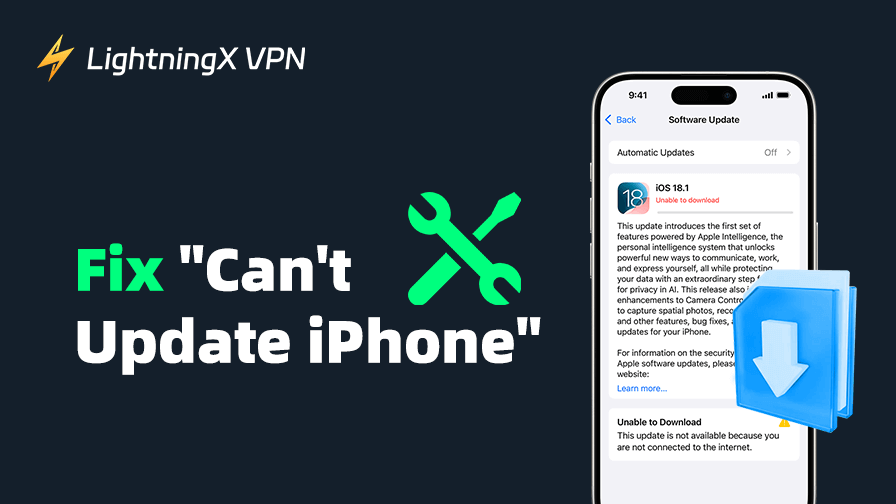Sometimes, you may experience the “can’t update iPhone” issue when you try to update your iPhone to the latest iOS version (iOS 26). The iPhone update just won’t complete.
Software glitches, insufficient storage, connectivity issues, etc., can cause this issue. This post provides 10 solutions to help you fix the “iPhone won’t update” issue. Each solution comes with a detailed explanation.
1. Restart Your iPhone
Sometimes, restarting your device can solve minor bugs and glitches that may interfere with the iPhone update process. Restarting your iPhone clears out temporary files and refreshes the system.
- Press and hold the Power button until the “slide to power off” option appears.
- Slide the power icon to turn off the device.
- Wait a few seconds, then press and hold the power button again to restart your iPhone.
Related: iPhone 17 vs 17 Pro vs 17 Pro Max vs iPhone Air: Differences
2. Ensure a Stable Internet Connection
A stable and fast internet connection is essential for downloading the new iOS 26 update. If your Wi-Fi signal is weak or unstable, the iPhone update may fail or get stuck. Always ensure a reliable connection before starting any updates.
- Ensure you’re connected to a strong Wi-Fi network with a stable internet connection.
- Change to another Wi-Fi and try to update your iPhone again.
- Avoid using cellular data for updates, as it may cause interruptions.
- If possible, restart your Wi-Fi router and reconnect your device.
Tip:
If you want to use a VPN for iPhone to get a private network connection and unblock global apps/websites, you can use LightningX VPN. This VPN offers numerous servers in 70+ countries, and supports iOS, Android, Windows, Mac, Linux, TV, Chrome, Firefox, Edge, etc. It encrypts all internet traffic and protects your privacy on your iPhone.
3. Free Up iPhone Storage Space
If your iPhone is running low on storage, it might not have enough space to complete the update process. iOS updates can require several gigabytes of free storage to download and install. Apple recommends having at least 1-2 GB of free space for a smooth iPhone update.
- Go to Settings > General > iPhone Storage.
- Review which apps or files on your iPhone are taking up space.
- Delete unnecessary apps or offload videos, photos, and documents.
- Try updating your iPhone again after freeing up storage.
4. Ensure Enough Battery Life
Before updating your iPhone, ensure it has at least 50% battery or is plugged into a charger. iOS updates can take a while, and if the battery runs out during the process, the iPhone update will fail halfway.
- Check your iPhone’s battery percentage in the Control Center.
- If it’s low, plug it into a charger before starting the update.
Related: iPhone 16 (Pro/Pro Max) Not Charging? Try the 8 Fixes
5. Check for iOS Update Compatibility
Sometimes, your iPhone may not be compatible with the latest iOS version. Ensure your device can run the new update, or you can’t update your iPhone.
- Visit Apple‘s official website to check the list of devices compatible with the latest iOS version.
- If your iPhone model is not on the list, it may no longer support the new update.
Related: Common iPhone 16 (Pro/Pro Max) Problems and How to Fix Them
6. Remove the Update and Download Again
If you can’t install the latest version of iOS on your iPhone, try removing the update and downloading it again.
- Go to Settings > General > Storage.
- Find the iPhone update in the list of apps.
- Tap the iPhone update, then tap Delete Update.
- Go to Settings > General > Software Update and download the latest update.
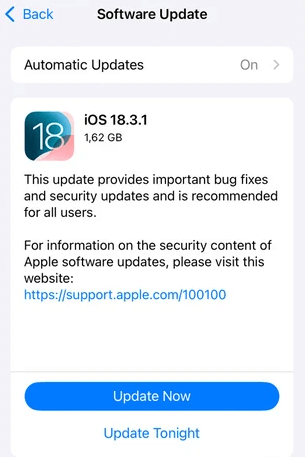
7. Use iTunes to Update iPhone
If you can’t update iPhone through the over-the-air (OTA) update, you can use iTunes to manually update your iPhone. This method can bypass many of the issues you might face during wireless updates.
- Connect your iPhone to a computer via USB cable.
- Open iTunes (or Finder on macOS Catalina and later).
- Select your device from the sidebar.
- Click Check for Update.
- If an update is available, click Download and Update.
8. Use Mac Finder to Update iPhone
If you have a Mac running macOS Catalina or later, you can use Finder to update your iPhone. Finder is the new tool for syncing and managing iPhones on Macs after iTunes was replaced.
- Connect your iPhone to the Mac using a USB cable.
- Open Finder and locate your iPhone under “Locations.”
- Click on General and then Check for Update.
- Follow the prompts to download and install the iOS update.
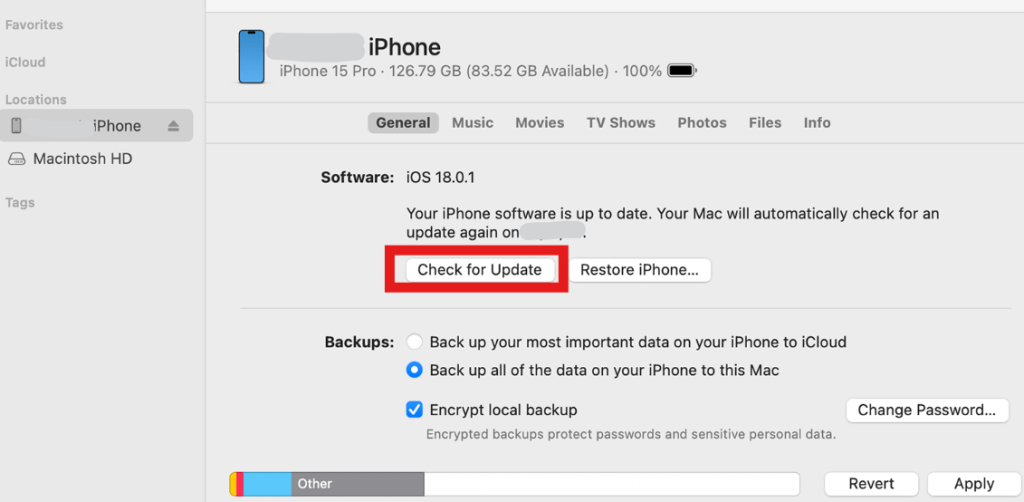
9. Fix Software Glitches Using DFU Mode
If your iPhone update is still stuck, entering DFU (Device Firmware Update) Mode can help you restore your device. This method is particularly useful if there’s a deeper software issue. Be sure to back up your data before proceeding.
- Connect your iPhone to a computer.
- Open iTunes or Finder and ensure it’s ready for device recognition.
- Press and release the Volume Up button, followed by the Volume Down button.
- Press and hold the Side button until the screen goes black, then press and hold both the Side button and Volume Down button for 5 seconds.
- Release the Side button while continuing to hold the Volume Down button for an additional 10 seconds.
- If done correctly, the screen will stay black, and your iPhone will be in DFU mode.
- iTunes/Finder should detect the device in recovery mode and prompt you to restore or update the device.
10. Contact Apple Support
If you still can’t update your iPhone to iOS 26, you may reach out to Apple Support. They can provide specialized solutions for your iPhone update issue and offer guidance on how to fix it.
- Visit the official Apple Support website and select iPhone.
- Scroll down to click “Get Support”.
- Choose the topic: Update, Backup & Restore > Updating iOS.
- Click “Continue” to follow the instructions to contact Apple Support.
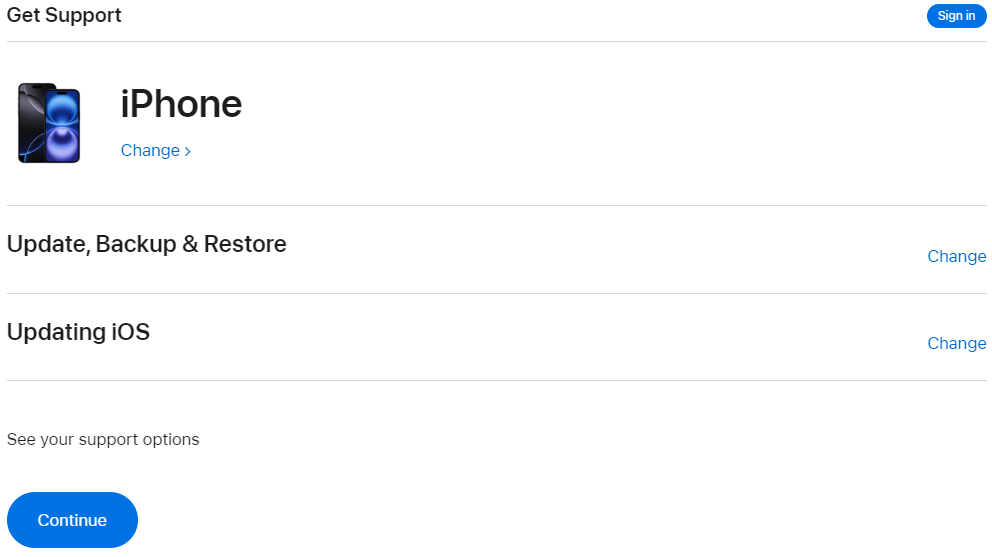
You can also bring your iPhone to an Apple Repair store to let professionals check and fix the issue for you.