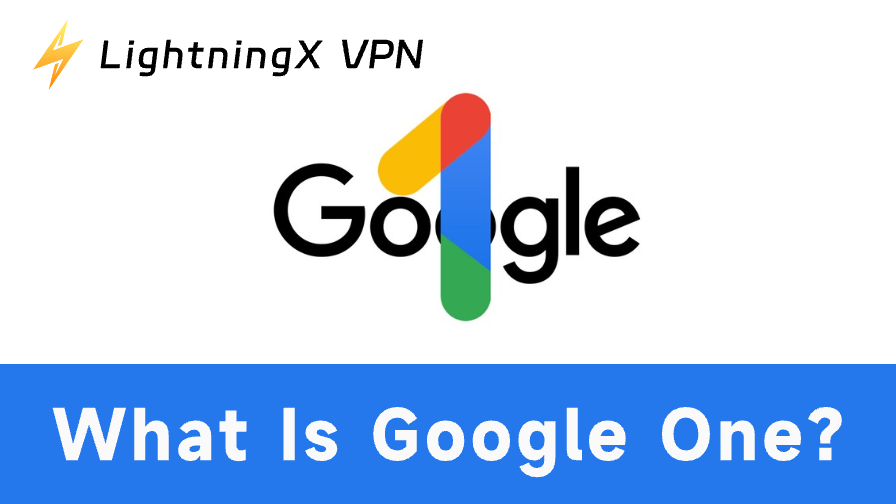Apple released the iPhone 16 on September 9, 2024. You can buy the new iPhone and experience its new features now. If your iPhone 16 or iPhone 16 Pro/Pro Max is not charging when plugged in, it would be frustrating. This post offers 8 possible solutions to help you fix the iPhone 16 not charging problem.
Fix 1. Check Your Charging Cable and Adapter
If your iPhone 16/16 Pro/16 Pro Max is not charging, you first need to check the charging cable and USB adapter. Inspect if there is any physical damage to the cable and adapter.
You can try another original Apple charging cable or USB adapter to see if the issue persists. You can also try to charge your iPhone with a wireless adapter to see if it works.
You can change a different wall power outlet or plug your iPhone 16 charging cable into a USB 2.0/3.0 port on a computer to see if it can charge properly.
Related: Common iPhone 16 (Pro/Pro Max) Problems and How to Fix Them
Fix 2. Clean the Charging Port
Check if the USB-C port has debris, if so, it may prevent your iPhone 16 from charging properly. You can use a soft small brush or cloth to gently clean any dust or debris from the charging port. Still, check the port to see if there is any damage.
Fix 3. Force Restart Your iPhone 16 and Charge Again
You can restart your iPhone to see if the problem can be fixed. Press the Power button or Volume button until the slider shows. Slide to power off your iPhone. After a few seconds, turn on your iPhone again.
You can also perform a force restart or hard reset of your iPhone 16 and then try the charge it again.
- Press and release the Volume Up button.
- Press and release the Volume Down button.
- Press and hold the Power/Side button until you see the Apple logo to force restart your iPhone.
- After that, plug your iPhone into the power outlet to let it charge for at least 30 minutes.
Fix 4. Update Your iOS to the Latest Version
Sometimes an iOS update may help fix many issues of your device. Do this to see if it helps fix the iPhone 16 not charging issue.
- Go to Settings > General > Software Update on your iPhone 16.
- After automatic checking, download and install any available updates to make sure your iPhone 16 is running the latest iOS system.
Fix 5. Check the Optimized Battery Charging Feature
Since iOS 13, Apple has included an Optimized Battery Charging feature in the iPhone. If your iPhone 16 stops charging at 80%, you don’t need to worry about this. It may be due to this feature.
The Optimized Battery Charging feature will be active when it predicts that your iPhone will be connected to a charger for a long time. It aims to prolong your iPhone’s battery life.
You can turn on or turn off the Optimized Battery Charging feature by going to Settings > Battery > Battery Health & Charging.
Fix 6. Reset iPhone 16 Settings
You may try to reset your iPhone 16 settings to default to see if the iPhone 16 can’t charge issue can be fixed.
Tap Settings > General > Reset > Reset All Settings on your iPhone to reset your device system settings to default. This will not delete your data.
Fix 7. Make Sure Your iPhone 16 Isn’t Overheating or Too Cold
If your iPhone 16 is overheating or too cold, it may not charge. You can let your iPhone cool down or warm up first. Still, keep your iPhone out of direct sunlight and away from heat sources. After that, try to charge your iPhone again.
Fix 8. Visit an Apple Store
If your iPhone 16 still can’t charge, you may contact Apple Support or bring your iPhone to an Apple Store for additional assistance.
Best VPN for iPhone 16/15/14/13/12, etc.
If you are looking for a reliable VPN for your iPhone 16/15/14, etc., you can use LightningX VPN.
LightningX VPN is a top VPN for iOS, Android, PC, Mac, Linux, Apple TV, Android TV, Chrome, Firefox, Edge, etc. It provides users with 2000+ servers, covering 70+ countries. You can easily connect to your preferred server with one click.
You can use this VPN to easily access global information, apps, websites, and services, including YouTube, Instagram, TikTok, Facebook, Twitter, Disney+, HBO, Hulu, Netflix, Steam, and more.
This VPN uses strong encryption techniques like Shadowsocks, Vless, and WireGuard to protect your online data. It also masks your real IP and gives your devices a virtual IP to protect your privacy.
Click the button below to download and install LightningX VPN for your device. For iPhone, iPad, or Apple TV, you can also visit the App Store to search for and download LightningX VPN.
iPhone 16 Not Charging – FAQs
Why is my iPhone plugged in but not charging?
Various reasons can cause it. You can try the 8 tips above to see if they can help you fix the issue.
Why is my iPhone 16 charging slowly?
The issue might be caused by a faulty cable, USB adapter, or system software errors. You can try a different cable or charger, and make sure your iOS system is up to date.
Can I use non-Apple chargers to charge my iPhone 16?
Yes, you can use non-Apple chargers, but using non-certified chargers might damage your battery and shorten your iPhone 16 battery life. It’s highly advised you use the original Apple chargers to charge your iPhone.
Why is my iPhone not charging after the iOS 18 update?
A system update usually brings improvements to the device. If your iPhone won’t charge after an update, it may be due to software bugs. You may restart your iPhone, reset your iPhone settings, or restore your iPhone from a backup.
What to do if my iPhone 16 heats up when charging?
Allow it to cool down and charge it again. Besides, you should avoid using it when charging, or it may become overheating.
How often should I update my iPhone?
You can regularly update your iPhone to the latest version, and it helps your device run smoothly. However, if your device is running out of space, you may not update it.
Conclusion
It will be frustrating if you are experiencing charging issues with your iPhone 16, iPhone 16 Pro, or iPhone 16 Pro Max. This post provides 8 fixes to help you solve the iPhone 16 not charging problem. By following the troubleshooting tips above, hope you’ve fixed the issue by yourself.