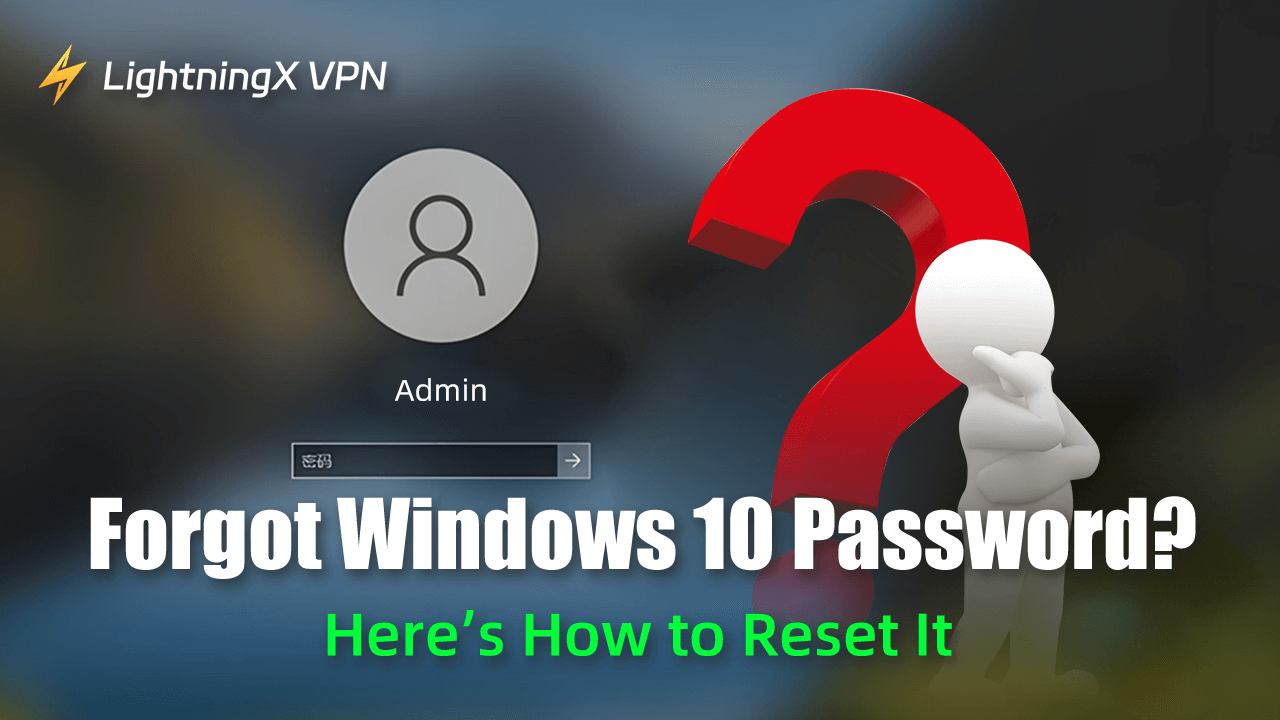To secure your laptop or protect your privacy, it’s better to create a strong password to avoid someone accessing your computer. However, unexpected events occur. If you accidentally forgot your password, here we will introduce several solutions to reset it.
What to Do If You Forgot Windows 10 Password?
Use the PIN Code
Apart from the password, you can also access your computer via the PIN code. Just enter it, and you can easily unlock the Windows computer. To set a PIN code, you can go to Settings > Accounts > Sign-in options, and enable the “PIN code” option.
Log in to Microsoft Account
The easiest way to recover your password is to press the “I forgot my password” button. If you have signed in to your Microsoft account, it will redirect to the password reset page. You can follow the instructions to fill in all the required information and confirm your identity. In addition, you can also go to the Microsoft Account official site on another device.
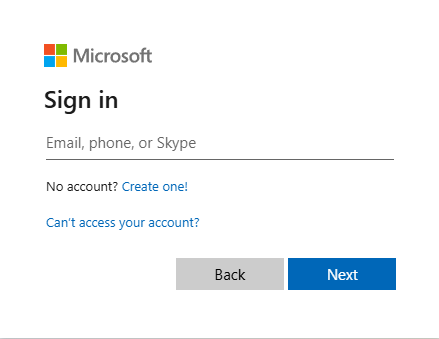
- To begin with, press the “Sign in” button on the screen.
- On the login page, click the “Can’t access your account?”.
- Select your account between the “Work or school account” and the “Personal account”.
- Follow the instructions to fill in your e-mail, phone, or Skype name.
- Then it will send an e-mail to verify your identity. After entering the code, you can reset your new Windows 10 password.
- Now you can enter the new password and unblock your computer.
Recover Your Local Account
If you forgot the Windows 10 password or your PIN, apart from that, you can still directly answer the security questions you set before. It usually consists of three questions about your privacy.
After visiting the login page and then verifying your identity, you can follow the guidelines to reset a new one. To change your security questions, you can visit Settings > Accounts > Sign-in options and then press the “Update your security questions link”.
Tip:
If you want to enhance your online security further, try connecting to LightningX VPN while browsing. It can ensure all the data is transmitted via an encrypted tunnel and no unauthorized third parties can access it. Besides, it will also conceal your true IP address. LightningX VPN is perfect for unblocking banned content. It provides 2000+ servers spanning 50 countries, suitable for downloading Apps not available in your country.
Advanced Tips to Reset Windows 10 Password
To avoid forgetting your password again, you might need to rest a new one. Follow our instructions to create a new Windows 10 password.
Use Command Prompt
If you have logged in via your PIN or administrator account, you can reset your Windows 10 password by launching the Command Prompt.
- Type CMD in the bottom search bar and open it as the administrator. Or you can press the Windows + R key simultaneously to activate the Run dialog box and enter CMD.
- Type net user to get detailed information about user accounts.
- Then enter the command: net user [new username] [new password]. Don’t forget to replace it with the account you want to recover the password and the new password you to reset.
Through a Password Reset Disk
A password reset disk is essentially a recovery tool, it can reset your Windows 10 password without logging in. If you don’t have one, follow the steps to create your own password reset disk.
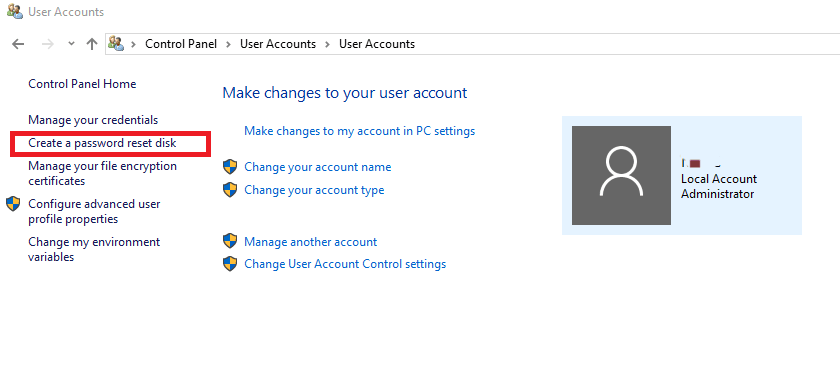
- Make sure you have logged in to your local account.
- Plug a USB flash drive or SD card into your computer.
- Type “Control Panel” in the taskbar to open it. Then select “User Accounts”.
- Navigate to the left sidebar, and press “Create password reset disk”. Follow the instructions to complete the procedure.
Now you can use the password reset disk to recover your password.
- Insert the previous USB flash drive into your computer and the “Password Reset Wizard” will automatically launch.
- Press “Next” and go to “Reset password”.
- On the dropdown menu, choose your USB drive and hit “Next” to continue.
- Enter your new password and verify it.
- You also need to create a hint in case you forgot your Windows 10 password again.
Use Third-Party Tools
You can also download some third-party apps to recover your forgotten Windows 10 password. Be aware that it might be a risk of leaking your privacy. It’s better to select a reliable tool or follow our above solutions.
FAQs – Forgot Windows 10 Password
Q: How do I get into Windows 10 if I forgot my password?
You can just press the option on the login page, it might require you to log in to your Microsoft account or answer the security questions. Once your identity has been confirmed, you can follow the guidelines to reset your password.
Q: How do I remove my password from Windows 10 if I forgot it?
It is very easy. You can just type netplwiz in the search bar and launch it. Press the option “Users must enter a user name and password to use this computer” to cancel it. Remember to click Apply to save the changes.
Q: What to do if you forgot your Windows 10 login PIN?
On the login page, you can just press the “I forgot my PIN” option to reset it. Or you can go to Settings > Accounts > Sign-in options. Under the “Windows Hello” section, you can find the PIN and reset it.
Q: Can you unlock your computer if you forgot your password?
If you have a Microsoft account connected to your Windows 10 computer, find another device and go to https://account.microsoft.com/account/manage-my-account. Tap “Sign in” to verify your identity through e-mail, phone number, or Skype name. After that, you can create a new password.
Conclusion
In this blog, we have introduced several ways when you accidentally forget your Windows 10 password. In addition, we provide some solutions to reset the Windows 10 password without logging in. Hopefully, it can help you recall your password. Stay secure and try not to forget your password next time.