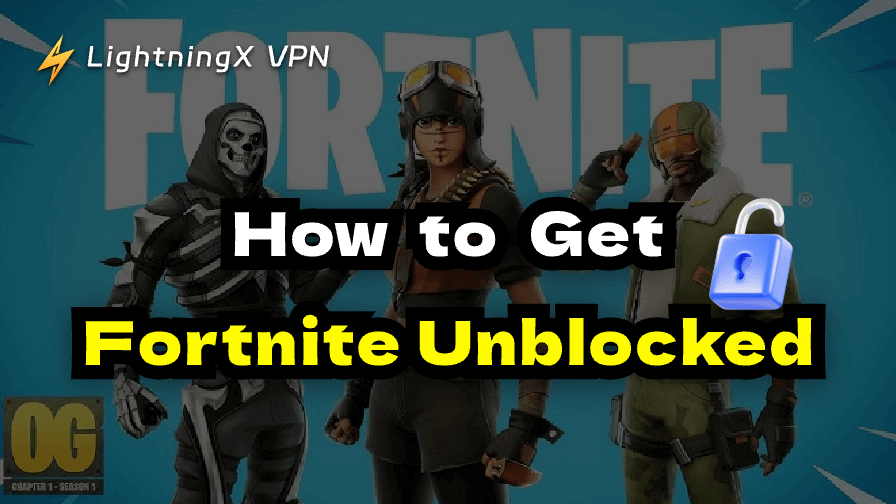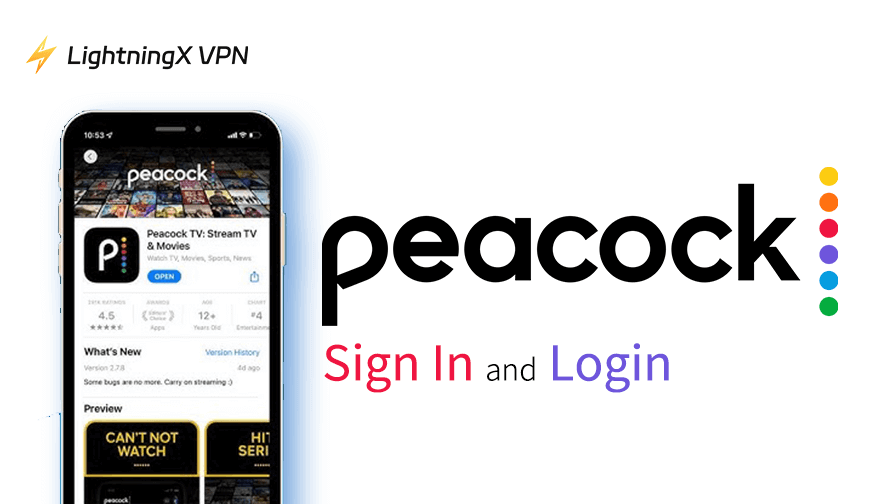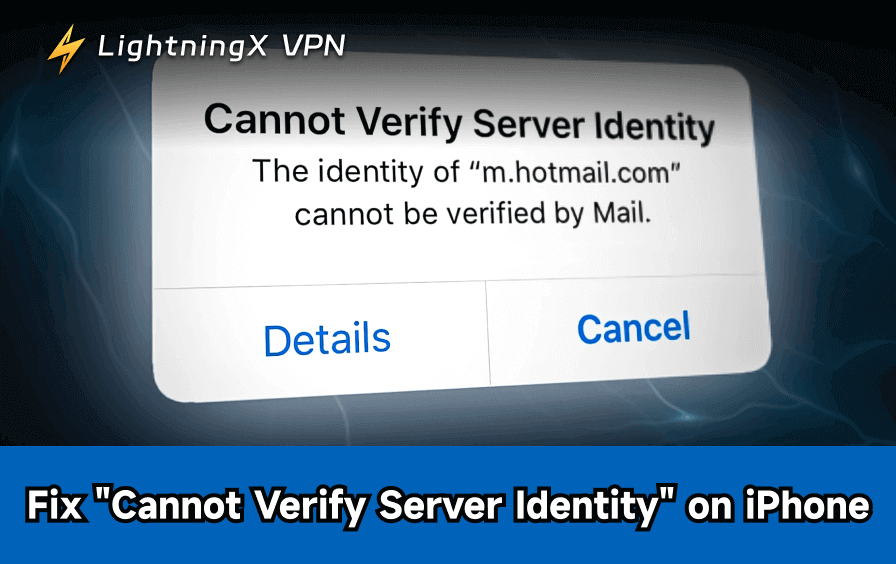Fortnite is one of those games that people just can’t get enough of. It’s the go-to game for quick fun between classes or after work. But here’s the catch: many workplace networks block Fortnite entirely. There are many creative ways to access the game even on restricted devices like Chromebooks. Let’s dive into how to get Fortnite unblocked.
Why Can’t You Access Fortnite?
This is more about control and focus rather than anything specific to Fortnite.
Most institutions block gaming sites and servers to keep their network clear for essential work and study traffic. Fortnite, being an online multiplayer game, uses a lot of bandwidth and connects to external servers, which often lands it on the “restricted” list.
Sometimes the reasons are simpler: IT admins just don’t want students or employees dropping into Battle Royale during class or meetings.
So, if Fortnite won’t load no matter how many times you refresh, it’s not your device’s fault; maybe just the network gatekeeping you.
How to Safely Bypass Fortnite Restrictions on a Computer?
If you have a personal or even a public computer, the restriction can be solved easily.
Using a VPN might be the most direct way to unblock internet restrictions and help you have access to Fortnite.
There are many choices among various VPNs; however, through my long journey with multiple VPN, LightningX VPN is the one with both good prices and nice services.

LightningX VPN lets you bypass those strict geo-restrictions. It works by encrypting your internet traffic with military-grade AES-256 encryption – the same standard trusted by major financial institutions. This level of encryption makes your data unreadable to firewalls or monitoring systems.
LightningX VPN also helps you bypass strict network restrictions by routing your connection through remote servers. Instead of connecting directly from your IP, you appear to be browsing from a different region (one where Fortnite isn’t blocked).
You can also change your DNS settings, which is another straightforward way to bypass restrictions. By switching to a public DNS server, like Google DNS servers (8.8.8.8 / 8.8.4.4) or Cloudflare DNS (1.1.1.1), your devices may be able to resolve Fortnite servers even if your workplace network blocks them by default.
This method doesn’t encrypt your traffic like a VPN, so it won’t hide your activity from network monitors, but it can be a quick fix if the block is purely based on domain flittering.
For better security and privacy while unblocking Fortnite, combining a VPN with DNS changes usually gives the most reliable result.
Related: 10+ Best DNS Servers for Gaming (Free, Safe and Fast)
How to Get Fortnite Unblocked on Chromebook?
You also need a VPN when you want to use your Chromebook (provided it’s allowed). However, many school-issued Chromebooks don’t support installing third-party apps.
Try a Chrome Extension to Access Fortnite
If your computer for work blocks regular VPN apps, a Chrome VPN extension can be a quick workaround. It doesn’t require admin permission, and you can activate it directly in your browser.
When you have settled into a wanted VPN Chrome extension, you may download Fortnite on your computer. However, the internet speed still requires a VPN to achieve a fast speed.
Fortunately, LightningX VPN also offers a Chrome extension, so you can still bypass network blocks directly through the browser.
Here’s the way to use the Chrome extension to unblock Fortnite:
- Open the Chrome website and head to the Chrome Web Store.
- Click the search bar and type the name of the unblock extension you want (e.g., a VPN or proxy extension) in the search bar and hit search.
- Once you find a suitable extension, click the “Add to Chrome” button. Chrome will ask you to confirm permission – click “Add Extension”.
- After installation, the extension icon will appear in the top-right corner of the browser. Click the icon and follow the prompts to log in or select a server.
- With the extension enabled, try accessing the Fortnite website or web-based service. You should generally be able to bypass work network restrictions.
Notes:
- Extensions only affect browser traffic; they do not change the system-wide network.
- If Fortnite requires downloading the client, the extension won’t help with installation – it only unlocks web access.
Play Fortnite via Xbox Cloud or GeForce Now
Platforms like Xbox Cloud Gaming and NVIDIA GeForce Now let you stream Fortnite directly through the browser. That means no installation is required – just a stable internet connection.
- Visit the official Xbox Cloud Gaming site or GeForce Now portal.
- Log in with your Epic Games account.
- Launch Fortnite right from the cloud interface.
This is the easiest and safest method for most Chromebook users, especially if app installations are restricted by your workplace.
Use Linux Mode (Advanced Users Only)
Tech-savvy users can enable Linux (Beta) on their Chromebook and install the Epic Games Launcher through a Linux container.
- This method requires additional setup and isn’t officially supported by Epic Games.
- It’s mainly suitable for personal Chromebooks, not school-managed ones.
You can’t natively download Fortnite on most Chromebooks, but with cloud gaming or a compatible Android setup, you can still play smoothly.
Unblock Fortnite on Mobile
If your device has extremely strict admin restrictions, playing Fortnite on your mobile is a better choice. Since mobile devices usually connect through cellular data instead of restricted Wi-Fi networks, you can simply switch to your mobile network and access Fortnite without issues.
Use Remote Desktop Access (RDP) to Play Fortnite
If your office network blocks game installations entirely, Remote Desktop might be your smartest workaround. Instead of downloading Fortnite directly on the restricted device, you can connect remotely to another computer that already has it installed, such as your home PC.
Essentially, you’re streaming your own desktop. The game runs on your home machine, but you control it from your work device. This way, you don’t rely on the blocked local network to install or launch Fortnite.
It’s surprisingly smooth if your internet connection is stable. You can use built-in tools like Windows Remote Desktop (RDP) or third-party apps such as Parsec, Steam Remote Play, or Chrome Remote Desktop. They allow you to mirror your gaming PC’s screen and interact with it in real time, even on a Chromebook or a basic school laptop.
A few tips to make it work better:
- Keep your home PC powered on and connected to the internet.
- Make sure Fortnite is already installed there.
With this setup, you can essentially get Fortnite unblocked anywhere, even on devices that normally can’t run the game. It’s not the simplest method, but it’s one of the most effective if you have limited device permissions or strict Wi-Fi filters.
Related: How to Use Remote Desktop on Windows & Mac (2025 Update)
FAQs – Fortnite Unblocked
Q1. Why do cloud gaming platforms sometimes lag when playing Fortnite?
Cloud services depend on both your Wi-Fi stability and your distance from their data centers. If you’re far away or the workplace network is throttled, lag becomes noticeable. You can reduce this by connecting to a nearby VPN server, using Ethernet instead of Wi-Fi, or lowering the in-game streaming quality within Xbox Cloud or GeForce Now.
Q2. Can I get banned for using a VPN to play Fortnite?
No, Epic Games doesn’t ban players just for using a VPN. VPNs are widely used to protect privacy and reduce ping. That said, if you use a VPN to exploit region-locked events, claim rewards, or manipulate matchmaking, that’s when account penalties could apply. For normal gameplay or bypassing local network restrictions, you’re safe.
Q3. Why does Fortnite still not load even after I unblocked it with a VPN?
This usually happens because the firewall or web filter is blocking Epic Games’ servers, not just the website. Try switching to another VPN server or changing your DNS settings (e.g., to Google DNS or Cloudflare DNS). Also, disable any browser extensions that might interfere with your network traffic, especially ad blockers or security filters.
Q4. Can I use mobile data instead of Wi-Fi to unblock Fortnite?
Absolutely. Mobile networks often have fewer restrictions than workplace Wi-Fi. Just remember that Fortnite consumes significant bandwidth. So, if you’re using 4G/5G data, enable data saver mode and set the graphics to low mode. You can still connect to VPN on mobile for added stability and to prevent carrier throttling.