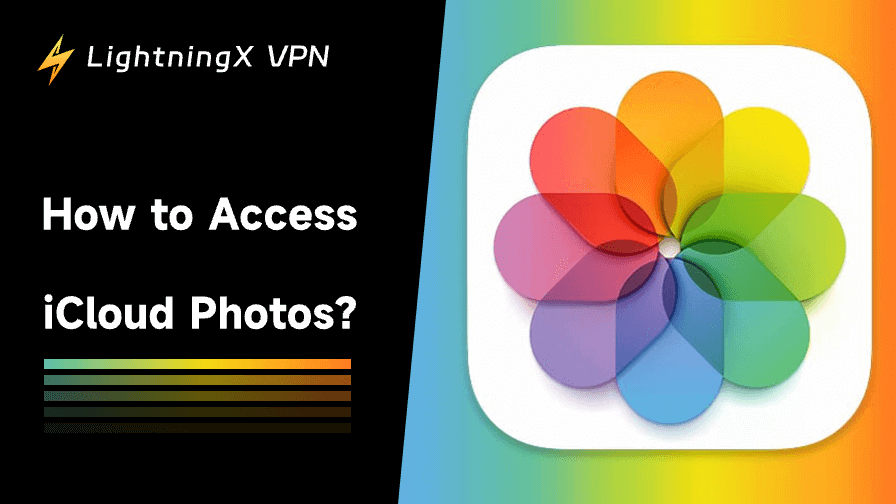Accessing your iCloud Photos is simple and stress-free. Whether you’re using an iPhone, iPad, Mac, or Windows PC, Apple makes it easy to view, manage, and download your pictures. In this guide, you’ll learn how to access iCloud Photos from any device in just a few easy steps.
What Is iCloud Photos?
iCloud Photos is Apple’s cloud-based photo storage service. It automatically stores your photos and videos in the cloud and keeps them up to date across all your devices. When you take a picture on your iPhone, it instantly uploads to iCloud. This means you can view the same photo on your iPad, Mac, or even on the web.
Key Benefits of iCloud Photos:
- Automatic Backup: Your photos are safely stored in the cloud.
- Easy Access: View your memories from any Apple or non-Apple device.
- Storage Management: Free up local space on your devices.
- Syncing: Every change you make updates everywhere automatically.
How to Access iCloud Photos on iPhone or iPad
Accessing iCloud Photos on your iPhone or iPad takes only a few taps.
Step 1: Check if iCloud Photos Is On
- Open Settings on your iPhone or iPad.
- Tap your Apple ID name at the top.
- Go to iCloud > Photos.
- Toggle Sync this iPhone or iCloud Photos on.
When it’s turned on, your device will start syncing your photos to iCloud automatically.
Step 2: Open the Photos App
Once iCloud Photos is enabled, open the Photos app. You’ll see your pictures sorted by date, album, or memory. Everything stored in iCloud will appear here.
Step 3: Manage Storage
If you want to save space, go to Settings > Photos > Optimize iPhone Storage. This feature stores smaller versions on your phone while keeping full-resolution files in iCloud.
How to Access iCloud Photos on a Mac
If you’re using a Mac, accessing your iCloud Photos is just as straightforward.
Step 1: Turn on iCloud Photos
- Open the Photos app on your Mac.
- In the top menu, click Photos > Settings (or Preferences).
- Select the iCloud tab.
- Check iCloud Photos to enable syncing.
Your photos will start appearing in the Photos app. Any new pictures you take on your iPhone or iPad will also show up here automatically.
Step 2: Access via Finder (Optional)
You can also view iCloud Photos via Finder if you use iCloud Drive. Go to Finder > iCloud Drive > Photos to browse your folders.
How to Access iCloud Photos on Windows
Don’t have a Mac? No problem. Apple also offers tools for Windows users.
Step 1: Install iCloud for Windows
- Download iCloud for Windows from Apple’s official website or the Microsoft Store.
- Sign in using your Apple ID.
- Select Photos from the list of options and click Apply.
Step 2: Open iCloud Photos Folder
Once set up, iCloud creates a new folder in File Explorer. You can open iCloud Photos from the sidebar to view, download, or upload pictures.
Step 3: Enable Downloads
To ensure your latest photos appear, right-click on the iCloud Photos folder and select “Always keep on this device.” This option keeps copies stored locally for offline access.
How to Access iCloud Photos on the Web
If you don’t have your devices nearby, you can still access your photos with a web browser.
Step 1: Visit iCloud.com
Go to iCloud.com using any web browser – Chrome, Safari, or the fastest browser you like.
Step 2: Sign In
Enter your Apple ID and password. You may need to complete two-factor authentication for security.
Step 3: Open Photos
Once logged in, click on the Photos icon. You’ll see all your images organized by album, date, and folder here.
Step 4: Download or Share
You can download selected iCloud photos or share them directly via email or links. It’s a great option when you’re away from your Apple devices.
Tip: If you are going to check your iCloud Photos on web browsers, make sure your connection is secure. Sometimes, public Wi-Fi or regional restrictions can prevent you from loading iCloud properly. To avoid these issues, it’s a good idea to use a reliable VPN – LightningX VPN.

With robust encryption algorithms like AES-256-GCM and ChaCha20-Poly1305, all your personal data and private info are well-protected. When using it, your real IP address is hidden and replaced by the LightningX VPN proxy server.
Furthermore, it adheres to a zero-log policy, meaning your online activities are not recorded, further protecting your privacy. Plus, it supports multiple devices, including Windows/macOS/Android/iOS/TV/Linux/Chrome/Firefox/Edge.
Therefore, even if you just use your other devices to access your iCloud Photos, you get complete data protection with it. Download now to get a free trial!
Shared Albums allow you to share pictures with family and friends easily.
Step 1: Turn On Shared Albums
On your iPhone or iPad, go to Settings > Photos > Shared Albums and switch it on.
Step 2: Access Shared Albums
- In the Photos app, go to Albums > Shared Albums.
- On Mac, open the Photos app > Shared Albums tab.
- On iCloud.com, open Photos > Shared Albums.
From there, you can view, add, or comment on shared photos.
How to Download Photos from iCloud
Sometimes you might want to save a photo to your computer or an external drive. Here’s how:
On iPhone or iPad:
- Open the Photos app.
- Find the photo you want.
- Tap the Share icon > Save to Files or Save Image.
On Mac:
- Open Photos > Select Photos.
- Click File > Export > Export Photos.
- Choose your format and destination.
On Windows:
- Open the iCloud Photos folder.
- Right-click any photo and choose Download.
On the Web:
- Go to icloud.com/photos.
- Select one or more photos.
- Click the Download icon.
Tips for Managing iCloud Photos
Here are a few tips to make iCloud Photos even more effective:
- Use Wi-Fi for Uploads: iCloud Photos can use a lot of data. Upload when connected to Wi-Fi.
- Check Storage: Free accounts include 5GB of storage, which may be full in a short time if you take lots of pictures. In that case, you can upgrade your plan to get more storage. Or you can find the best free cloud storage.
- Use “Optimize Storage” on all devices: Keeps devices fast and frees up space.
- Regularly organize albums: Helps keep memories easy to find.
- Empty “Recently Deleted” folder: Free up extra iCloud storage space.
FAQs – How to Access iCloud Photos
Q1: Why can’t I see my iCloud Photos on my iPhone or iPad?
Make sure iCloud Photos is turned on in Settings and that you’re using the same Apple ID on all devices. Also, check your internet connection.
Q2: My iCloud storage is full. What should I do?
Delete unneeded photos, empty your Recently Deleted folder, or upgrade your iCloud storage plan for more space.
Q3: What happens if I turn off iCloud Photos?
Turning off iCloud Photos stops syncing new pictures. Existing photos remain in iCloud, but they won’t appear on new devices unless you download them manually.
Q4: What happens if I don’t sync iCloud Photos?
If iCloud Photos is turned off, your new pictures and videos will only be stored locally on that device. They won’t appear on other Apple devices or iCloud.com. Also, if you lose your device, you could lose those unsynced photos permanently.
Q5: What happens if I delete photos from iCloud?
When you delete photos from iCloud Photos, they are removed from all synced devices using the same Apple ID. The deleted items stay in the Recently Deleted folder for 30 days, allowing you to restore them if needed. After that, they’re permanently erased.