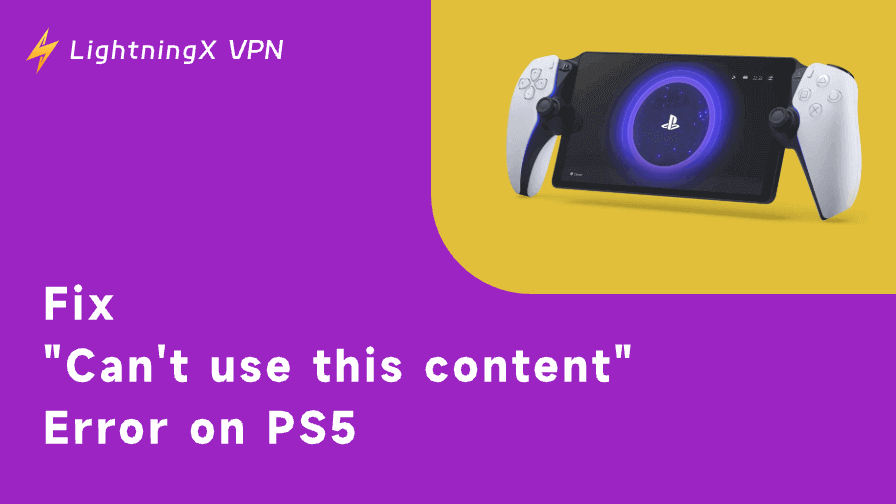If you’re wondering how to add roles in Discord and keep your server organized, you’ve come to the right place.
Whether you manage a group or community, Discord roles help you manage permissions, assign responsibilities, and keep everything running smoothly. In this guide, we’ll walk you through how to add roles in Discord and show you how to assign and manage them quickly and effectively.
How to Add Roles in Discord?
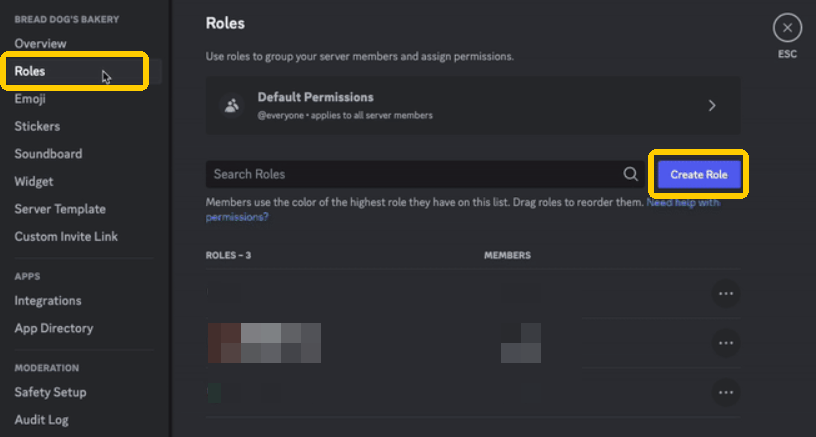
Creating roles in a Discord server is easy, so here’s a quick guide:
- Launch Discord on your desktop or browser and head to the server you want to set up roles for.
- Click on your server name in the top-left corner and select “Server Settings.”
- In the left sidebar, click “Roles.” You’ll see a list of all existing roles, including the default “@everyone” role.
- Click the “Create Role” button. Name your role, pick a color, and even set an icon.
- Switch to the “Permissions” tab to choose what this role can (or can’t) do.
That’s it! You can repeat these steps to add the roles you want. Whether you’re setting up admins, moderators, or just giving fun badges to active members, roles give you complete control over how your community runs.
How to Manage and Assign Roles in Discord?
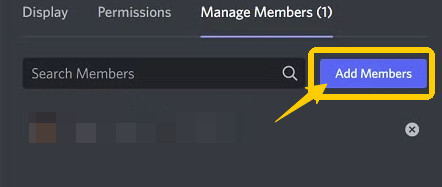
Once you’ve created roles in your Discord server, the next step is to manage them and assign them to your members. There are two easy ways to assign roles in Discord:
Method 1: Assign Roles via the Roles Settings
- Click on your server name in the top-left corner and choose “Server Settings.”
- Go to the “Roles” section in the sidebar.
- Click on the role you want to assign to open its settings.
- Head to the “Manage Members” tab, then click “Add Members.”
- Select the user(s) you want to assign the role to, and hit “Add.”
- That’s it! You’ve successfully assigned the role.
You can also rearrange the role hierarchy here by dragging roles up or down. Higher roles have more control and display priority.
Method 2: Assign Roles from the Member List
- On your server, find the member list on the left side.
- Right-click on the username of the person you want to assign a role to.
- Hover over “Roles” and tap the three dots.
- Select “Settings,” and tap “Roles.”
- Click “+” to find the role you want to assign. Done!
Discord’s roles are flexible, so use them to build a structure that works for your community and makes your server more powerful.
Method 3: Automatically Assign Roles With a Bot
Manually assigning roles works fine for small servers, but if you’re running a large community, it quickly becomes a chore. That’s where a Discord bot can help, automatically giving new members a role as soon as they join, saving you time and keeping things organized.
- Go to the bot’s official website.
- Click “Add to Server” and log in with your Discord account.
- Choose your server and authorize the bot.
- Open the bot’s control panel and go to Modules > Auto Roles.
- Click “Settings” under Auto Roles.
- Pick the role you want to assign automatically and click “Add.”
That’s it! New members will now get the selected role automatically. You can still edit or remove roles manually anytime.
How to Remove or Reset Roles in Discord?
Remove a Discord Role from a Member
- Go to your server and click on the server name.
- Go to “Server Settings” > “Roles” and select the role you want to manage.
- Click the “Manage Members” tab.
- Find the user you want to remove the role from and click the “X” next to their name.
Alternatively, you can right-click on the member’s name in the server, hover over “Role”, and uncheck the role you want to remove.
Delete a Discord Role Completely
- Go to “Server Settings” > “Roles”.
- Click on the role you want to delete.
- Scroll to the bottom of the page and click “Delete [role name]”, then confirm.
Note: Deleting a role removes it from everyone who had it, and you can’t undo it, so make sure you don’t need it anymore.
Reset Role Permissions
- Go to “Server Settings” > “Roles” and select the role you want to edit.
- Go to the “Permissions” tab.
- Turn off any permissions you no longer want the role to have, or adjust everything manually and start over.
You can also use some Discord bots (such as GuildReset) to help delete all roles and settings on the server.
With the above steps, you can easily remove or reset roles in Discord to ensure that the role management of the server meets your needs.
To further protect your privacy while managing your Discord server, consider using LightningX VPN.
With 2000+ high-speed servers across 70+ countries, advanced encryption protocols, and a strict no-logs policy, it ensures your online activities stay private and secure. It works seamlessly on all major devices and platforms. Try it now with a free trial and a 30-day money-back guarantee.
What Are Discord Roles?
Discord roles help you organize your server by giving different permissions to different groups. Whether you’re running a gaming community or a professional team, roles make it easy to control access, delegate tasks, and keep everything running smoothly.
A role is essentially a tag that grants specific permissions. It determines:
- What channels can someone see
- What actions can they take (like posting links or moderating chats)
- Whether they can use bots or change settings
- How does their name appear in the member list
You can create unlimited roles, each with its purpose, like Admins with full control, Moderators to keep things civil, or Members with basic access. You can even create fun or honorary roles just for style.
The Type of Discord Roles
Discord roles help you group servers and give them permissions. Here are the most common types of roles:
1. Default roles(@everyone): This is the role that every member has by default.
2. Admin and Moderator roles
- Owner: The creator of the server. They have full control.
- Admin: Helps manage the server – settings, roles, and members.
- Moderators (moderators): Keep order by enforcing rules and managing chat.
3. Community roles
- VIP: A member who has helped the community a lot.
- Event organizer: Plans and runs server events.
- Content creator: A streamer, artist, or anyone who shares great content.
4. Game roles: Shows the game a player plays or their role in the game. For example: “Healer,” “Sniper,” or “Minecraft player.”
5. Interest roles: Allows players to group by common interests, such as “Anime fan,” “Music lover,” or even “Bookworm.”
6. Auto-assign roles
- Bot roles: Assigned to bots that assist with tasks.
- Reaction roles: Members can assign themselves these roles by tapping on a reaction emoji.
Conclusion
Managing a Discord server is no easy task. Once you learn how to add roles in Discord, you’ll be able to effectively control access, assign tasks, and keep your community organized.
From manual setup to automation with bots, you’ll have the tools to build a server that’s organized, secure, and easy to run.









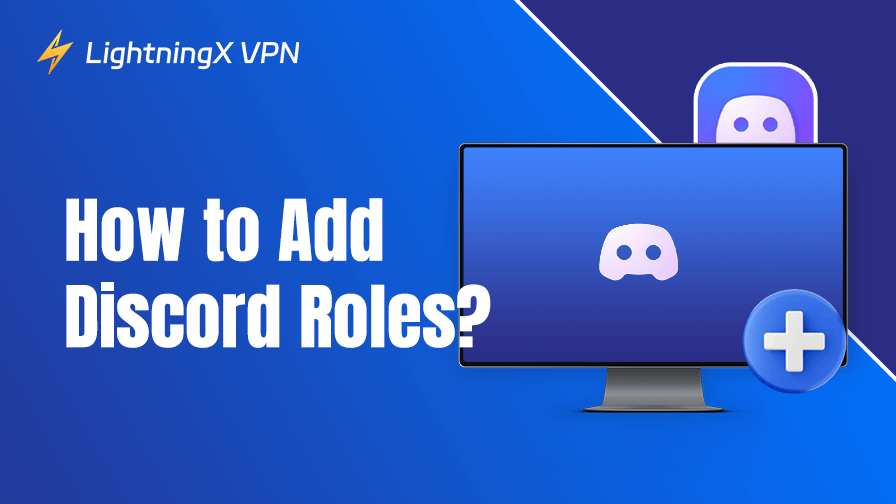
![All the Latest Whiteout Survival Gift Codes [December 2025]](https://lightningxvpn.com/blog/wp-content/uploads/2025/12/whiteout-survival-gift-codes-thumbnail.png)