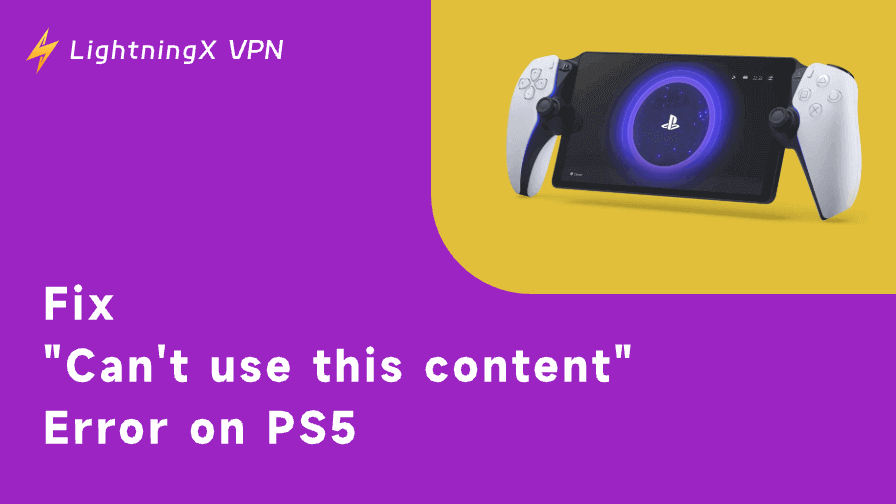Have you ever been frustrated by someone who won’t stop messaging you with job recommendations? Or they almost cross the line, asking you for something really inappropriate and private that has nothing to do with the work. Learning how to block someone on LinkedIn is necessary. If you’re looking for ways to block someone on LinkedIn, this article is here for you.
Who to Block?
Blocking someone on LinkedIn can be a relief when things get uncomfortable. Maybe they’re constantly flooding your inbox with irrelevant job offers or spamming your feed. Or perhaps they’ve crossed a line, asking for personal info that’s just plain inappropriate. You know the ones who try to sell you something you didn’t ask for or those fake profiles who just seem off.
There’s also that one person who just doesn’t get the hint and keeps sending messages even after you’ve politely ignored them. It’s frustrating, right? Blocking them isn’t just about clearing the clutter. It’s about protecting your space, maintaining a professional network, and keeping things respectful. After all, you’re there to grow your career, not to deal with nonsense.
How to Block Someone on LinkedIn: Step-by-Step Guide
Step 1: Visit Their Profile
It all starts with the person you want to block. To block someone, you need to find their LinkedIn profile. That’s where all the blocking magic happens.
- Open LinkedIn and use the search bar to type in the name of the person you want to block.
- When you find their profile, click on it. You should now be on their profile page.
Step 2: Click on the “More” Button
Once you’re on their profile page, look for the “More” button. It’s usually right next to the “Message” button and has three dots on it (…).
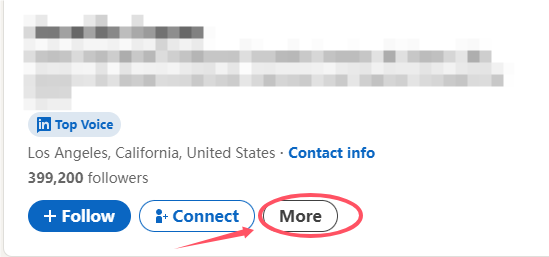
Don’t worry, this isn’t some sneaky button that will make you lose your way. It’s just there to give you more options.
Step 3: Select “Report/Block”
After clicking the “More” button, you’ll see a dropdown menu with a few options. One of these options will be “Report/Block.”
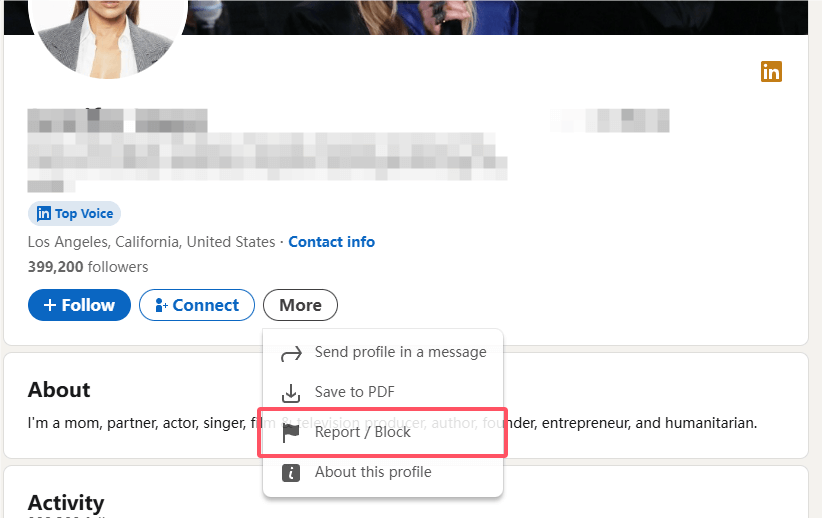
Select it, and a window will pop up giving you a couple of options: you can either report the person or block them.
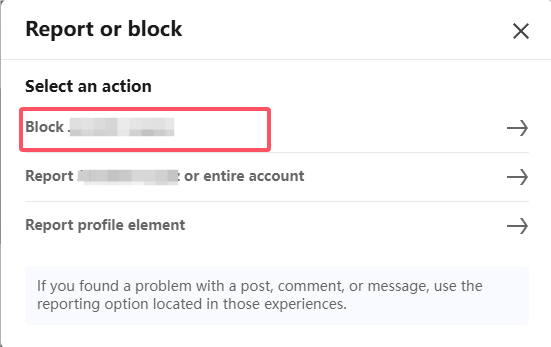
For blocking, you’ll want to click the “Block” button. And if you have a second thought, you can turn back and check your decision.
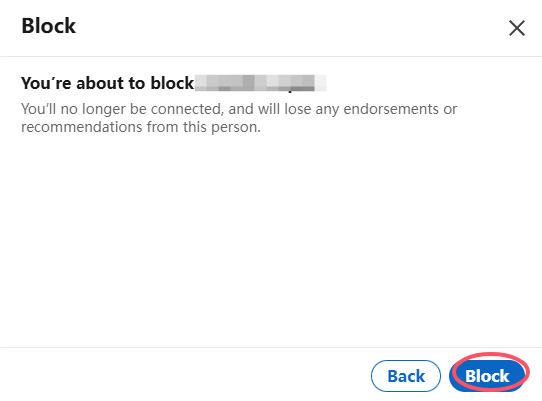
How to Unblock Someone on LinkedIn?
Unblocking someone on LinkedIn is also easy:
1. Go to Settings: Click on your profile picture in the top right corner and select “Setting & Privacy”
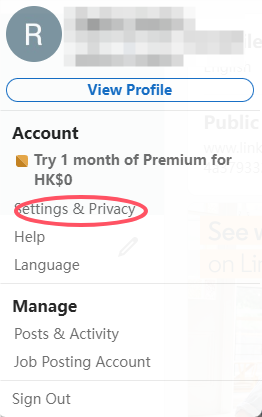
2. Privacy Settings: In the “Settings & Privacy” section, navigate to the “Privacy” tab.
3. Enter the “Visibility” section, and in it find the “Block” button.
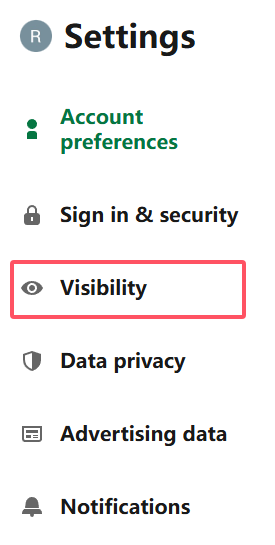
4. You’ll see a list of blocked accounts. Locate the person you want to unblock. Click on “Unblock” next to their name. Once unblocked, you may need to send a new connection request to reconnect.
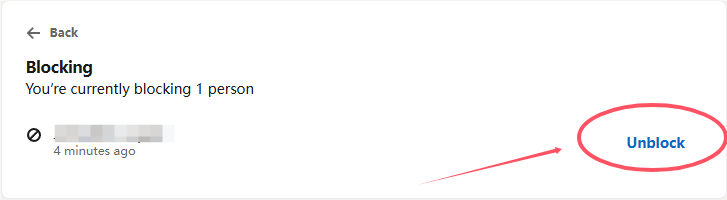
What Happens When You Block Someone?
Blocking someone on LinkedIn is straightforward, but if you’re looking for a more permanent solution, such as completely removing your account, check out how to delete your LinkedIn account.
If you decide to stay, you might be wondering what exactly happens when you hit that button. Well, here’s the breakdown:
- No More Messages: They can’t send you messages anymore. So, if you’ve been getting bombarded with irrelevant offers, this is your escape route.
- Profile Visibility: They can’t see your profile. If they try to visit it, LinkedIn will tell them that they can’t view your information.
- Connection Status: If you were connected with this person before blocking them, the connection will be removed. In other words, you won’t have to worry about their updates cluttering your feed anymore.
- No Notifications: They won’t get notified that you’ve blocked them. It’s a discreet way to cut ties without drama.
But here’s an important note: LinkedIn is a professional platform. While blocking someone is a powerful tool, you should use it thoughtfully. Sometimes, it’s better to just ignore or report to someone if their behavior isn’t egregious enough to warrant a block. Blocking can be a bit final, so keep that in mind before making your decision.

That said, privacy concerns on LinkedIn go beyond just blocking annoying users. Ever checked out someone’s profile and immediately worried they’d see you lurking? Or maybe you just want to browse job postings without your current employer raising an eyebrow. If that’s the case, a VPN like LightningX VPN can make things much better.
It keeps your online activity private, so you can scroll and connect without leaving a digital footprint. If you’re traveling or dealing with annoying regional restrictions, it has 2000+ servers and helps you unblock LinkedIn freely, no matter where you are. Honestly, if you’re serious about keeping things discreet, it’s worth using.
Personal Thoughts on This Blocking Thing
LinkedIn is meant to be a tool for building professional relationships. If someone is making that experience unpleasant, you have every right to block them. Whether it’s due to spammy messages, inappropriate behavior, or simply a mismatch in professional interests, blocking someone is just a way of taking control of your online space.
However, it’s important to balance professionalism and privacy. LinkedIn Private Mode allows you to view profiles discreetly without alerting the other person. Blocking should be a tool of the last resort. It’s always better to try to engage respectfully or take fewer extreme actions first. But if someone’s overstepping their bounds, don’t hesitate to use LinkedIn’s blocking feature.
FAQs – How to Block Someone on LinkedIn
Q: What happens to the messages I’ve already received from someone I blocked?
When you block someone, all future messages from them are blocked, but any previous messages you’ve received will remain in your inbox. You won’t be able to respond to them, but the message history stays visible.
Q: Will blocking someone impact my LinkedIn recommendations or endorsement?
Blocking someone on LinkedIn will not affect any recommendations or endorsements you’ve already received. However, they will no longer be able to endorse your skills or write you recommendations moving forward.
Conclusion
Blocking someone on LinkedIn is a simple, yet effective way to manage your professional network and maintain your personal space. With this guide, you’re now armed with the knowledge you need to block someone when necessary. Just follow these easy steps, and you can regain control over your LinkedIn experience in no time.









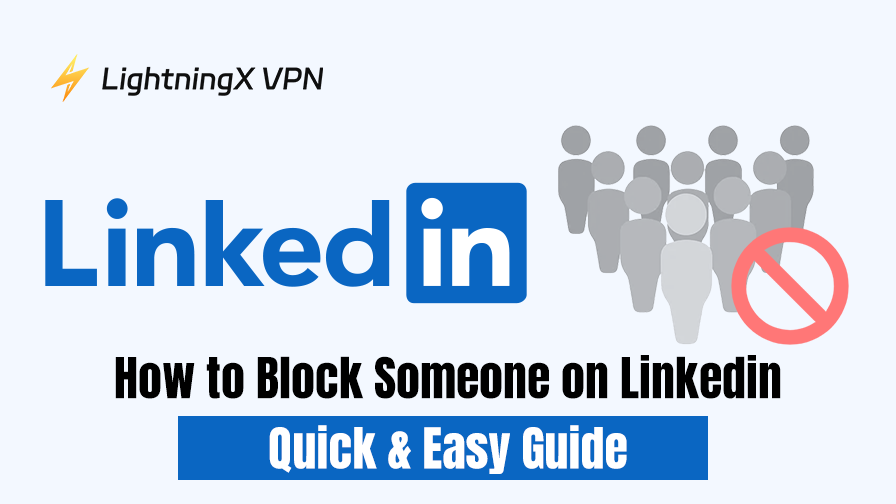

![All the Latest Whiteout Survival Gift Codes [December 2025]](https://lightningxvpn.com/blog/wp-content/uploads/2025/12/whiteout-survival-gift-codes-thumbnail.png)