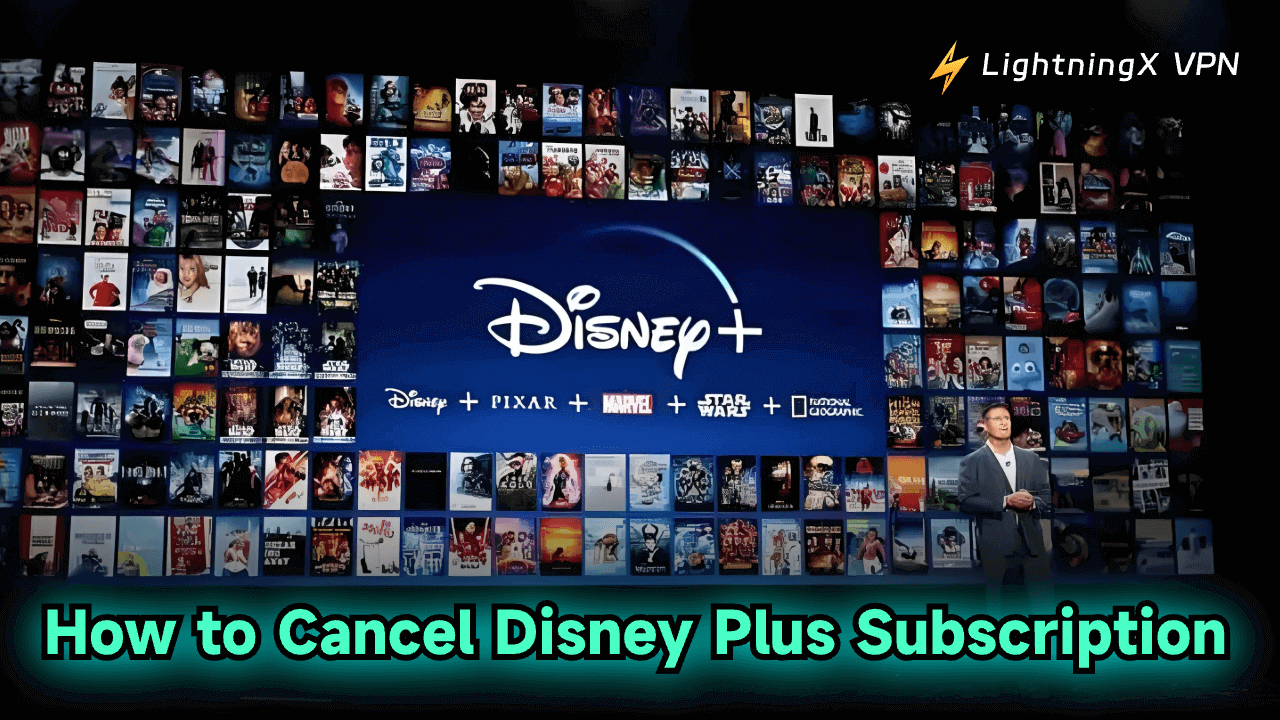Disney+, owned and operated by the Walt Disney Company, is a leading online streaming service used by many people. It offers a vast library of movies and TV shows from Disney, Pixar, Marvel, Star Wars, etc. Disney+ is a subscription-based service. Users can select their preferred subscriptions to enjoy this streaming service.
If you are considering canceling your Disney+ subscription, no matter for what reason, you can check the guide below. Below we introduce 3 ways with step-by-step guides for how to cancel Disney Plus subscription on a computer, mobile, Roku, TV, etc.
How to Cancel Disney Plus Subscription – 3 Ways
Method 1. Use Web Browser to Cancel Disney Plus
If you subscribed to Disney+ through the Disney Plus website, you could follow the steps below to cancel your subscription.
Step 1. Open your web browser on your computer or mobile. Visit www.disneyplus.com to open the Disney+ official website.
Step 2. Click the Log In button at the upper-right corner. Enter your login credentials to log into your Disney Plus account.
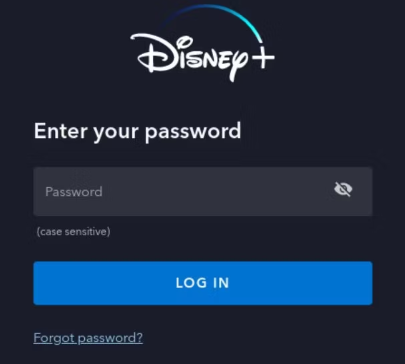
Step 3. Click the profile icon at the top-right corner and select Account from the drop-down menu to open your account settings page.
Step 4. Find the Subscription section and click Billing Details to view your Disney+ subscription information.
Step 5. Click Cancel Subscription and follow the on-screen instructions to cancel your Disney Plus subscription. After that, you will receive an email telling you that your subscription has been canceled. You can still use Disney Plus until the end of your billing cycle.
Tip:
If you are looking for a good VPN to help you open and use the websites/apps/services that are not available in your region, you may try LightningX VPN. This VPN is available on Windows, Mac, Android, iOS, TV, Linux, Chrome, Firefox, Edge. It offers 2000+ servers in 70+ countries. Fast, secure, stable, and easy to use.
Method 2. Cancel Disney Plus Subscription via the Mobile App
If you subscribed to Disney Plus via the Disney+ mobile app, you could cancel your subscription using the app. Check the steps below.
Step 1. Launch the Disney Plus app on your Android or iOS mobile device.
Step 2. Tap your profile icon at the bottom-right corner of the screen.
Step 3. On your profile settings page, tap “Account” to open your Disney+ account settings screen.
Step 4. Tap “Subscription” to view your Disney+ subscription details.
Step 5. Tap “Cancel Subscription” and follow the prompts to cancel your Disney+ subscription.
Related: www.disneyplus.com login/begin 8-digit Code TV Activation
Method 3. Cancel Disney Plus via Third-Party Services
If you subscribed to Disney+ using a third-party service like Apple, Google Play, Roku, Amazon, etc. you can follow the steps below.
On Apple App Store (iOS):
- Open the Settings app on your iPhone or iPad.
- Tap your profile name at the top and tap “Subscriptions”.
- Scroll down to find and tap “Disney+”.
- Tap “Cancel Subscription” and confirm your subscription.
On Google Play Store (Android):
- Open the Google Play Store on your Android phone or tablet.
- Tap the three horizontal lines menu icon and select “Subscriptions”.
- Find and tap “Disney+”.
- Tap “Cancel Subscription” to cancel your Disney Plus subscription.
On Roku:
- Go to the Roku Home screen.
- Select and highlight the Disney Plus channel.
- Press the “*” button on your Roku remote and select “Manage Subscription”.
- Then select “Cancel Subscription” and follow the instructions to confirm the cancellation.
On Amazon:
- Visit Amazon’s official website in your browser and log in to your Amazon account.
- Click “Account & Lists” and choose “Memberships & Subscriptions”.
- Find and choose “Disney+”.
- Click “Cancel Subscription” and confirm the action.
Related: How to Cancel Netflix Subscription on TV, Computer, Mobile
Things to Consider Before Canceling Disney Plus Subscription
Before you decide to cancel your Disney+ subscription, you may consider the factors below.
Cancelling your subscription means you will lose all access to all Disney Plus content, including exclusive movies, TV series, and originals. You may check if there are any upcoming movies/shows that you are interested in. You may miss out on them if you cancel.
Instead of canceling your subscription, you may consider some alternative methods. You can check if Disney Plus offers a feature that lets you temporarily pause your subscription. It would be a good choice if you want to take a temporary break from this platform.
If the cost is your concern, you may check Disney+ official website to see if there is a cheaper plan, if so, you may downgrade your plan.
Please note that Disney Plus doesn’t offer refunds for partial months. Once you cancel your Disney Plus subscription, you will not receive a refund. However, you can use Disney Plus until the end of the billing cycle.
If you bundled your Disney+ subscription with other services like Hulu or ESPN+, canceling the service may affect those services as well. Make sure you have read the terms of your bundle before you take action.
If your Disney Plus is not working, you may consider reaching out to Disney Plus Support for assistance first.
Related: How to Delete Disney Plus Account Permanently [Step-by-Step]
Can You Reactivate Your Disney+ Subscription?
If you change your mind and want to reactivate your Disney Plus subscription, you can check the steps below.
- Open your web browser and go to www.disneyplus.com.
- Enter your login credentials to access your Disney+ account.
- After logging in, click your profile icon and select “Account”.
- Locate the “Subscription” section and click “Reactivate Subscription”.
- If it pops up a window asking you to choose a subscription plan, choose your preferred plan.
- Enter your payment information if it asks.
- Review your subscription details and click “Reactivate” to confirm the action. You will receive an email from Disney+.
Related: How to Change/Reset Disney Plus Password: Step-by-Step-Guide
Conclusion
By following the 3 ways and detailed guides above, you should be able to successfully cancel your Disney Plus subscription on computer/mobile/TV. You can easily realize the task through the Disney Plus website, mobile app, or third-party services.