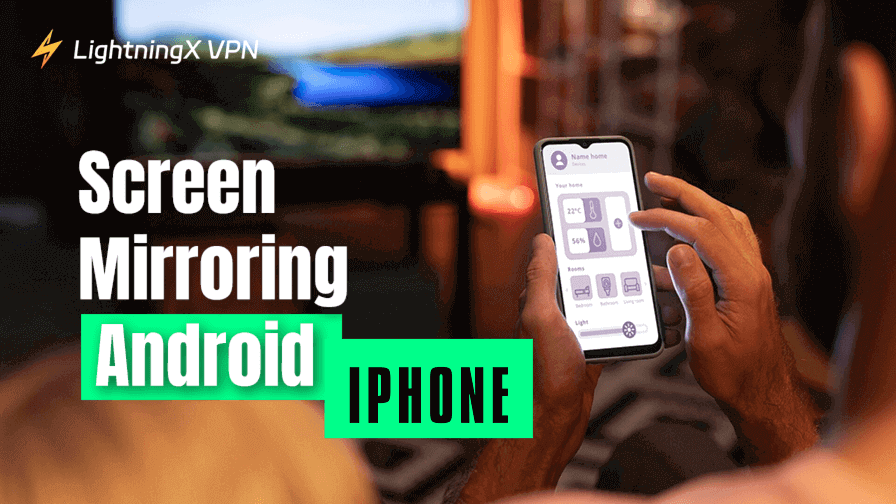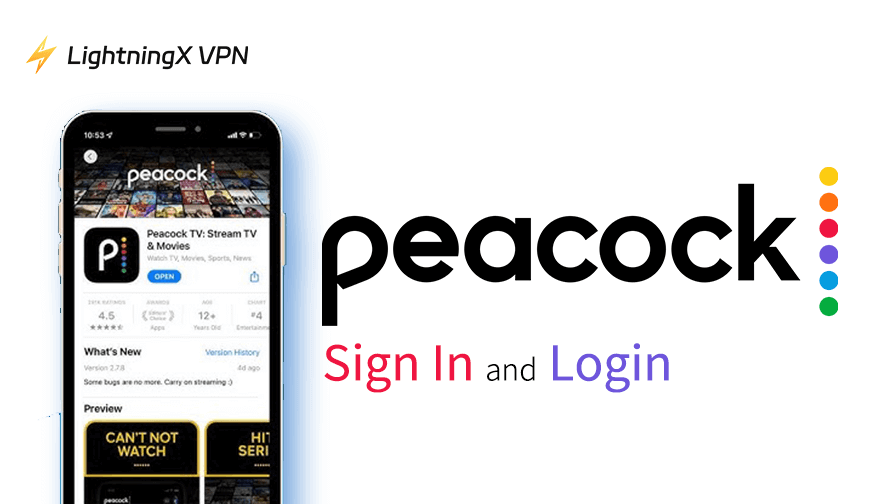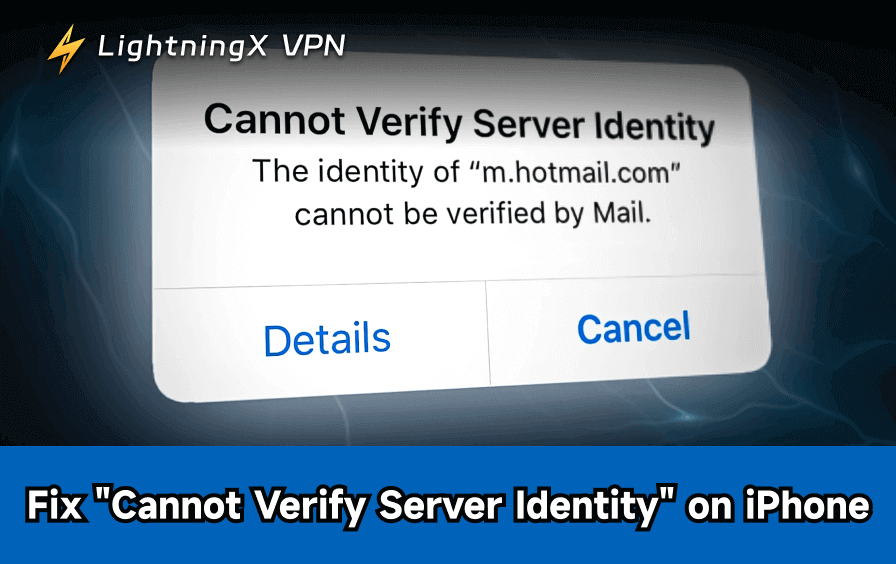If you’re looking to cast your phone’s screen to your TV and enjoy videos, games, or photos on a bigger screen, here’s everything you need.
This guide will share multiple methods for casting or mirroring your phone to a TV, so you can find the method that works best for your setup. If you’re having trouble casting, we’ve also provided helpful troubleshooting tips.
How to Cast or Mirror iPhone to a TV?
The following 3 methods will guide you through connecting your iPhone to TV:
Method 1: Wirelessly Casting with AirPlay
If you have an AirPlay-compatible smart TV or Apple TV, AirPlay is your preferred method for casting your screen.
To Mirror Your iPhone Screen:
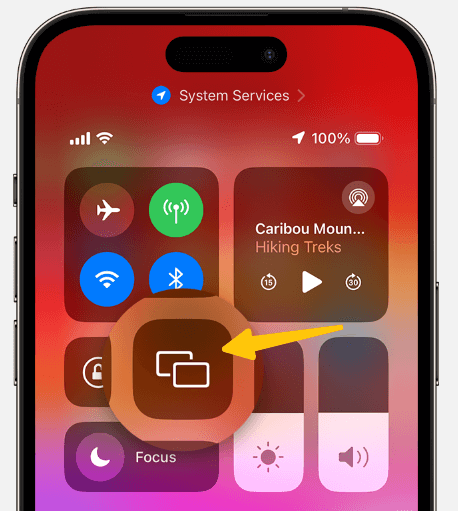
- Ensure your iPhone and TV are connected to the same Wi-Fi network.
- Swipe up from the top-right corner or from the bottom of the screen to open “Control Center”.
- Tap the “Screen Mirroring” button.
- A list of AirPlay-compatible devices will appear. Select your TV. If a code appears on your TV screen, enter it on your iPhone to establish the connection.
- To end mirroring, simply open Control Center again and tap “Stop Mirroring.”
To Cast Specific Videos or Photos:
If you only want to cast a video, not your entire phone screen, follow these steps:
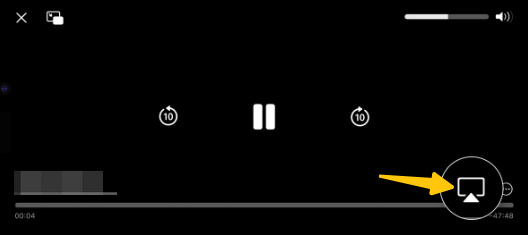
- Open the video or photo you want to play.
- Look for the “AirPlay” icon in the app.
- Select your TV from the list.
The projected content will play on your TV, while you can still use your iPhone for other tasks.
Method 2: Wired Connection via HDMI Adapter
If you have no smart TV or Wi-Fi, the Lightning to HDMI adapter provides a reliable wired connection for instant mirroring on any HDTV.
- You’ll need a Lightning Digital AV Adapter and a standard HDMI cable.
- Connect the Lightning adapter to your iPhone’s charging port.
- Plug one end of the HDMI cable into the adapter and the other end into an available HDMI port on your TV.
- Use your TV remote to change the input source to the appropriate HDMI port.
Method 3: Using a Third-Party Streaming Device (Roku, Fire Stick, Chromecast)
If you have a Roku Streaming Stick, Amazon Fire TV Stick, or Google Chromecast, you can still cast or mirror content from your iPhone.
For Google Chromecast:
- Install the Google Home app on your iPhone.
- Make sure your Chromecast device and iPhone are connected to the same Wi-Fi network.
- Open the streaming platform and the video you want to play, then tap the “Cast” icon.
- Select your Chromecast from the list.
Read more: How to Connect Your Chromecast to Wi-Fi – A Step-By-Step Guide
For Roku devices:
- Download the Roku app on your iPhone.
- In Roku settings, enable screen mirroring.
- Select the “Connect” button on the Roku app.
- Select your Roku device to cast photos, videos, and even content.
For Amazon Fire TV Stick:
Download and install a compatible AirPlay receiver app, such as AirScreen or AirBeamTV. Follow the app’s instructions to enable AirPlay on your Fire TV. Now, you can use the screen mirroring feature in your iPhone’s Control Center or cast content to your Fire TV.
How to Cast or Mirror Android to a TV?
Now let’s look at how to do the same with an Android phone.
Method 1. Use the Built-in Cast Feature (Wireless)
Most Android phones have a Cast or Screen Mirroring feature. If your TV supports Chromecast or Google Cast, this method works great.
- Ensure your phone and TV are connected to the same Wi-Fi network.
- On your phone, go to Settings > Connected devices > Cast.
- Turn on the cast feature.
- Tap your TV name to connect.
- If a PIN shows up on your TV, enter it on your phone.
Method 2. Cast from Apps Like YouTube or Netflix
Some apps have a Cast button built in, like YouTube, Netflix, or Spotify. You can send content directly to your TV.
- Open the app and play a video or song.
- Tap the “Cast” icon.
- Pick your TV from the list.
- The video or music will play on your TV.
Method 3. Use Miracast
If your Android phone and TV support Miracast, you can mirror your screen without extra devices.
- On your TV, turn on Miracast or Wireless Display.
- On your phone, go to Settings > Screen Mirroring, Smart View, or similar.
- Choose your TV from the list and connect.
Method 4. Using a Data Cable
If you don’t have Wi-Fi, you can use a data cable to mirror your screen.
- Connect the adapter to your phone.
- Connect the adapter to your TV using an HDMI cable.
- Switch your TV to the correct HDMI input.
Method 5. Using a Third-Party App
If your TV supports Chromecast, Amazon Fire TV Stick, or Roku, you can use an app to cast or mirror your Android phone’s content.
- Download the desired app from the Play Store.
- Connect your phone and TV to the same Wi-Fi network.
- Open the app and select your TV.
- Follow the app’s instructions to cast or mirror your content.
If you see “This content is unavailable” when casting from streaming sites like Netflix, Hulu, or Disney+, this is often due to regional content restrictions.
We recommend LightningX VPN. It offers servers in over 70 countries and has no bandwidth or speed limits. It reliably unblocks most streaming services, allowing you to cast your favorite shows without restrictions.
It has a no-logging policy and supports all major devices, including Windows, macOS, iOS, Android, Linux, Android TV, and a Chrome extension.
Quick Comparison: Cast or Mirror Your Phone to a TV
| Method | Requires Wi-Fi? | Extra Devices Needed | Works With | Connection Type |
|---|---|---|---|---|
| AirPlay | Yes | Apple TV or AirPlay-compatible smart TV | iPhone, iPad, Mac | Wireless |
| Chromecast | Yes | Chromecast dongle or Chromecast TV built-in | Android & iPhone | Wireless |
| Miracast | Yes | Built for smart TVs | Android only | Wireless |
| HDMI Cable | No | USB-C or Lightning to HDMI adapter + cable | Android & iPhone | Wired |
| Casting Apps | Yes | Casting device + compatible app | Android & iPhone | Wireless |
Troubleshooting: Connect the Phone to TV
We’ve provided the steps for casting your screen. However, sometimes you might find that the screen casting isn’t as expected.
Here are some possible problems you might encounter and solutions:
Issue 1: Why can’t my phone find the TV?
When you try to cast, your phone might not be able to find the device.
Solution:
- Check Wi-Fi and ensure your phone and TV are connected to the same Wi-Fi network.
- Restart your phone, smart TV, and Wi-Fi router. Wait a few minutes and try casting again.
- Make sure Miracast, Chromecast built-in, or AirPlay is turned on.
Issue 2: Video freezes, stutters, or disconnects
You’ve successfully connected your phone to the TV, but you might experience video freezes, stutters, or frequent disconnects.
Solution:
- Moving your phone and TV closer to your Wi-Fi router.
- Try stopping other devices that are using high data while casting.
- In the app settings, lower the quality from “4K” or “1080p” to “720p” to reduce data usage and make the video smoother.
Issue 3: When casting to TV, no picture or sound.
Solution:
- Check if your phone is connected to Bluetooth headphones or speakers. Try turning off Bluetooth on your phone.
- Check the audio settings within the app you’re using.
- If you’re trying to mirror paid services like Netflix or Disney+, a black screen may appear due to DRM.
Issue 4: Why won’t my phone HDMI to TV?
Solution:
- If your phone doesn’t support HDMI output, you’ll need a special adapter, such as Lightning to HDMI (iPhone) or USB-C to HDMI.
- Check for a faulty HDMI adapter or cable.
- Make sure your TV is set to the correct HDMI input/source.
Final Thought
Cast or mirror your phone to your TV for a more immersive viewing experience. We’ve provided a variety of options, so you can choose the method that works best for your device and preferences.
iPhone users can use AirPlay, Android users can use Chromecast, or opt for the most reliable HDMI cable connection.