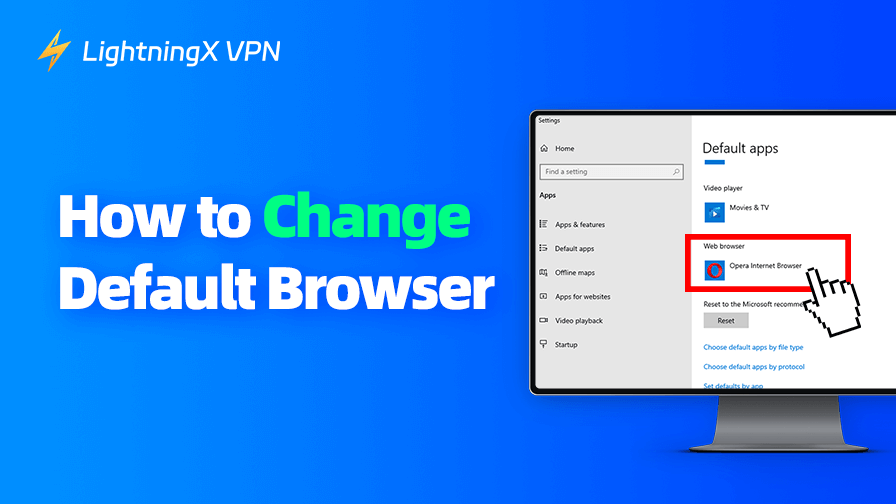Have you ever felt annoyed about opening a link or file always from a browser you barely use? This is because this browser is set as the default on your device. You’ve come to the right place. This post explains the guide on how to change the default browser. The benefits of the default switch are also mentioned at the end.
How to Change Default Browser in Browsers
One way to change your default browser is to do the switch in the browser you want to set as the default. Since the steps vary between browsers, we’ve provided guides for the most popular ones to help you out.
Note that after you click the “Make default” button, you might be navigated to the Windows settings to change your default browser. You can follow the next section in this post to complete the process.
Set Edge as the Default Browser:
- Open the Edge browser and click the three dots in the upper right.
- Choose “Settings”.
- Select “Default browser” from the left sidebar.
- Click “Male default” under “Default browser”.
Set Chrome as the Default Browser:
- In the Chrome browser, click the three-dot icon in the top right.
- Choose “Settings”.
- Choose “Default browser” from the left menu.
- Click “Make default” under “Default browser”.
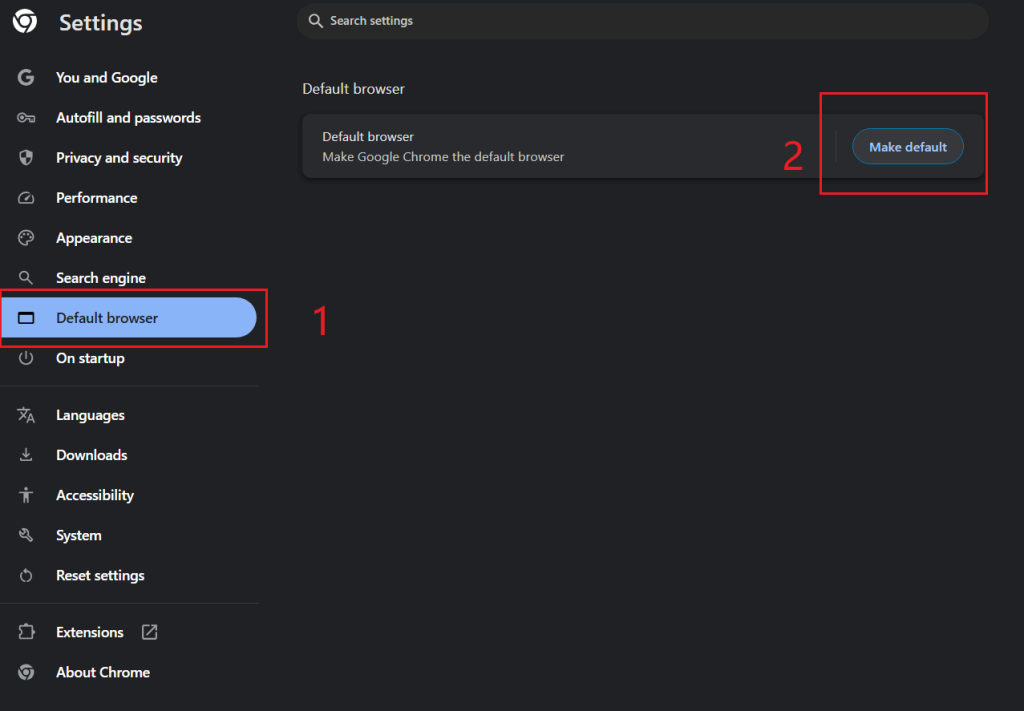
Set Firefox as the Default Browser:
- On Firefox, click the menu icon (three horizontal lines) in the top right corner.
- Select “Settings”.
- Choose “General” in the settings.
- Click the “Make Default” button in the “General” panel.
Make Opera or Opera GX the Default Browser:
- On the Opera/Opera GX browser, click the browser icon in the top left corner.
- Click “Settings”.
- Choose “Browser” from the left panel.
- In the Browser tab, scroll down to the “DEFAULT BROWSER” section and click “Make default”.
How to Change Default Browser on Windows 11/10
On both Windows 10 and Windows 11, Microsoft Edge is set as the default browser. In the past, it was difficult to do the default switch, but now it is way easier.
Change Default Browser on Windows 10
Here’s how to change the default browser on a Windows 10 PC.
- Press Win + I to open the settings on your Windows 10 PC.
- Choose “Apps” from the settings page.
- Click “Default apps” from the left sidebar of the “Apps” page.
- Under “Choose default apps”, scroll down to the “Web browser” section.
- Click on the current default browser (generally Edge) and choose a new browser, like Chrome, to set as the default.
- Done. The browser you choose should be set as the default. Now, if you click a link from Outlook, the link should be opened in the new default browser.
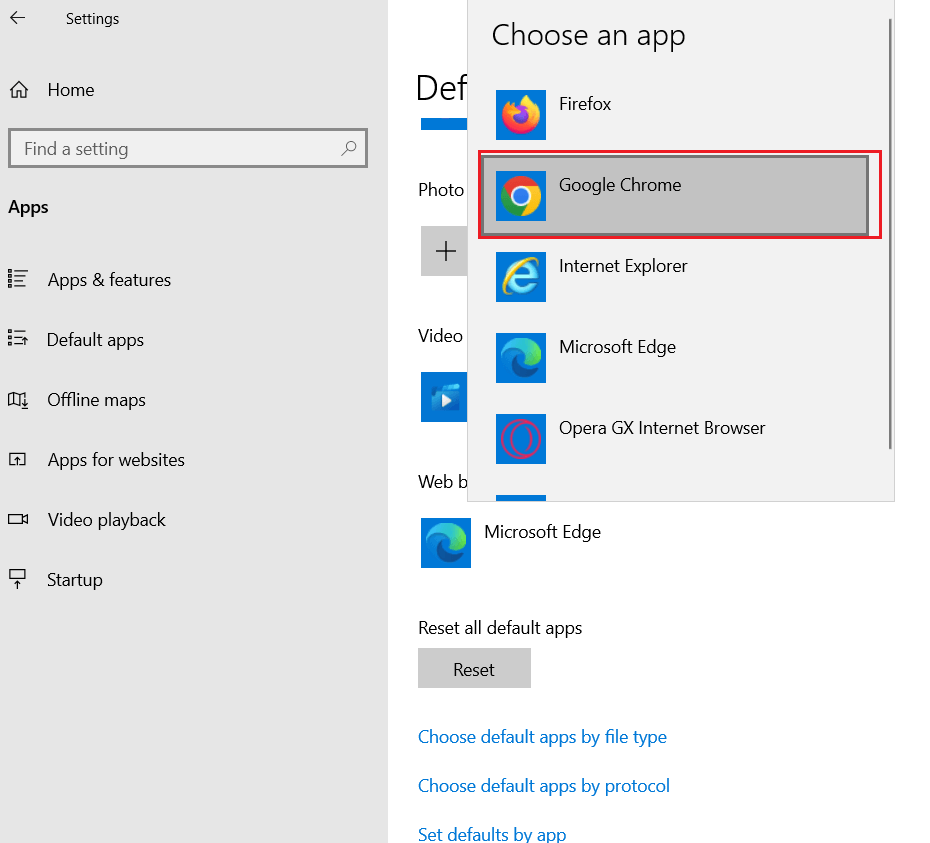
Change Default Browser on Windows 11
Here’s how to switch the default browser on your Windows 11 PC.
- Press Win + S, search for “Default apps”, and press the Enter key.
- Under “Choose default apps”.
- Scroll down to find the browser you want to set as the default.
- Click on the browser and then the “Set default” button next to it.
- Done. The browser you choose should be set as the default. You can open files, links, or other web pages from the new default browser.
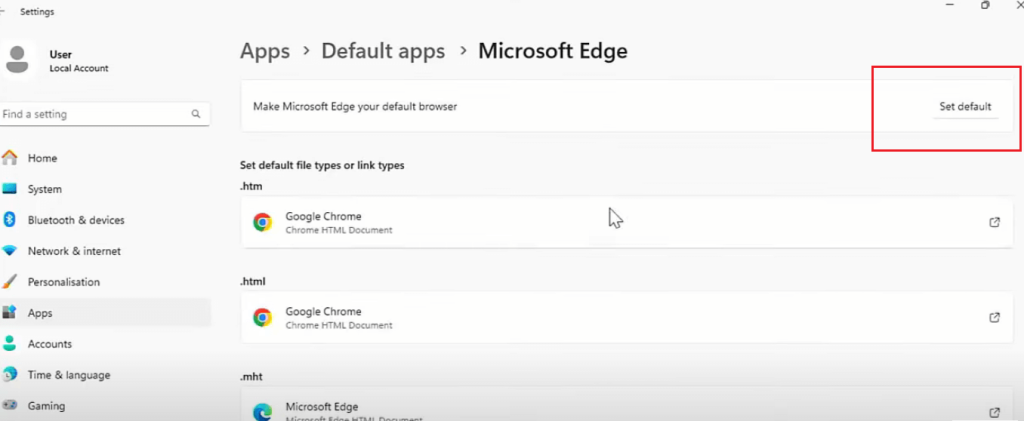
How to Change Default Browser on Mac
It is simple to change the default browser on your Mac. Here’s how to do so.
- Open “System Settings” on your Mac.
- Select “Desktop & Dock” from the left sidebar.
- Under “Widgets”, click the drop-down menu next to “Default web browser”.
- Choose a browser to set up as the default.
- Done. Now, the browser you choose should be set as the default on your Mac.
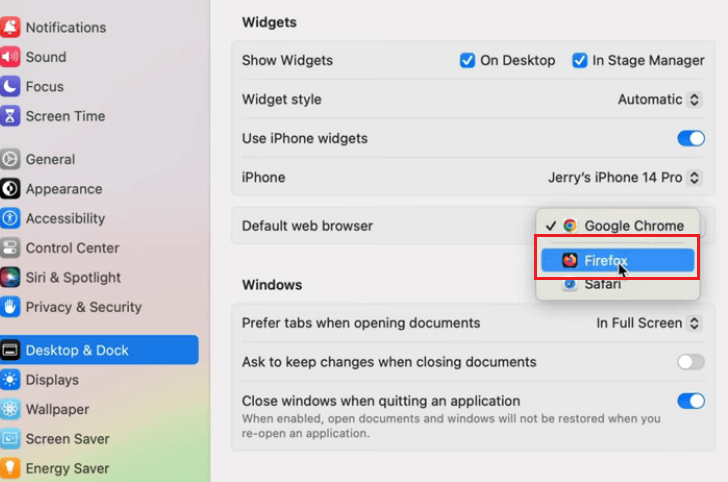
How to Change Default Browser on Android, iPhone, and iPad
Switching the default browser on a mobile device is very easy. You can either choose to do the change from within the browser (the first part in the post) or to go to the settings on your device.
Change Default Browser on Android
There are a lot of Android device models. A general way for the default switch is to go to “Settings” > “Apps” or “Apps Notifications”. Then, choose a “Default apps” option and then “Browser app” or something similar. Then, you can select a new browser you like.
If you use a Xiaomi smartphone, you can refer to the steps below.
- Open “Settings” on your Xiaomi phone.
- Scroll down and choose “Apps”.
- Choose “Manage apps” in the “Apps” page.
- Tap the three dots on the upper right of the “Manage apps” page.
- Choose “Default apps” from the drop-down menu. In some models, you might need to tap “Other settings” first from the drop-down menu and then choose “Default apps”.
- Tap “Browser” under “Default apps”.
- Choose the browser you wish to use.
- Done. Now, the browser you select should be set as the default on your Xiaomi smartphone.
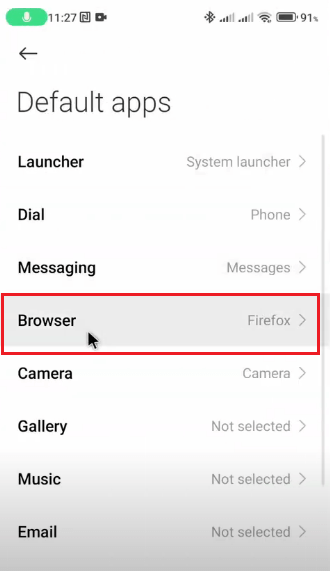
Change Default Browser on iOS and iPadOS
In the past, changing the default browser (Safari) on an iPhone or iPad was not easy. However, now you can freely do the default switch. Here’s how to do so.
- Go to “Settings” on your iPhone or iPad.
- Scroll down to the bottom of the settings and choose “Apps”.
- Tap “Default Apps” at the top of the “Apps” page.
- Choose “Browser App” in the “Default Apps” page.
- Choose the browser you want.
- Done. Safari should now be replaced by Chrome or other browsers as the default.
Related: Safari vs Chrome: All the Differences Are Here
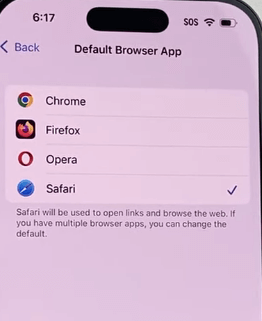
Benefits of Changing the Default Internet Browser
After you switch the default browser, you can enjoy these benefits.
- Quicker Browsing Performance: Browsers such as Chrome or Brave often deliver faster speeds than default system browsers like Edge or Safari.
- Prevent Unintended Browser Openings: Making your favorite browser the default stops the system from launching links in browsers you dislike or rarely use.
- Greater Customization: You may want to select a browser that provides a wider range of themes, extensions, and settings to personalize your browsing experience.
- Integrated Ad Blocking: Numerous alternative browsers come with built-in ad blockers or allow extensions that eliminate intrusive ads and pop-ups.
- Compatibility with Latest Web Technologies: Older or default browsers may lack support for new web features, so switching to a modern browser improves website compatibility.
- Seamless Cross-Device Syncing: Browsers such as Chrome and Firefox enable you to synchronize bookmarks, browsing history, and passwords across multiple devices.
- Enhanced Privacy and Security: Browsers like Firefox and Brave offer improved privacy protections, such as blocking trackers and cookies.
Tip: If you want to enhance the security of your browsing experience, you can try using a robust VPN. LightningX VPN is one of the most secure VPNs that can protect your data and privacy from being leaked. This VPN uses the best VPN protocols, like WireGuard, based on military-grade algorithms like AES-256-GCM and ChaCha20-Poly1305. Plus, it follows a strict no-logs policy.
Recap
It is simple to change the default browser on different devices. On a Windows PC, you can go to “Default apps” in the settings to change the default browser. It is quite similar on a Mac. Simply go to “Desktop & Dock” in “System Settings” to do the switch. On a mobile device, go to “Apps” in the settings and then find the settings for changing the default browser.
You can also go to the settings of different browsers and find the settings for the default browser switch.