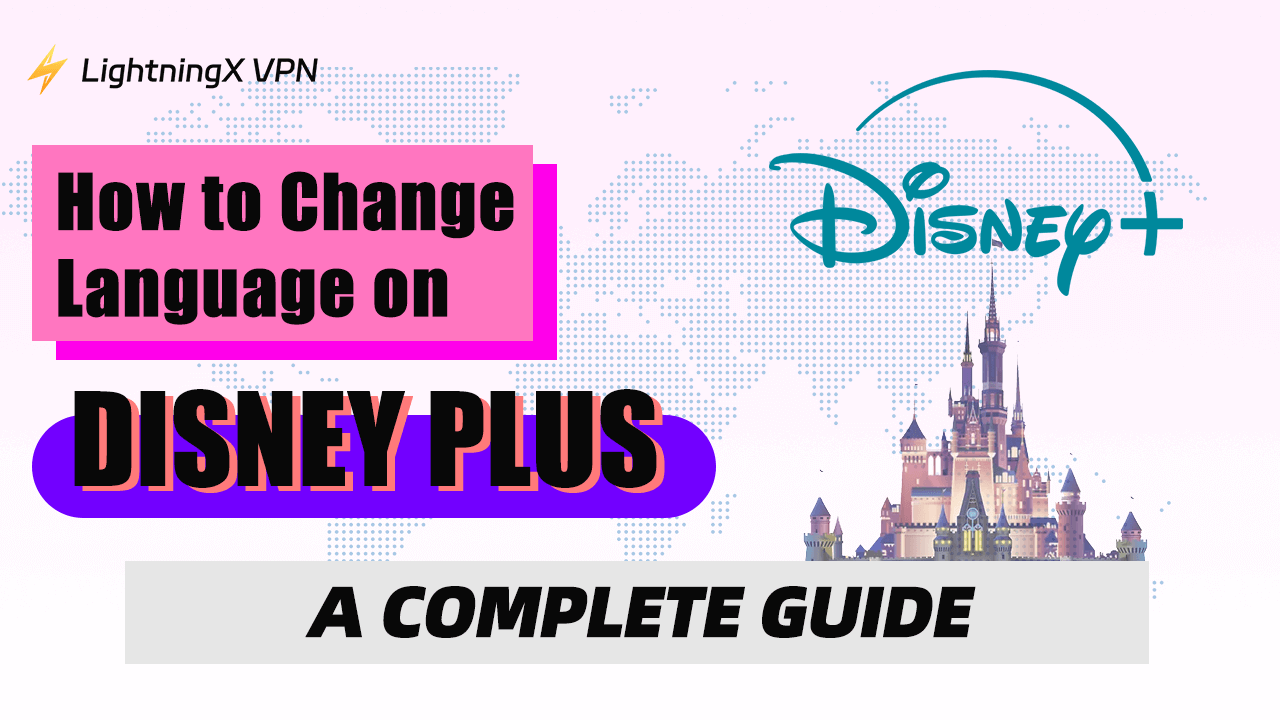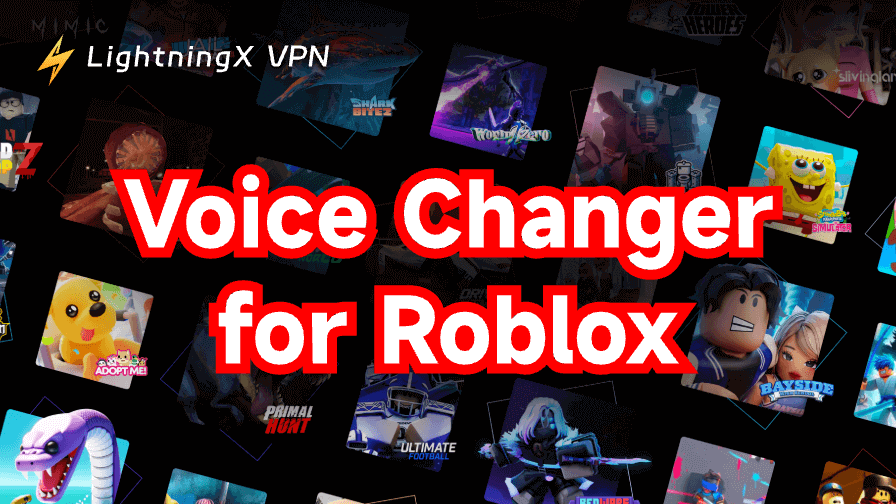Disney Plus might be one of the best streaming services. It offers various movies, hit originals, famous TV shows, educational documentaries, and more. You are allowed to watch classical IP series such as Disney, Pixar, Marvel, and Star Wars. It is available in many countries and offers related versions.
Understandably, people want to watch videos in their mother tongue or other language.
Here we will guide you on how to change language on Disney Plus. Besides, we also explain why you can’t change it and list all the available language options.
How to Change Language on Disney Plus?
Normally, your choice of languages will be automatically saved. The setting will apply to your next videos. You can apply the following instructions on your computer or mobile.
Switch Disney Plus App Language
You can directly change your profile language on Disney Plus. Then the whole interface will display as the language you selected.
- Log in to your Disney Plus account.
- Click on your “Profile icon” and select “Edit Profiles”.
- Choose the profile you want to change language.
- Tap the “App Language”and select a language.
- Click on “Save” to apply the settings.
Change Disney Plus Subtitles and Audio Language
If you just want to change the language of a certain video, you can follow the below steps:
- Log in to your Disney Plus account on your iPhone or Android device.
- Open the video you want to watch and click on the language button in the top-right corner.
- Select a language from the audio and subtitles section.
- After setting, click on the arrow to leave the interface.
Now The video will play in the language you choose.
How to Change the Language of Disney Plus on TV?
We have talked about normal ways to change Disney Plus languages on your PC and mobile devices. For those who prefer watching Disney Plus videos on TV, we also offer easy guidelines. The steps might be similar to changing settings on a computer or mobile phone. However, they are not the completely same.
How to Switch the Disney Plus Language on Roku TV?
If you want to change languages on your Roku TV, you can open Disney Plus first. Select a movie or show and start to play. Then press and hold the star button on your remote to open the “Audio track section”.
Now you can look through the menu and pick the language you want. To change the language of the interface, you need to click the profile icon > Edit Profiles > App Language and select the language.
How to Change the Disney Plus Language on Fire TV?
You can also enjoy Disney Plus streaming on Fire TV. To change the language settings, you should open your Fire TV first and find “Settings”. Click on “Preferences” and select “Language”. Then choose the system language to apply to the whole app.
How to Change the Disney PlusLanguage on Apple TV?
You can open Disney Plus on your Apple TV and select a video. Pause and navigate to the audio and subtitle settings on the right corner of the screen. Then choose the language you want. If you want to change the default language settings, please press Settings > Video and Audio > Audio > Subtitle Language/Audio Language.
Why Change the Language on Disney Plus?
As we talked about above, Disney Plus is available in North America, Latin America, Asia-Pacific, and Europe. With massive worldwide users, it also provides versions for non-English speakers. You can watch the video in your native language and more convenient to use the interface.
In addition, it is also beneficial for language learning. For example, you can change the language on Disney Plus from Spanish to English. Watching videos without subtitles is an effective way to enhance your listening skills.
What Languages Are Available on Disney Plus?
Disney Plus supports the following languages: Czech, Danish, Dutch, English (UK and US), Finnish, French (Canada and France), German, Greek, Hungarian, Italian, Japanese, Korean, Norwegian, Polish, Portuguese (Brazil and Portugal), Romanian, Slovak, Spanish (Latin America and Spain), Swedish, Turkish, Chinese (Simplified), Chinese (Traditional), Chinese (Hong Kong).
However, be aware that language options will be different due to your physical location.
Why Sometimes I Can’t Change the Language?
If you can’t change audio or subtitles to the language you select, you can try to edit the app language settings. If it doesn’t work, this version might not be available in your region.
Due to different cultures, languages, and creative ideas, some movies offer another version. If this version is available in your app language, it can play in the language you want. Otherwise, it will automatically be the English version. If the English version is also unavailable, the video will play other available versions.
In addition, some old videos don’t support multiple languages.
Bonus Tip: Use LightningX VPN to Unlock Other Region’s Videos
LightningX VPN offers 2000+ servers and you can choose from over 50 countries including the US, UK, Sweden, Australia, Germany, India, Japan, and more. Sometimes, geo-restrictions might lead to your Disney Plus not working. With LightningX VPN, only one click to cross the continents and bypass them.

It is not only the best VPN for PC, but also compatible with mobile phones, tablets, and TVs. You can log in to 3 devices online simultaneously. With a free trial and a 30-day money-back guarantee, you are allowed to cancel it anytime and get a refund.
FAQs about How to Change Language on Disney Plus
Q: Does Disney Plus have Spanish shows?
Yes, Disney Plus offers some Spanish movies and series.
Q: Does Disney Plus have a free trial?
Currently, Disney Plus doesn’t offer a free trial. However, you can find other available options in this blog: Disney Plus Free Trial – Alternative Options.
Q: How do I change Disney Plus back to English?
Go to Profile icon > Edit Profiles > App Language and select English. Don’t forget to press the Save button.
Q: Why is my Disney+ suddenly in Spanish?
It could be attributed to an internet glitch. You can follow our above instructions to change the language.
Conclusion
After reading this, we hope you can successfully change the language on Disney Plus and fix any possible problems.