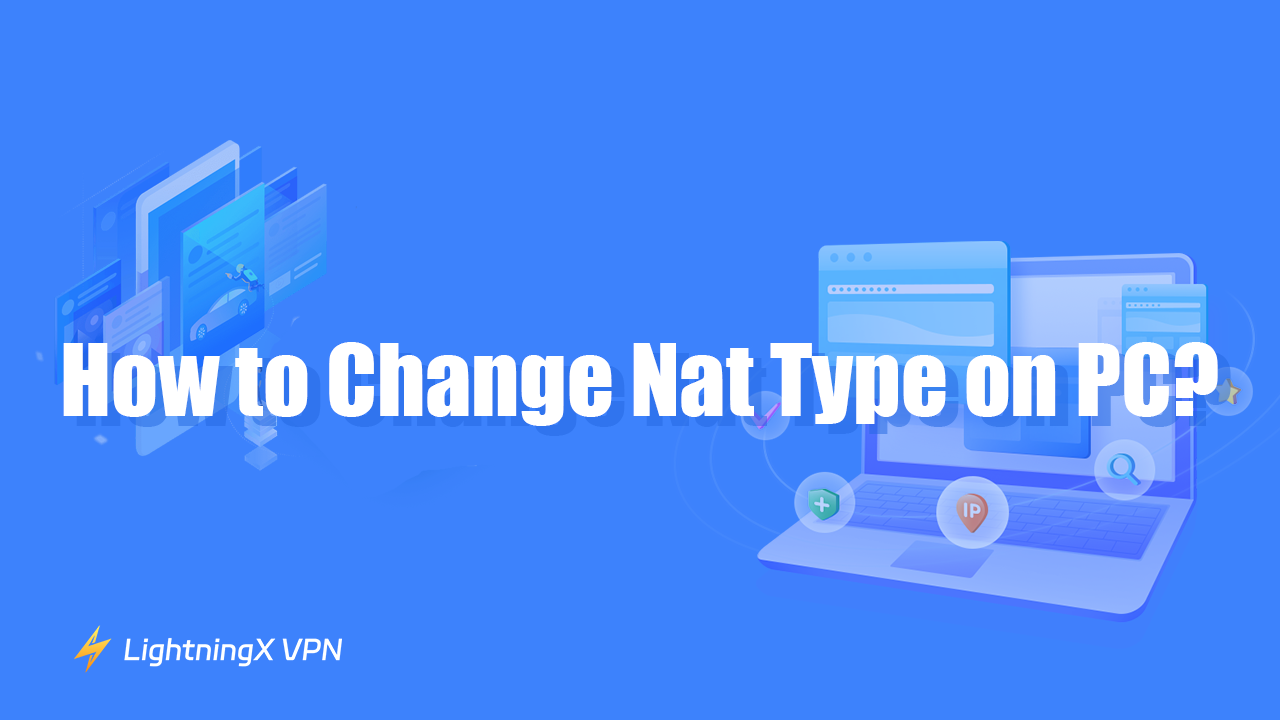Ready to enhance your experience for specific online activities like gaming and streaming? This step-by-step guide will offer a step-by-step guide on how to change NAT type. It also resolves connectivity issues and helps you reduce network latency so you can get back to a smooth, uninterrupted online experience.
What is Nat?
NAT (Network Address Translation) is a handy technology that helps users manage and conserve IP addresses while surfing the Internet. It works by mapping private IP addresses from your local network to a public IP address. This process allows multiple devices on a private network to share one public IP address when accessing the internet.
For example, if you have many devices in your home that need to access the Internet, such as cell phones, computers, tablets, etc. However, each device needs a unique address to receive and send messages. Nat is like a smart housekeeper who allows all these devices to use the same public IP address to access the Internet.
Understanding the Different Nat Types
Open NAT
Open NAT is used to access all the ports required for online gaming and other Internet services. This means that your host or device connects directly to the internet without any restrictions. This is ideal for online gaming to get the best online gaming experience with the least connection problems. While open NAT ensures a smooth online experience, it doesn’t offer firewall protection, so it’s not a completely safe option
Moderate NAT
Moderate NAT is not completely open but is not very strict either. It allows your device to connect to the Internet and participate in online gaming, but there may be some limitations. For example, you can usually join games and communicate with other players, but there might be limitations when hosting games or connecting to certain players.
Strict NAT
Strict NAT has the most restrictive settings, it helps protect you from various attacks and is usually turned on by default in most routers. This can cause problems with connecting to other players or services and may prevent some features from working correctly.
How Can I Find My Current Nat Type?
To find your current NAT type, follow these steps for different devices and platforms:
For Specific Games
- Start the game and navigate to the main menu of the game
- Select the “Settings” option in the main menu.
- Select the “Network” or “Connections” option in the settings menu.
- You will see information about the NAT type, usually displayed as Open, Moderate, or Strict.
For Windows PCs
Using Command Prompt:
- Type “cmd” in the search bar and press Enter to open a command prompt.
- Type “ipconfig” and press Enter, this will display your network adapter and its IP address.
- You can view your network connections and port usage by typing the “netstat -a” command.
Viewing the Router’s Management Interface:
- Type the gateway IP address in your browser to open the router’s administration page.
- Enter the administrator username and password to log in.
- Log in to the router’s interface and find the current NAT type under the “Network” or “Firewall” option.
For Mobile Devices (iOS and Android)
NAT-type information is not typically available directly on mobile devices. You can use network diagnostic apps (PingTools Network Utilities and Network Analyzer) or access your router’s admin interface via a web browser to check the NAT type, similar to the Windows method.
The Steps to Change Your Nat Type on PC
Changing the NAT type on a PC involves configuring your network settings to improve your connection for online activities. Here’s a step-by-step guide to help you change your NAT type on a PC:
Enable UPnP (Universal Plug and Play)
- Open a web browser and enter your router’s IP address.
- Login with your admin username and password (often found on the router).
- Navigate to the section related to UPnP. This might be under “Advanced”, “Network Settings”, or “LAN Settings”.
- Ensure UPnP is enabled. This allows your router to automatically configure ports for applications.
- Save your settings and restart both your PC and router to apply changes.
Set Up Port Forwarding
- Open a web browser and enter your router’s IP address to access the router’s login page.
- Login with your router’s username and password.
- Navigate to the Port Forwarding Section: Look for “Port Forwarding”, “Virtual Server”, or similar options.
- Add a new rule for each required port. Enter the service name, port range, and IP address. Select TCP, UDP, or both as required.
- Save changes and restart your router.
Use DMZ (Demilitarized Zone)
- Log in to your router and access router settings.
- Locate the DMZ section (it might be under “Firewall”, “Security”, or “Advanced Settings”).
- Input Your PC’s IP Address.
- Save the DMZ settings and reboot the router.
Turn on Windows Network Discovery
In Windows, Network Discovery is a feature that allows computers to find other computers and devices on the same network. Here are the steps to turn on and configure Network Discovery:
- Open the Windows Control Panel and click “Settings”.
- Select “Network and Internet” in the left menu to enter Network and Internet settings.
- Click “Advanced Sharing Settings” and open “Network Discovery”.
By following these steps, you should be able to change your NAT type and potentially improve your online network performance.
Troubleshooting NAT Type Connectivity Issues
NAT-type issues can affect your ability to connect to other players or services online, especially in gaming. Here’s how you can address NAT-type connectivity issues:
Choose an Appropriate VPN
Using a VPN to resolve NAT-type connectivity issues can be an effective method, especially when dealing with strict NAT or moderate NAT issues. LightningX VPN is undoubtedly the best option. It can offer several benefits for solving NAT-type connection problems:
- LightningX VPN can help you bypass strict NAT types. It usually improves connectivity issues with other devices or players.
- Different IP addresses are provided, which may help resolve connection issues due to IP address and NAT settings.
- LightningX VPN can help reduce latency and enhance the stability of your internet connection. This improvement is particularly beneficial for online gaming and real-time applications, as it can significantly boost overall performance.
- Encrypting your internet traffic increases network security while protecting your online activities from prying eyes.

Update Router Firmware
Check if there’s a firmware update available for your router and apply it if necessary. Below are the steps to update the router firmware:
- Before updating the firmware, backup your current router settings to ensure they can be restored if something goes wrong.
- Visit your router’s official website to find your router model and then download the latest version of the firmware.
- Log in to your router’s management interface by entering your administrator username and password.
- Locate the Firmware Update or System Update option.
- Click the “Browse” or “Select File” button to locate the previously downloaded firmware file.
- Click the “Update” or “Upload” button to begin the firmware update process.
- Once the update is complete, log back into the router’s management interface. Confirm that the firmware version has been updated to the latest version.
Check Network Security Settings
- Firewall settings: Make sure that the firewall settings on your router and computer are not blocking the necessary ports.
- Security software: Check if security software (e.g. antivirus software) on your computer or device is affecting your network connection, try disabling them temporarily.
Related: What Is Network Security Key & How to Find It on PC/Mac/Mobile
Contact ISP
If the above does not work, contact your ISP and ask if the NAT settings can be adjusted. Some ISP providers can set up settings on their network to improve the NAT type.
Conclusion
To summarize, adjusting the NAT type on a PC can speed up your connection, reduce latency, and add power to your online games and streaming services experience. With our easy guide, you’ll optimize your settings. Get ready for smoother games and online activity!