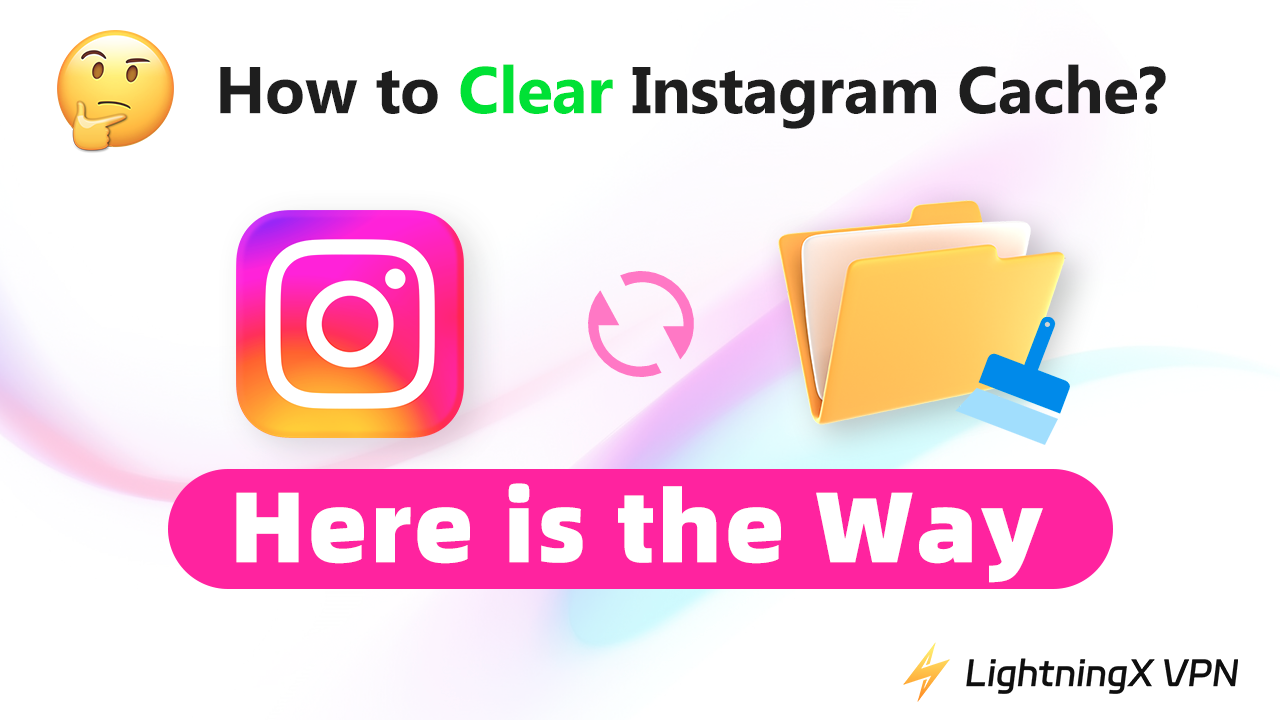Is Instagram loading slowly or crashing frequently? The culprit might be your Instagram cache — temporary files like photos, videos, and search history stored on your device. While cache helps Instagram load faster, over time it takes up space and can slow down your phone.
In this guide, you’ll learn how to clear Instagram cache on iPhone, Android, and PC, and tips to save storage and keep Instagram running smoothly.
How to Clear Instagram Cache on iPhone
iPhone doesn’t have a built-in “Clear Cache” button for Instagram. The only way is to offload or delete the app and reinstall it:
1. Open Settings on your iPhone.
2. Tap General > iPhone Storage.
3. Scroll down and select Instagram.
4. Choose:
- Offload App – Removes the app but keeps your data.
- Delete App – Removes both the app and all stored data.
5. Reinstall Instagram from the App Store and log in.
6. This will clear all cached files and free up storage.
How to Clear Instagram Cache on Android
Unlike the iPhone, Android allows you to clear Instagram’s cache directly without uninstalling the app:
1. Open Settings on your Android phone.
2. Tap Apps & notifications (or “Apps”).
3. Find and select Instagram.
4. Tap Storage & cache.
5. Choose:
- Clear Cache – Deletes temporary cache files only.
- Clear Storage – Deletes all app data (you’ll need to log in again).
Select Clear Cache to free up space while keeping your account and settings.
How to Clear Instagram Cache on PC and Mac
If you’re using Instagram on a web browser, you can clear both search history and browser cache to free space:
Clear Instagram Search History
- Go to Instagram.com and sign in.
- Click your profile icon on the top right.
- Go to Settings > See more in Accounts Center > Your information and permissions.
- Select Search history.
- Click Clear all searches to delete your Instagram search history.
Clear Browser Cache
Your browser cache also stores data from websites like Instagram. Here’s how to clear your browser cache on a PC or Mac, using Chrome as an example.
- Open “Chrome Settings”.
- Go to Privacy and security > Clear browsing data.
- Select “Cached images and files” and click Clear data.
For detailed instructions, you can follow our guide. To clear the cache on a Windows PC, follow this guide: How to Quickly Clear Cache on Windows 10/11 Computer? For a Mac, see this guide: How to Clear Cache on Mac: Step-by-Step Guide
This removes both Instagram’s saved search records and your browser’s cached files, ensuring a faster, cleaner experience.
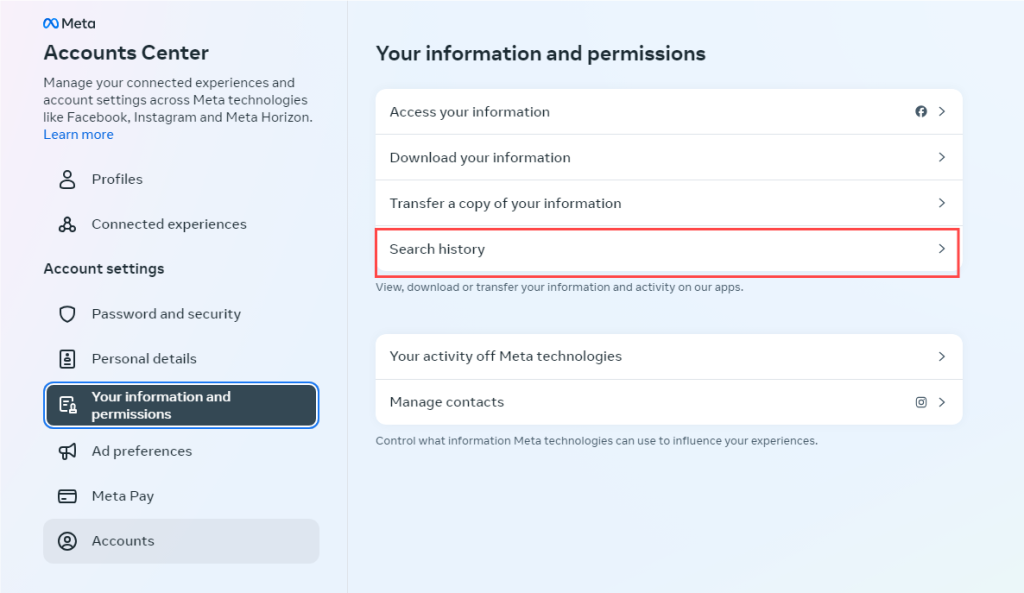
What Does Instagram Cache Store?
The cache is a hardware or software component that stores data you have accessed so your device or app can load it faster in the future. On Instagram, this includes pictures, videos, and chat records you’ve viewed. While caching speeds up loading times — for example, revisiting a bookmarked video loads faster — accumulated data can grow large, occupying your phone’s memory and slowing down Instagram or other apps.
Why Clear Instagram Cache?
Clearing Instagram cache can help in several ways:
- Free up storage and improve performance: Over time, Instagram accumulates temporary data like pictures, videos, and chat records, which can occupy significant storage and slow down the app. Clearing the cache frees up space and helps the app run more smoothly.
- Fix glitches and bugs: Corrupted or outdated cache files can cause Instagram to crash, freeze, or experience other issues. Clearing the cache often resolves these problems.
- Access updated content: Cached data may display outdated images or posts; clearing it ensures you see the latest content.
- Protect your privacy: Cache files can contain sensitive information such as login credentials or browsing history. Regularly clearing them helps safeguard your privacy.
Tip: If you don’t want your privacy to be leaked, downloading a VPN is also a good option. You can try LightningX VPN for its fast, secure, and affordable features.

How to Clear Instagram Cache – FAQs
Q: Can I clear Instagram cache without deleting the app?
- Android: Yes, go to App Manager and clear the Instagram cache.
- iPhone: Not directly. You need to offload or delete the app to clear its cache.
Q: What’s the difference between clearing cache and clearing data?
- Clearing cache: Removes temporary data like viewed pictures, videos, and search history. Your account info (username, password) remains intact.
- Clearing data: Deletes all app data permanently, including login info. You will need to sign in again.
Q: How do I make Instagram use less storage?
- Go to Settings > Archiving and Downloading and turn off toggles such as “Save story to archive,” “Save live to archive,” “Save original photos,” and “Save story to gallery.”
- For the quickest storage reduction, reinstalling the app is the most effective method.