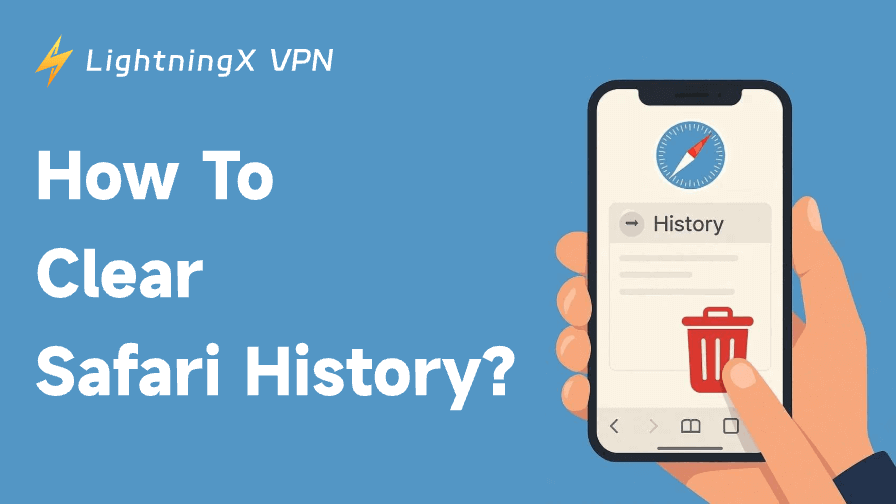You might be surprised to learn how much your browsing history reveals about you. Every page you visit is saved in your web history, regardless of whether you’re using Safari on your Mac, iPhone, or iPad. Regularly clearing it can assist in maintaining the functionality of your browser and safeguarding your privacy. In this guide, you’ll learn how to clear Safari history effectively.
Why You Should Clear Your Safari Browsing History
Although Safari is a fast and reliable browser, it stores a large amount of data over time. This includes your browsing history, cookies, and cached files. These files can make web pages load faster, but they can also slow down your device if left unchecked.
Although Safari is a dependable and quick browser, it accumulates a lot of data over time. This includes your cached files, cookies, and browsing history. If you don’t verify them, these files can slow down your device even though they can speed up the loading of online pages.
All saved information about the websites you’ve visited is deleted when you clear your Safari history. This not only speeds up your browser but also protects your private data from unauthorized users of your device.
Regularly clearing your browsing history can:
- Protect your privacy from unauthorized users.
- Free up storage space on your device.
- Prevent websites from tracking your online activities.
- Fix loading or display errors caused by outdated cache files.
Now, let’s go step-by-step through how to clear Safari history on different devices.
How to Clear Safari History on iPhone and iPad
Safari is the default browser on Apple devices, and clearing your browsing history only takes a few steps. Follow this simple guide to do it on your iPhone or iPad.
Step 1: Open the Settings App
Unlock your device and open the Settings app. Scroll down and tap Safari from the list.
Step 2: Tap “Clear History and Website Data”
Inside Safari settings, scroll to the bottom and tap Clear History and Website Data. This option removes your browsing history, cookies, and cache.
If you only want to delete data from certain sites, go to Advanced > Website Data and choose specific websites to remove.
Step 3: Confirm to Clear Data
A pop-up will appear asking for confirmation. Tap Clear History and Data to proceed. This action deletes browsing data from all devices linked to the same iCloud account.
(Optional) Afterward, close and reopen Safari to completely apply the changes. Your browser will now be faster, cleaner, and your privacy will be better protected.
How to Clear Safari History on Mac
If you’re using Safari on a Mac, you can delete your browsing history directly from the browser. Here’s how:
Step 1: Open Safari
Launch Safari from your Dock or Applications folder.
Step 2: Access the History Menu
At the top of your screen, click History > select Clear History…
(Shortcut: Press Command + Y to open History, then click Clear History.)
Step 3: Choose a Time Range
A menu will appear with options such as:
- The last hour
- Today
- Today and yesterday
- All history
Select the time range you want to remove. For full cleanup, choose All history.
Step 4: Confirm to Clear
Click Clear History to delete browsing data, cookies, and cached files. This helps improve browser performance and frees up storage space. If you prefer to remove data for specific websites only, go to Safari > Settings > Privacy > Manage Website Data, then remove items individually or click Remove All.
Once done, restart Safari for best results – your browser will feel smoother and more private.
Also Read: How to Clear Cookies on Mac: Safari, Chrome, and More
What Happens When You Clear Safari History
When you clear your Safari history, several types of data are erased from your browser:
- Websites you visited: URLs and page titles are deleted.
- Cookies: Small files that store login details and website preferences are removed.
- Cache files: Temporary website data is cleared.
- Search history: All search terms entered in Safari’s search bar are erased.
However, your saved bookmarks and reading lists remain untouched. This means you can safely delete your browsing history without losing your favorite sites.
Difference Between Clearing Safari Cache and History
When cleaning up Safari, it’s important to understand the difference between clearing your cache and clearing your history – they affect your browser in very different ways.
Clearing Safari cache removes temporary website files such as images, scripts, and layout data. This helps free up storage space and fix loading or display issues, but it can also sign you out of some websites or reset site preferences. After clearing the cache, websites may load a bit slower the first time since Safari needs to re-download all the resources.
In contrast, clearing Safari history only deletes your record of visited websites, search terms, and browsing timestamps. It’s mainly for privacy – hiding your browsing habits from others who share your device.
When you clear history, it also removes this data from all Apple devices connected via iCloud, but it doesn’t delete cached files or cookies unless you choose to clear those as well.
In short, clearing cache focuses on performance and troubleshooting, while clearing history is all about protecting your privacy. If your goal is to complete the cleanup, you can also remove cookies under Safari > Settings > Privacy > Manage Website Data.
Enhance Your Online Privacy with LightningX VPN
For users who value long-term online privacy, combining Safari Cleanup with a trusted VPN service provides stronger protection. Even after you clear your Safari history, websites and internet providers can still track your online activities.
LightningX VPN encrypts your internet traffic and hides your IP address, ensuring that no one – not even your ISP – can see the sites you visit. It’s especially helpful when using public Wi-Fi, where data is more vulnerable.
Additionally, your privacy is further protected by LightningX VPN’s zero-log policy, which means that no records of your online activity are kept.
It supports multiple devices and platforms, including Android, iOS, macOS, Windows, TV, Linux, Chrome, etc. This means you can enable VPN protection across all your frequently used devices, as you can use one account simultaneously on up to three devices. Download now to enjoy three high-speed nodes for free!

Extra Tips to Manage Safari Data and Privacy
Once you’ve cleared your Safari history, you can take a few extra steps to better control your data and privacy. Safari offers built-in tools to manage website data, limit tracking, and keep your browsing activity more secure.
How to Remove Website Data Without Deleting History
Sometimes, you may want to remove cookies or cache data without clearing your entire browsing history. Safari allows you to do that easily:
- Go to Settings > Safari on iPhone or iPad (or open Safari > Settings on Mac).
- Scroll to Advanced > Website Data.
- Tap Remove All Website Data or select specific sites to delete.
This helps free up space and fix website issues while keeping your browsing history intact.
Use Private Browsing Mode to Avoid Saving History
If you often use shared devices or value your privacy, you can browse in Private Mode to prevent Safari from saving your history.
To open a private window:
- On iPhone/iPad: Tap the Tabs icon, then select Private.
- On Mac: Click File > New Private Window.
When in Private Mode, Safari won’t store any browsing history, cookies, or cache once you close the window.
Related: Incognito Mode iPhone: How to Enable Private Browsing
How Often Should You Clear Safari History?
There’s no strict rule about how often you should clear your browsing history. However, doing it once every few weeks helps maintain browser performance and security.
If you use Safari heavily, clearing your data weekly is ideal. For casual users, once a month may be enough. Remember, clearing history not only improves speed but also safeguards your privacy.
Troubleshooting Common Safari Issues
If you notice Safari running slowly or freezing, clearing your browsing history and cache can often solve the problem. However, if the issue persists, try these additional steps:
- Update Safari: Make sure you’re running the latest version of Safari.
- Restart Your Device: Sometimes, a simple restart can fix performance issues.
- Disable Extensions: Some Safari extensions can slow down your browser. Try disabling them to see if performance improves.
- Reset Network Settings: If Safari has trouble loading websites, resetting your network settings might help.
By maintaining your browser regularly, you ensure smoother performance and enhanced privacy.
Conclusion
Knowing how to clear Safari history is essential for maintaining privacy and improving browser performance. Whether you use an iPhone, iPad, or Mac, the steps are simple and take only a few seconds.