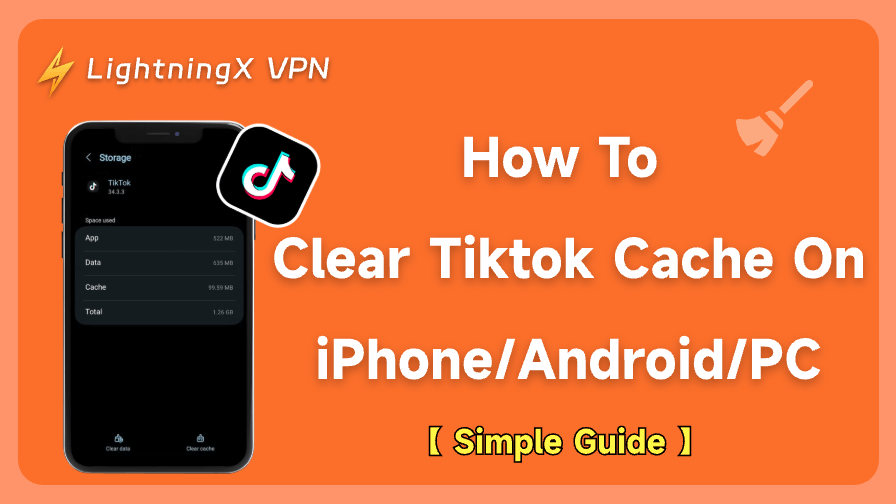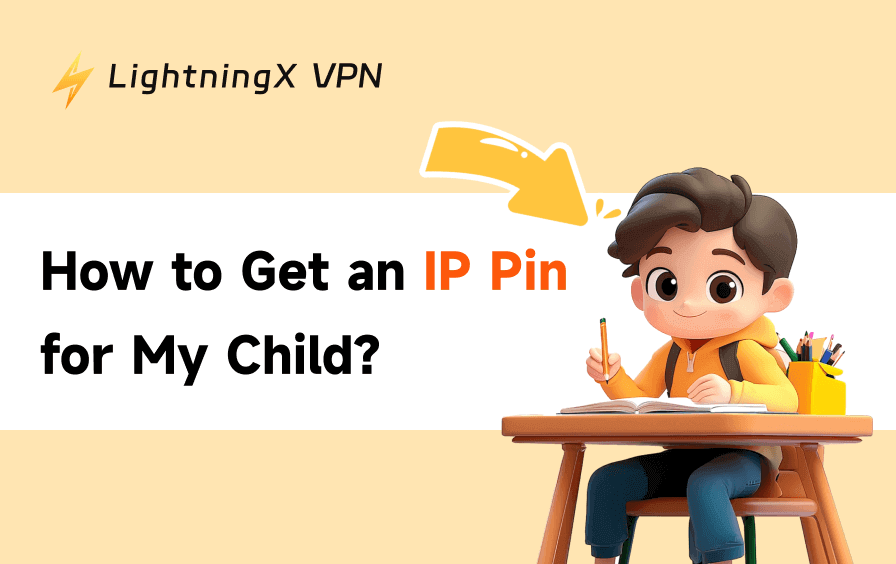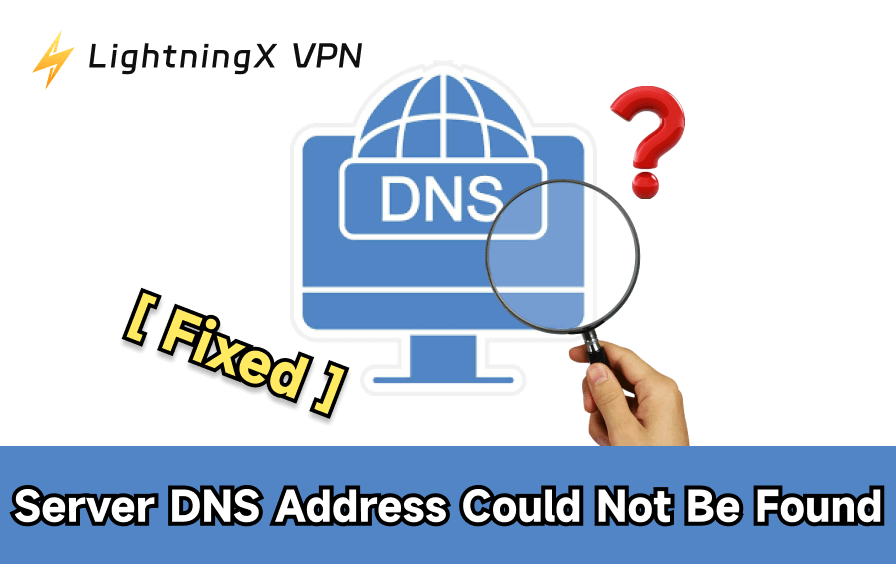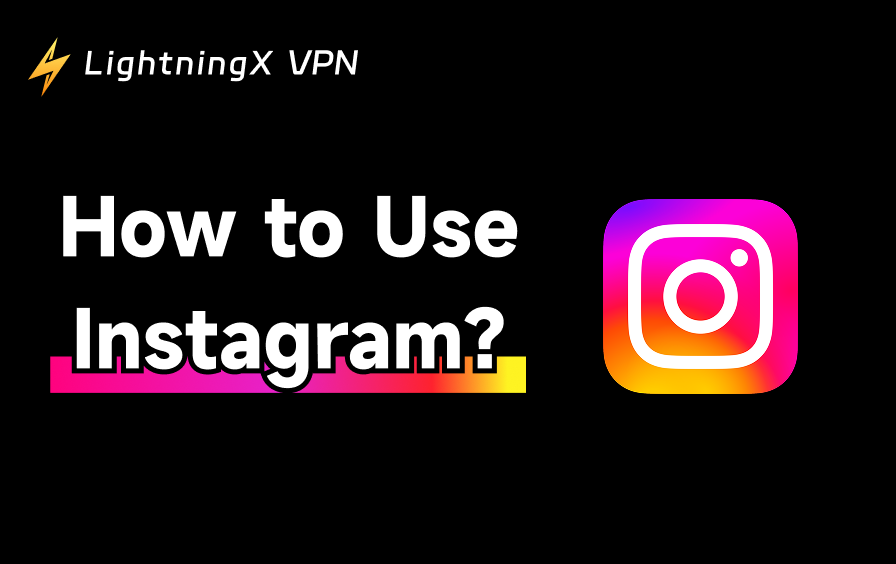TikTok is a world-class video streaming app. It attracts millions of active users every day. You may use it for leisure. But over time, you might notice your app is glitchy and slow. This may be because the cache has taken up more storage than you’d like. At this time, we recommend that you clear the app cache regularly in case of further trouble.
This article tells you how to clear TikTok cache on iPhone/Android/PC with simple steps. You can get it very quickly.
How to Clear TikTok Cache? Simple Guide
If your TikTok is not loading videos even on Wi-Fi, it’s high time to do something actionable. Before you delete the TikTok cache, you can update it to the latest version on your iPhone or Android phone. This can help you avoid potential bugs. Then, check the following steps to make it.
Related: How to Update Apps on iPhone? Quick Guide and Issues Solved
How to Clear TikTok Cache on iPhone
TikTok’s iOS app has a built-in feature to clear the cache, so you don’t need to dig into your phone’s settings. You can delete TikTok cache through the app:
Step 1. Launch the app on your iPhone.
Step 2. Make sure you’re logged into your account.
Step 3. Tap the “Profile” icon in the bottom right corner of the screen.
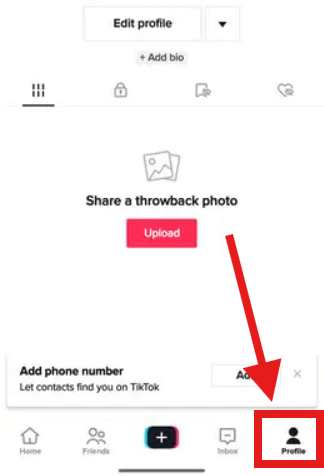
Step 4. Look for the three horizontal lines or dots in the top right corner of your profile page. Tap them to open the menu.
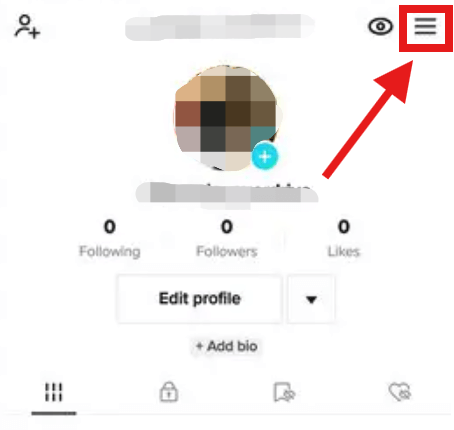
Step 5. Then, select “Settings and privacy.”
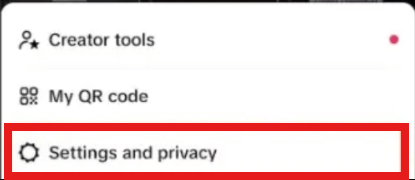
Step 6. Scroll down to the “Cache and Cellular” section (it might also be labelled “Free Up Space”) and tap it. You’ll see an option labelled “Clear Cache” with a number showing how much space the cache is using.

Step 7. Tap “Clear” next to the cache option. A pop-up might ask you to confirm. Go ahead and confirm. The app will take a moment to remove the temporary files.
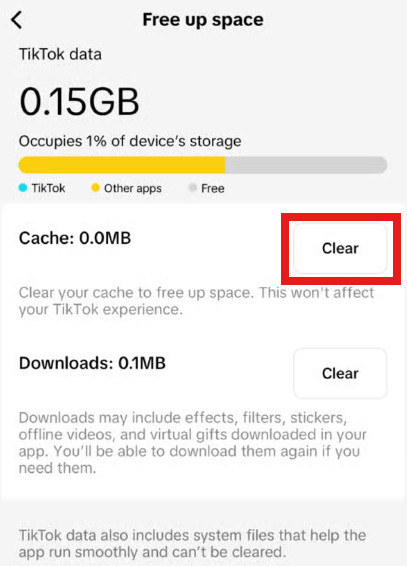
Step 8. Once it’s done, you’ll notice the cache size reset to zero. Your app should feel faster, and you’ve reclaimed some storage space.
Note: If you want to completely clean TikTok and give it a new life, you can do it in your iPhone’s Settings: Settings>General>iPhone Storage>TikTok>Offload App. This helps free up storage, and your data and files are preserved. Then, you can reinstall it from the App Store.
Related: TikTok Download and Install for Android, iPhone/iPad, PC, Mac
How to Clear TikTok Cache on Android
Like on iPhone, you can also free up storage space on your Android phone by clearing the cache. You can delete the added-up cache through the in-app option or through your phone’s Settings.
Within the TikTok App
- Open the app on your Android device and sign in if you’re not already.
- Tap the “Profile” icon at the bottom right.
- Tap the three-line menu in the top right corner, then choose “Settings and Privacy.”
- Scroll to “Cache and Cellular” or “Free Up Space.” You’ll see the “Clear Cache” option with the current cache size displayed.
- Tap “Clear” and confirm if prompted. The app will remove the cached files.
Through Your Android’s Settings
If TikTok is down and you can’t use it, try this alternative:
- Open your phone’s Settings app.
- Find out “Apps” or “Application Manager” (the name varies by device).
- Scroll to find TikTok in the list of apps and tap it.
- Tap “Storage” or “Storage and Cache,” then select “Clear Cache.” (Avoid “Clear Data,” as it could log you out and reset app preferences.”)
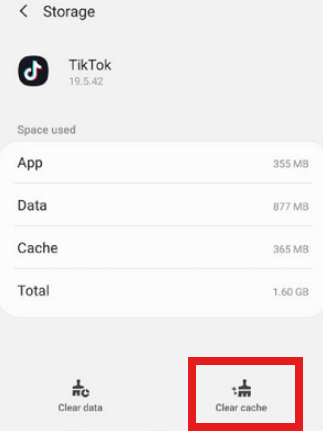
How to Clear TikTok Cache on PC
If you watch TikTok through a web browser on your computer, such as Google Chrome, you need to clear the browser’s cache. Here’s how you can do it:
Related: How to Clear Cache and Cookies on Chrome: Step-by-Step Guide
- Open your Chrome and go to the settings or preferences menu.
- Look for a section like “Privacy and Security.”
- Choose “Clear Browsing Data” or “Clear Cache,” and select “Cached Images and Files.”
- Make sure to uncheck options like cookies if you want to stay logged into TikTok.
- Hit clear, and the browser will remove temporary files, including those related to TikTok.
Is It Safe to Clear TikTok Cache?
It’s safe to get rid of those unimportant TikTok caches. If you have downloaded TikTok videos or collected some fun videos, you don’t have to worry about losing them.
Deleting the TikTok cache only frees up space and can fix some performance issues. That won’t affect your account or saved videos. You won’t lose your drafts, liked videos, or profile settings. Everything important stays intact.
You may also be concerned about other TikTok security such as data being breached. Try equipping your TikTok with a data encryption tool, such as LightningX VPN. LightningX VPN uses military-grade encryption technology, such as strong encryption algorithms (AES-256-GCM and ChaCha20-Poly1305). This is designed to protect your TikTok data from being intercepted or tampered with.
In addition, LightningX is also one of the best VPN for TikTok. It can help you unlock TikTok if you’re geographically blocked. With 2000+ servers in over 70+ countries/regions, wherever you are, LightningX VPN brings you to the TikTok world.
Related: Which Countries Have Banned TikTok and Why?
Tip: LightningX VPN now offers a free trial and a $3 cash-back reward. You won’t lose anything because of the 30-day money-back guarantee. Download LightningX VPN for your TikTok.

FAQs – How to Clear TikTok Cache
Q1. What is TikTok cache?
TikTok caches are those temporary files, like video thumbnails, profile data, and search history. These files help load TikTok content faster the next time you open it.
As you keep using the app, the cache grows, possibly taking up gigabytes of storage, which may lead to app lag or video not working. Therefore, regularly clearing the cache is highly recommended.
Related: How to See Your TikTok Watch History on Desktop and Mobile
Q2. Does clearing the cache on TikTok reset your FYP?
The influence on your FYP is slight. TikTok’s FYP algorithm primarily relies on your data, such as your engagement patterns (likes, comments, shares, follows), viewing duration, and account interactions, which are not stored in the cache.
Clearing the cache may cause a slight, temporary shift in recommendations because it removes local data like recently viewed content, but the algorithm quickly rebuilds your profile based on your ongoing behavior and server-stored preferences.
Final Words
This article mainly tells you how to delete TikTok cache on iPhone/Android/PC with simple steps. Use LightningX VPN for TikTok security and more fun videos.